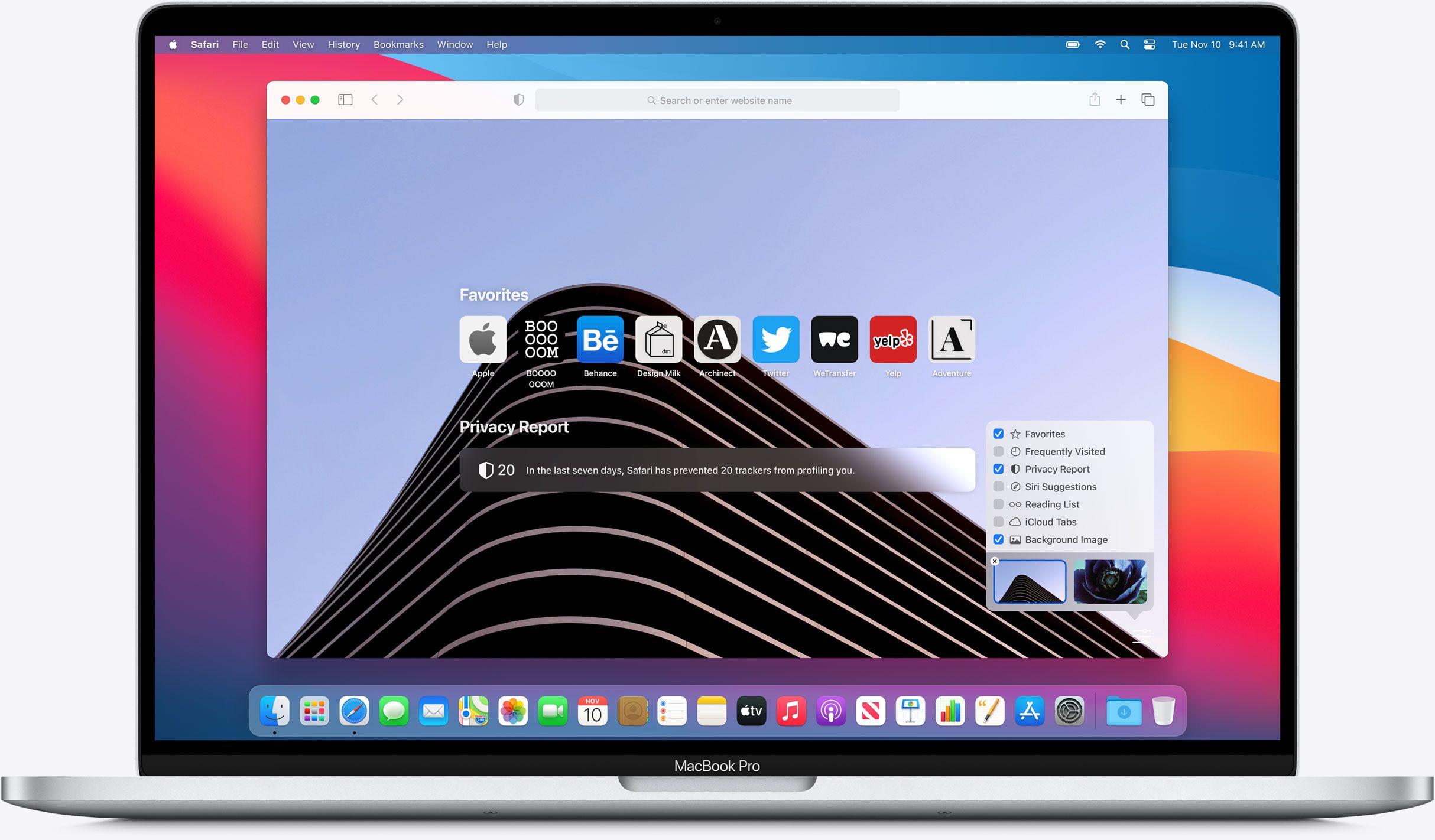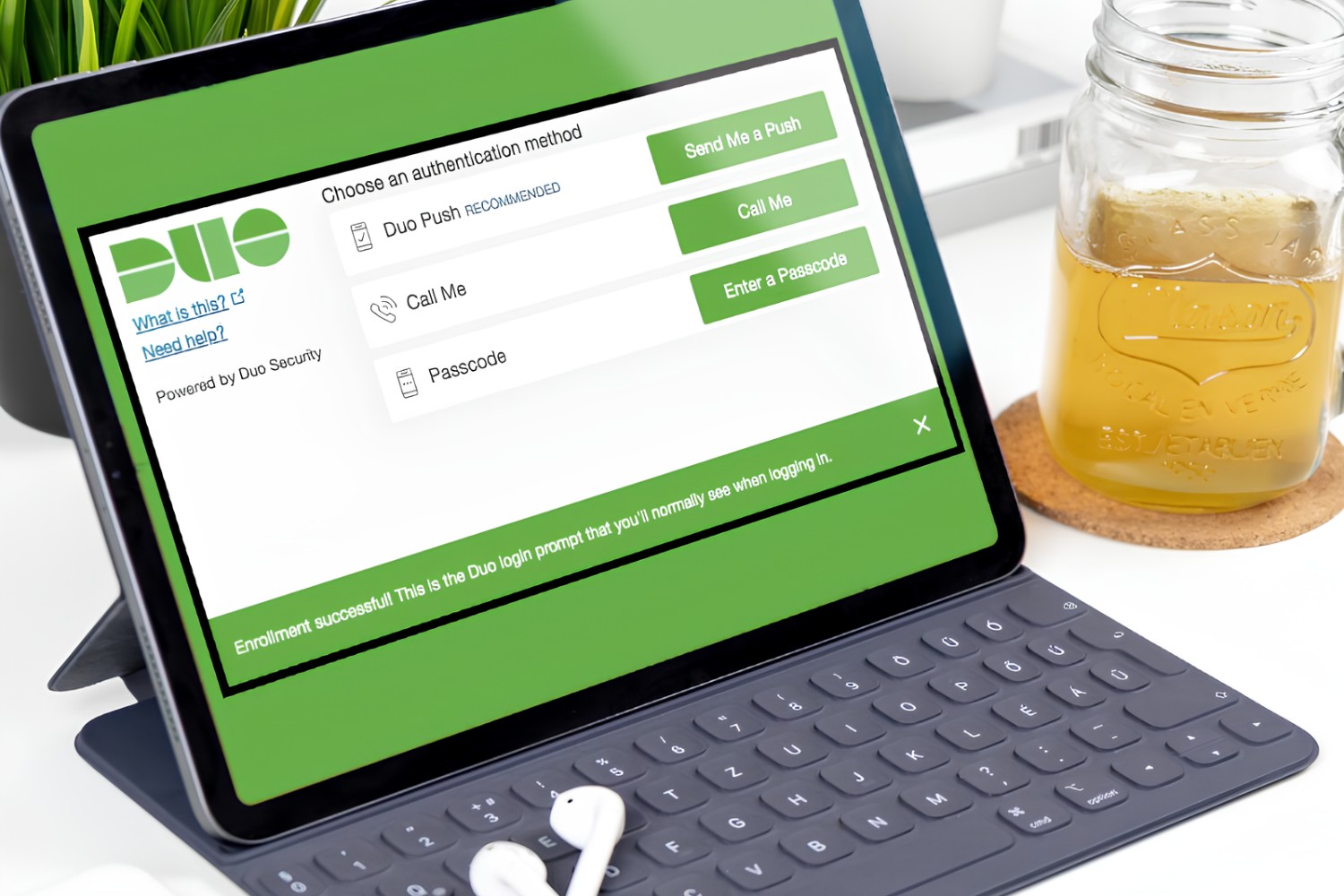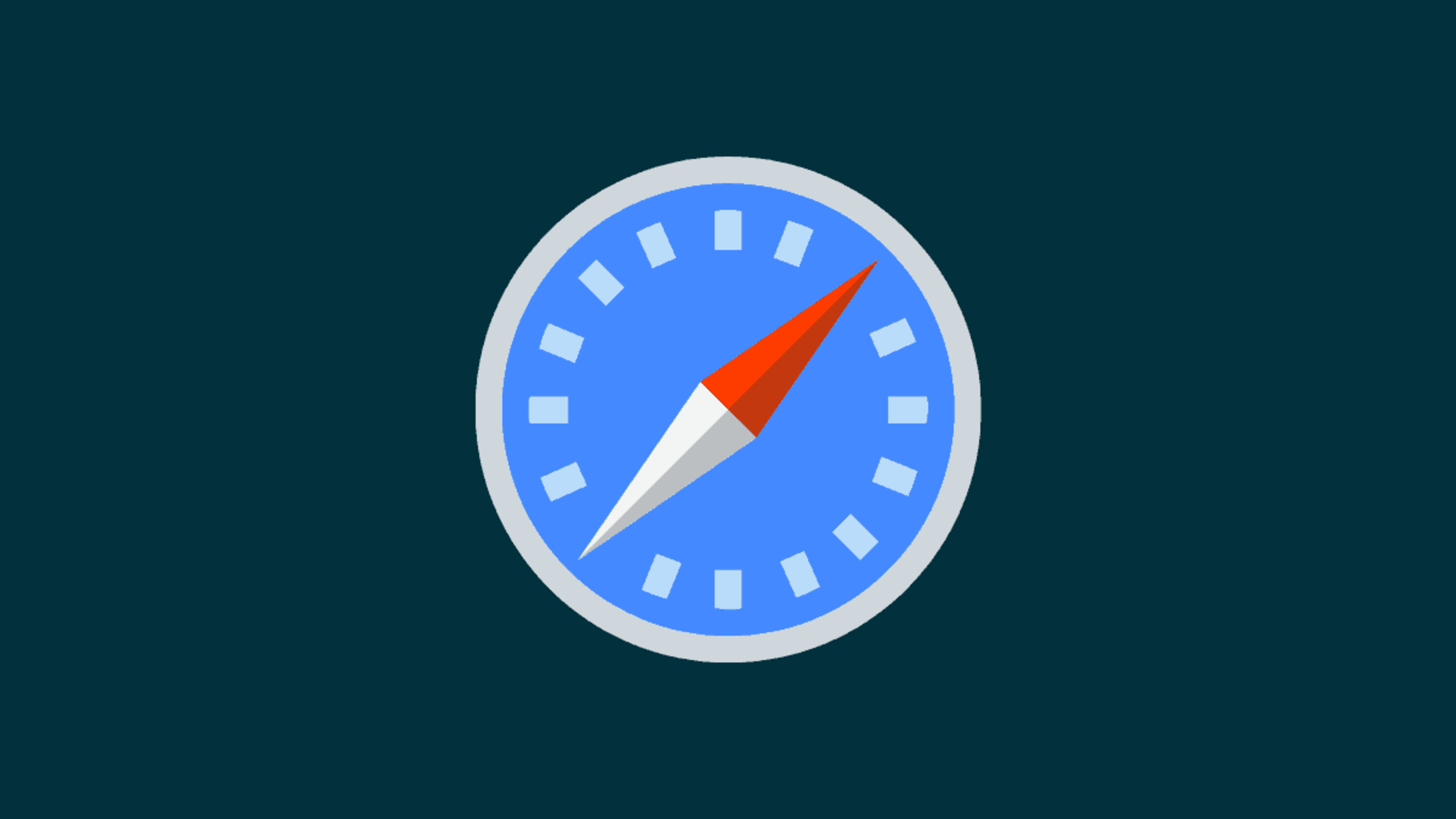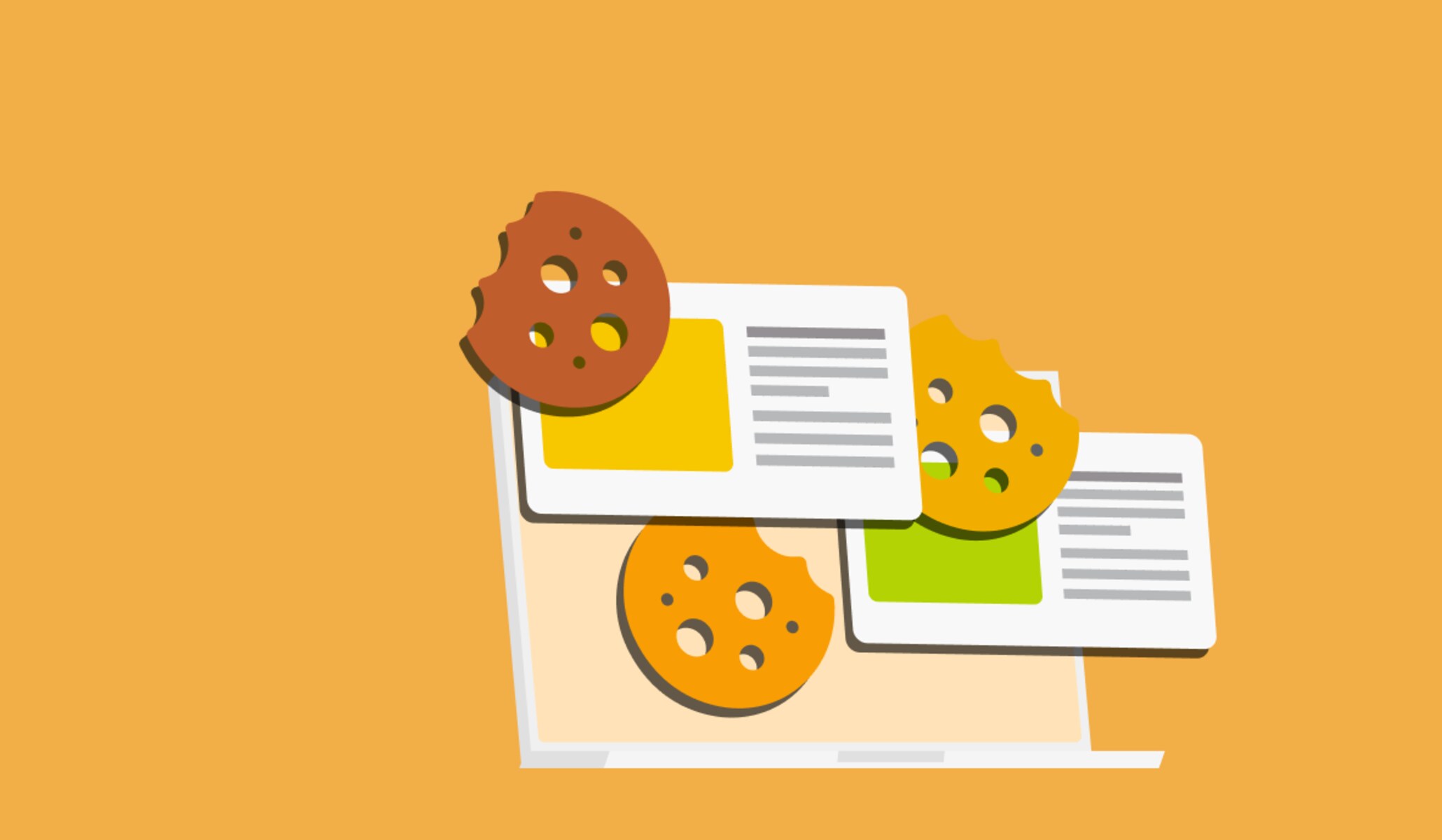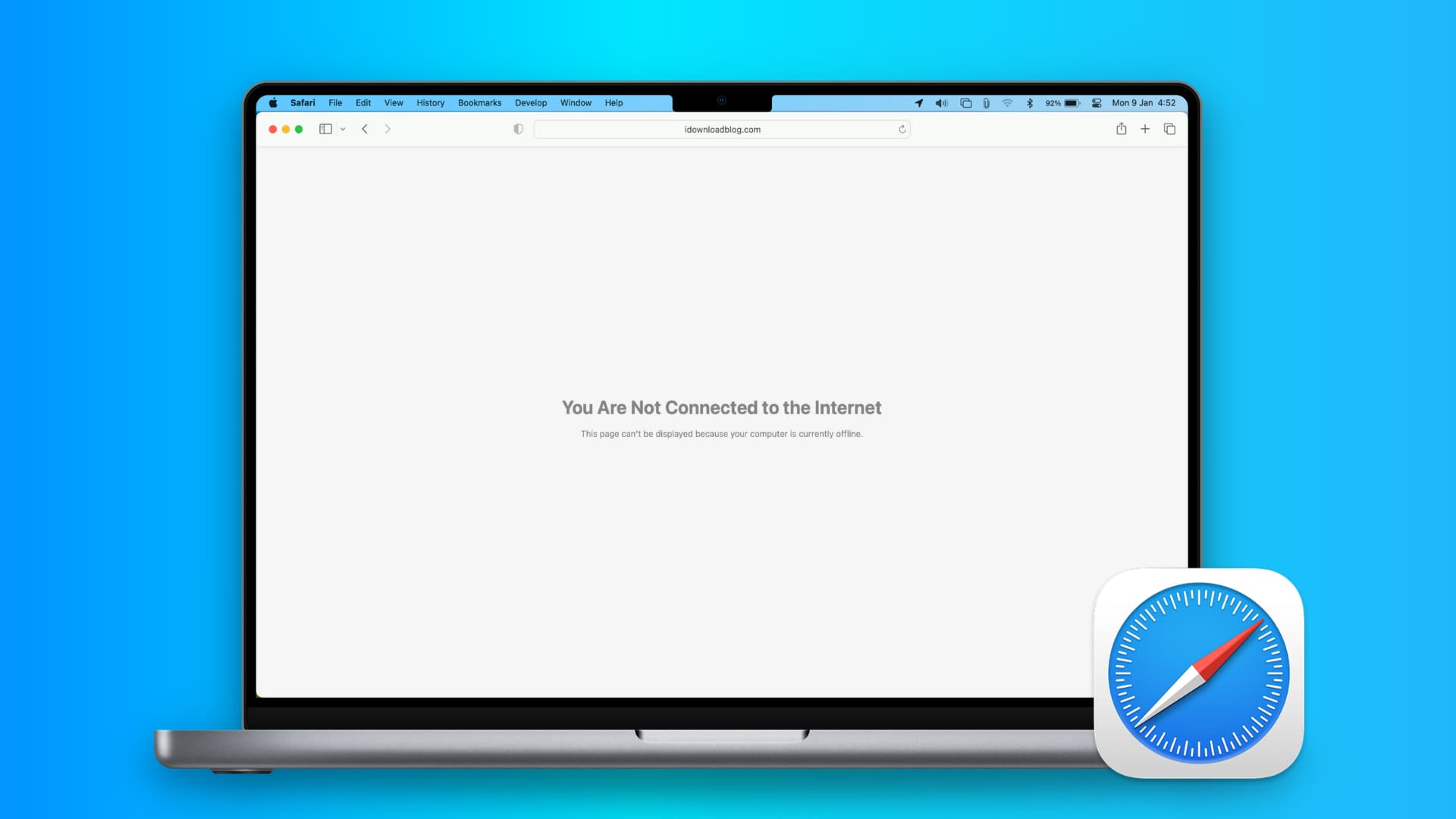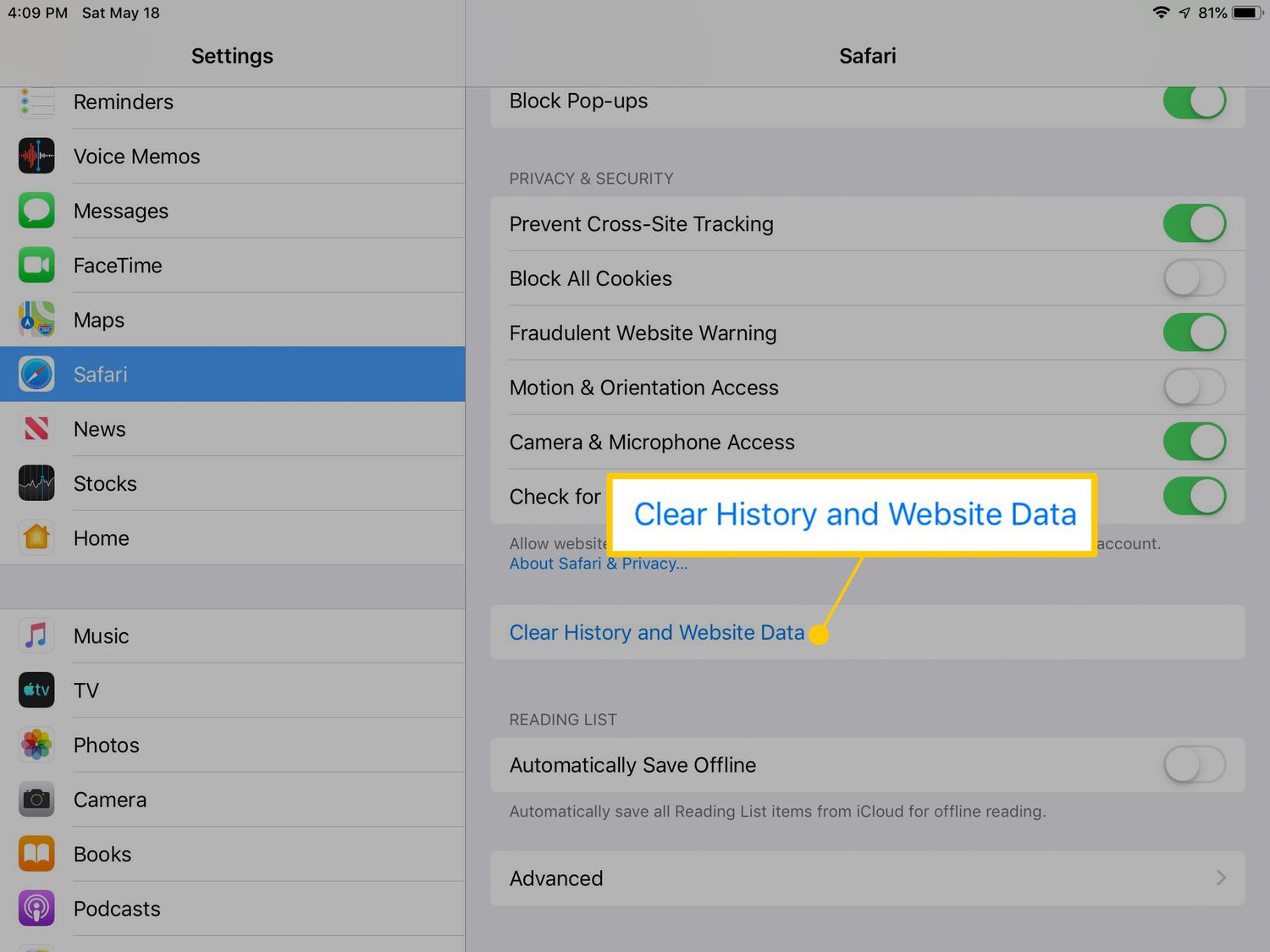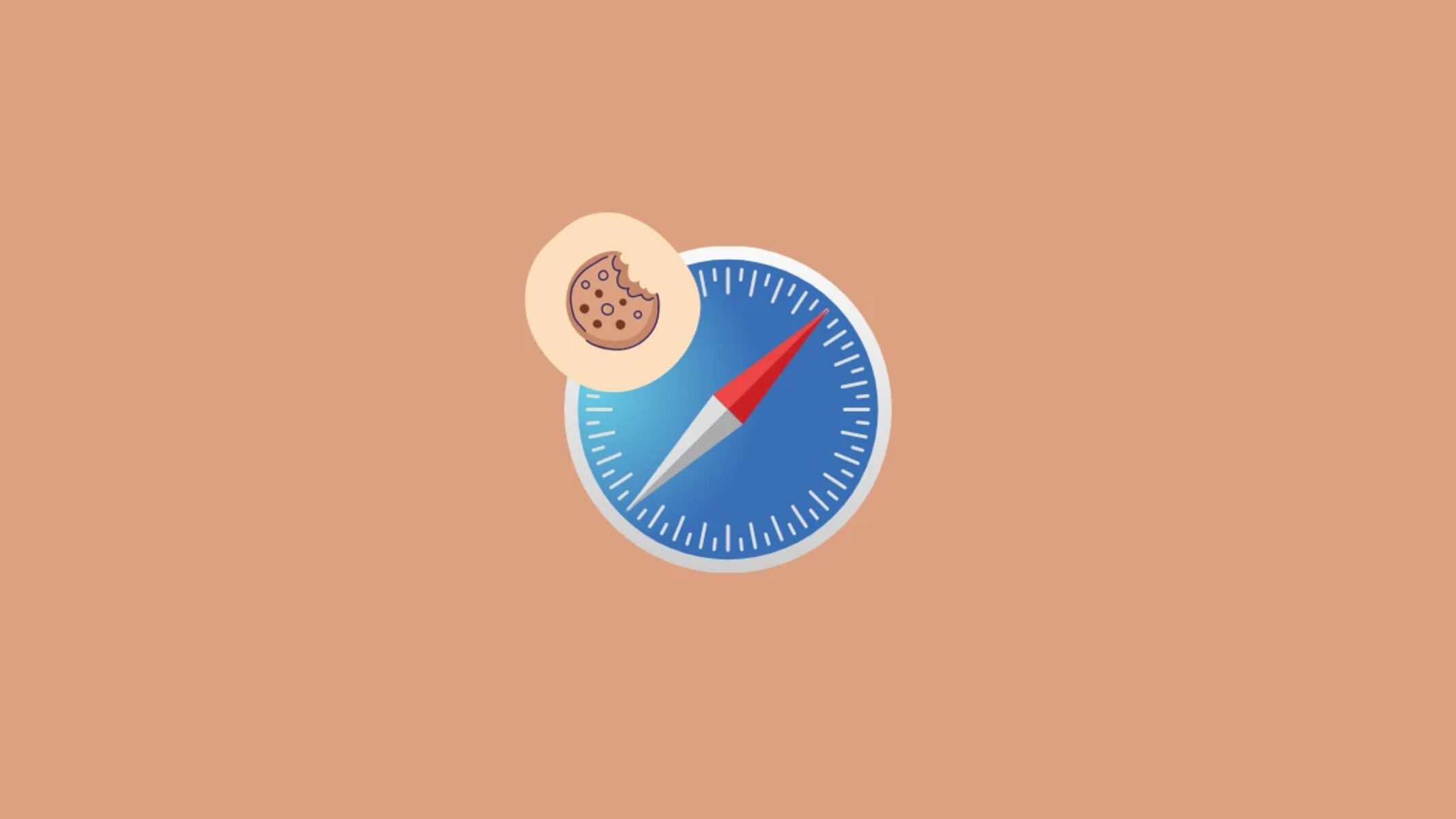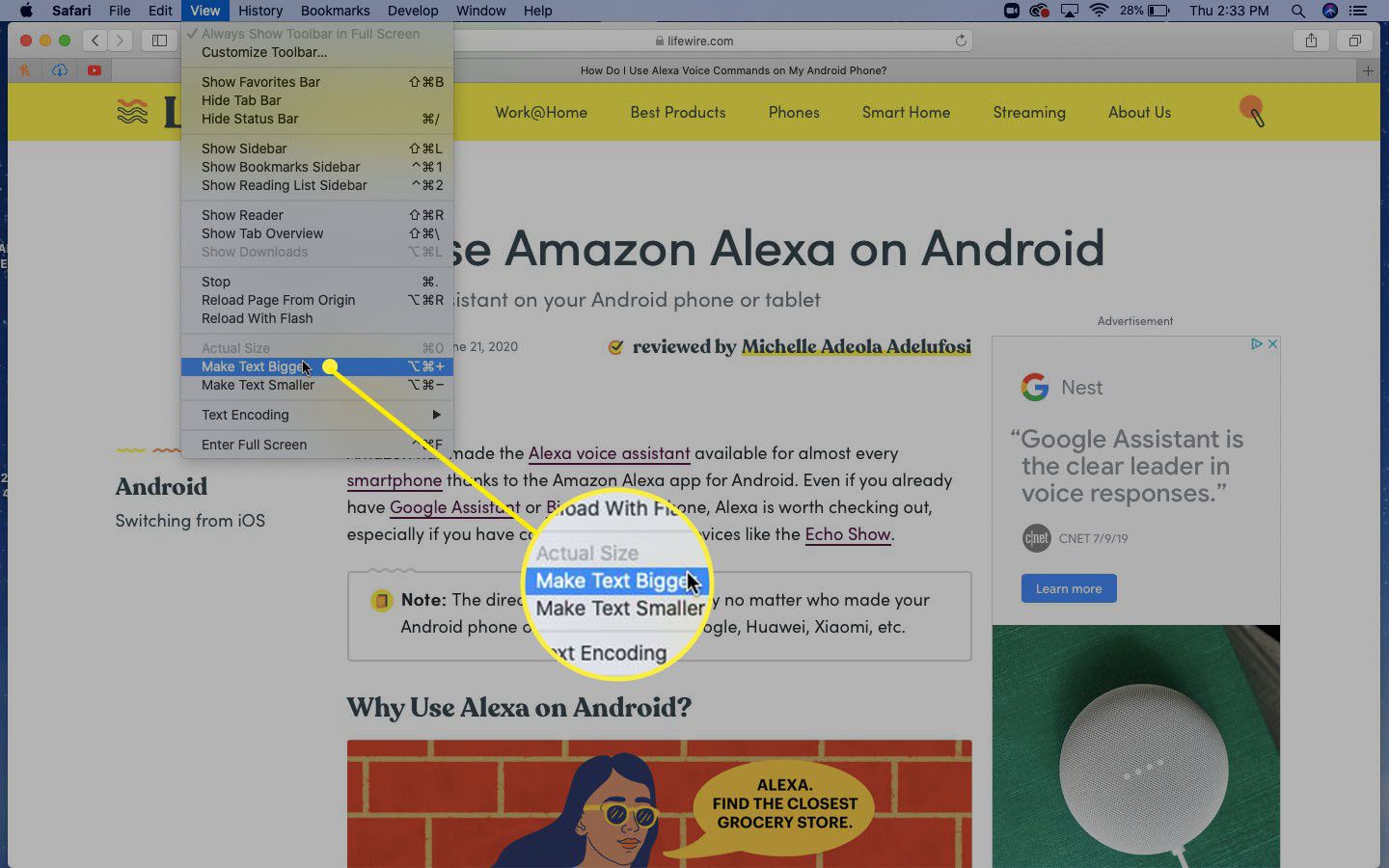Introduction
Welcome to our guide on how to enable cookies on Safari browser. In today’s digital era, cookies play an essential role in enhancing your browsing experience and personalizing the content you see on websites. Cookies are small text files that are stored on your device by websites you visit. They contain information such as your preferences, login credentials, and browsing history.
Enabling cookies on your Safari browser allows websites to remember your preferences, keep you logged in, and offer a personalized experience tailored to your needs. By enabling cookies, you can enjoy smoother online transactions, targeted advertisements, and seamless website navigation. However, it’s crucial to understand how cookies work and how to enable them securely to protect your privacy online.
In this guide, we will walk you through the step-by-step process of enabling cookies on Safari. Whether you’re using your Mac, iPhone, or iPad, the process is relatively similar across devices. So let’s dive in and unlock the full potential of your Safari browser!
What Are Cookies?
Before we learn how to enable cookies on the Safari browser, let’s take a moment to understand what cookies are and how they function. Cookies are small files created by websites you visit and stored on your device. They contain specific information about your browsing activities and preferences on that particular website.
Cookies serve multiple purposes, such as remembering your login details, personalizing your experience, and improving website functionality. They can be session-based, which are temporary and deleted once you close your browser, or persistent, which remain on your device for a longer duration.
The information stored in cookies can include your username, language preference, items in your shopping cart, and more. When you revisit a website, it can access the cookies stored on your device to remember your preferences, saving you time and effort.
It’s important to note that cookies do not contain personal information like your name, address, or contact details. They cannot harm your computer or access any data stored on it. Privacy concerns about cookies primarily arise from the potential tracking of your online activities by third-party advertisers.
By understanding how cookies work, you can make informed decisions about enabling them and adjusting your privacy settings to suit your needs. Enabling cookies can enhance your browsing experience by allowing websites to remember your preferences, personalize content, and provide you with more relevant information.
Now that we have a clear understanding of what cookies are, let’s explore how to enable them on your Safari browser.
Why Enable Cookies?
You may be wondering why it’s important to enable cookies on your Safari browser. By enabling cookies, you can unlock a multitude of benefits that enhance your online experience. Here are a few reasons why enabling cookies is beneficial:
1. Personalization: Cookies allow websites to remember your preferences and tailor the content you see based on your past interactions. This can lead to a more customized browsing experience, with recommendations and suggestions that are relevant to your interests.
2. Convenience: Enabling cookies saves you time and effort. For example, if you have items in your shopping cart and leave the website, cookies can retain your cart contents so that you don’t have to start from scratch when you return.
3. Remembering login details: Cookies can remember your login credentials, making it convenient for you to access your favorite websites without having to enter your username and password each time.
4. Site functionality: Many websites require cookies to function properly. Enabling cookies ensures that you can utilize all the features and functionalities that a website offers.
5. Targeted advertisements: Cookies enable advertisers to deliver more personalized and targeted ads. While this may raise concerns about privacy, it also means that you are more likely to see ads relevant to your interests, reducing the chance of irrelevant or repetitive advertisements.
6. Improved website performance: Cookies can help websites load faster and remember your preferences, resulting in a smoother and more efficient browsing experience.
While there may be valid reasons for disabling cookies in certain situations, enabling cookies on your Safari browser ensures that you can enjoy a seamless and personalized online experience. It’s worth noting that you have control over the types of cookies you allow and can customize your preferences to strike the right balance between personalization and privacy.
Now that we understand the benefits of enabling cookies let’s move on to the step-by-step process of enabling them on your Safari browser.
Step 1: Open Safari Browser
The first step in enabling cookies on Safari is to open the Safari browser on your device. Whether you’re using a Mac, iPhone, or iPad, the process begins by launching the Safari application.
If you’re using a Mac, you can find the Safari icon in your dock or by searching for it in the Applications folder. Simply click on the Safari icon to open the browser and proceed to the next step.
For iPhone and iPad users, locate the Safari app on your home screen, which is represented by a compass-like icon. Tap on the Safari icon to launch the browser and continue with the cookie enabling process.
If you’re using a Windows computer, Safari is no longer officially supported by Apple. However, if you have an older version of Safari installed, the process may be similar to the method described for Mac users. Otherwise, it’s recommended to use an alternative browser such as Google Chrome or Mozilla Firefox for Windows.
Once you have opened Safari, you’re ready to proceed to the next step and access the preferences settings to enable cookies.
Step 2: Access Preferences
After opening the Safari browser, the next step is to access the preferences settings. The preferences menu is where you can customize various settings, including those related to cookies.
To access the preferences on a Mac, click on the “Safari” option from the menu bar at the top of the screen. From the drop-down menu, select “Preferences.” Alternatively, you can use the keyboard shortcut “Command + ,” (comma) to open the preferences window.
For iPhone and iPad users, tap on the “Settings” app on your home screen, then scroll down and find “Safari” in the list of apps. Tap on “Safari” to open its settings, and you’ll be directed to a page where you can configure various options.
Once you have accessed the preferences/settings, you’re ready to proceed to the next step: navigating to the privacy settings where you can enable cookies.
It’s important to note that the steps may slightly vary depending on the version of Safari and device you’re using. If you’re using an older version or a different operating system, the steps might differ, but the general process of accessing preferences will remain relatively similar.
Now that we have accessed the preferences/settings, let’s move on to the next step, where we will explore the privacy settings and enable cookies on Safari.
Step 3: Go to Privacy Settings
After accessing the preferences/settings in the Safari browser, the next step is to navigate to the privacy settings. In the privacy settings, you can make adjustments to your cookie preferences, including enabling or disabling them.
On a Mac, within the preferences window, click on the “Privacy” tab. This tab is typically represented by a padlock icon. By selecting this tab, you’ll be directed to the privacy settings where you can manage various privacy-related options, including cookies.
For iPhone and iPad users, within the Safari settings page, scroll down until you find the “Privacy & Security” section. Tap on this section to access the privacy settings, where you can adjust your cookie preferences and other privacy-related options.
In the privacy settings, you’ll typically find options to manage cookies, such as “Block all cookies,” “Allow from current websites only,” or “Always allow.” The exact wording may vary depending on the Safari version and operating system you’re using.
To enable cookies, select the option that allows cookies from all websites or allows cookies from the current website you’re visiting. This will ensure that websites can store and access cookies, providing you with a personalized browsing experience.
It’s worth mentioning that Safari also offers additional privacy features, such as “Prevent cross-site tracking” and “Ask websites not to track me.” These options are designed to enhance privacy by limiting tracking attempts by websites and advertisers. You can consider enabling these options based on your privacy preferences.
Once you have adjusted the privacy settings and enabled the appropriate cookie preferences, you’re ready to move to the next step and customize your cookie settings further, if desired.
Step 4: Enable Cookies
Now that you have accessed the privacy settings in Safari, it’s time to enable cookies. Enabling cookies allows websites to store and retrieve information, providing you with a personalized browsing experience. Here’s how to enable cookies on Safari:
1. In the privacy settings, look for the option related to cookies. It is typically labeled as “Cookies” or “Website Data”.
2. Select the option that allows cookies from all websites or enables cookies for the current website you’re visiting. This option may be named “Allow from websites I visit” or something similar.
3. Check if there are any additional settings related to cookies, such as “Always block” or “Never allow”. Ensure that these options are disabled to allow cookies to function properly.
4. After enabling cookies, you may need to exit the preferences/settings window for the changes to take effect. Close the preferences window by clicking “OK” or “Apply” to save your settings.
By following these steps, you have successfully enabled cookies on your Safari browser. Websites will now be able to store and retrieve information, enhancing your browsing experience.
Remember, enabling cookies comes with certain privacy considerations. It’s important to strike a balance between personalization and privacy by customizing the cookie settings to suit your preferences. Safari also provides options to clear cookies and website data, which can help you manage your online footprint and maintain privacy.
Now that you have enabled cookies on Safari, let’s proceed to the next step and explore how you can customize your cookie settings further, if desired.
Step 5: Customize Cookie Settings
Once you have enabled cookies on your Safari browser, you may want to further customize your cookie settings to align with your preferences and privacy concerns. While enabling cookies allows websites to store and retrieve information, you have control over how cookies are managed. Here’s how you can customize your cookie settings on Safari:
1. In the Safari preferences/settings, navigate to the privacy settings again.
2. Look for the “Cookies and website data” option. This option allows you to manage how Safari handles cookies.
3. Click on the option to open the cookie settings. You will typically find several options to manage cookies, including:
- Always block: This option prohibits all websites from storing and accessing cookies.
- Allow from current website only: This option restricts cookies to the website you are currently visiting and blocks other websites from storing cookies.
- Allow from websites I visit: This option enables cookies from all websites you visit, providing a more personalized browsing experience.
4. Select the option that aligns with your preferences. You can choose to allow cookies from all websites, restrict them to the current website, or block cookies altogether.
Additionally, Safari offers options to manage other aspects of cookies and website data. You can choose to always ask for permission before allowing a website to store cookies, as well as customize settings for specific websites.
By customizing your cookie settings, you can maintain a balance between personalization and privacy online. Remember that adjusting these settings may impact your browsing experience, as some websites rely on cookies for essential functionality.
Now that you have learned how to customize your cookie settings on Safari let’s move on to the next step, where we will explore how to clear cookies and website data when needed.
Step 6: Clear Cookies and Website Data
Clearing cookies and website data can be useful for various reasons, such as improving browser performance, managing privacy, or troubleshooting issues. If you want to remove stored cookies and website data from your Safari browser, follow these steps:
1. Open the Safari preferences/settings by clicking on “Safari” in the menu bar for Mac users or accessing the Safari settings on iPhone and iPad.
2. In the preferences/settings window, navigate to the “Privacy” tab or find the “Privacy & Security” section for mobile devices.
3. Look for the option labeled “Manage Website Data” or “Remove All Website Data” and click on it.
4. A confirmation dialog will appear to verify if you want to remove the data. Click “Remove Now” or “Remove All” to proceed. Please note that this action will delete all cookies and website data stored in Safari.
5. After clearing the cookies and website data, you may need to exit the preferences window and restart Safari for the changes to take effect.
Clearing cookies and website data can help protect your privacy and ensure a fresh browsing experience. However, keep in mind that clearing cookies will sign you out of websites, and you may lose any saved preferences or personalized settings on those sites.
It is worth noting that Safari also provides options to selectively remove data for specific websites. Instead of removing all website data, you can click on “Details” or “Remove” next to individual websites and choose to remove their cookies and data selectively.
By periodically clearing cookies and website data, you can maintain a clutter-free browsing experience and have better control over your online privacy.
Now that you know how to clear cookies and website data on Safari, you are equipped with the knowledge to manage your browsing experience effectively.
Conclusion
In conclusion, enabling cookies on your Safari browser can greatly improve your online experience by personalizing content, saving preferences, and enhancing website functionality. By following the step-by-step guide provided in this article, you can easily enable cookies on Safari and adjust your cookie settings to suit your preferences.
Understanding what cookies are and why they are important allows you to make informed decisions about enabling cookies and managing your online privacy. While cookies offer convenience and personalization, it’s crucial to strike a balance between personalization and privacy by customizing your cookie settings.
Remember that Safari also provides options to clear cookies and website data. Regularly clearing cookies can help maintain browser performance and manage your online footprint. However, be aware that clearing cookies may sign you out of websites and remove saved preferences.
By enabling cookies and customizing your settings, you can enjoy a seamless browsing experience and benefit from personalized content and convenient features. It’s important to stay informed about privacy considerations and make choices that align with your preferences and needs.
We hope this guide has helped you enable cookies on Safari and customize your settings effectively. Enjoy the enhanced browsing experience and stay in control of your online privacy!