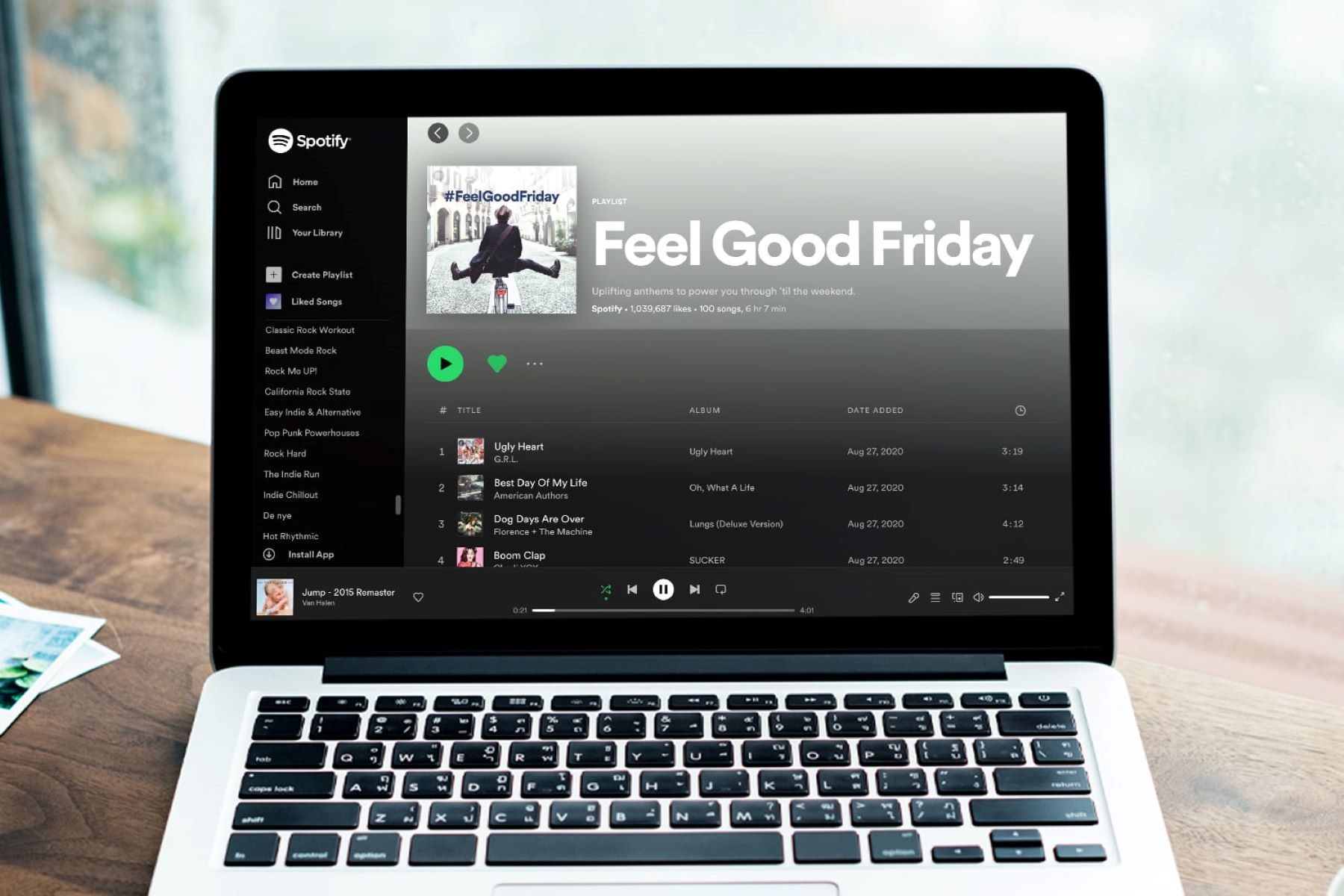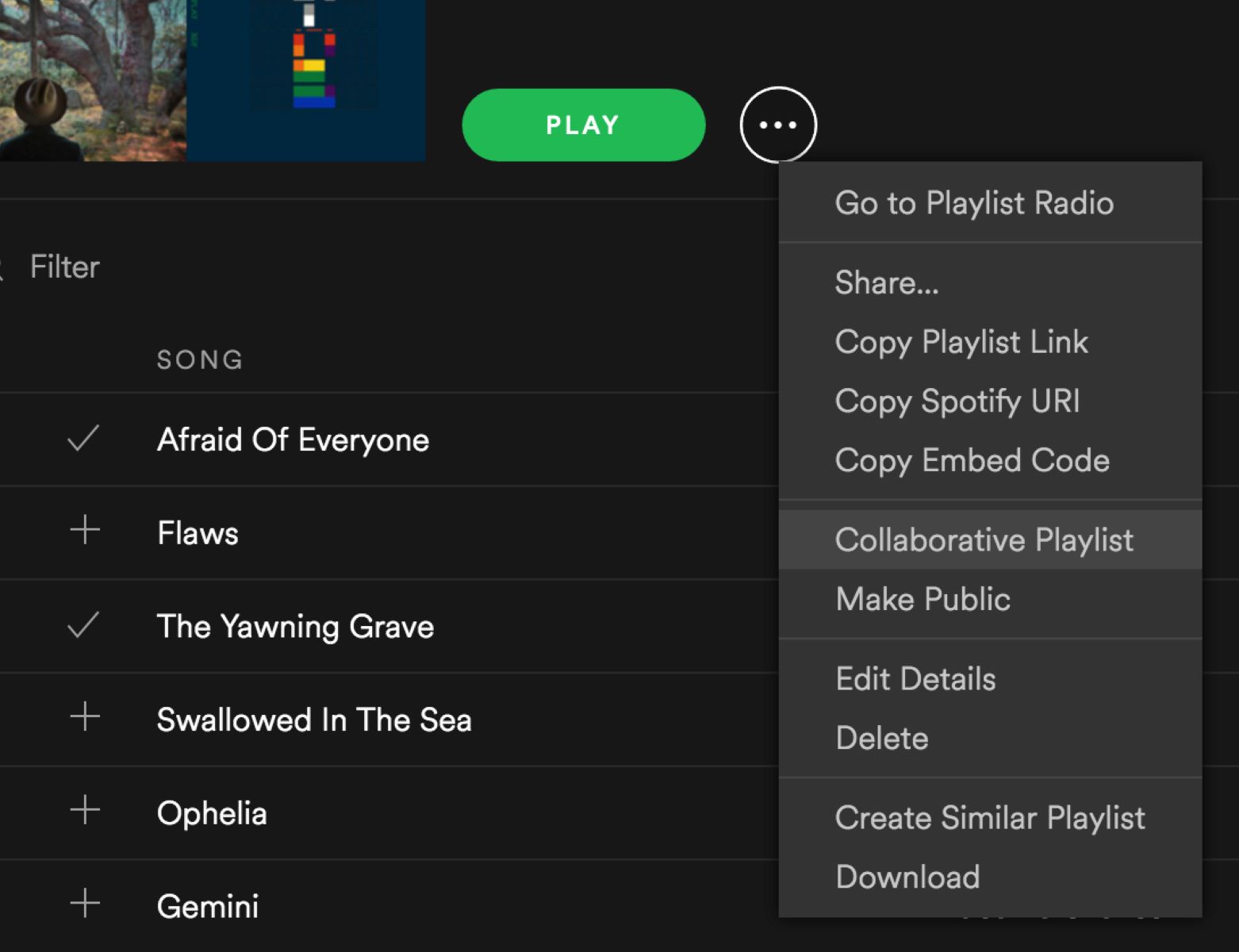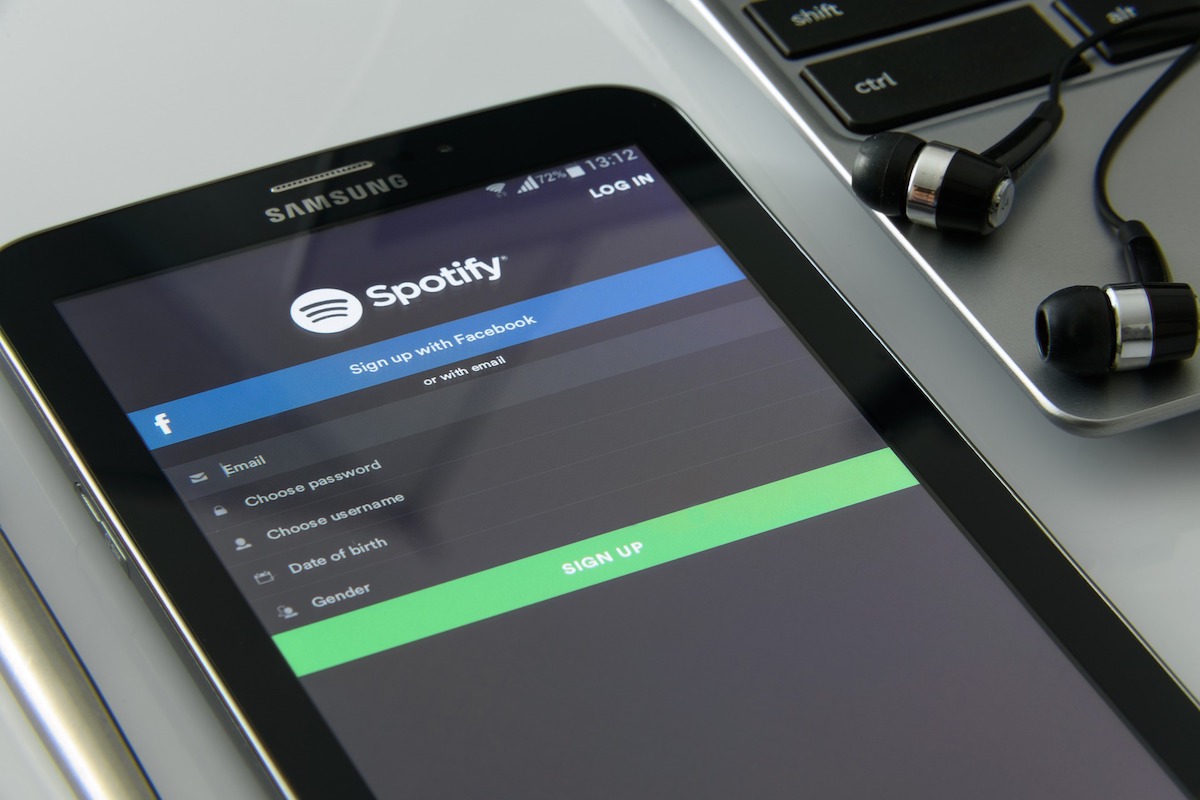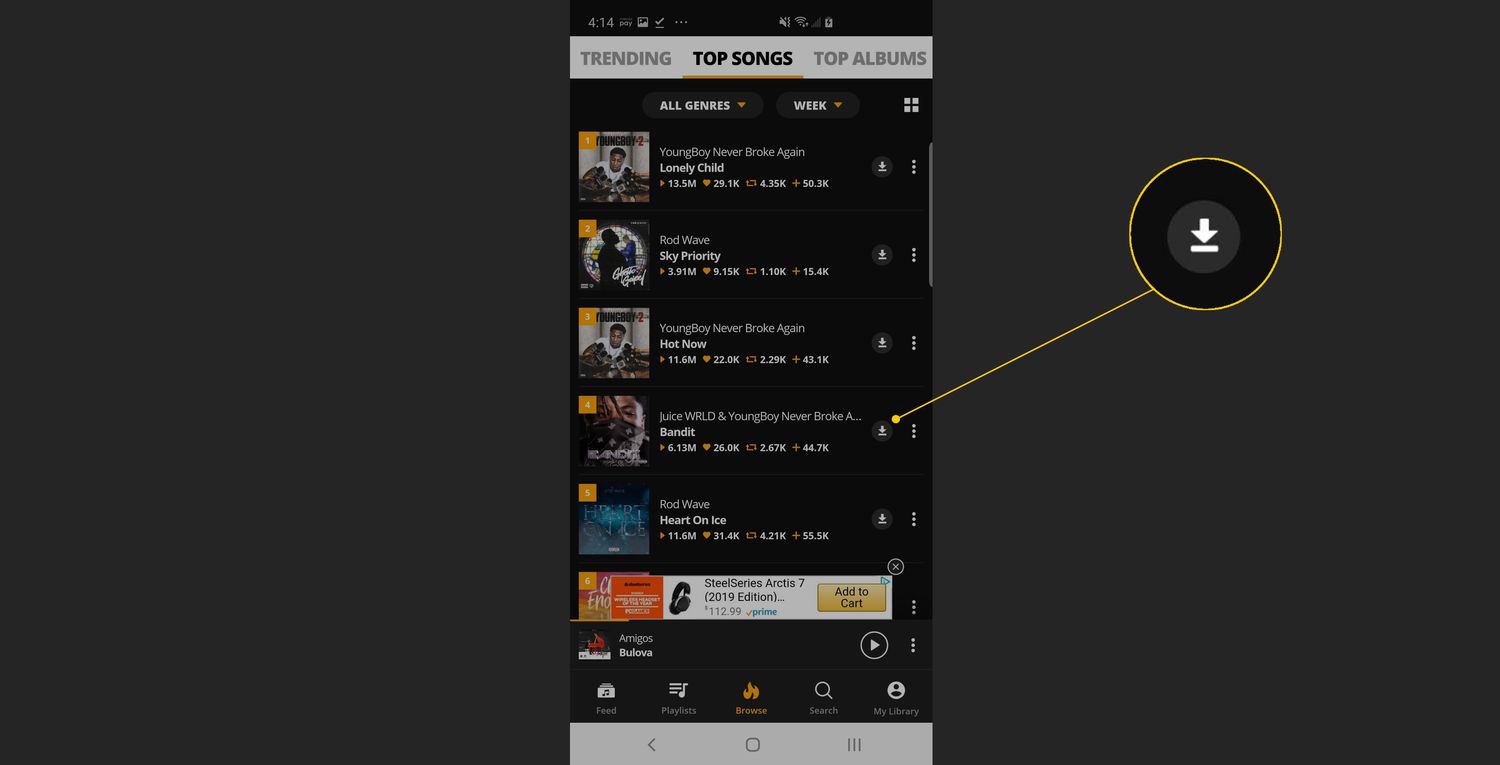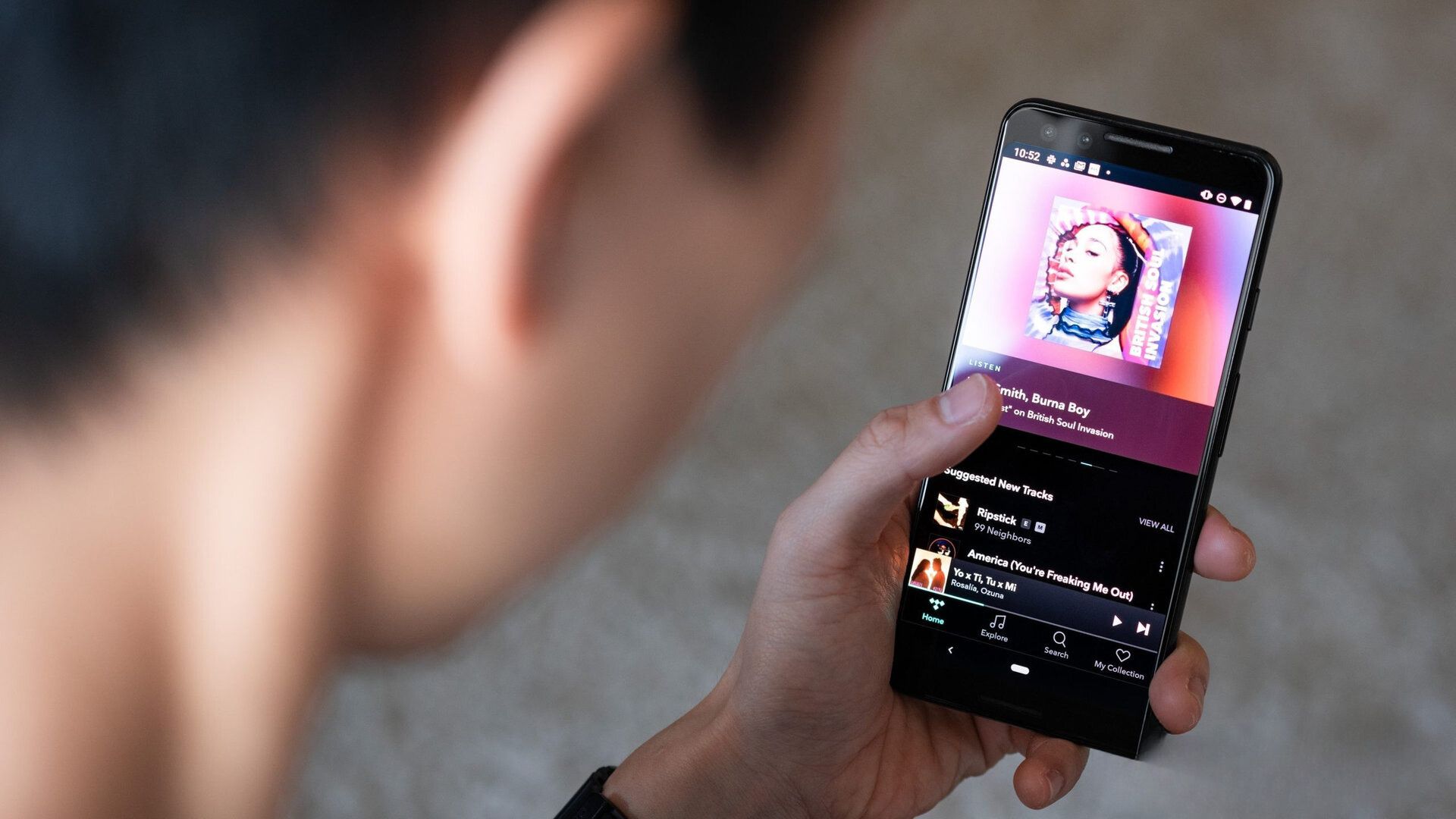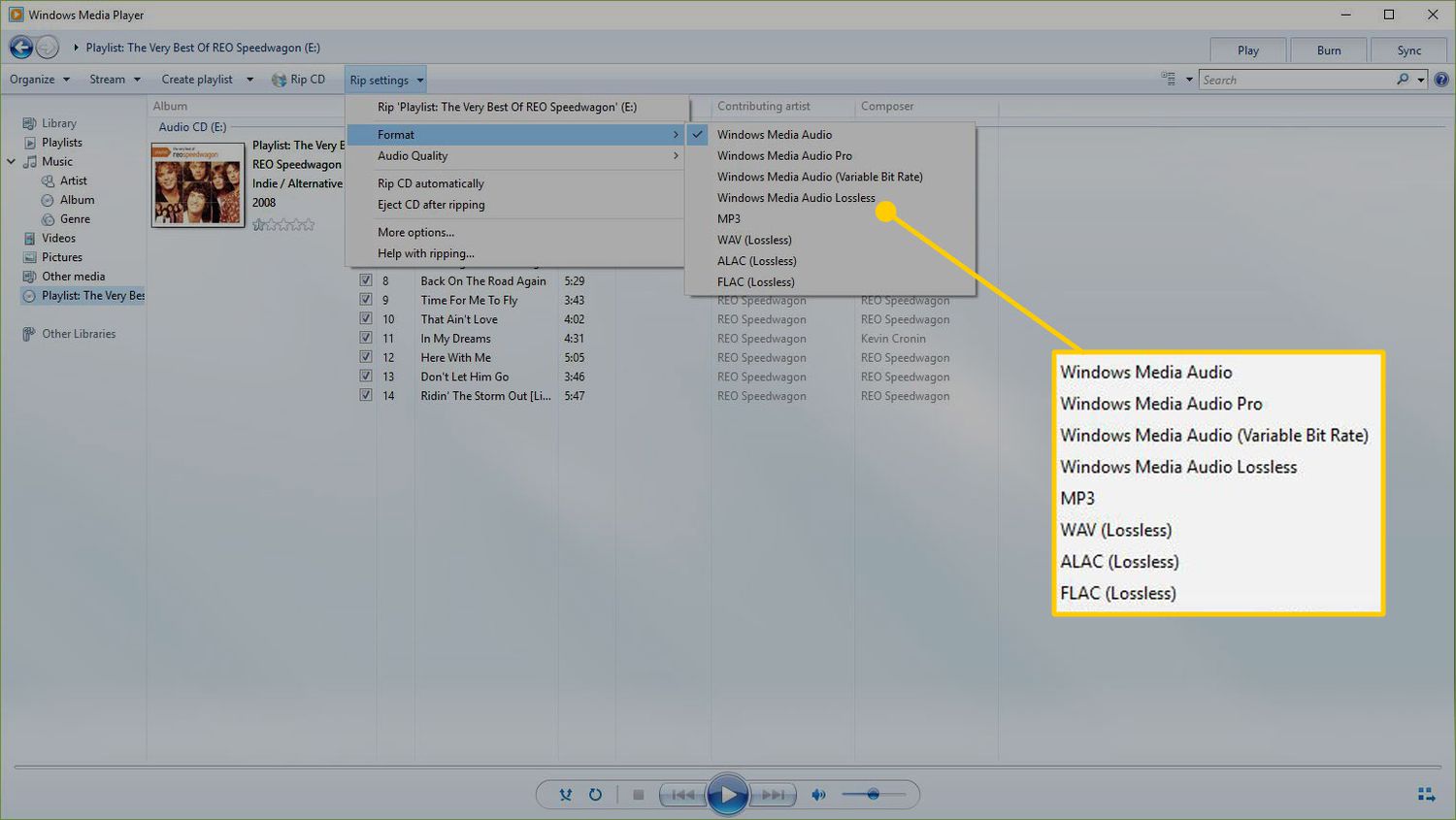Introduction
Spotify, one of the most popular music streaming platforms, has revolutionized the way we enjoy music. With millions of songs at our fingertips, creating personalized playlists has become a delightful pastime for many music lovers. However, there may come a time when you want to duplicate a Spotify playlist. Whether it’s to share it with a friend, create a modified version, or simply have a backup, duplicating a playlist can be quite handy.
In this article, we will explore different methods to duplicate a Spotify playlist seamlessly. Whether you prefer using the Spotify app, utilizing third-party websites, or leveraging specialized playlist manager tools, we have got you covered.
So, whether you are a casual listener, an avid music enthusiast, or a professional DJ, keep reading to discover the various ways you can duplicate a Spotify playlist and enjoy your favorite tunes in new and exciting ways.
Now, let’s dive into the detailed methods and explore how to duplicate a Spotify playlist with ease.
Why Would You Want to Duplicate a Spotify Playlist?
Duplicating a Spotify playlist can serve various purposes and provide several advantages. Here are a few reasons why you might want to duplicate a Spotify playlist:
- Sharing with Friends: Perhaps you have curated the perfect playlist for an upcoming road trip or a party, and you want to share it with your friends. Duplicating the playlist allows you to keep your original intact while giving your friends the opportunity to enjoy the same tracks.
- Creating Modified Versions: Sometimes, you may want to make changes to an existing playlist without altering the original. Duplicating the playlist allows you to experiment and personalize it based on different moods, themes, or genres, providing a fresh listening experience.
- Backing Up Your Playlists: Accidents happen, and the last thing you want is to lose all the time and effort you have invested in curating a playlist. Duplicating your playlists ensures that you have backups, safeguarding against accidental deletions, platform errors, or data loss.
- Collaborative Efforts: If you are working on a collaborative project or playlist with someone, duplicating the playlist ensures that all the contributors have a copy for easy access and modifications. It simplifies coordination, enhances productivity, and allows everyone to contribute to the playlist’s evolution.
- Organizing Your Library: Duplicating a playlist can also aid in organizing your Spotify library. By creating multiple versions or duplicates of a playlist, you can categorize them based on mood, genre, or activity, making it easier to navigate and discover the right music for any occasion.
By understanding why you would want to duplicate a Spotify playlist, you can make the most of this functionality and tailor your music listening experience to your specific needs and preferences.
Method 1: Using the Spotify App
The Spotify app provides a straightforward and convenient method to duplicate playlists directly from within the platform. Follow these simple steps to duplicate a playlist using the Spotify app:
- Start by opening the Spotify app on your device and log in to your account.
- Locate the playlist you want to duplicate in your library or search for it using the search bar.
- Once you have found the playlist, open it by clicking on its title.
- On the playlist page, look for the three dots (options menu) located near the playlist’s title.
- Click on the three dots to open a drop-down menu with various options.
- From the options menu, select “Make a Copy” or “Duplicate Playlist,” depending on the version of the app you are using.
- A new duplicated playlist will be created with the same name, followed by “(copy)” or a similar identifier.
- Customize the duplicated playlist by adding or removing songs, rearranging the track order, or making any other desired modifications.
- Once you are satisfied with the changes, consider giving the duplicated playlist a unique title to avoid confusion with the original.
- Your duplicated playlist is ready for use and can be accessed from your library alongside the original one.
By using the Spotify app, duplicating a playlist becomes a breeze, allowing you to create modified versions, share with friends, or simply ensure a backup for your favorite tracks.
Method 2: Using a Third-Party Website
If you prefer using a third-party website to duplicate your Spotify playlists, there are several online tools available that can simplify the process. Here’s how you can duplicate a playlist using a third-party website:
- Start by opening a web browser on your device and search for a reliable third-party website that offers playlist duplication services. Some popular options include Soundiiz, Tune My Music, and Playlist Converter.
- Once you have chosen a website, access it and look for the option to duplicate or transfer playlists.
- Depending on the website, you may be required to sign in to your Spotify account or authorize access to your playlists.
- After granting necessary permissions, select the playlist you want to duplicate from your Spotify library.
- Follow the instructions provided on the website to initiate the duplication process. This typically involves selecting the destination for the duplicated playlist.
- Confirm the action and wait for the website to duplicate the playlist. The time taken for the duplication process may vary depending on the size of the playlist and the website’s processing speed.
- Once the duplication is complete, you will receive a notification or be redirected to a page displaying the duplicated playlist.
- Review the duplicated playlist to ensure all the songs have been copied successfully.
- If desired, make any necessary modifications to the duplicated playlist, such as renaming it or rearranging the tracks.
- Your playlist is now duplicated and ready to be enjoyed.
Using a third-party website offers a convenient alternative to duplicate Spotify playlists, allowing for easy transfers, modifications, and sharing options. Just ensure that you choose a reputable website to protect your privacy and prevent any potential security risks.
Method 3: Using Playlist Manager Tools
Playlist manager tools are specialized applications or plugins that provide advanced features for managing and duplicating Spotify playlists. These tools can be particularly useful if you have a large collection of playlists or if you frequently need to duplicate playlists with specific criteria. Follow these steps to duplicate a playlist using playlist manager tools:
- Start by researching and choosing a reliable playlist manager tool that is compatible with Spotify. Some popular options include SpotMyBackup, Soundiiz, and Playlist Converter Pro. These tools may require a one-time purchase or a subscription fee.
- Once you have selected a playlist manager tool, download and install it on your computer or mobile device.
- Launch the playlist manager tool and sign in with your Spotify account credentials.
- Explore the features and options available in the playlist manager tool to locate the playlist duplication functionality.
- Select the playlist you want to duplicate from your Spotify library within the playlist manager tool.
- Follow the provided instructions to initiate the duplication process. This may involve specifying the destination for the duplicated playlist or selecting any additional criteria you want to apply during the duplication.
- Confirm the action and wait for the playlist manager tool to duplicate the playlist. The time taken for the duplication process may vary depending on the size of the playlist and the capabilities of the tool.
- Once the duplication is complete, the playlist manager tool will notify you or display the duplicated playlist within its interface.
- Review the duplicated playlist to ensure all the songs and associated metadata have been successfully copied.
- If desired, make any necessary modifications to the duplicated playlist using the features provided within the playlist manager tool.
- Your playlist is now duplicated and ready to be accessed and enjoyed within the playlist manager tool or transferred back to your Spotify library.
Playlist manager tools offer advanced functionality and customization options for duplicating Spotify playlists. They can be a valuable investment for individuals who require frequent playlist management or have specific requirements for duplicating playlists.
Conclusion
Duplicating Spotify playlists can be a handy feature to have, whether it’s for sharing with friends, creating modified versions, backing up your playlists, collaborating on projects, or organizing your library. In this article, we explored three methods to duplicate Spotify playlists seamlessly.
Using the Spotify app provides a straightforward approach, allowing you to duplicate playlists directly within the platform. Simply locate the playlist, open the options menu, and select the “Make a Copy” or “Duplicate Playlist” option.
If you prefer using a third-party website, there are several reliable options available. These websites offer playlist duplication services, allowing you to transfer playlists from Spotify and create duplicates with ease. Just ensure you choose a reputable website and follow the provided instructions.
Playlist manager tools are another excellent option for those who require advanced features and customization options. These applications or plugins provide comprehensive playlist management functionalities, including playlist duplication, customization, and transfer abilities.
By utilizing any of these methods, you can duplicate your Spotify playlists effortlessly and enhance your music listening experience. Whether you want to share your favorite songs with friends, experiment with remixing a playlist, or safeguard your curated collection, duplicating playlists gives you the freedom and flexibility to do so.
Now that you have learned how to duplicate Spotify playlists, go ahead and explore the different methods to find the one that best suits your needs. Get creative, personalize your music collection, and enjoy the convenience of having multiple versions of your favorite playlists.
So, what are you waiting for? Start duplicating those Spotify playlists and take your music enjoyment to new heights!