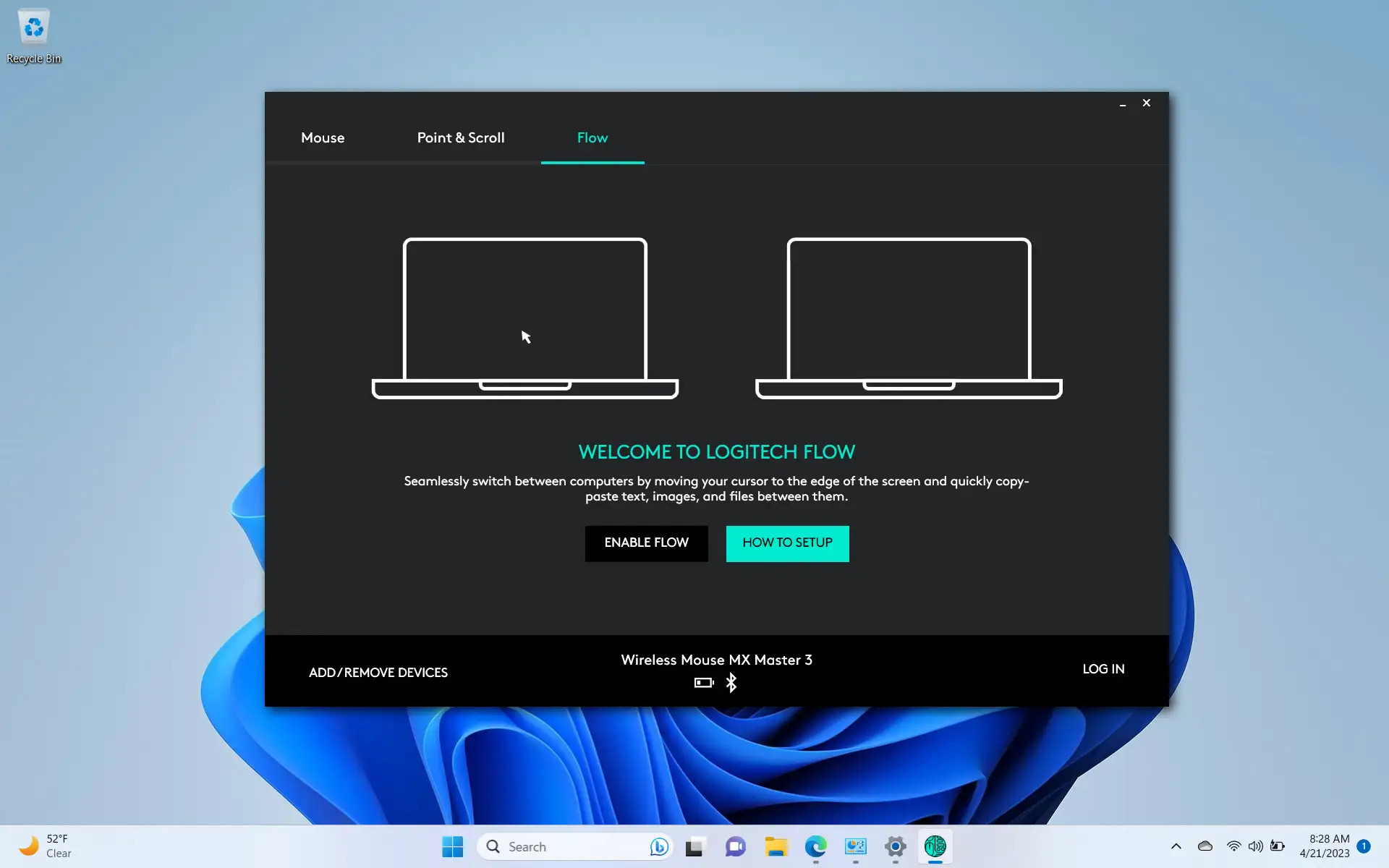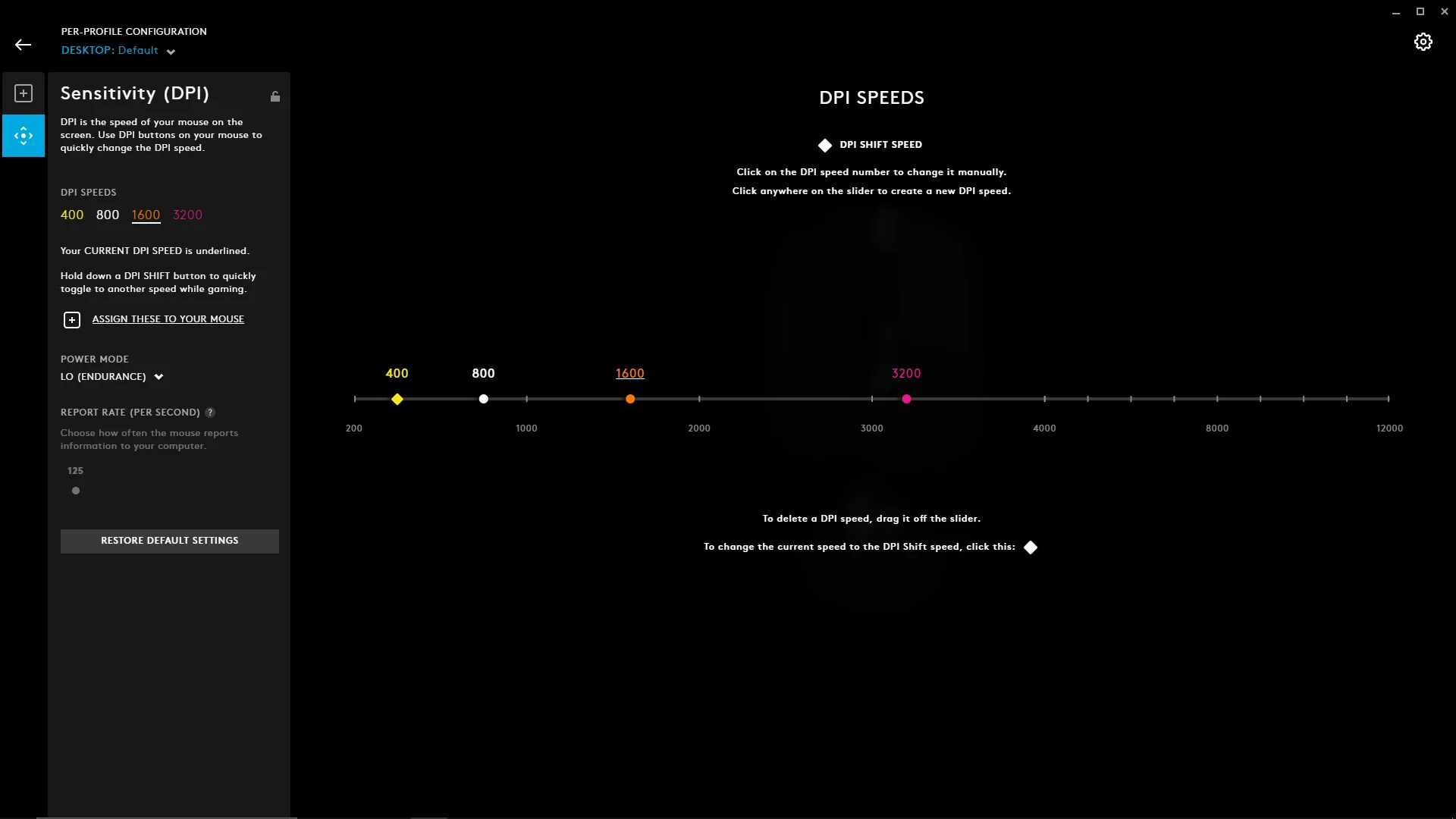Introduction
Welcome to the wonderful world of drag clicking on a Logitech mouse! If you’re a gaming enthusiast, you’ve probably heard about the technique of drag clicking and its benefits in improving click speed and precision. In this article, we will delve into the exciting world of drag clicking on Logitech mice and explore how you can master this technique to elevate your gaming experience to new heights.
Drag clicking is a method commonly employed by gamers to achieve rapid click rates, often surpassing the limitations of traditional clicking methods. By utilizing the inherent characteristics of Logitech mice, you can unleash a barrage of rapid clicks that can give you a significant advantage in competitive gaming scenarios.
Whether you are a professional gamer striving for that extra edge or a casual gamer looking to amp up your gaming skills, learning how to drag click on a Logitech mouse can be a game-changer. It allows you to execute actions faster, leading to improved gameplay and better chances of victory.
In this informative guide, we will walk you through the step-by-step process of drag clicking on a Logitech mouse. We will also cover the necessary materials and provide troubleshooting tips to help you overcome any obstacles along the way.
So, get ready to level up your clicking skills and embark on a thrilling journey of enhanced performance with drag clicking on a Logitech mouse!
What is Drag Clicking?
Drag clicking is a technique employed by gamers to achieve rapid and multiple clicks with their mouse. It involves making use of the physical properties of the mouse button and the friction between the finger and the mouse surface to register multiple clicks with a single press.
When you drag click, you essentially utilize the natural motion of your finger to create friction against the mouse button. This friction causes the button to register multiple clicks in a short period. The number of clicks you can achieve depends on the specific mouse model and the skill level of the gamer.
Drag clicking has become popular among gamers, especially in competitive gaming scenarios where speed and precision are crucial. By executing a rapid series of clicks, gamers can unleash a flurry of actions, such as rapid firing, building structures, or executing complex moves with minimal effort.
To successfully drag click, it requires precise control over your finger’s movement and the right amount of pressure applied to the mouse button. This technique is often used in games that require quick reflexes and rapid clicking, such as FPS (First-Person Shooter) games, MOBAs (Multiplayer Online Battle Arenas), or click-intensive games like Minecraft.
It’s important to note that not all mice are capable of drag clicking. Logitech mice, in particular, are well-known for their excellent click mechanisms that make drag clicking possible. These mice have buttons with high-quality switches, allowing for consistent and reliable drag clicking performance.
Overall, drag clicking is a skill that can give you a significant advantage in gaming. It allows for lightning-fast clicking speeds and can be a powerful tool in your gaming arsenal. By mastering this technique on a Logitech mouse, you can take your gaming performance to the next level and dominate your opponents with ease.
Why Drag Click on a Logitech Mouse?
Logitech mice are widely recognized for their exceptional build quality, reliable performance, and innovative features. They have a solid reputation among gamers for delivering precision and responsiveness, making them the perfect choice for drag clicking. Here are some reasons why you should consider drag clicking on a Logitech mouse:
- Superior Click Mechanism: Logitech mice are equipped with high-quality click mechanisms that can handle the rapid and repeated clicks required for drag clicking. Their buttons are designed to be durable and responsive, ensuring consistent performance even during intense gaming sessions.
- Enhanced Click Speed: Drag clicking on a Logitech mouse allows you to achieve incredibly fast click rates, surpassing the limitations of traditional clicking methods. This can give you a significant advantage in games that rely on quick reflexes and rapid clicking, enabling you to execute actions faster and gain an edge over your opponents.
- Improved Gaming Performance: By mastering drag clicking on a Logitech mouse, you can enhance your overall gaming performance. The ability to execute rapid and precise clicks can greatly improve your gameplay in genres like FPS, MOBAs, or click-intensive games. You can enjoy smoother gameplay, better control, and increased chances of success.
- Competitive Advantage: In competitive gaming scenarios, every millisecond matters. Drag clicking on a Logitech mouse allows you to perform actions at an unprecedented speed, giving you a competitive edge. Whether it’s firing weapons, building structures, or executing intricate combinations, drag clicking can help you outperform your opponents and achieve victory.
- Versatility: Logitech mice are versatile and compatible with a wide range of games and applications. Whether you’re an FPS enthusiast, a professional esports player, or a casual gamer, drag clicking on a Logitech mouse can benefit your gaming experience. It allows you to adapt to the specific requirements of different games and optimize your clicking technique accordingly.
Overall, drag clicking on a Logitech mouse offers a multitude of benefits for gamers. The combination of Logitech’s superior click mechanism and the drag clicking technique can unlock new levels of speed, precision, and control in your gaming endeavors. So, grab your Logitech mouse, hone your drag clicking skills, and elevate your gaming performance to new heights!
Required Materials
Before you can start drag clicking on a Logitech mouse, you will need a few essential materials. Gathering these items will ensure that you have everything you need to master this technique effectively. Here are the required materials:
- A Logitech Mouse: The most crucial component is, of course, a Logitech mouse. Choose a model that suits your preferences and gaming style. Logitech mice are known for their excellent build quality and reliable click mechanisms, making them ideal for drag clicking.
- A Stable Surface: To ensure optimal performance while drag clicking, you’ll need a stable and smooth surface for your mouse. A mousepad can provide the ideal surface, reducing friction and providing better control.
- Your Hand: While it may seem obvious, your hand plays a significant role in drag clicking. Position your hand comfortably on the mouse, ensuring a stable grip and easy access to the mouse buttons.
- Practice Space: Creating a suitable practice space is essential to hone your drag clicking skills. Find a quiet and comfortable area where you can focus on improving your technique without distractions.
- Time and Patience: Mastering drag clicking on a Logitech mouse requires time and patience. It’s a skill that takes practice to perfect. Set aside dedicated practice sessions and be willing to put in the effort required to improve.
These materials are all you need to get started with drag clicking on a Logitech mouse. Once you have gathered them, you’ll be ready to embark on a journey of enhancing your clicking speed, precision, and gaming performance.
Step-by-Step Guide to Drag Clicking on a Logitech Mouse
Now that you have the necessary materials, it’s time to learn how to drag click on a Logitech mouse. Follow these step-by-step instructions to master this technique:
- Find the Optimal Mouse Grip: Start by finding a comfortable grip on your Logitech mouse. Ensure that your hand is relaxed and that your fingers have easy access to the mouse buttons.
- Apply Pressure to the Mouse Button: Place your finger on the mouse button and apply downward pressure. The goal is to create friction between your finger and the button without clicking it. Experiment with different amounts of pressure to find what works best for you.
- Slide Your Finger Across the Button: With the applied pressure, start sliding your finger across the mouse button. This sliding motion should be smooth and consistent, allowing the button to register multiple clicks as your finger moves.
- Control the Speed of your Finger: The speed at which you slide your finger across the button will determine the click rate. Experiment with different speeds to find the sweet spot that allows you to achieve the desired number of rapid clicks.
- Practice and Refine: Like any skill, drag clicking takes practice to perfect. Start with slow and controlled sliding motions, gradually increasing the speed as you get more comfortable. Focus on maintaining a consistent and smooth movement to achieve optimal results.
- Experiment with Different Logitech Mouse Models: Logitech offers a variety of mouse models, each with its own click mechanism. If you’re not getting the desired results with one model, don’t hesitate to try another. Different mice may require slight adjustments to your drag clicking technique.
Remember, mastering drag clicking on a Logitech mouse requires patience and persistence. Take your time with each step, and gradually build up your speed and precision. With practice, you’ll soon be able to execute rapid and accurate clicks to gain an edge in your gaming endeavors.
Troubleshooting Common Issues
While drag clicking on a Logitech mouse can be exhilarating, you may encounter some common issues along the way. Here are a few troubleshooting tips to help you overcome these challenges:
- Inconsistent Clicking: If you’re experiencing inconsistent clicking or double-clicking instead of a rapid series of clicks, try adjusting the pressure applied to the mouse button. Experiment with different amounts of pressure to find the sweet spot that allows for smooth and rapid clicks.
- Unintended Right-clicks: Sometimes, while attempting to drag click, you may unintentionally register right-clicks. To prevent this, focus on maintaining a consistent sliding motion across the left mouse button. Practice controlling the angle and pressure of your finger to minimize accidental right-clicks.
- Physical Discomfort: Drag clicking requires prolonged finger movement, which can lead to fatigue or discomfort. If you experience any physical discomfort, take regular breaks to rest your hand and stretch your fingers. Consider adjusting your mouse grip or exploring ergonomic solutions to alleviate strain on your hand.
- Compatibility Issues: While Logitech mice are generally compatible with drag clicking techniques, some specific models may have limitations or require adjustments. Make sure you have the latest firmware and driver updates for your Logitech mouse to ensure optimal performance. Additionally, check online forums or communities for any specific tips or solutions related to your mouse model.
- Practice Makes Perfect: Remember that drag clicking is a skill that requires practice. Don’t get discouraged if you don’t see immediate results. Keep practicing, refining your technique, and experimenting with different techniques until you find what works best for you.
By troubleshooting these common issues and persevering through the learning process, you’ll be well on your way to becoming a drag clicking expert on your Logitech mouse. Don’t give up and keep pushing your boundaries to achieve the best possible results.
Tips and Tricks for Drag Clicking on a Logitech Mouse
To enhance your drag clicking skills on a Logitech mouse, here are some valuable tips and tricks to keep in mind:
- Experiment with Different Mouse Grips: Try out different grips to find the one that allows you to maintain control and execute rapid clicks with ease. Explore fingertip grip, palm grip, or claw grip to see which one works best for you.
- Find the Right Mouse Sensitivity: Adjusting the sensitivity settings of your Logitech mouse can greatly impact your drag clicking performance. Experiment with different sensitivity levels to find the ideal balance between control and speed.
- Focus on Finger Control: Train yourself to have precise control over the movement and pressure of your finger. Practice sliding your finger smoothly and consistently across the mouse button, avoiding any erratic or jerky movements.
- Optimize Your Mousepad: Consider investing in a high-quality gaming mousepad for better control and reduced friction. Experiment with different mousepad surfaces to find the one that works best for your drag clicking technique.
- Practice Clicking Techniques: Besides drag clicking, explore other clicking techniques like butterfly clicking or jitter clicking. Having a repertoire of clicking techniques can give you more flexibility and versatility in different gaming scenarios.
- Pay Attention to Finger Moisture: Keep your fingers dry while drag clicking, as moisture can reduce friction and affect the effectiveness of the technique. Consider using a hand towel or applying a small amount of grip-enhancing powder to keep your fingers dry and improve grip.
- Watch Tutorials and Seek Advice: Utilize online resources, video tutorials, and gaming forums to learn from experienced drag clickers. Watch their techniques, listen to their advice, and implement their tips to further refine your drag clicking skills.
Remember, practice and perseverance are key to mastering drag clicking on a Logitech mouse. Continuously challenge yourself, seek improvement, and incorporate these tips and tricks into your training regimen. With dedication and a willingness to learn, you’ll soon see a significant improvement in your drag clicking abilities.
Conclusion
Congratulations, you have reached the end of our guide to drag clicking on a Logitech mouse! We have explored the concept of drag clicking, why it’s beneficial on a Logitech mouse, the required materials, and provided a step-by-step guide to help you master this technique. We have also covered common troubleshooting issues and shared tips and tricks to enhance your drag clicking skills.
Drag clicking on a Logitech mouse can significantly improve your gaming performance, allowing for faster click rates and enhanced precision. By properly implementing this technique, you can gain a competitive edge in games that require quick reflexes and rapid clicking.
Remember, mastering drag clicking takes practice and patience. Be willing to put in the time and effort to refine your technique, experiment with different grips and sensitivity settings, and continually challenge yourself to improve. Take advantage of online resources and communities to learn from experienced drag clickers and gather additional tips and insights.
So, grab your Logitech mouse, follow the steps outlined in this guide, and embark on a journey to enhance your clicking speed, accuracy, and gaming performance. With dedication and persistence, you’ll soon be drag clicking like a pro and dominating the gaming arena.
Now, it’s time to start practicing, so let your fingers glide across that Logitech mouse button and watch your clicking prowess soar!