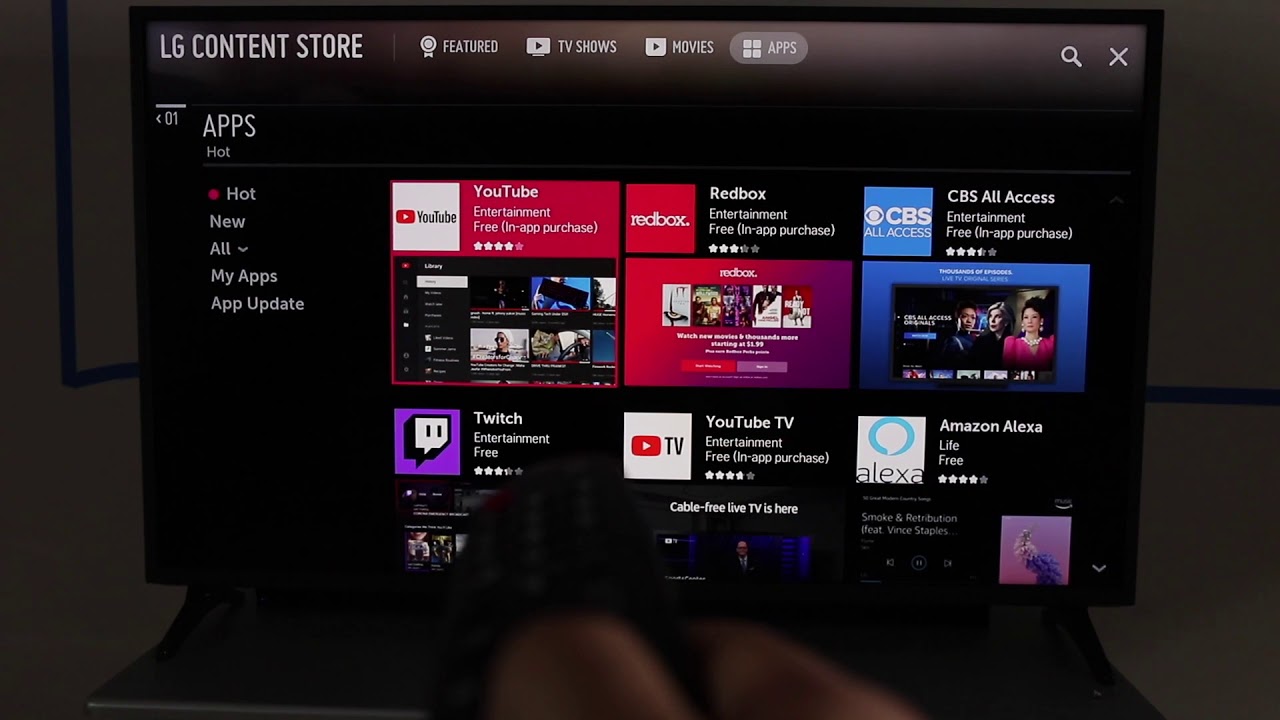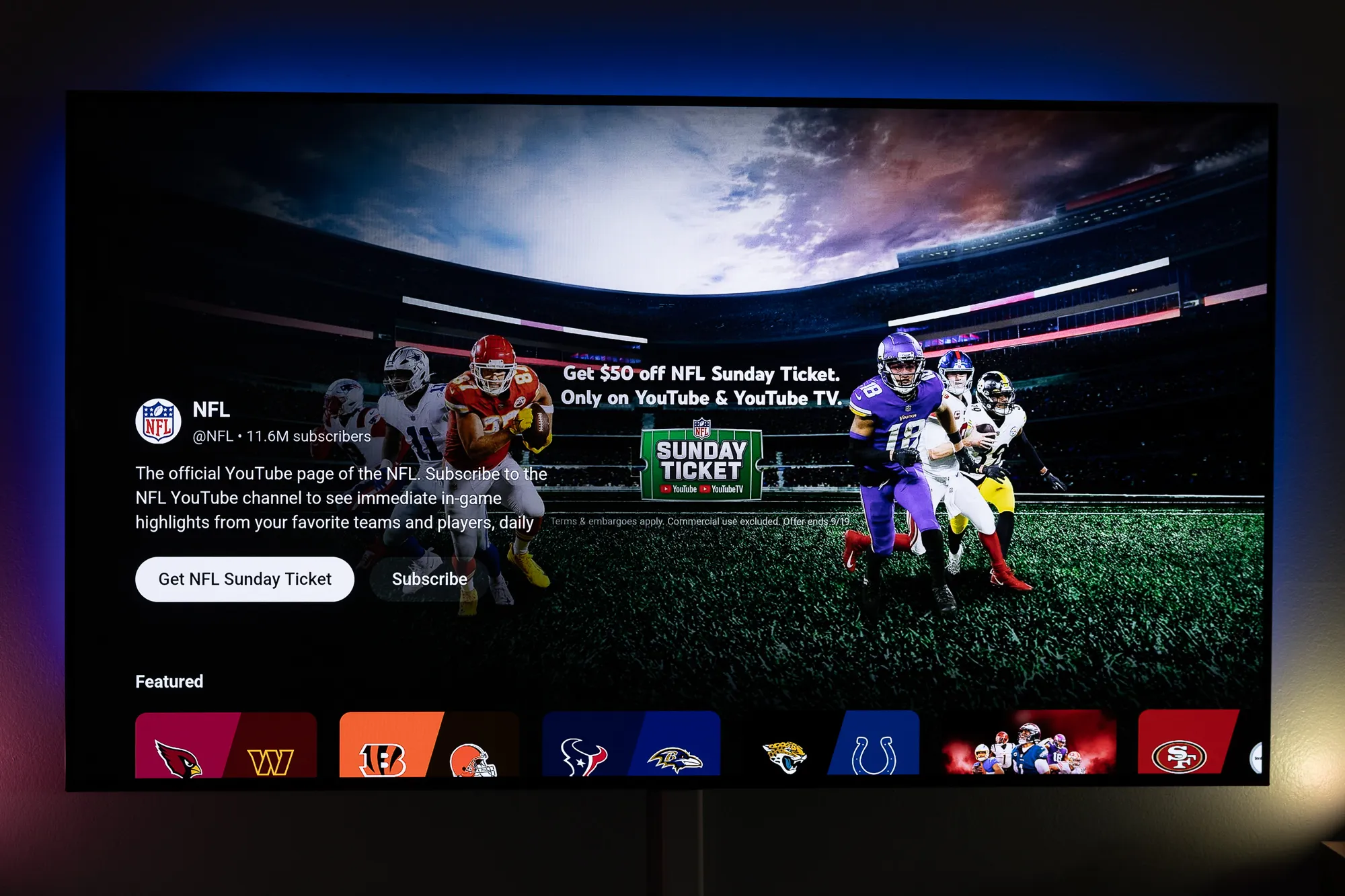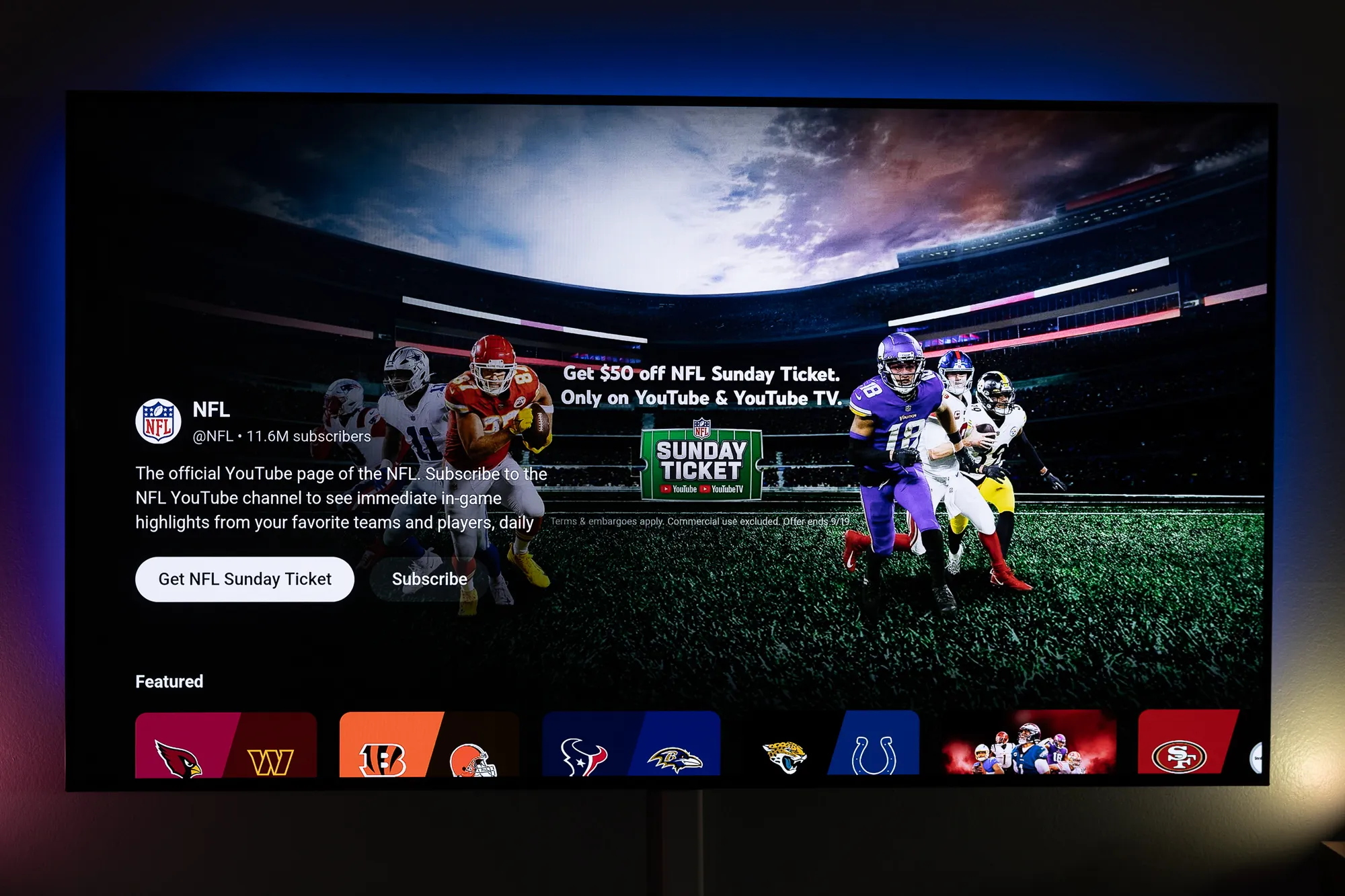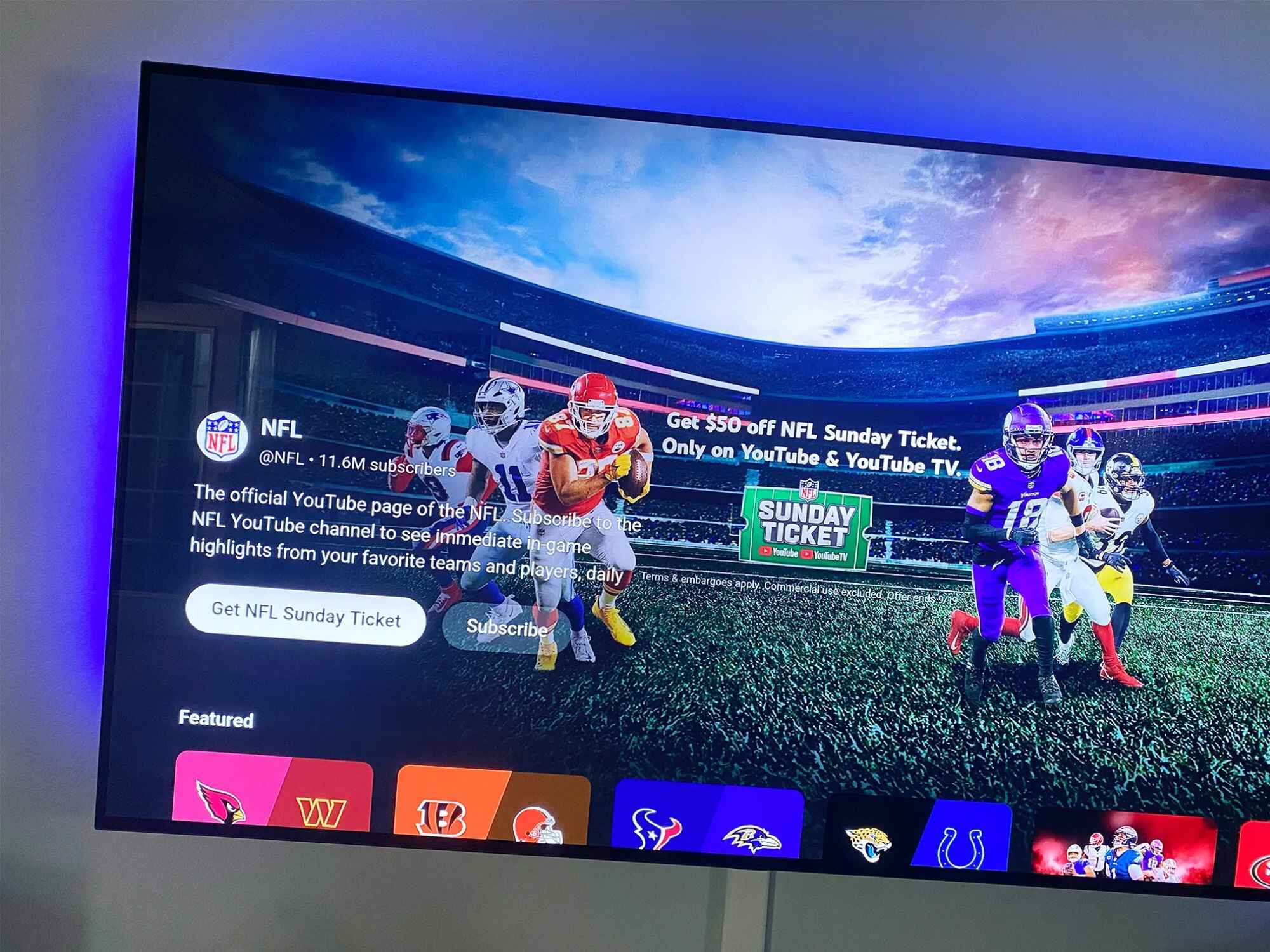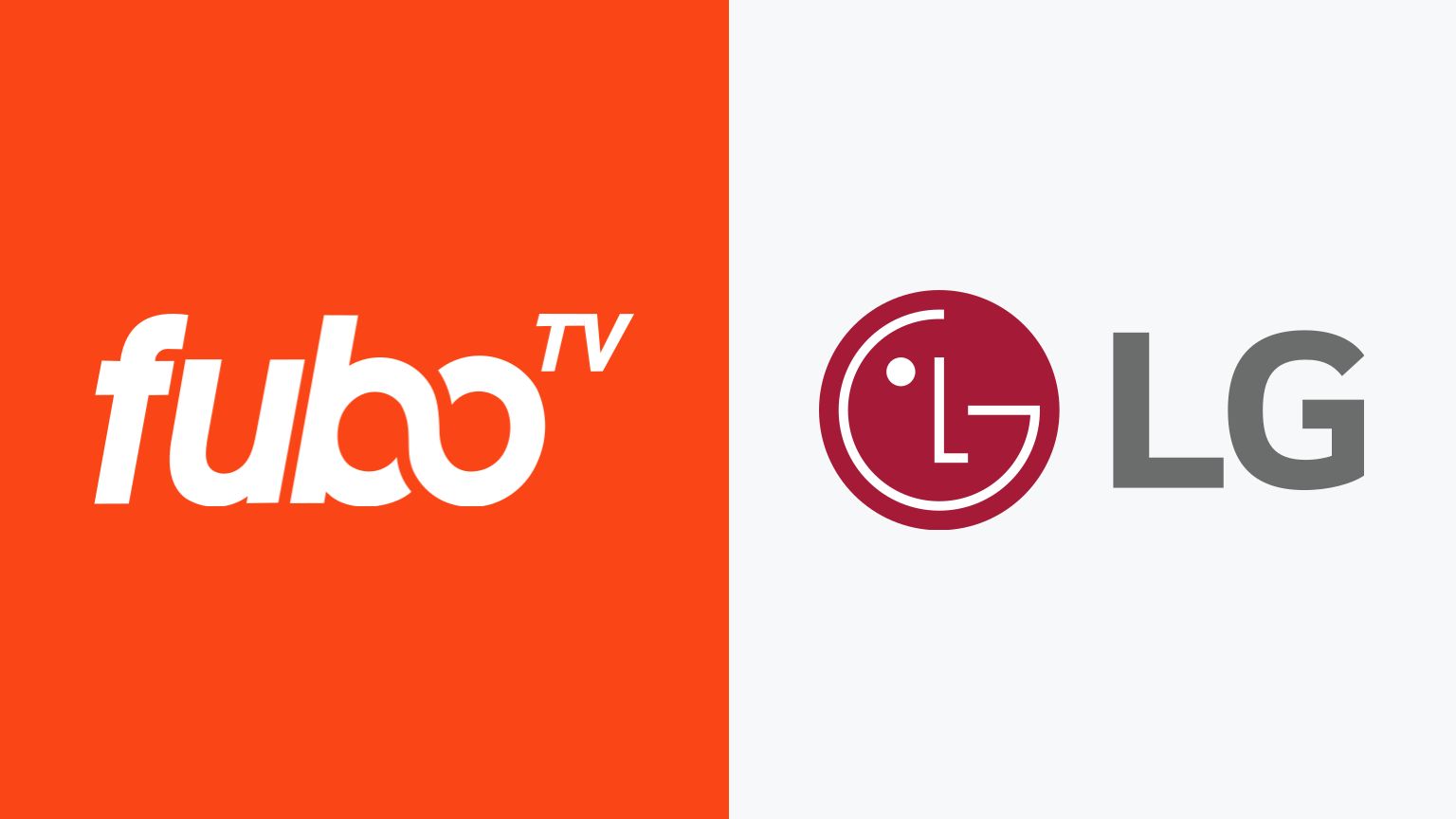Introduction
Welcome to the world of NFL streaming on your LG Smart TV! Watching your favorite football games has never been easier with the NFL App. Whether you’re a die-hard fan or just starting to explore the sport, the NFL App allows you to stay connected and catch all the action from the comfort of your living room.
In this guide, we will walk you through the step-by-step process of downloading the NFL App on your LG Smart TV. From finding the app in the LG Content Store to signing in or creating an account, we have you covered. Once you have the app installed, you’ll have access to a wide range of features, including live streaming, game highlights, news updates, and much more.
Sit back, relax, and get ready to elevate your NFL viewing experience. Let’s dive into the process of downloading the NFL App on your LG Smart TV so you can start enjoying all the excitement and drama of football season.
Step 1: Go to the LG Content Store
The first step to downloading the NFL App on your LG Smart TV is accessing the LG Content Store. This is where you’ll find a wide variety of apps and content available for download.
To begin, make sure your LG Smart TV is connected to the internet. You can do this either through an Ethernet cable or by connecting to your home Wi-Fi network. Once your TV is connected, follow these simple steps:
- Using your TV remote, click on the home button to navigate to the home screen.
- Scroll through the options at the bottom of the screen and look for the “LG Content Store” icon.
- Click on the “LG Content Store” icon to open the store.
Once you’ve accessed the LG Content Store, you’ll be presented with a wide range of apps and content. This is where you can explore and discover various entertainment options for your LG Smart TV. From popular streaming services to gaming apps and more, the LG Content Store has something for everyone.
Now that you’re in the LG Content Store, you’re closer to getting the NFL App on your LG Smart TV. Stay tuned for the next step where we’ll guide you through searching for the NFL App amongst the vast selection of apps available in the store.
Step 2: Search for the NFL App
Now that you’re in the LG Content Store, it’s time to find the NFL App so you can start enjoying all the football action. Follow these simple steps to search for the NFL App on your LG Smart TV:
- Using your LG TV remote, navigate to the search bar located at the top of the LG Content Store screen.
- Using the on-screen keyboard, type “NFL App” and press Enter.
- You will now be presented with search results related to the NFL App. Look for the official NFL App from the list of options.
Make sure to select the correct app with the official NFL logo to ensure you are downloading the authentic and reliable version. It’s always recommended to choose apps from reputable sources to avoid any potential security risks or performance issues.
If you’re having trouble finding the NFL App through the search function, you can also try browsing through the different categories or featured sections in the LG Content Store. Sometimes, the app may be featured on the home page or under a specific sports or entertainment category.
Remember, patience is key during the search process. The LG Content Store offers a vast selection of apps, so it may take a bit of searching to locate the NFL App. But don’t worry, it won’t be long before you find it and can move on to the next step of the installation process.
Step 3: Download and Install the NFL App
Once you have located the official NFL App in the LG Content Store, it’s time to download and install it on your LG Smart TV. Follow these steps to get the NFL App up and running:
- Using your LG TV remote, click on the “Download” or “Install” button next to the NFL App in the store.
- This will initiate the download and installation process, which may take a few moments depending on your internet connection speed.
- Once the download and installation are complete, you will see a notification or confirmation message on your screen.
This indicates that the NFL App has been successfully installed on your LG Smart TV. It’s important to note that the availability and layout of these buttons may vary slightly depending on the specific LG Smart TV model you have.
During the download and installation process, make sure to stay connected to the internet. Interrupting the process or disconnecting from the network can result in incomplete installation or errors.
Once the installation is complete, you will find the NFL App listed among your other installed apps on your LG Smart TV home screen or in the app launcher. It’s now time to move on to the next step and learn how to launch the NFL App on your TV.
With the NFL App downloaded and installed, you’re just a few steps away from diving into the world of NFL streaming and enjoying all the thrilling games and content it has to offer.
Step 4: Launch the NFL App
Now that you have successfully downloaded and installed the NFL App on your LG Smart TV, it’s time to launch the app and start exploring all the exciting features and content it has to offer. Follow these simple steps to get started:
- Using your LG TV remote, navigate to the home screen or app launcher of your LG Smart TV.
- Look for the NFL App icon among your installed apps.
- Highlight the NFL App icon and press the Enter or OK button on your remote to launch the app.
Once launched, you will be greeted with the NFL App’s main interface, which may include options such as live games, highlights, news, and more. Take a moment to familiarize yourself with the layout and navigation of the app.
It’s worth noting that the user interface and available options may vary slightly depending on the version of the NFL App and your specific LG Smart TV model. However, most NFL Apps provide a user-friendly experience with easy access to all the latest football content and features.
With the NFL App successfully launched on your LG Smart TV, you’re one step closer to enjoying all the live games, highlights, and exclusive content that the app has to offer. Now, let’s move on to the next step and learn how to sign in or create an account for the NFL App.
Step 5: Sign In or Create an Account
To unlock the full capabilities of the NFL App on your LG Smart TV, you will need to sign in or create an account. This will allow you to access personalized content, save your preferences, and enjoy additional features. Follow these steps to sign in or create an account:
- Using your LG TV remote, navigate to the login or account section within the NFL App. This is typically located in the app’s main menu or settings.
- If you already have an existing NFL account, select the “Sign In” option.
- Enter your username or email address and password associated with your NFL account using the on-screen keyboard.
- If you’re new to the NFL App, select the “Create Account” or “Sign Up” option.
- Follow the on-screen prompts to provide the necessary information, such as your name, email address, and desired password, to create a new account.
- Once you have entered the required information and reviewed the terms of service and privacy policy, select the “Create Account” or “Sign Up” button to complete the account creation process.
- If prompted, verify your email address by following the instructions provided in the confirmation email sent to the email address you provided.
Signing in or creating an account for the NFL App will ensure that you have a personalized experience tailored to your preferences. You may be able to set favorite teams, receive game notifications, and access exclusive content.
Keep in mind that the specific process may vary slightly depending on the version of the NFL App and your LG Smart TV model. However, the steps outlined above should guide you through the general account setup process.
With your account signed in or created, you’re all set to enjoy the full range of features and personalized content available on the NFL App on your LG Smart TV. Let’s move on to the final step to wrap up the process.
Step 6: Enjoy NFL streaming on your LG Smart TV
Congratulations! You’ve reached the final step in the process of downloading the NFL App on your LG Smart TV. Now it’s time to sit back, relax, and enjoy all the NFL streaming goodness right on your TV screen. Follow these tips to make the most out of your NFL App experience:
- Explore the Live Games: The NFL App allows you to stream live games directly on your LG Smart TV. Check the schedule for upcoming games and catch all the action as it happens. Make use of the app’s interactive features, including real-time game stats and player profiles, to enhance your viewing experience.
- Watch Game Highlights: Missed an important game? No worries! The NFL App offers highlights of all the games, allowing you to catch up on the key plays, touchdowns, and standout performances. Relive the excitement on your LG Smart TV.
- Get News and Analysis: Stay updated with the latest news, analysis, and insights from the world of NFL. The app provides a wealth of content, including articles, videos, and interviews, to keep you informed and entertained.
- Set Favorite Teams: Have a favorite team or teams? Customize your app experience by setting your favorite teams. This will ensure that you receive personalized updates, game notifications, and content specific to your chosen teams.
- Explore Additional Features: The NFL App may offer additional features such as on-demand videos, behind-the-scenes access, and exclusive content. Take some time to explore the app and make the most of all the features available to you.
- Optimize Your Viewing Experience: To enhance your NFL streaming experience on your LG Smart TV, ensure that you have a stable internet connection. If possible, connect your TV through an Ethernet cable for a more reliable and faster connection.
With the NFL App installed and your account set up, you now have access to a world of NFL content right at your fingertips. Grab some snacks, gather your friends and family, and enjoy the excitement of football season from the comfort of your own home.
Now that you have followed all the steps from finding the NFL App in the LG Content Store to launching it on your LG Smart TV, it’s time to kick back, relax, and immerse yourself in the thrilling world of NFL streaming. Enjoy!
Conclusion
Congratulations on successfully downloading and installing the NFL App on your LG Smart TV! You’ve learned how to navigate the LG Content Store, search for the NFL App, download and install it, and launch the app on your TV. By signing in or creating an account, you can access personalized features and content.
The NFL App on your LG Smart TV opens up a whole new world of football entertainment. Stream live games, watch highlights, get the latest news, and enjoy a range of additional features that enhance your NFL viewing experience. Whether you’re a die-hard fan or just getting into the sport, the NFL App has something for everyone.
As you dive into the NFL App on your LG Smart TV, take advantage of the interactive features, set your favorite teams, and explore the additional content available. Stay connected and up to date with all the excitement and drama of your favorite NFL teams and players.
Remember to ensure a stable internet connection for an optimal streaming experience. Connect your LG Smart TV to your home Wi-Fi or use an Ethernet cable to keep the connection reliable and fast.
With the NFL App installed and ready to go, it’s time to gather your friends and family, grab some snacks, and enjoy the thrill of NFL streaming from the comfort of your living room. Sit back, relax, and let the NFL App on your LG Smart TV bring the excitement to you.
Thank you for following this step-by-step guide for downloading the NFL App on your LG Smart TV. We hope you have a fantastic time exploring all the features and content available on the app. Enjoy your NFL streaming experience!