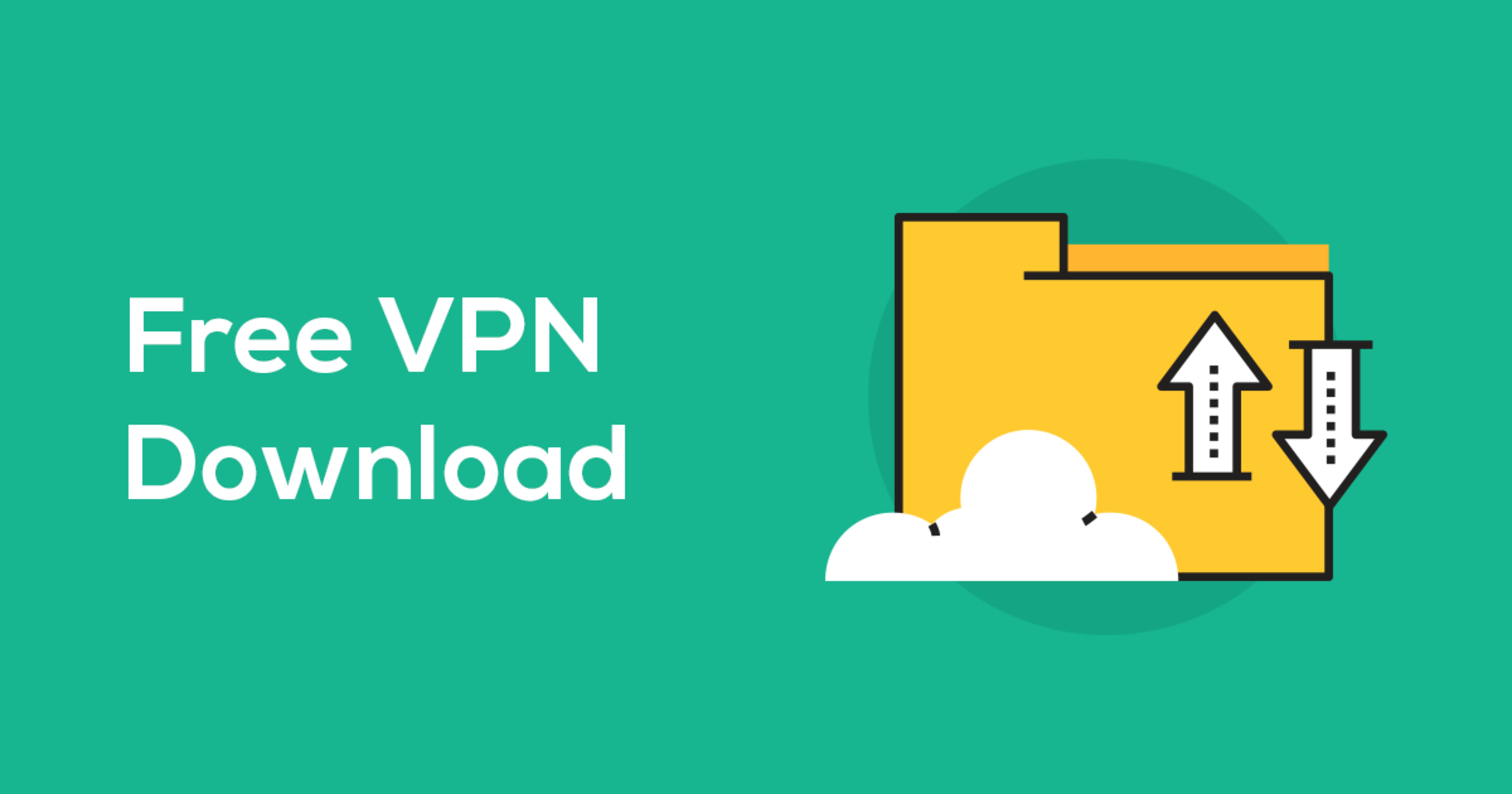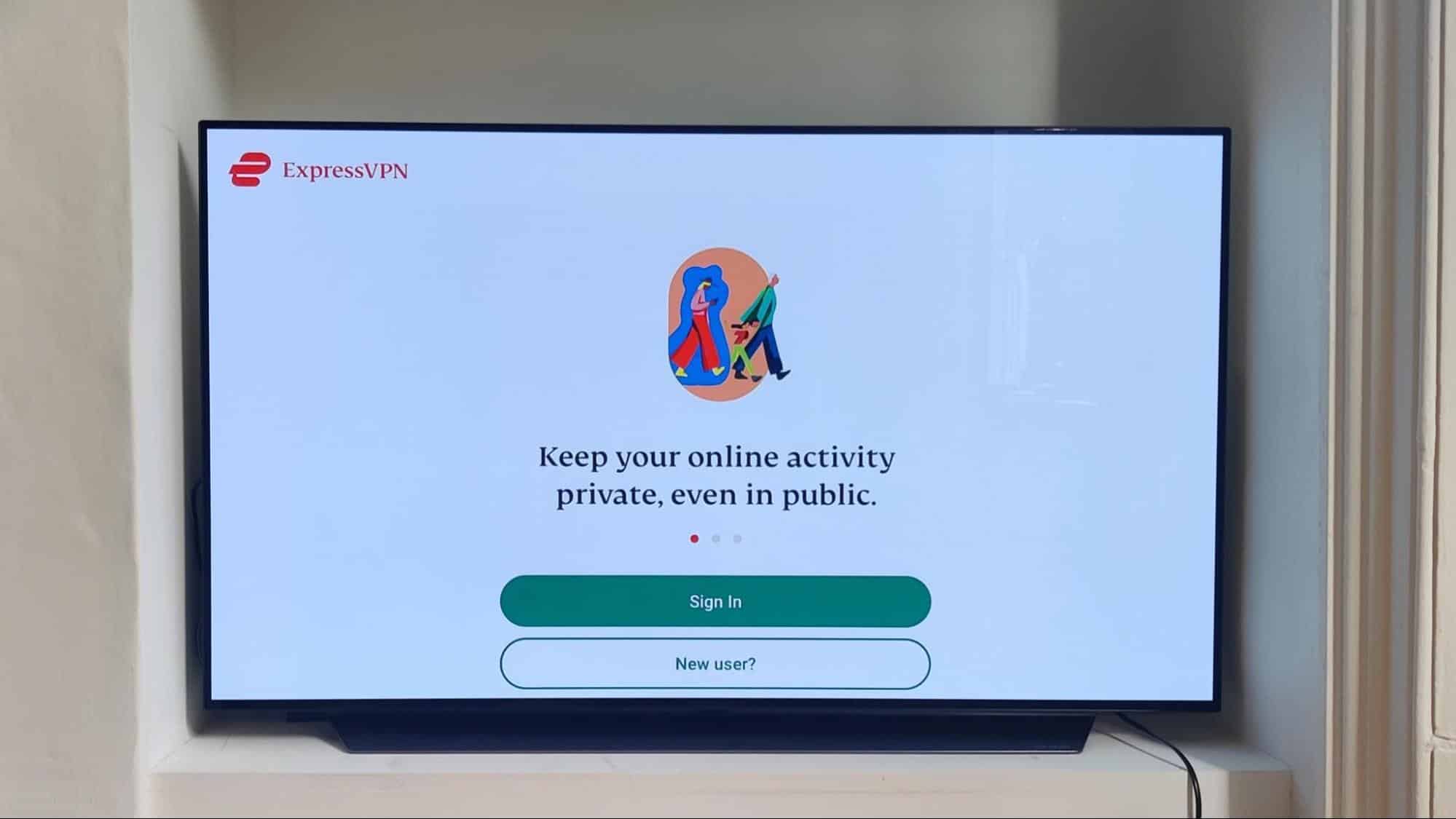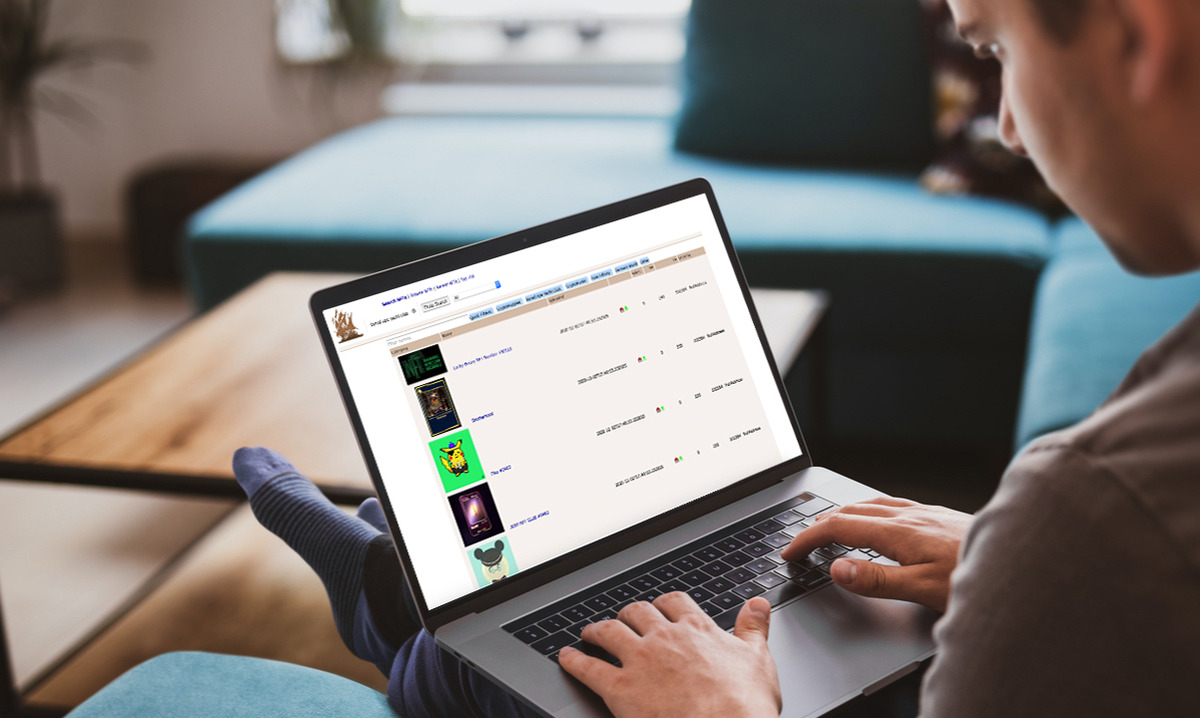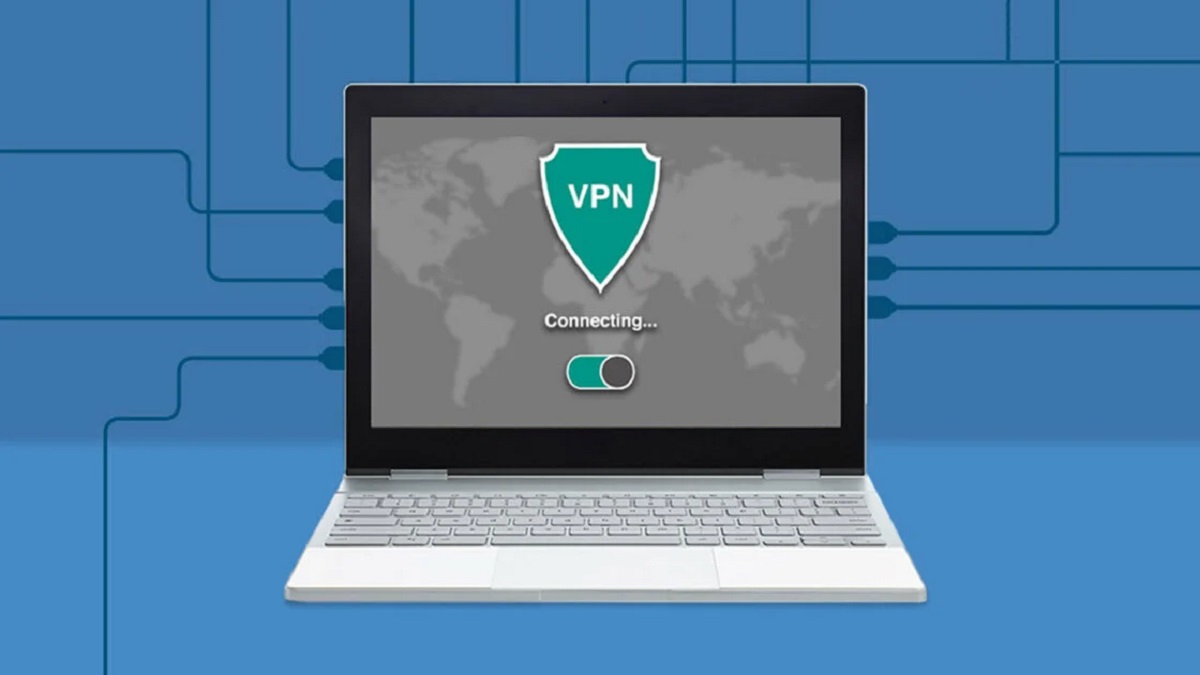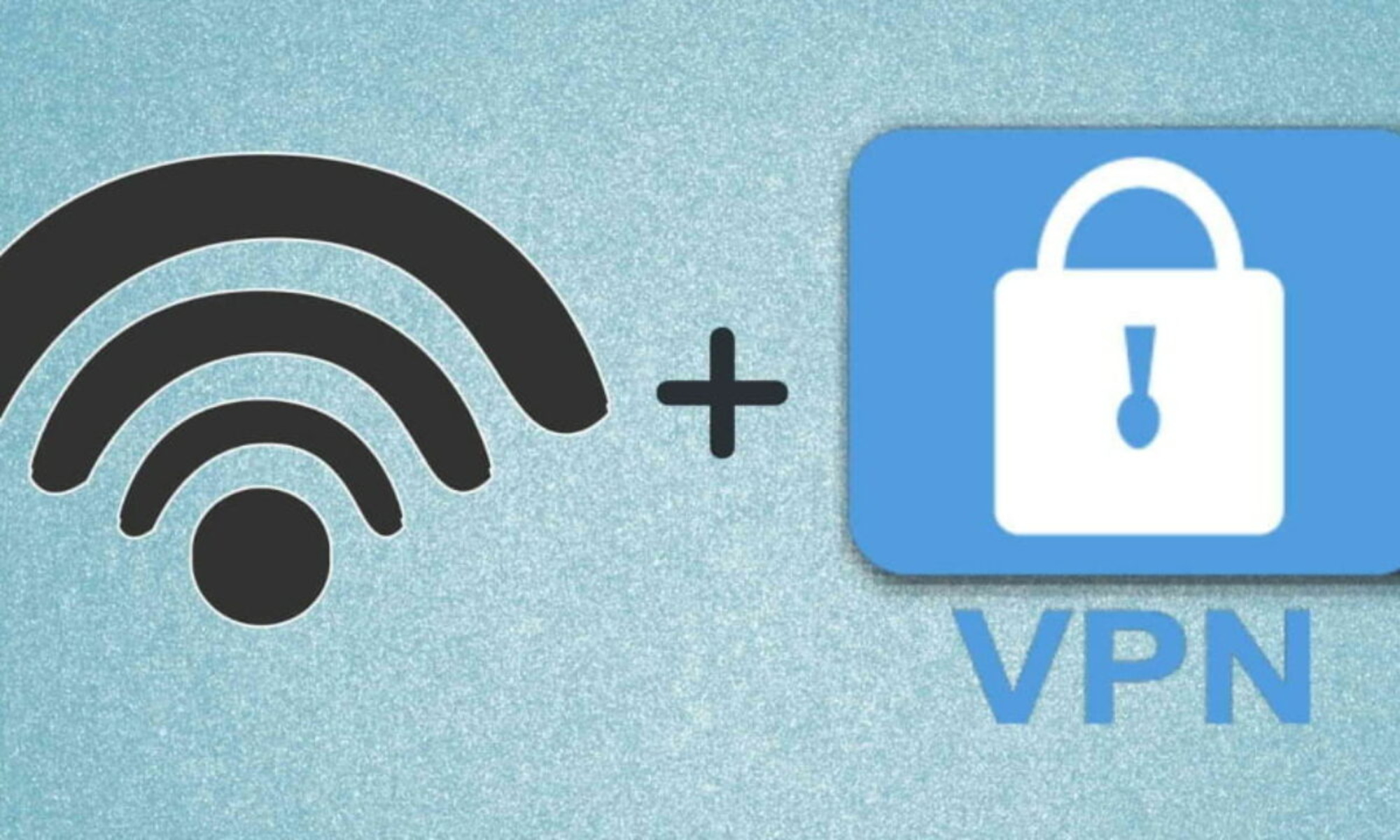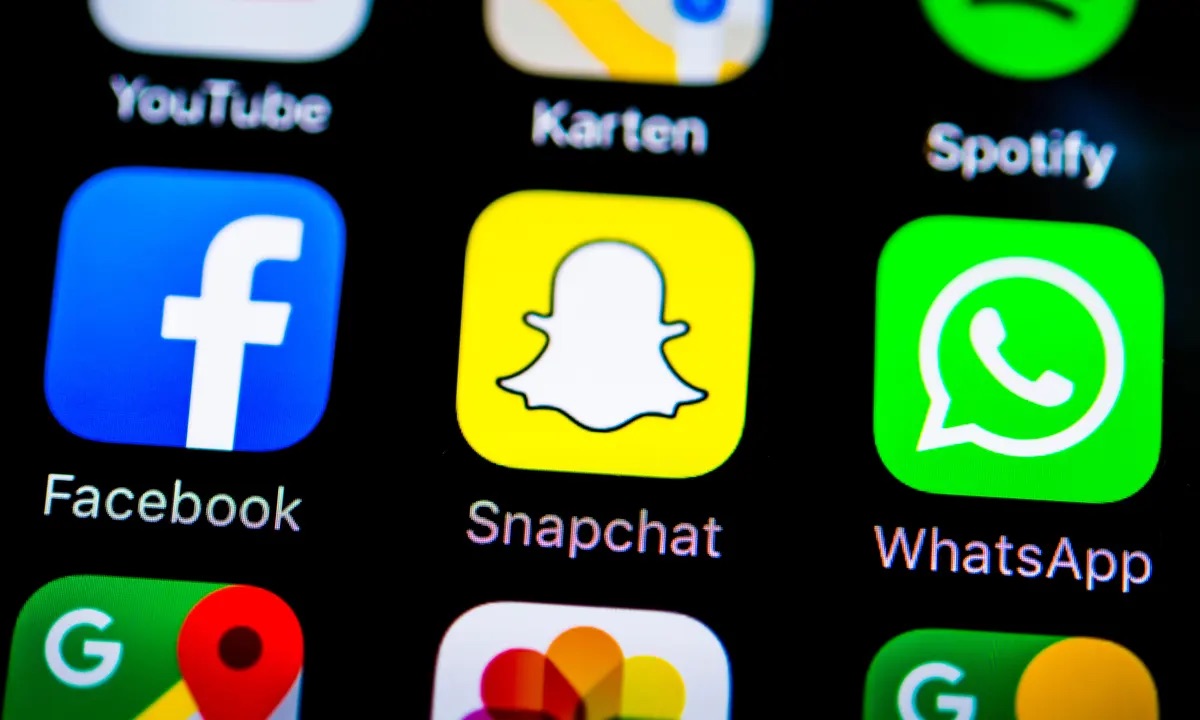Introduction
Welcome to our guide on how to download a VPN! In an increasingly digital world, online privacy and security have become major concerns for internet users. A VPN, or Virtual Private Network, is a valuable tool that can help protect your personal information and ensure your online activities are kept private.
Whether you’re accessing the internet on your computer, tablet, or smartphone, using a VPN can provide you with a secure connection and encrypt your data. VPNs are especially useful when accessing public Wi-Fi networks, as they can shield your information from potential hackers or eavesdroppers.
In this article, we’ll walk you through the process of downloading a VPN, step by step. We’ll cover everything from researching different providers to setting up and connecting to a VPN server. By the end of this guide, you’ll have the knowledge and confidence to download and use a VPN on your device.
It’s important to note that while VPNs are legal in most countries, their use may be subjected to certain restrictions depending on your location. Therefore, we advise you to check the applicable laws in your region and use a VPN responsibly.
Without further ado, let’s dive into the wonderful world of VPNs and learn how to download one!
What is a VPN?
A Virtual Private Network, or VPN, is a secure connection method that allows users to access the internet privately and securely. It creates a virtual tunnel between your device and the internet, encrypting all the data that passes through it. This encrypted data prevents anyone from intercepting or accessing your online activities.
Essentially, a VPN acts as a middleman between your device and the websites or online services you visit. When you connect to a VPN server, your internet traffic is routed through that server before reaching its destination. This process masks your IP address, making it appear as if you are browsing the internet from the location of the VPN server.
The key benefits of using a VPN are privacy, security, and anonymity. By encrypting your internet traffic, a VPN helps protect your sensitive data, such as passwords, credit card information, and personal details, from hackers or other malicious actors. It also helps safeguard your online identity and activities from being tracked by your internet service provider (ISP), advertising networks, or government surveillance.
Moreover, a VPN allows you to bypass certain online restrictions or censorship imposed by governments, schools, or workplaces. It can help you access geo-restricted content by making it appear as if you are connecting from a different country, opening up a world of possibilities for streaming services, online gaming, and more.
It’s important to note that not all VPNs are created equal. There are both free and paid VPN services available, each with its own features and limitations. While free VPNs might seem enticing, they often come with limited bandwidth, slower speeds, and may even collect and sell your data for advertising purposes. Paid VPNs, on the other hand, generally offer better performance, stronger security measures, and a wider range of server locations to choose from.
In the following sections, we’ll guide you through the process of choosing the right VPN for your needs and show you how to download and set it up on your device. So let’s get started!
Why should you use a VPN?
In today’s digital age, where our lives are increasingly intertwined with the internet, using a VPN has become essential for various reasons. Let’s explore some compelling reasons why you should consider using a VPN:
1. Privacy Protection: One of the primary reasons to use a VPN is to safeguard your online privacy. By encrypting your internet connection, a VPN prevents third parties, such as hackers, ISPs, or government agencies, from monitoring your online activities. This ensures that your personal information, browsing history, and sensitive data remain secure and confidential.
2. Security and Data Encryption: Using a VPN adds an extra layer of security to your online presence. The encrypted tunnel created by the VPN safeguards your data from being intercepted or accessed by cybercriminals. This is particularly crucial when connecting to public Wi-Fi networks, where hackers lurk, waiting to steal your personal information.
3. Accessing Geo-Restricted Content: Some online content, such as streaming services, social media platforms, and news websites, are region-specific and may be inaccessible in certain countries. By connecting to a VPN server located in a different country, you can bypass these restrictions and access the content as if you were physically present in that location.
4. Torrenting and P2P Sharing: If you engage in peer-to-peer file sharing or use torrenting services, a VPN can protect your anonymity and shield you from potential legal repercussions. By hiding your IP address and encrypting your connections, a VPN helps you avoid detection and ensures that your online activities remain private.
5. Enhanced Online Gaming: Gamers can benefit from using a VPN in multiple ways. It can help reduce latency, prevent DDoS attacks, and allow gamers to access region-locked game servers or beta versions of games before they are released in their country.
6. Remote Work and Business Purposes: With the rise of remote work and the need for secure communication between employees and businesses, VPNs have become indispensable. Using a VPN allows employees to connect to their company’s network securely and access sensitive information without the risk of interception.
7. Anonymous Browsing and Digital Freedom: In countries where internet censorship is prevalent, a VPN can provide citizens with the ability to browse the internet freely and access blocked websites or social media platforms. This empowers individuals to express their opinions without fear of repercussion or restriction.
These are just a few of the many reasons why using a VPN is crucial in today’s digital landscape. The next step is to choose the right VPN for your specific needs. In the following sections, we’ll guide you through the process of researching, downloading, and setting up a VPN on your device.
Choosing the right VPN for your needs
With the multitude of VPN providers available in the market, it’s important to select one that meets your specific requirements. Here are some factors to consider when choosing the right VPN:
1. Security and Encryption: Look for VPNs that offer robust security features such as military-grade encryption, support for different VPN protocols (OpenVPN, IKEv2, etc.), and a no-logs policy. These measures ensure that your data remains secure and your privacy is protected.
2. Server Locations: Check the number and diversity of server locations offered by the VPN provider. Having a wide range of server options allows you to bypass geographic restrictions and experience faster connection speeds by connecting to a server closer to your physical location.
3. Speed and Performance: VPNs can impact your internet speed, so it’s crucial to choose a VPN that doesn’t significantly slow down your connection. Look for VPNs that offer fast and reliable infrastructure, optimized servers for streaming or gaming, and unlimited bandwidth.
4. Compatibility and Device Support: Ensure that the VPN supports your devices and operating systems. Whether you’re using Windows, macOS, Linux, iOS, or Android, make sure the VPN provider offers dedicated apps for your platforms and allows simultaneous connections on multiple devices.
5. User-Friendly Interface: The user interface of the VPN should be intuitive and user-friendly, even for those who are not tech-savvy. Look for VPNs with clear setup instructions, easy-to-navigate settings, and a visually appealing design.
6. Customer Support: Check for the availability and effectiveness of the VPN provider’s customer support. Look for options such as 24/7 live chat, email support, and comprehensive documentation to assist you in case of any issues or queries.
7. Pricing and Trial Period: Compare the pricing plans offered by different VPN providers and consider the value they offer in terms of features and performance. Look for providers that offer a trial period or a money-back guarantee, allowing you to test the VPN before committing to a long-term plan.
8. Reputation and Reviews: Research the reputation and credibility of the VPN provider. Look for customer reviews, expert opinions, and independent audits to ensure that the VPN has a solid track record in terms of privacy, security, and performance.
By carefully considering these factors, you can narrow down your choices and find the VPN that best meets your needs. In the next sections, we’ll walk you through the steps of downloading and setting up a VPN on your device, regardless of whether you’re using a computer, tablet, or smartphone.
Step 1: Researching VPN providers
The first step in downloading a VPN is to research and compare different VPN providers to find the one that suits your needs. Here are some key factors to consider during your research:
1. Reputation and Trustworthiness: Look for VPN providers that have a good reputation in the industry. Check for reviews from reliable sources and see what other users have to say about their experience with the service. A trusted VPN provider is crucial to ensure that your data remains secure and your privacy is protected.
2. Logging Policy: Pay attention to the logging policy of each VPN provider. Some providers may keep logs of your online activities, which could potentially compromise your privacy. Opt for VPNs with strict no-logs policies, meaning they do not collect or store any data related to your online activities.
3. Encryption and Security Features: Evaluate the encryption methods and security features offered by different VPN providers. Look for VPNs that use AES-256 encryption, which is considered highly secure. Additionally, features like kill switch, DNS leak protection, and multi-factor authentication can enhance your online security.
4. Server Network: Consider the size and location of the VPN provider’s server network. A larger network with servers in various countries will give you more options for bypassing geo-restrictions and accessing content from different regions. Additionally, a server network with good coverage in your desired locations will ensure faster connection speeds.
5. Speed and Performance: A VPN should not significantly degrade your internet speed. Look for providers that offer fast and reliable connections, with servers optimized for streaming or gaming if those are your primary needs. Check for any bandwidth limitations that might affect your browsing or downloading experience.
6. Device Compatibility and Simultaneous Connections: Ensure that the VPN provider offers apps or clients for your device’s operating system, whether it’s Windows, macOS, iOS, Android, or others. Additionally, consider the number of simultaneous connections allowed, as this determines how many devices can connect to the VPN simultaneously under one account.
7. Customer Support: Look for VPN providers that offer reliable customer support. The availability of support options like live chat, email, or ticket systems can be essential when you encounter any technical issues or have questions about the service.
8. Pricing and Payment Options: Compare the pricing plans of different VPN providers and consider their value in relation to the features they offer. Look for providers that offer flexible payment options, such as monthly, annual, or multi-year plans. Additionally, check for money-back guarantees or free trial periods to test the VPN before committing to a long-term subscription.
By thoroughly researching VPN providers and considering these factors, you can narrow down your options and find the VPN that best fits your requirements. In the next steps, we’ll guide you through the process of downloading and installing the VPN app on your device.
Step 2: Downloading a VPN for your device
After researching and selecting a suitable VPN provider, the next step is to download the VPN app for your device. Depending on the device you’re using, there are several options available for downloading a VPN:
Option 1: Downloading a VPN from official websites:
Most reputable VPN providers offer their VPN apps for direct download from their official websites. To download the VPN app from the official website, follow these steps:
- Visit the official website of the VPN provider you’ve chosen.
- Look for the “Downloads” or “Get Started” section on the website.
- Choose the appropriate version of the VPN app for your device’s operating system (e.g., Windows, macOS, iOS, Android).
- Click on the download button to initiate the download process.
- Once the download is complete, locate the downloaded file on your device.
- Proceed to the next step to install the VPN app on your device.
Option 2: Downloading a VPN from app stores (iOS and Android):
If you’re using an iOS or Android device, you can download the VPN app directly from the respective app store.
- Open the App Store (iOS) or Google Play Store (Android) on your device.
- Search for the VPN app by entering the name of the VPN provider in the search bar.
- Select the VPN app from the search results.
- Tap the “Download” or “Install” button to start the installation process.
- Once the installation is complete, proceed to the next step to set up the VPN on your device.
Option 3: Downloading a VPN from third-party websites:
While it’s generally recommended to download VPN apps from official sources, there are instances where you may need to download a VPN from a third-party website. Exercise caution and ensure the website you’re downloading from is reputable and trustworthy.
- Locate a trusted third-party website that provides the VPN app you’re looking for.
- Download the VPN app file from the website.
- Once the download is complete, find the downloaded file on your device.
- Proceed to the next step to install the VPN app on your device.
Regardless of the method you choose, ensure that you are downloading the official version of the VPN app to protect yourself from potential malware or security risks.
Now that you have successfully downloaded the VPN app on your device, the next step is to proceed with the installation process, which we’ll cover in the following step.
Option 1: Downloading a VPN from official websites
Downloading a VPN app directly from the official website of the VPN provider is a popular and reliable method. By obtaining the app from the official source, you ensure that you are getting the authentic and up-to-date version of the VPN software. Here’s a step-by-step guide on how to download a VPN from official websites:
- Start by visiting the official website of the VPN provider you have chosen. You can do this by entering the VPN provider’s name in your preferred search engine.
- Once on the VPN provider’s website, navigate to the “Downloads” or “Get Started” section. This section is typically located in the main menu or at a prominent place on the website.
- In the download section, you will find different versions of the VPN app for various operating systems such as Windows, macOS, iOS, Android, and more. Choose the appropriate version that matches your device’s operating system.
- Click on the download button next to the version you need. The download process will initiate, and the VPN app file will be saved to your device’s storage.
- Once the download is complete, locate the downloaded file on your device. This can be in your “Downloads” folder or the default location you have set for downloaded files.
- Before proceeding with the installation, it’s essential to verify the authenticity of the downloaded file. Check if the file name matches the official VPN app, and ensure it has the correct file extension associated with the operating system you are using (e.g., .exe for Windows, .dmg for macOS, .apk for Android).
- Double-click on the downloaded file to start the installation process. Follow the on-screen instructions to complete the installation of the VPN app on your device.
- Once the installation is complete, you can launch the VPN app and proceed with the setup process, which typically involves creating an account and configuring the VPN settings according to your preferences.
Remember to always download the VPN app from the official website of the provider to avoid downloading potentially malicious or counterfeit software. Official websites provide trusted and safe software versions that are regularly updated with security patches and improvements.
Now that you have successfully downloaded the VPN app from the official website, you can move on to the next step, which involves installing and setting up the VPN app on your device.
Option 2: Downloading a VPN from app stores (iOS and Android)
If you are using an iOS or Android device, one of the easiest ways to download a VPN is by accessing the respective app store for your device. Here’s a step-by-step guide on how to download a VPN from app stores:
- Open the App Store on your iOS device or Google Play Store on your Android device.
- Tap on the search bar and enter the name of the VPN app or the VPN provider you have chosen.
- From the search results, locate the official VPN app of your chosen provider and tap on it to view its details.
- On the VPN app’s details page, you will find information about the app, including its features, ratings, and user reviews. Read through this information to ensure that it meets your requirements.
- To proceed with the download, tap on the “Download” or “Install” button. Depending on your device’s settings, you may be prompted to enter your Apple ID or Google account credentials to confirm the download and installation.
- Wait for the download and installation to complete. The VPN app icon will appear on your device’s home screen or in the app drawer.
- Tap on the VPN app icon to launch it. Follow any on-screen prompts or setup instructions provided by the app to complete the initial setup process, which usually involves creating an account and configuring the VPN settings.
- After the setup is complete, you can start using the VPN app on your iOS or Android device. Simply open the app, choose a VPN server location, and connect to encrypt your internet connection and protect your online privacy.
Downloading a VPN app from app stores offers convenience and peace of mind as the apps available on official app stores go through an approval process, ensuring that they meet certain security and quality standards. Additionally, app store updates are typically automated, so you can easily receive the latest version of the VPN app as it becomes available.
Now that you have successfully downloaded the VPN app from the app store, you can proceed to set up and configure the VPN on your device, which will be covered in the following steps.
Option 3: Downloading a VPN from third-party websites
While it is generally recommended to download VPN apps from official sources, there may be situations where you need to download a VPN from a trusted third-party website. Here’s a step-by-step guide on how to download a VPN from third-party websites:
- Start by searching for reputable third-party websites that offer the VPN app you have chosen. It’s important to ensure that the website you choose is trustworthy and known for providing reliable and safe software downloads.
- Once you have identified a suitable website, navigate to the page where the VPN app is available for download.
- Look for a prominent download button or link on the website associated with the VPN app you want to download.
- Click on the download button or link to initiate the download process. The VPN app file will be saved to your device’s storage.
- After the download is complete, locate the downloaded file on your device. This can be in your “Downloads” folder or the default location set for downloaded files.
- Before proceeding with the installation, it is crucial to verify the authenticity and integrity of the downloaded file. Ensure that the file name matches the VPN app you intended to download and that it has the correct file extension for your device’s operating system.
- Double-click on the downloaded file to start the installation process. Follow any provided instructions or prompts to complete the installation of the VPN app on your device.
- Once the installation is complete, you can launch the VPN app and proceed with the setup process, which typically involves creating an account and configuring the VPN settings according to your preferences.
When downloading a VPN from third-party websites, exercise caution and ensure that you obtain the software from reputable sources. Be mindful of potential security risks, such as malware or compromised versions of the VPN app. It’s always recommended to use official sources whenever possible to guarantee the authenticity and security of the software.
Now that you have successfully downloaded the VPN app from a third-party website, you can proceed to install and set up the VPN on your device, which will be covered in the next steps.
Step 3: Installing the VPN app on your device
Once you have downloaded the VPN app onto your device, the next step is to install it. Installing a VPN app is a straightforward process, and the steps may vary slightly depending on your operating system. Here’s a general guide on how to install the VPN app on your device:
- Locate the downloaded VPN app file on your device. This can usually be found in your device’s “Downloads” folder or the default location you set for downloaded files.
- Double-click on the VPN app file to begin the installation process.
- Follow the on-screen prompts and instructions provided by the VPN app’s installer.
- Read and accept any terms and conditions or license agreements presented during the installation process.
- Choose the installation location for the VPN app, or leave it as the default setting.
- Wait for the installation to complete. The duration of the installation process may vary depending on your device and the VPN app.
- Once the installation is finished, you may be prompted to restart your device.
- After the device restarts, locate the VPN app in your device’s applications or programs menu.
- Open the VPN app by clicking or tapping on its icon.
It’s important to note that during the installation process, some VPN apps may require additional permissions or configurations. These may include granting permission to access network settings, establishing VPN connections, or configuring VPN preferences. Follow any on-screen prompts or instructions to complete these configurations as necessary.
After the installation is complete, you’re now ready to proceed with setting up the VPN on your device, which involves configuring the VPN settings and establishing a connection to a VPN server. The next steps will guide you through this process, so continue reading to learn how to set up the VPN on your device.
Step 4: Setting up the VPN on your device
Once you have successfully installed the VPN app on your device, the next step is to set it up by configuring the VPN settings. The exact steps may vary slightly depending on the VPN provider and the device you are using. Follow these general guidelines to set up the VPN on your device:
- Open the VPN app on your device.
- Sign in to your VPN account using the credentials you created during the registration process. If you haven’t created an account yet, you may be prompted to do so now.
- Once you are logged in, you will typically be presented with a list of server locations to choose from. Select a server location based on your needs, such as accessing geo-restricted content or optimizing for speed.
- Some VPN apps may also offer additional settings or preferences to customize your VPN experience. Explore these options and adjust them as desired.
- If available, enable features like a kill switch or DNS leak protection for enhanced security.
- Review the connection options and ensure that the VPN is set to automatically connect when you start your device or when you access untrusted networks.
- Go through the remaining settings and configure them according to your preferences and specific requirements.
- Once you have finished configuring the VPN settings, save your changes and exit the settings menu of the VPN app.
It’s important to remember that each VPN app may have a slightly different interface and options, so be sure to consult the documentation or support resources provided by your VPN provider if you encounter any difficulties during the setup process.
Once you have set up the VPN on your device, you are now ready to establish a connection to a VPN server and start enjoying the benefits of a secure and private internet connection. The next step will guide you through connecting to a VPN server, so continue reading for the final steps of the process.
Step 5: Connecting to a VPN server
With the VPN app set up on your device, the next step is to establish a connection to a VPN server. The process of connecting to a VPN server may vary slightly depending on the VPN app and the device you are using. Here are the general steps to connect to a VPN server:
- Open the VPN app on your device if you haven’t done so already.
- Make sure you are signed in to your VPN account.
- In the VPN app, you will typically find a “Connect” or “On” button. Tap or click on this button to initiate the connection process.
- The VPN app will then establish a secure connection to the VPN server you selected during setup.
- Wait for the connection to be established. This may take a few seconds to a minute, depending on your internet connection and the VPN app.
- Once the connection is established, you will see a notification or visual indication that you are connected to the VPN.
- Your device’s internet traffic is now encrypted and routed through the VPN server, ensuring your online activities are secure and private.
While connected to the VPN, you can browse the internet, access restricted content, or perform any online activities as usual. However, all your internet traffic is now encrypted and routed through the VPN server, providing an additional layer of privacy and security.
When you no longer need the VPN connection, you can disconnect from the VPN server by opening the VPN app and tapping or clicking the “Disconnect” or “Off” button. This will terminate the VPN connection and restore your device’s regular internet connection.
It’s important to note that some VPN apps may offer additional features such as the ability to change server locations, switch between different VPN protocols, or activate specific security options. Explore the app and its settings to make the most of the features provided by your VPN provider.
Now that you have successfully connected to a VPN server, you can enjoy the benefits of a secure, encrypted, and private internet connection. The next step covers troubleshooting tips in case you encounter any issues with your VPN connection.
Step 6: Troubleshooting tips
While setting up and using a VPN is generally a smooth process, you may encounter occasional issues. Here are some troubleshooting tips to help you resolve common VPN-related problems:
1. Check your internet connection: Ensure that you have a stable and working internet connection. If your internet connection is weak or unreliable, it may affect the performance of your VPN connection.
2. Verify your VPN credentials: Double-check your VPN account credentials to ensure they are correct. Incorrect usernames or passwords can prevent you from connecting to the VPN servers.
3. Try different server locations: If you are experiencing slow connection speeds or difficulty accessing certain websites, try connecting to a different VPN server location. Sometimes, certain servers may be overloaded or restricted, affecting performance.
4. Change VPN protocols: If you are experiencing connection issues or your VPN app supports multiple VPN protocols, try switching to a different protocol. Some networks or devices may be more compatible with specific protocols like OpenVPN or IKEv2.
5. Disable firewall or antivirus software: Temporary disable any firewall or antivirus software on your device. Sometimes, these security measures can interfere with the VPN connection, and disabling them can help troubleshoot the issue.
6. Update your VPN app: Ensure that you are using the latest version of the VPN app. VPN updates often include bug fixes, security enhancements, and performance improvements that can help resolve issues.
7. Restart the VPN app and device: Close the VPN app and restart it. Sometimes, restarting the app or the device itself can resolve minor software glitches or connection issues.
8. Contact VPN support: If you have tried the above troubleshooting steps and are still experiencing issues, reach out to the VPN provider’s customer support. They can provide you with specific assistance and troubleshooting tailored to your situation.
Remember that VPN issues can vary depending on your device, operating system, and specific network configurations. If the problem persists or you require further assistance, the VPN provider’s customer support should be your go-to resource for resolving any technical issues.
By following these troubleshooting tips, you can overcome common VPN-related problems and ensure a more seamless and stable VPN experience.
Conclusion
Congratulations! You have successfully learned how to download and set up a VPN on your device. By following the steps outlined in this guide, you have taken important measures to enhance your online privacy, security, and freedom.
A VPN is a vital tool in today’s digital landscape, allowing you to browse the internet securely, access geo-restricted content, protect your personal information from hackers, and overcome censorship or online restrictions. By encrypting your internet traffic and masking your IP address, a VPN provides you with a layer of anonymity and secures your data while connected to the internet.
Remember to select a reputable VPN provider, considering factors such as security features, server locations, speed, and device compatibility. It is crucial to choose a VPN that aligns with your specific needs and provides a user-friendly experience.
Throughout this guide, we covered the steps from researching and selecting a VPN provider to downloading and setting up the VPN app on your device. We also provided troubleshooting tips to help you address any issues that may arise during the process.
Now that you have a VPN installed and configured, you can enjoy a more protected and private online experience. Whether you’re browsing the web, streaming content, or accessing sensitive information, your data will be encrypted and your online identity safeguarded.
Remember to connect to the VPN whenever you want to ensure a secure connection. Additionally, periodically check for software updates from the VPN provider to benefit from the latest features and security enhancements.
Thank you for following this guide on how to download a VPN! With your newfound knowledge, you can confidently navigate the digital world while safeguarding your privacy and security.