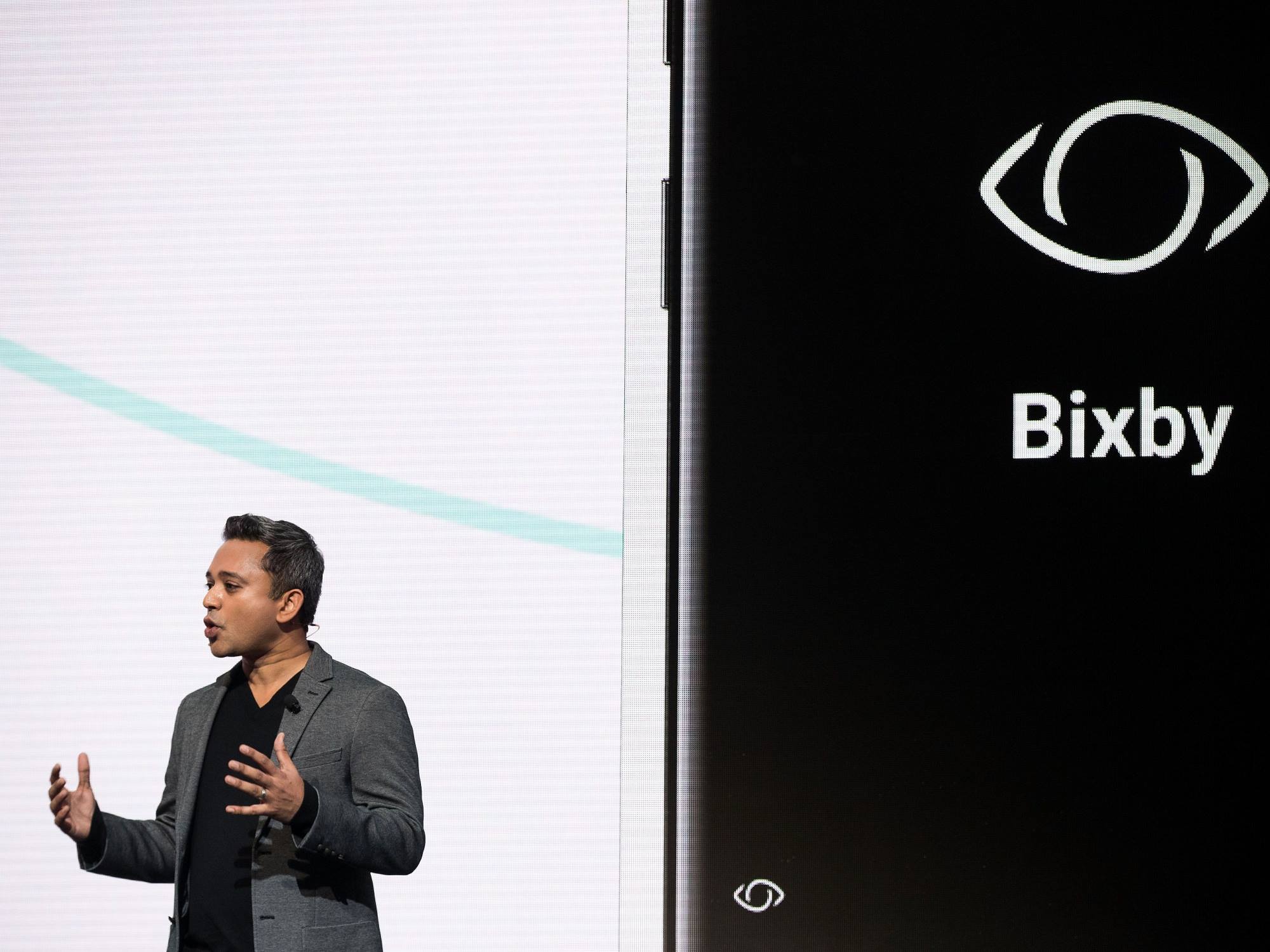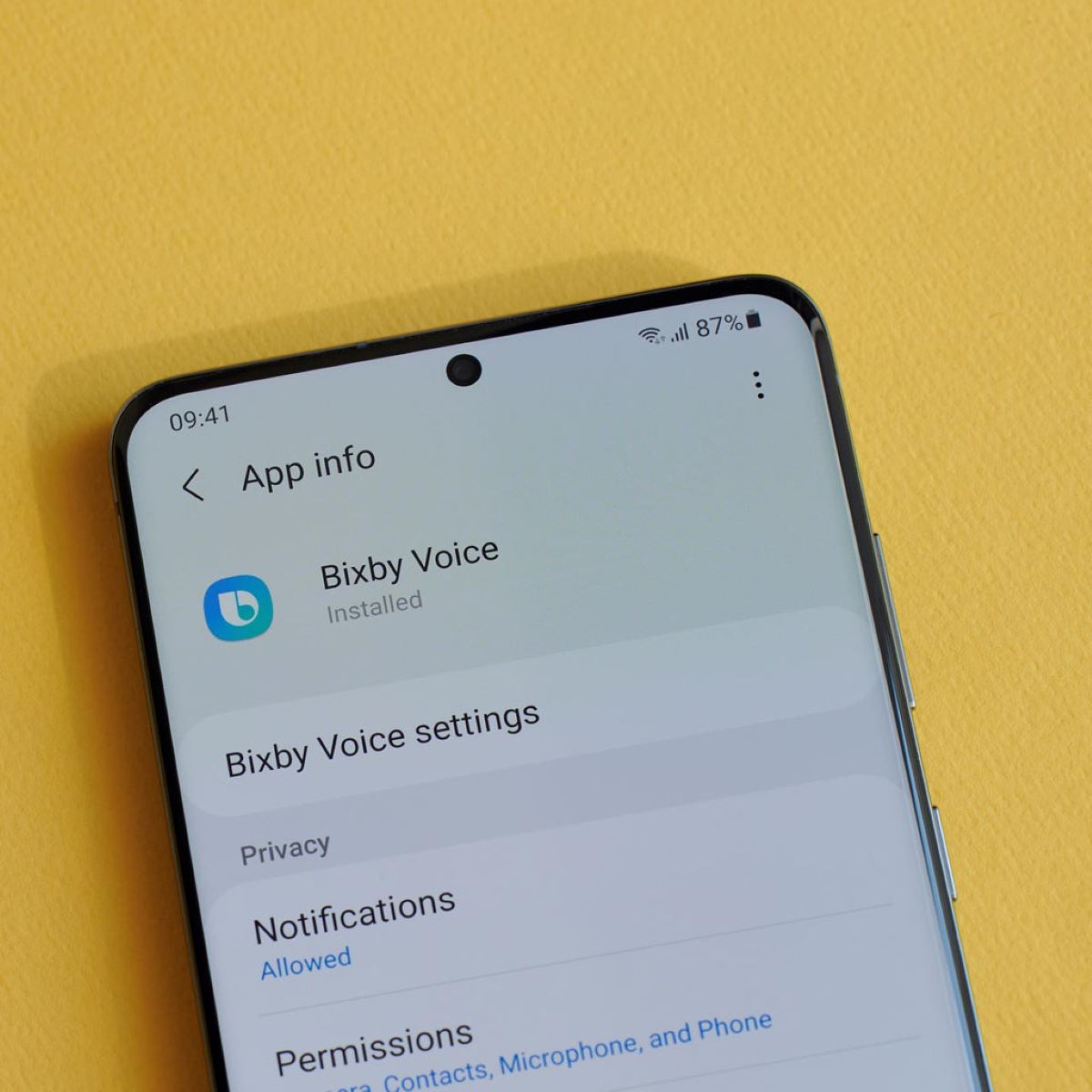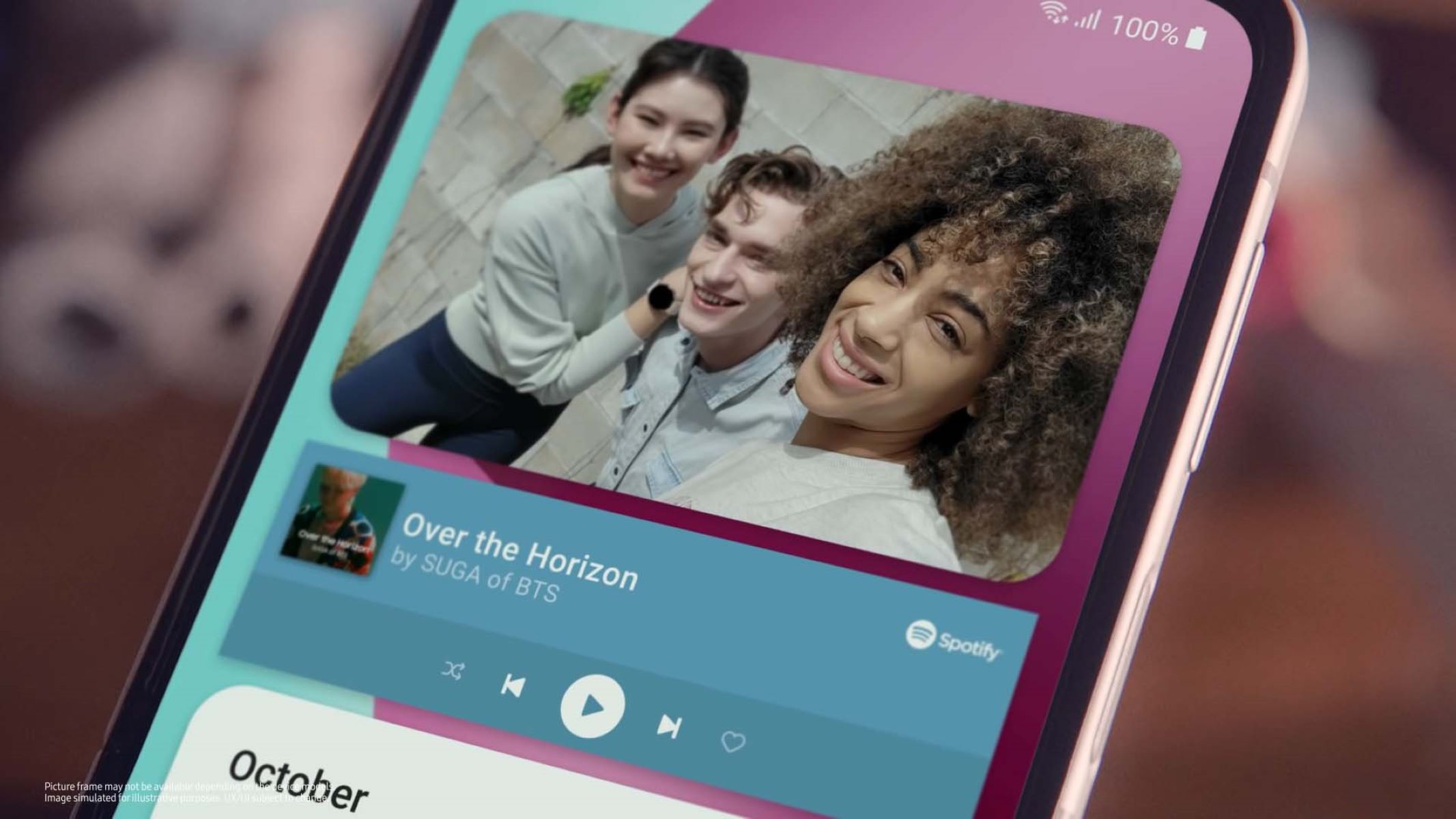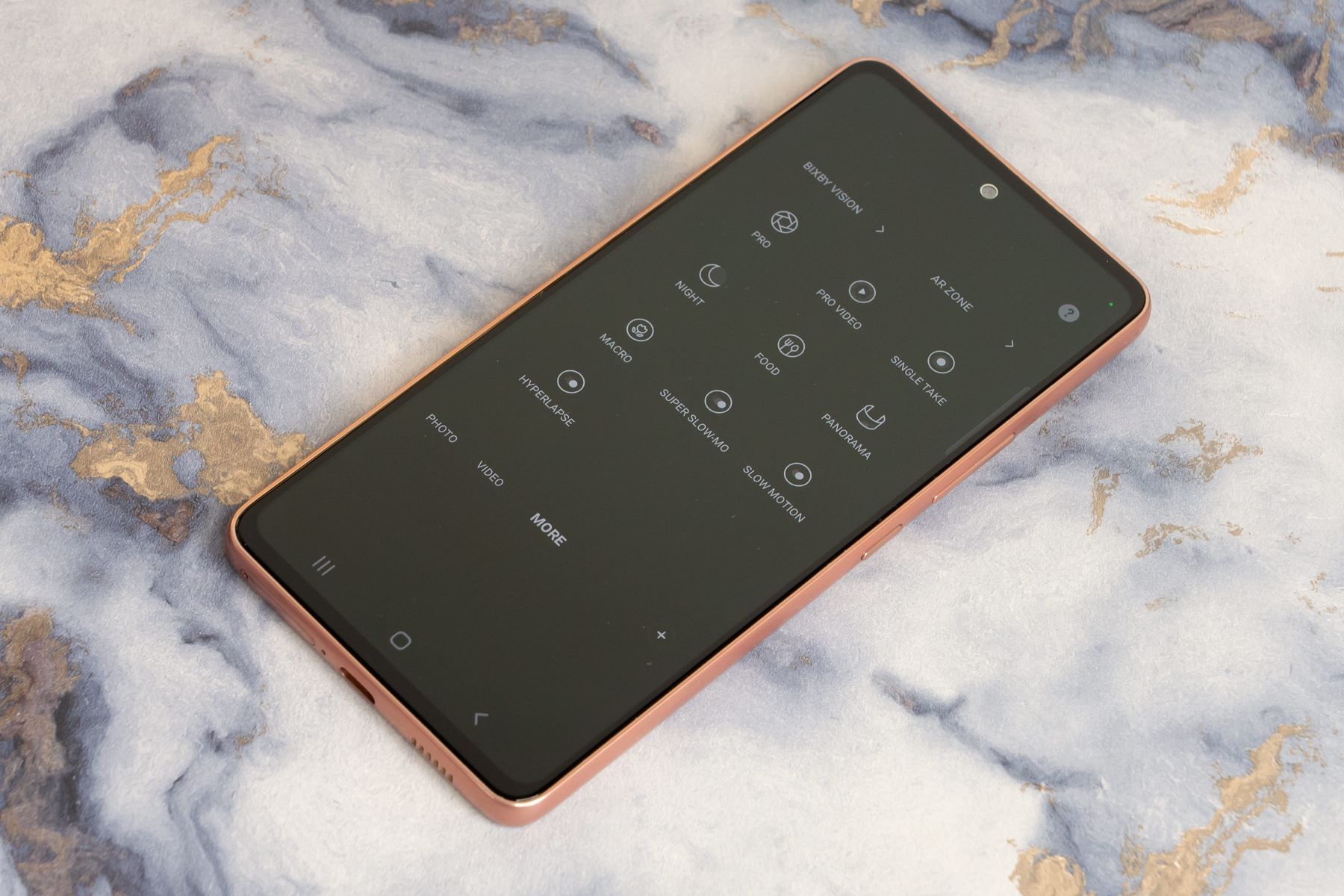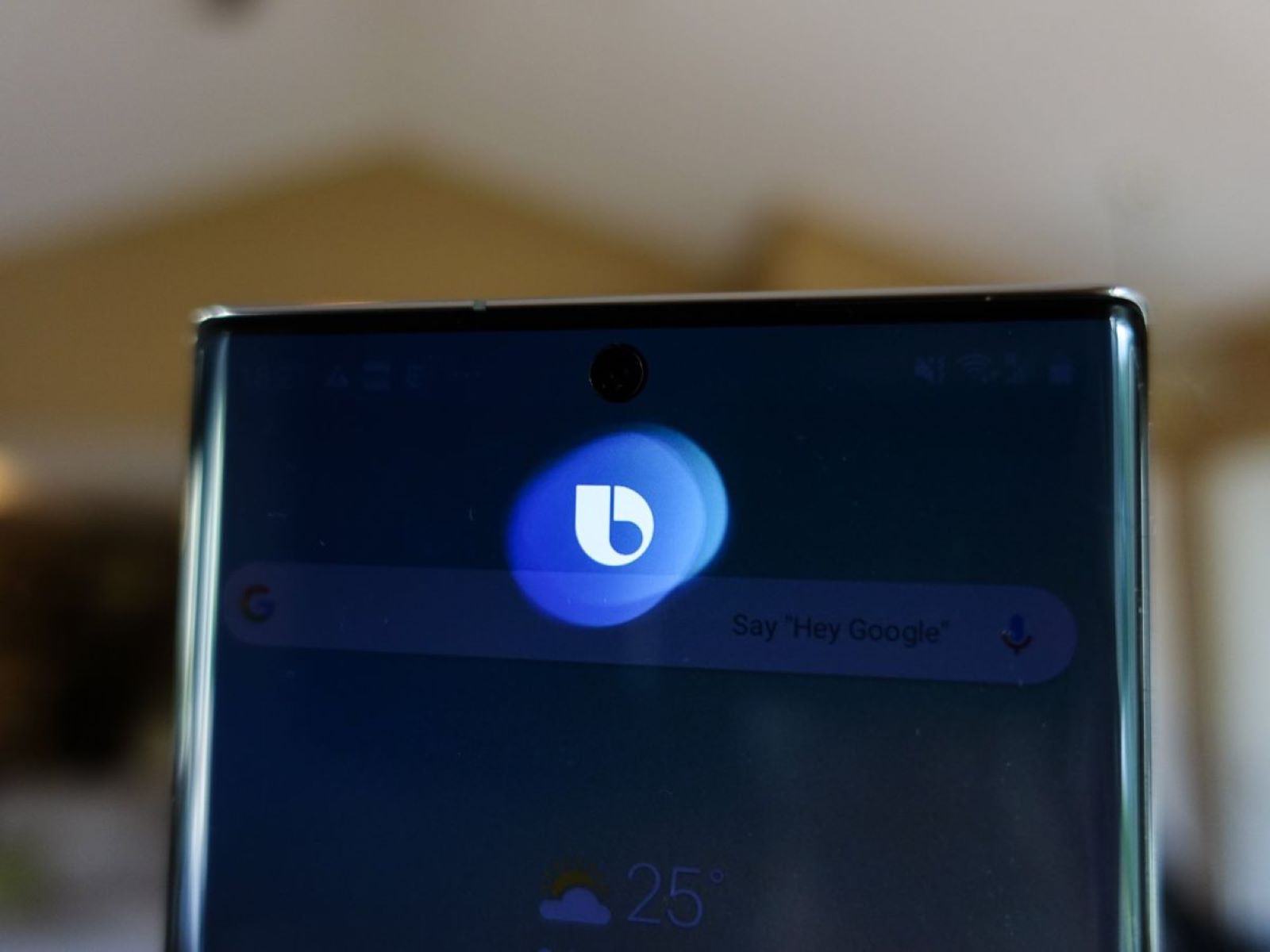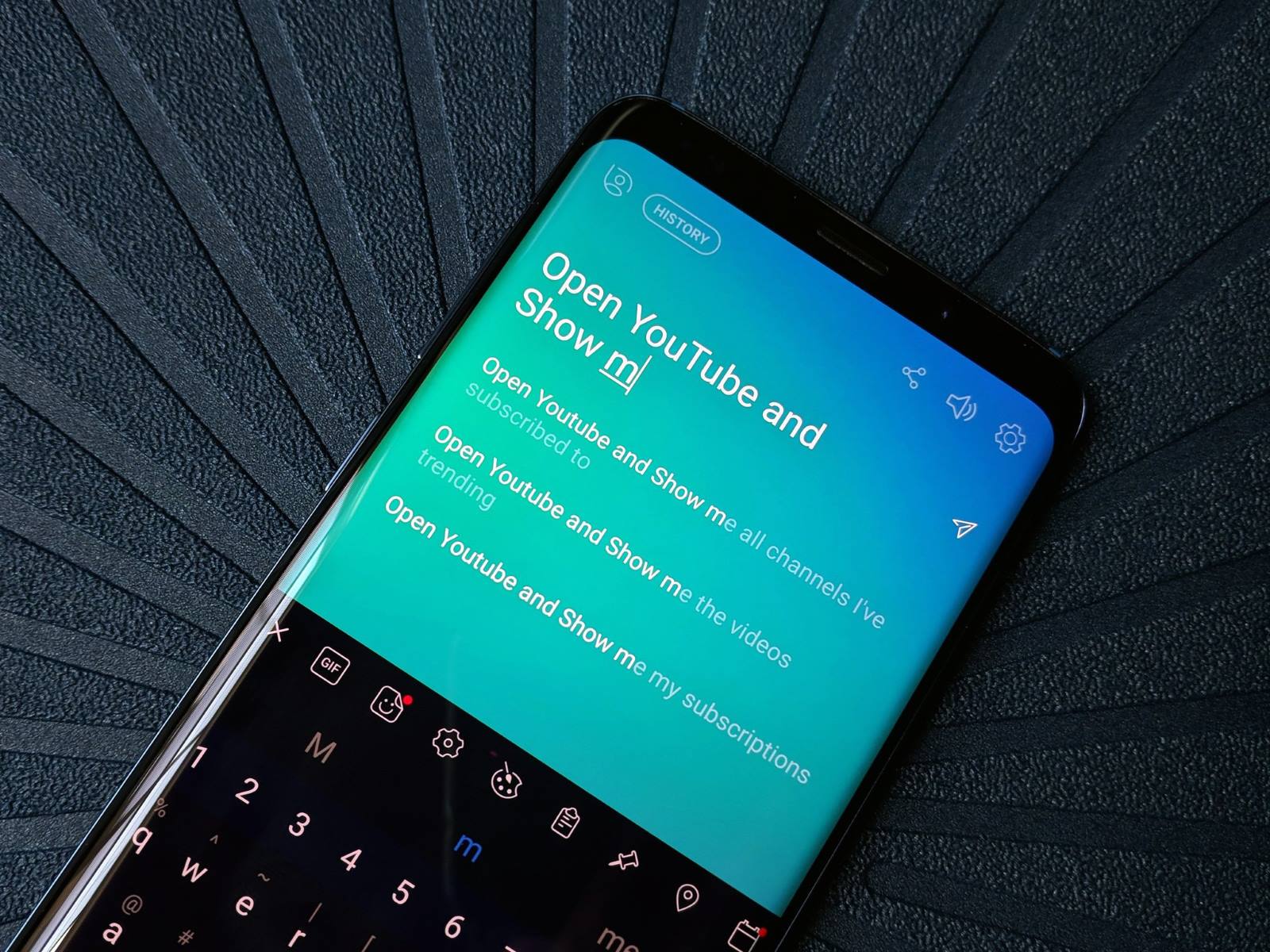Introduction
Welcome to our guide on how to disable Bixby from listening! Bixby, developed by Samsung, is a virtual assistant designed to enhance the user experience on Samsung devices. It allows users to perform various tasks through voice commands, giving them a hands-free and streamlined way of interacting with their devices.
While Bixby can be a useful tool for many, there are instances where you might prefer to disable its listening capabilities. Whether it’s due to privacy concerns or simply a personal preference, disabling Bixby from listening is a straightforward process that can be done using a few different methods.
In this article, we will explore different ways to turn off Bixby’s voice recognition feature and put you in control of when and how you want to interact with the virtual assistant. By following these methods, you can disable Bixby from listening and ensure a more personalized experience with your Samsung device.
Before we delve into the specific methods, let’s briefly understand what Bixby is and why you might want to disable it from listening.
Understanding Bixby
Bixby is an artificial intelligence-powered virtual assistant developed by Samsung. It is designed to provide a seamless and intuitive way for users to interact with their Samsung devices. Whether it’s on a smartphone, tablet, or smart TV, Bixby aims to make everyday tasks easier and more efficient.
One of the standout features of Bixby is its voice recognition capability. Users can activate Bixby by simply saying “Hi, Bixby” or by pressing a dedicated Bixby button on their device. Once activated, Bixby can understand and respond to a wide range of voice commands, allowing users to perform tasks, access information, and control various functions.
With Bixby, you can make phone calls, send text messages, set reminders, play music, search the web, control smart home devices, and much more – all with just your voice. Bixby also adapts to your usage patterns and preferences over time, becoming more personalized and intuitive in its responses.
While Bixby offers convenience and hands-free functionality, there may be instances where you prefer not to use its voice recognition feature. You may be in a situation where you want to maintain privacy, or you simply don’t want the virtual assistant to activate unintentionally. In such cases, disabling Bixby from listening can give you more control over when and how you interact with your Samsung device.
Now that we have a better understanding of what Bixby is and its voice recognition capabilities, let’s explore why you might want to disable Bixby from listening in the first place.
Why Disable Bixby From Listening?
While Bixby’s voice recognition feature can be a valuable tool for many, there are several reasons why you might want to disable it from listening:
- Privacy concerns: Some users may feel uncomfortable with the idea of their device constantly listening to their conversations. Disabling Bixby’s listening capabilities can provide peace of mind and ensure that your private conversations are not being recorded or analyzed.
- Unintentional activations: Bixby’s voice recognition can sometimes get triggered unintentionally, causing frustration and interruptions. For example, it may activate when you mention phrases that sound similar to “Hi, Bixby.” By disabling Bixby from listening, you can prevent these accidental activations and have more control over when you want to use the virtual assistant.
- Preference for other virtual assistants: Some users may prefer to use other virtual assistants like Google Assistant, Alexa, or Siri. Disabling Bixby’s listening feature allows them to prioritize and exclusively use their preferred virtual assistant without any interference.
- Conserving battery life: Bixby’s listening feature can potentially drain your device’s battery as it constantly waits for the activation phrase. By disabling Bixby from listening, you can extend your device’s battery life, especially if you rarely or never use the virtual assistant.
- Customization and personalization: Disabling Bixby’s listening feature allows you to customize and tailor your device’s user experience to your preferences. By removing the voice recognition component, you can streamline your device’s functionality and focus on using the features that matter most to you.
Understanding the reasons to disable Bixby from listening can help you make an informed decision about whether or not to turn off this feature. In the next sections, we will explore different methods to disable Bixby’s voice recognition on your Samsung device.
Method 1: Turning Off Bixby Voice
If you want to disable Bixby from listening, one method is to turn off Bixby Voice. Here’s how you can do it:
- Open the Bixby app on your Samsung device. You can access it by swiping right on the home screen or by pressing the Bixby button, if your device has one.
- In the Bixby app, tap on the three vertical dots in the top-right corner to open the menu.
- From the menu, select “Settings.”
- In the Settings menu, tap on “Voice Wake-Up.”
- You will see a toggle switch next to “Voice Wake-Up.” Simply toggle it off to disable Bixby Voice.
Once you have completed these steps, Bixby Voice will be turned off, and your device will no longer respond to voice commands. However, keep in mind that other Bixby functionalities, such as Bixby Home and the Bixby button, may still be active. If you want to completely disable Bixby from listening, you can continue to the next methods we will discuss.
Disabling Bixby Voice is a straightforward way to control Bixby’s voice recognition on your Samsung device. It allows you to choose when to activate the virtual assistant and prevents any accidental activations. However, if you want to go a step further and mute Bixby’s voice feedback, you can explore the next method.
Method 2: Muting Bixby Voice
If you prefer to keep Bixby Voice activated but want to mute its voice feedback, you can use the “Mute Bixby Voice” option. This method allows you to control Bixby’s audio responses while still keeping its listening functionality. Here’s how you can do it:
- Open the Bixby app on your Samsung device.
- In the Bixby app, tap on the three vertical dots in the top-right corner to open the menu.
- From the menu, select “Settings.”
- In the Settings menu, scroll down and find the “Voice Feedback” section.
- You will see an option titled “Mute Bixby Voice.” Toggle the switch next to it to enable the mute feature.
Once you have enabled the “Mute Bixby Voice” option, Bixby will no longer provide voice feedback when you interact with it. This means that while Bixby will still listen to your voice commands, it will respond silently through text and visual cues on your screen.
Muting Bixby Voice can be useful in situations where you want to maintain a quiet environment or avoid any audio feedback from the virtual assistant. It provides a more discreet way of using Bixby without completely disabling its listening capabilities.
If you are looking to disable Bixby’s listening functionality entirely, including voice wake-up and voice feedback, the next methods will guide you through the process.
Method 3: Disabling Bixby Home
If you want to take it a step further and disable Bixby Home, the panel that provides personalized information and recommendations, you can follow these steps:
- On your Samsung device, swipe right on the home screen to access Bixby Home.
- In the Bixby Home panel, tap on the three vertical dots in the top-right corner to open the menu.
- From the menu, select “Settings.”
- In the Bixby Home settings, toggle off the switch next to “Bixby Home.”
By disabling Bixby Home, you are removing the panel that provides personalized information and recommendations based on your usage patterns. This means that Bixby will no longer have a dedicated space on your home screen, freeing up valuable screen real estate for other apps and widgets.
Disabling Bixby Home can be beneficial if you find that you don’t regularly use its features or if you prefer a more streamlined home screen layout. However, keep in mind that other Bixby functionalities, such as Bixby Voice and the Bixby button, may still be active. If you want to completely disable Bixby’s listening capabilities, continue reading to the next method.
Method 4: Disabling Bixby Button
If your Samsung device has a dedicated Bixby button that activates the virtual assistant, you can disable it to prevent accidental activations. Here’s how you can do it:
- On your Samsung device, press the Bixby button to open Bixby.
- In the Bixby app, tap on the three vertical dots in the top-right corner to open the menu.
- From the menu, select “Settings.”
- In the Settings menu, scroll down and find the “Bixby key” section.
- Tap on the “Bixby key” option and select “Don’t open anything.”
By selecting the “Don’t open anything” option for the Bixby button, you are effectively disabling its functionality. This means that pressing the button will have no effect, and Bixby will not be activated.
Disabling the Bixby button can be helpful if you find that it often gets pressed accidentally or if you prefer not to use Bixby as your virtual assistant. You can repurpose the button for other functions or simply leave it dormant.
With the Bixby button disabled, you have more control over when and how you want to interact with your Samsung device, ensuring that Bixby doesn’t interrupt your user experience.
Now that you have learned different methods to disable Bixby from listening, you can choose the approach that suits your preferences and needs. By following these methods, you can have a more personalized and tailored experience with your Samsung device.
Conclusion
Disabling Bixby from listening on your Samsung device can provide greater control over your virtual assistant experience. Whether it’s for privacy reasons, preventing unintentional activations, or simply personal preference, there are several methods available to customize Bixby’s functionality to meet your needs.
In this guide, we explored four methods to disable Bixby from listening:
- Turning off Bixby Voice
- Muting Bixby Voice
- Disabling Bixby Home
- Disabling the Bixby button
Each method offers a different level of customization, allowing you to choose the approach that aligns with your preferences. Whether you want to completely disable Bixby’s listening capabilities or simply mute its voice feedback, the methods provided give you the flexibility to tailor your interaction with Bixby to your liking.
Remember, by disabling Bixby from listening, you regain control over when and how you want to engage with the virtual assistant. This can lead to a more streamlined and personalized user experience on your Samsung device.
Now that you have a better understanding of how to disable Bixby from listening, you can implement these methods and enjoy a more customized interaction with your Samsung device. Take advantage of these options and make your virtual assistant experience truly your own!