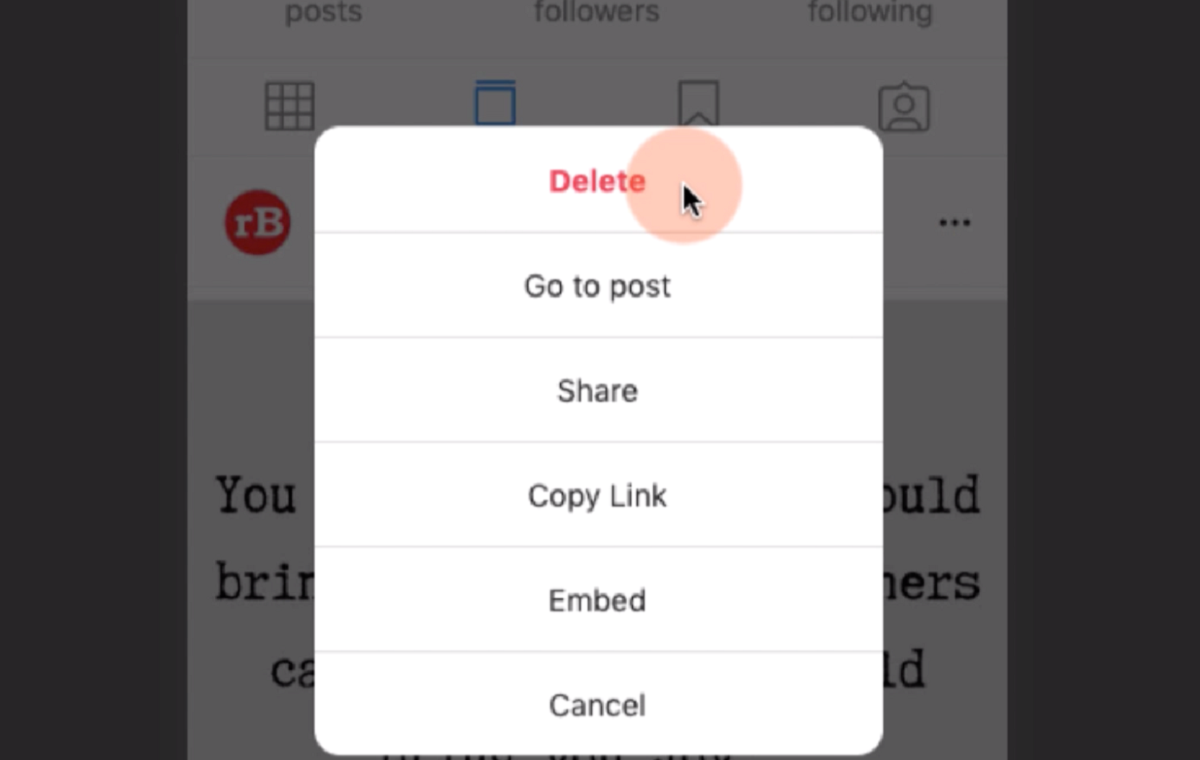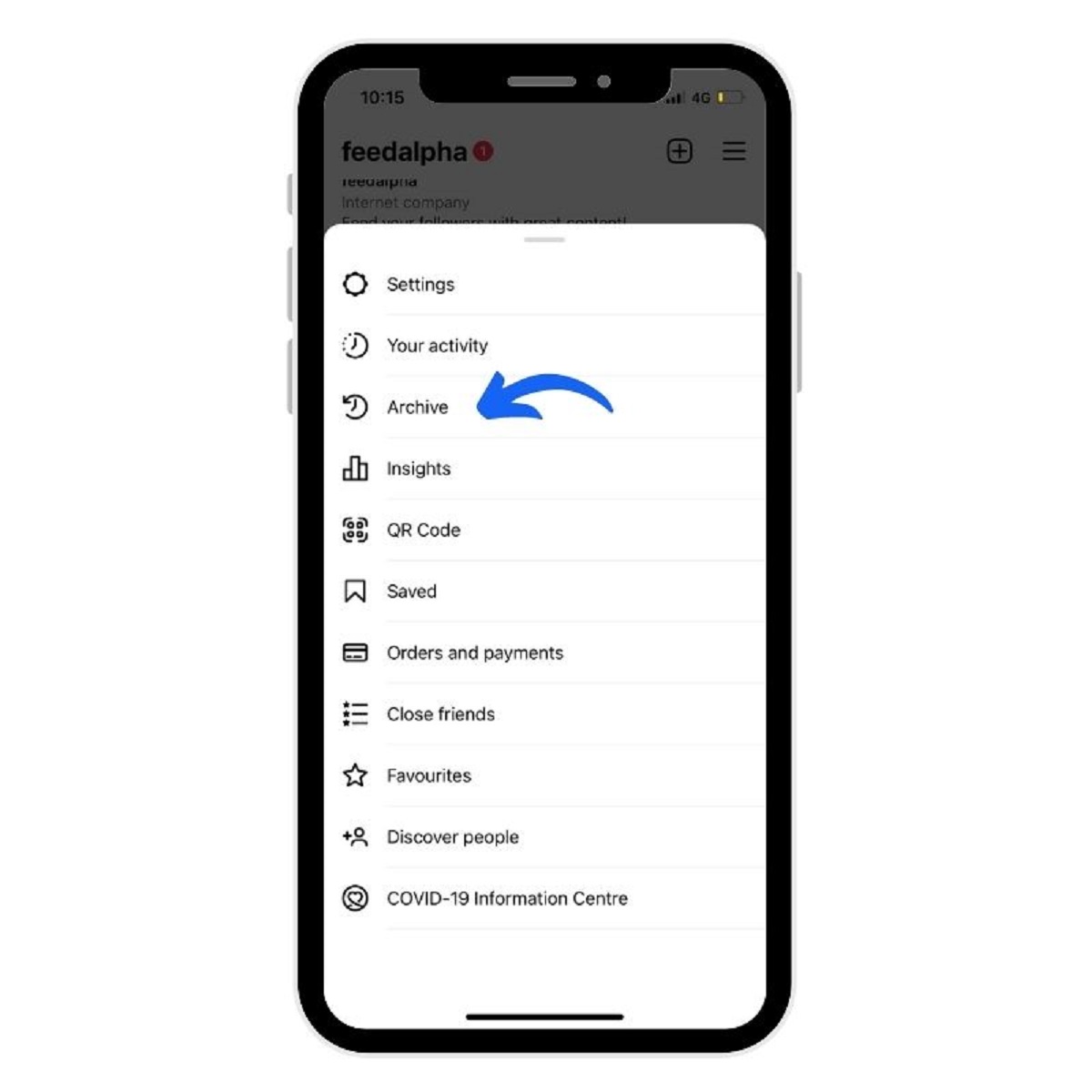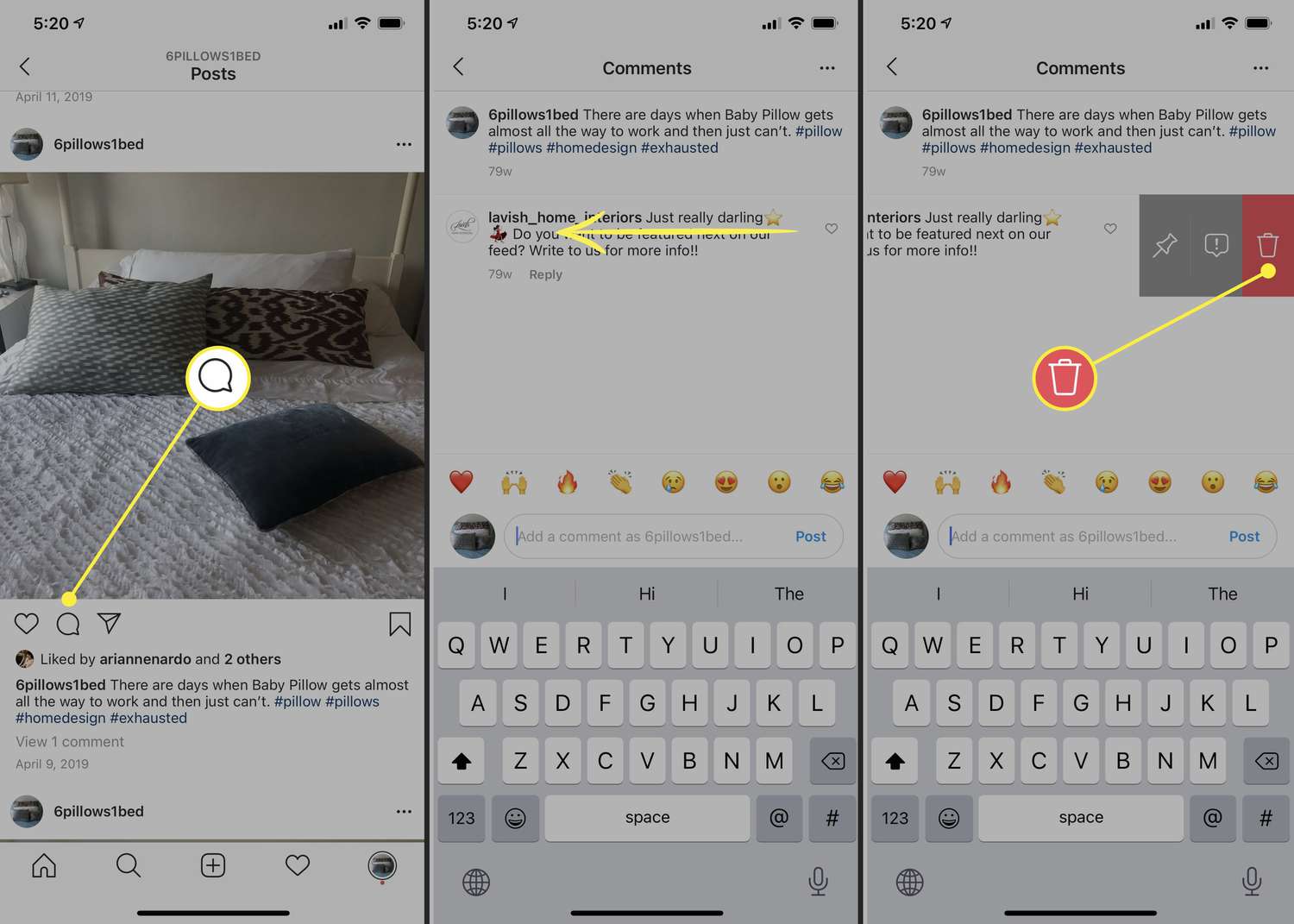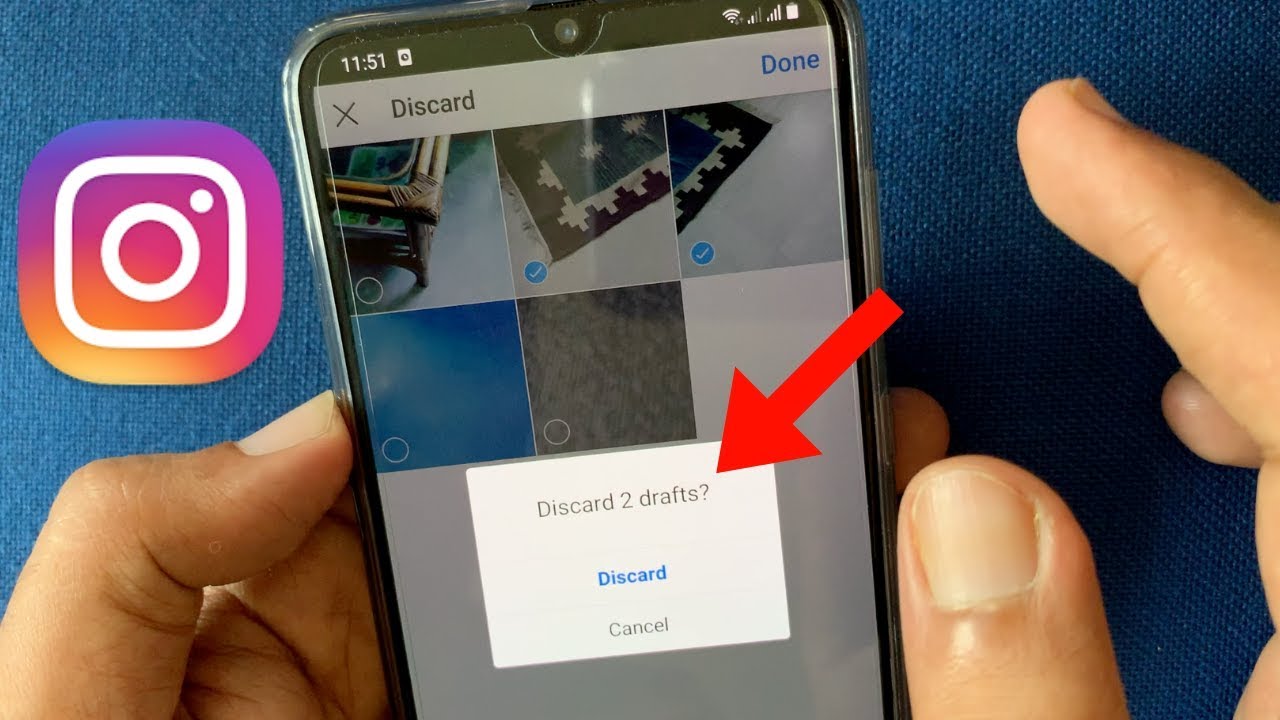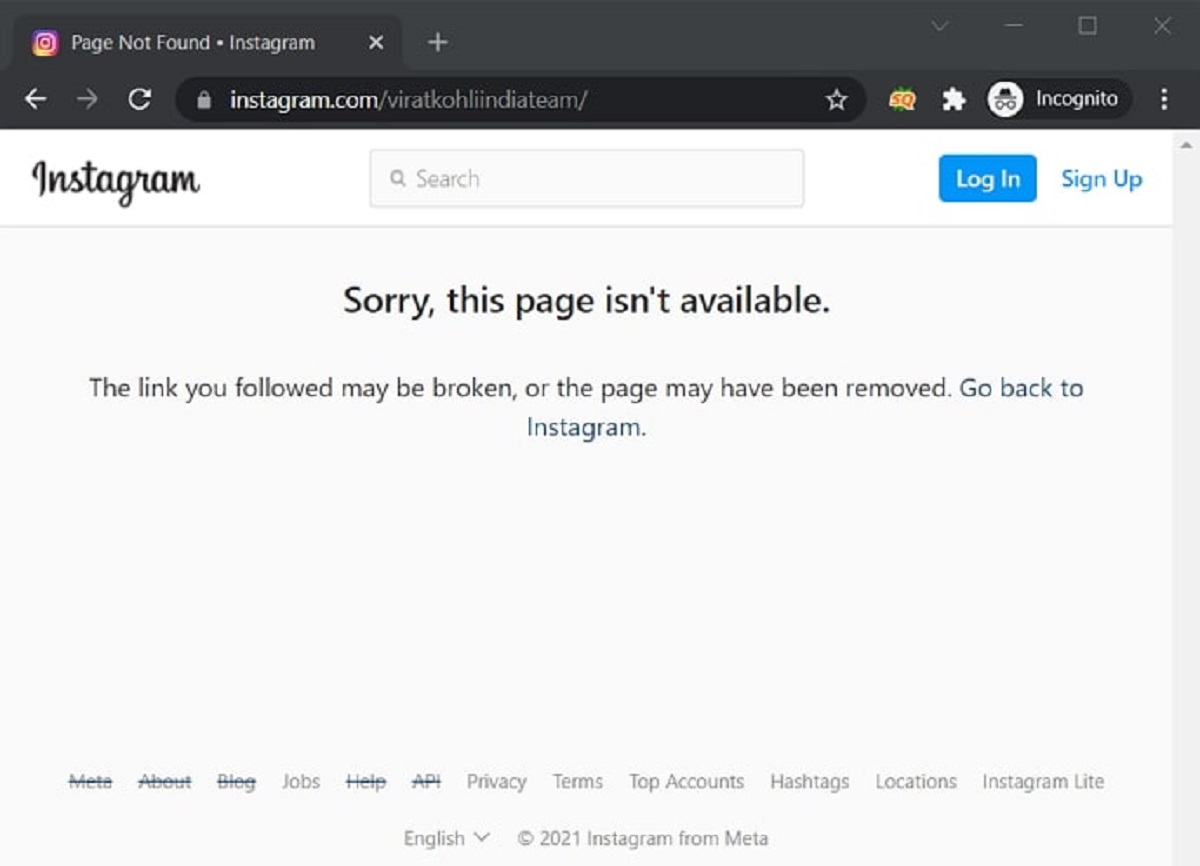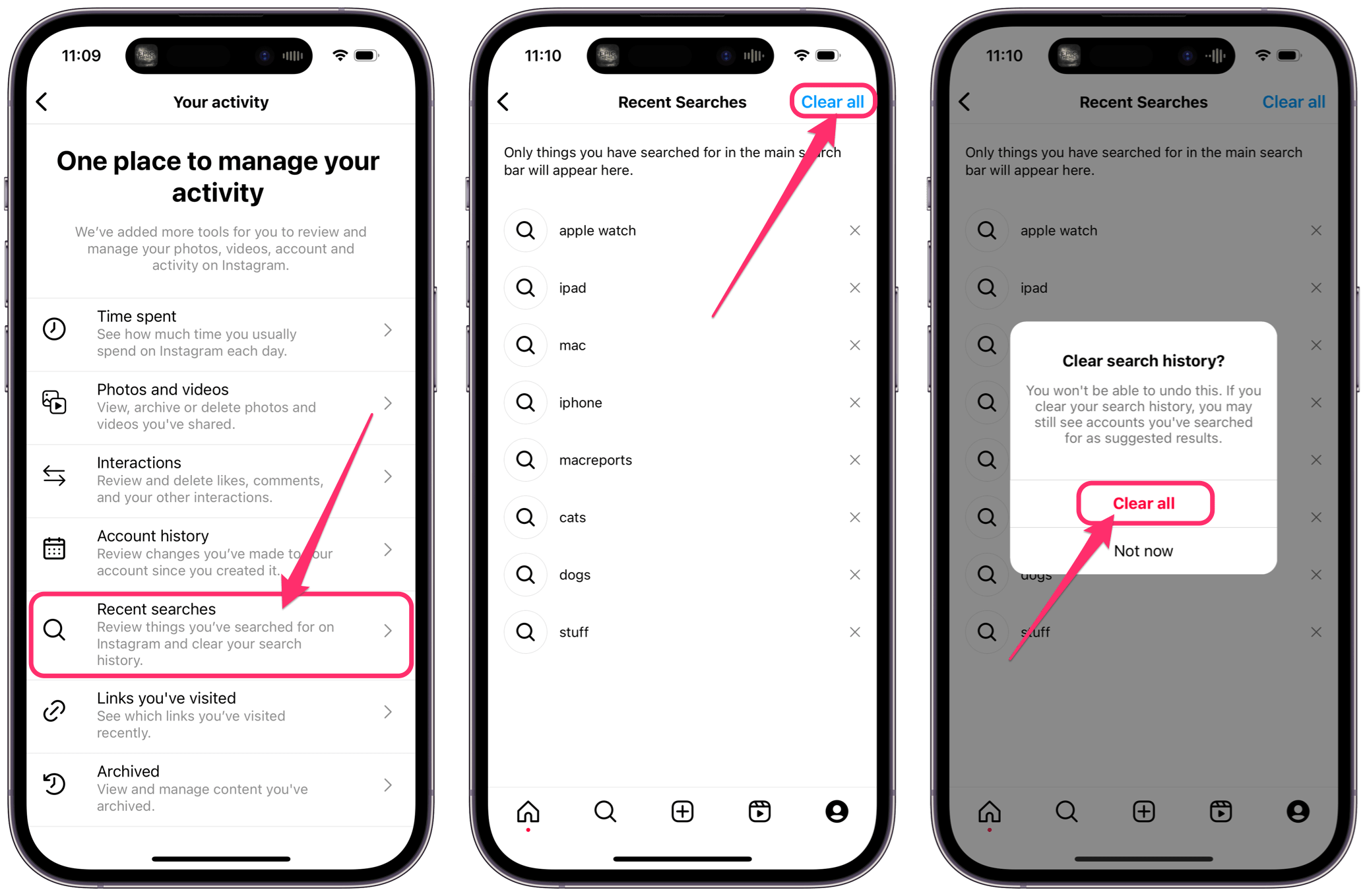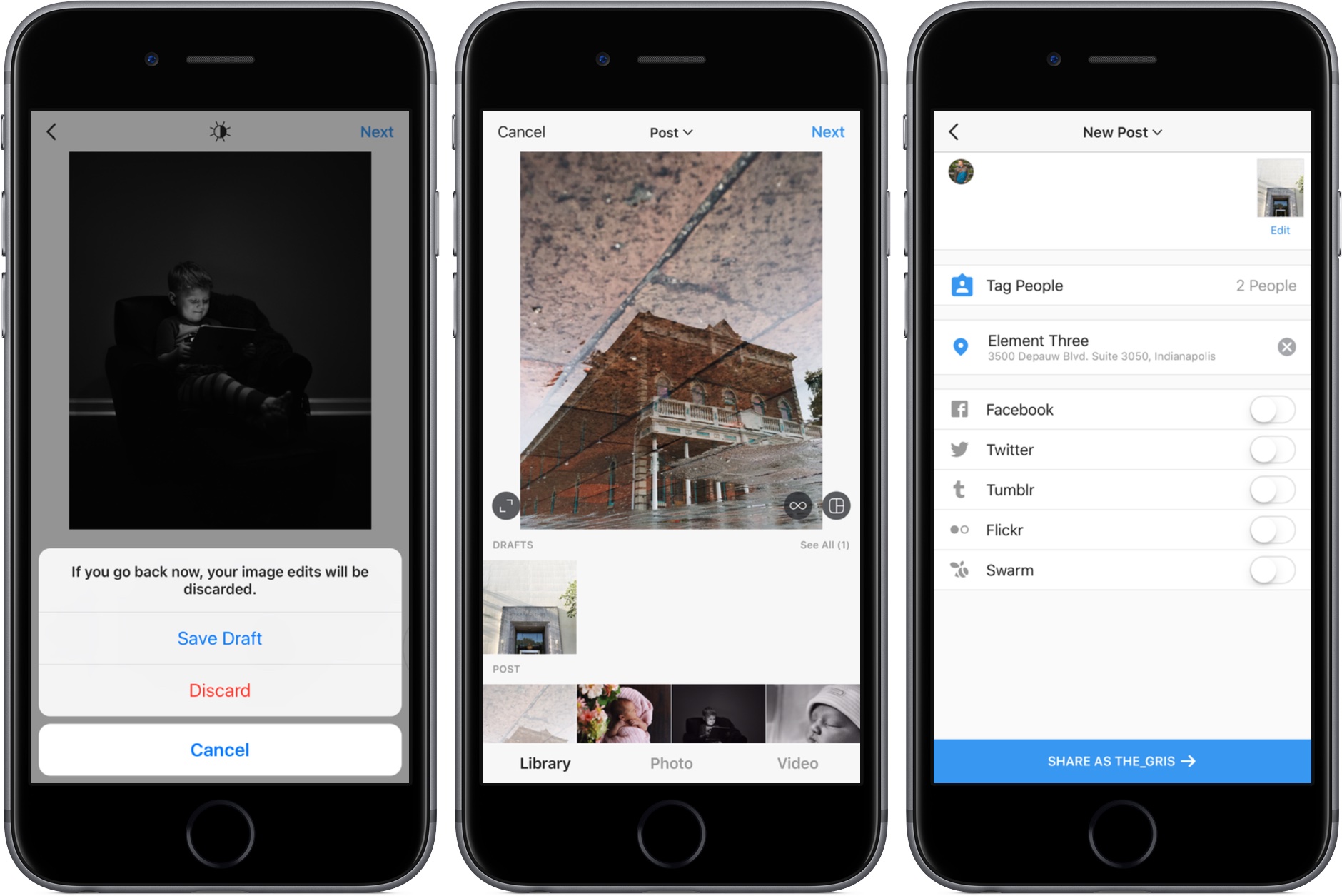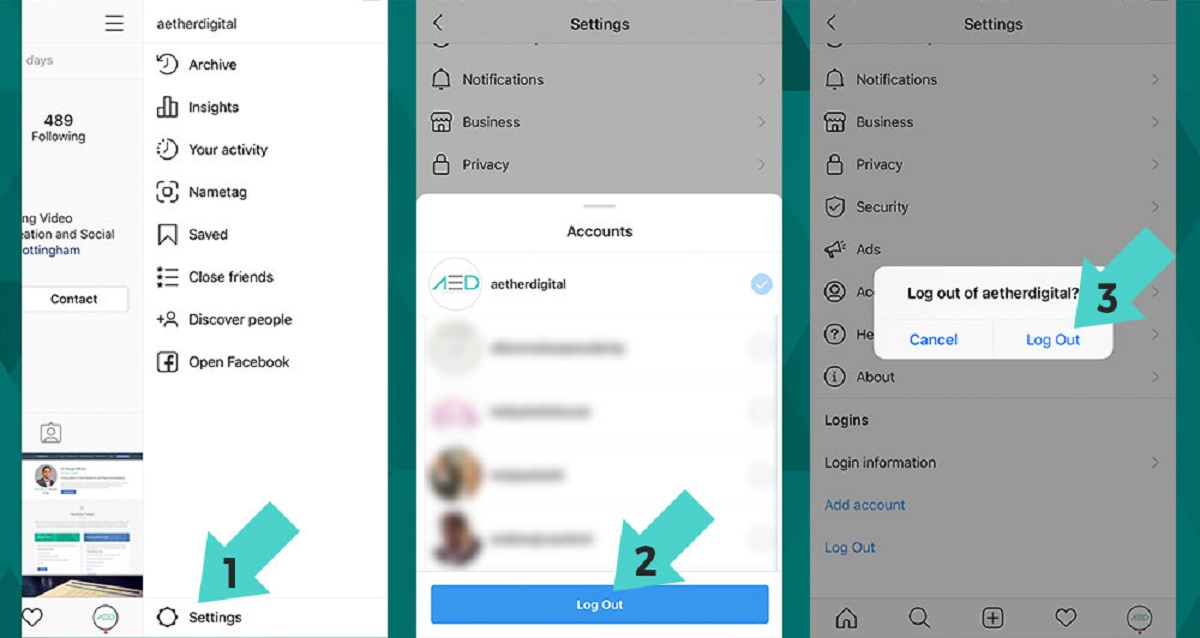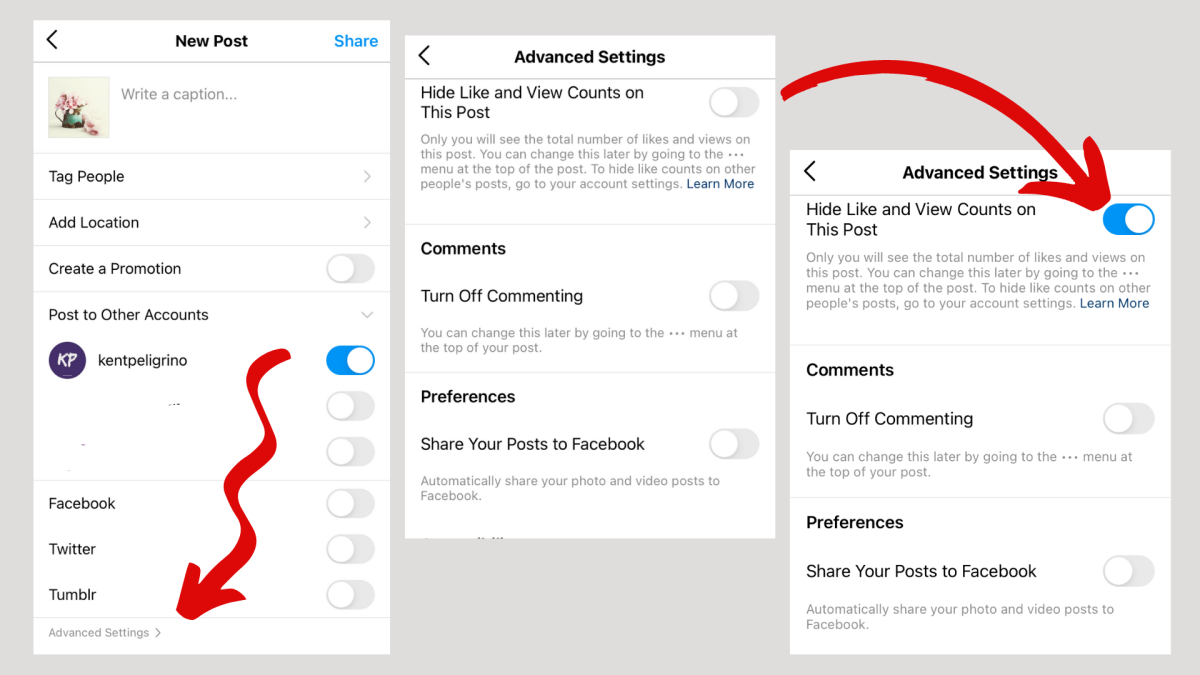Introduction
Instagram is one of the most popular social media platforms, with millions of active users sharing photos and videos every day. It provides a seamless way to connect with friends, family, and even celebrities. As you navigate through your Instagram journey, you may find yourself in a situation where you need to delete a post. Whether it’s an embarrassing photo, a duplicate post, or simply a change of heart, Instagram offers the ability to remove posts from your profile.
Understanding how to delete a post on Instagram is essential for maintaining a clean and curated profile. It allows you to keep your content up to date and ensure that only the photos and videos you want to showcase are visible to your followers. In this guide, we will walk you through the process of deleting a post on Instagram, whether it’s a single post, multiple posts, or even a tagged post. We will also explore ways to recover a deleted Instagram post, just in case you have a change of heart.
So, if you’re ready to tidy up your Instagram profile or remove any unwanted posts, grab your phone and let’s dive right into the step-by-step process of deleting posts on Instagram.
Understanding Instagram Posts
Before we delve into the process of deleting a post on Instagram, it’s important to have a clear understanding of what an Instagram post is. An Instagram post refers to a photo or video that you share on your profile for your followers to see. It can be accompanied by a caption, hashtags, and tagged users.
When you upload a post on Instagram, it becomes a permanent part of your profile unless you choose to delete it. Your followers can like, comment, and share your posts, making them a vital tool for engaging with your audience. Additionally, posts can be tagged with locations or other Instagram users, further increasing their visibility to a wider audience.
Instagram posts are displayed in a chronological order on your profile. The most recent posts appear at the top, while older posts are pushed down. However, keep in mind that Instagram’s algorithm may also affect the order of posts seen by your followers in their feed, depending on factors such as relevance and engagement.
Understanding the nature of Instagram posts is crucial for managing your profile effectively. It enables you to make informed decisions about which posts are worth keeping, which might need deleting, and how they contribute to your overall Instagram presence. With this knowledge in mind, let’s move on to the steps involved in deleting an Instagram post.
How to Delete a Post on Instagram
Deleting a post on Instagram is a straightforward process that can be done directly from the Instagram app on your mobile device. Here are the steps to delete a post on Instagram:
- Open the Instagram app on your phone and log in to your account.
- Navigate to your profile page by tapping on the profile icon located at the bottom right corner of the screen.
- Scroll through your profile to find the post you want to delete. Tap on the post to open it.
- Once the post is open, you will see three dots, usually located at the top right corner of the post. Tap on the dots to access the post options.
- A menu will appear with various options. Tap on the “Delete” option.
- You will be prompted to confirm the deletion. Select “Delete” again to permanently remove the post from your Instagram account.
That’s it! The selected post will be removed from your profile and will no longer be visible to your followers or to anyone else on Instagram.
It’s important to note that once you delete a post, it cannot be undone. The post, along with any likes, comments, and associated engagement, will be permanently removed from Instagram. Therefore, it’s crucial to carefully consider whether you truly want to delete a post before proceeding with the deletion.
Now that you know how to delete a single post on Instagram, let’s explore how to delete multiple posts at once.
Deleting a Single Post on Instagram
Deleting a single post on Instagram is a simple process that can be done directly from the Instagram app. Follow these steps to delete a single post on your account:
- Launch the Instagram app on your mobile device and log in to your account, if necessary.
- Navigate to your profile page by tapping on the profile icon located at the bottom right corner of the screen.
- Scroll through your profile until you find the post you want to delete. Tap on the post to open it in full screen.
- At the top right corner of the post, you will see three dots. Tap on the dots to access additional options.
- A menu will appear with various choices. Select the “Delete” option.
- You will be asked to confirm the deletion. Tap on “Delete” again to permanently remove the post from your Instagram account.
Once you confirm the deletion, the selected post will be immediately removed from your profile and will no longer be visible to your followers or anyone else on Instagram. All the likes, comments, and engagement associated with the post will also be deleted.
It’s important to note that deleting a post on Instagram is permanent. Once you delete a post, it cannot be recovered. Therefore, make sure to double-check your decision before proceeding with the deletion.
Now that you know how to delete a single post on Instagram, let’s explore how to delete multiple posts simultaneously.
Deleting Multiple Posts on Instagram
Deleting multiple posts on Instagram can be a time-saving method to declutter your profile and remove unwanted content. Although Instagram does not provide a built-in feature to delete multiple posts at once, there are a few workarounds you can try. Here’s how you can delete multiple posts on Instagram:
- Open the Instagram app on your phone and log in to your account, if necessary.
- Navigate to your profile page by tapping on the profile icon located at the bottom right corner of the screen.
- Scroll through your profile and find the first post you want to delete.
- Tap on the post to open it, then tap on the three dots at the top right corner of the post to access the options.
- Select the “Delete” option to remove the post from your account.
- Repeat steps 3-5 for each additional post you want to delete.
While this method requires deleting each post individually, it is the most direct way to remove multiple posts from your Instagram account. Take your time and repeat the process for each post you wish to delete until you have removed all the desired content from your profile.
Alternatively, there are third-party apps available that can assist you in bulk deleting Instagram posts. These apps utilize Instagram’s API to offer additional functionalities, including the ability to delete multiple posts simultaneously. You can search for these apps in your device’s app store and follow the instructions provided by the respective app to delete multiple posts.
Remember that deleting multiple posts is a permanent action, and the deleted posts cannot be recovered. Therefore, it’s vital to review your posts before deleting them to ensure you don’t delete any valuable or important content that you may want to keep.
Now that you know how to delete multiple posts on Instagram, let’s discuss how to delete a tagged post on your account.
Deleting a Tagged Post on Instagram
Being tagged in someone else’s post on Instagram can be a fun way to engage with friends and followers. However, there may be occasions when you want to remove a tagged post from your profile. Whether it’s an unwanted tag, an inappropriate post, or you simply changed your mind, Instagram allows you to delete tagged posts. Here’s how you can delete a tagged post on Instagram:
- Open the Instagram app on your mobile device and log in to your account.
- Go to your profile page by tapping on the profile icon located at the bottom right corner of the screen.
- Tap on the icon with three horizontal lines at the top right corner of the screen to open the menu.
- Select “Settings” from the menu.
- In the “Privacy” section, tap on “Tags” to access your tagged posts.
- You will see a list of posts where you have been tagged. Scroll through the list and find the post you want to delete.
- Tap on the post to open it, then tap on the three dots at the top right corner to access the options.
- Select the “Remove Me from Post” option.
- You will be prompted to confirm the removal. Tap on “Remove” to delete the tagged post from your profile.
Once you confirm the removal, the tagged post will be removed from your profile, and it will no longer be visible under the “Tagged” section. However, please note that this action only removes the tag from your profile. The original post will still remain on the other user’s profile unless they decide to delete it. If you wish for the entire post to be removed, you can kindly request the person who created the post to delete it from their account.
Deleting a tagged post on Instagram can help you maintain control over the content that is associated with your profile. It allows you to curate the posts that appear on your profile and ensure that they align with your personal brand or desired online presence.
Now that you know how to delete a tagged post on Instagram, let’s explore how you can recover a deleted post on your account.
Recovering a Deleted Instagram Post
Accidentally deleting an Instagram post can be disheartening, especially if it held sentimental value or garnered significant engagement. While Instagram does not provide a direct way to recover deleted posts, there are a few methods you can try to restore your content. Here are some possible ways to recover a deleted Instagram post:
1. Check your Archive: Instagram has a feature called “Archive” that automatically saves your posts after you delete them. To access your Archive, go to your profile and tap on the clock icon at the top right corner of the screen. From there, you can browse through your archived posts and potentially find the deleted content. If you locate the deleted post, you can restore it to your profile by tapping on it and selecting the “Show on Profile” option.
2. Contact Instagram Support: If you couldn’t find your deleted post in the Archive, you can try reaching out to Instagram’s support team. Explain the situation and provide any relevant details, such as the approximate date and time of the deletion and a description of the post. While there is no guarantee of post recovery, Instagram support may be able to assist you or provide further guidance.
3. Backups: If you have a backup of your device or have enabled cloud backups, you may be able to retrieve the deleted Instagram post from there. Check your device’s backup settings or consult with your cloud storage provider to see if you have a recent backup that includes the deleted post. You can then restore the backup on your device, which should bring back the deleted content.
It’s important to note that while these methods might help you recover a deleted Instagram post, they are not guaranteed to work in every situation. It’s always wise to take preventive measures, such as double-checking before deleting a post or periodically backing up your device, to avoid the loss of valuable content.
In the unfortunate event that you are unable to recover your deleted Instagram post, use it as an opportunity to create new and exciting content. Remember, engagement and connection are what make Instagram special, and your followers will appreciate the fresh content you share.
Now that you are familiar with the recovery options, let’s address some commonly asked questions regarding deleting Instagram posts.
Instagram Post Deletion FAQs
Here are some frequently asked questions about deleting posts on Instagram:
1. Can I recover a post once I have deleted it?
Unfortunately, once you delete a post on Instagram, it cannot be recovered through the app itself. However, there are methods you can try, such as checking the Archive feature, contacting Instagram support, or accessing backups, as mentioned earlier. But keep in mind that these options may not always guarantee successful post recovery.
2. Will deleting a post also remove its comments and likes?
Yes, when you delete a post on Instagram, all associated comments, likes, and engagement will also be permanently removed. It’s important to consider this before deleting a post, as you may lose valuable interactions connected to that content.
3. Can I delete a post from someone else’s profile?
No, you cannot directly delete a post from someone else’s profile on Instagram. You can only delete posts from your own profile. If you have been tagged in a post that you want to remove from your profile, you can follow the steps mentioned earlier to untag yourself from the post.
4. Will deleting a post impact my followers’ feeds?
Deleting a post on Instagram will not directly impact your followers’ feeds. However, Instagram’s algorithm may still affect the order and visibility of your posts in their feeds based on factors such as relevancy and engagement.
5. Can I delete multiple posts at once?
While Instagram does not provide a built-in feature to delete multiple posts at once, you can delete them one by one following the steps mentioned earlier. Alternatively, you can explore third-party apps that offer bulk deletion functionality using Instagram’s API.
6. Can I delete a post on Instagram from a computer?
As of now, Instagram’s post deletion functionality is available only through the mobile app. To delete a post, you need to access your Instagram account on a mobile device and follow the steps outlined in the previous sections.
These FAQs address some of the common concerns related to deleting posts on Instagram. If you have any further questions or are facing specific issues, it’s recommended to visit Instagram’s Help Center for more accurate and up-to-date information.
Now that you have a better understanding of deleting Instagram posts, let’s wrap up this guide.
Conclusion
Deleting a post on Instagram is a useful feature that allows you to maintain a curated and up-to-date profile. Whether you want to remove a single post, multiple posts, or a tagged post, the steps outlined in this guide will help you navigate through the process easily. Remember to consider the permanent nature of post deletion and think twice before removing any content from your profile.
If you accidentally delete a post, you can explore options such as checking the Archive, contacting Instagram support, or attempting to recover from backups. While these methods aren’t foolproof, they may offer a chance at post recovery.
As you continue your Instagram journey, keep in mind that engagement and connection are key. Creating and sharing captivating content will keep your followers interested and enthusiastic about your profile. Use the knowledge you’ve gained from this guide to make informed decisions about your posts and maintain a visually appealing and engaging Instagram presence.
Now, armed with the understanding of how to delete Instagram posts, go ahead and curate your profile to reflect your personal brand and showcase the best version of yourself. Happy posting!