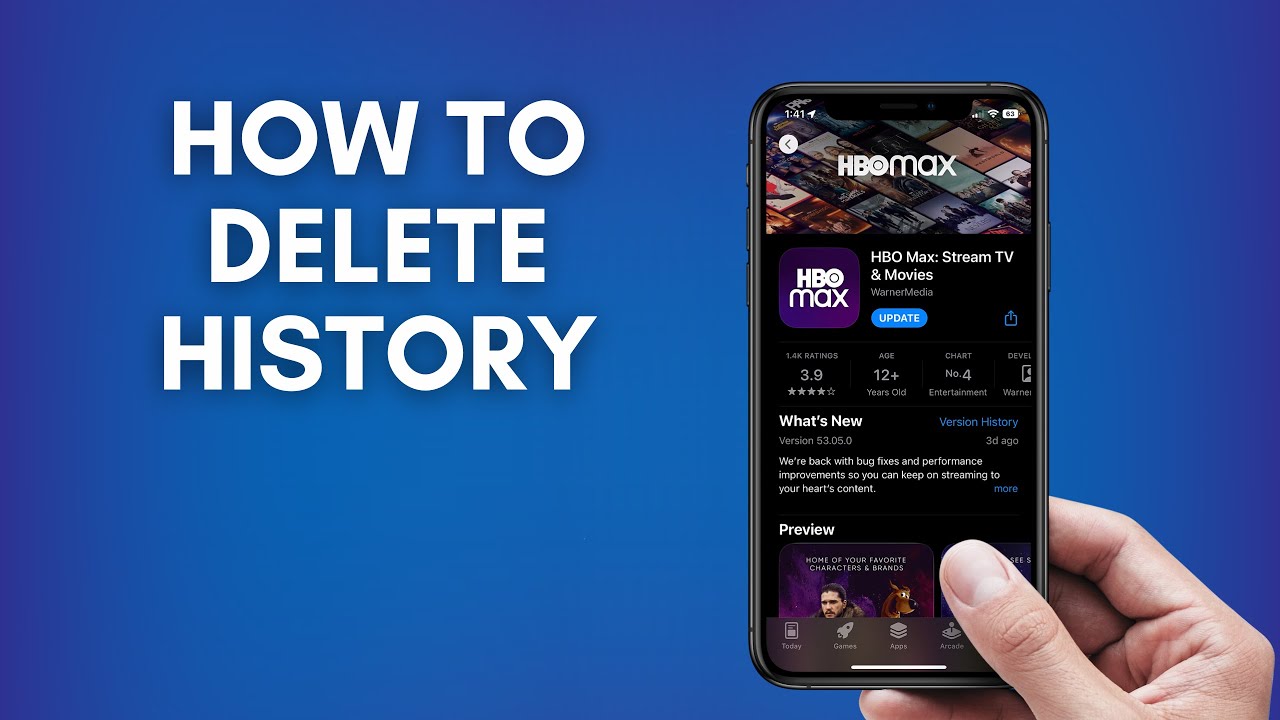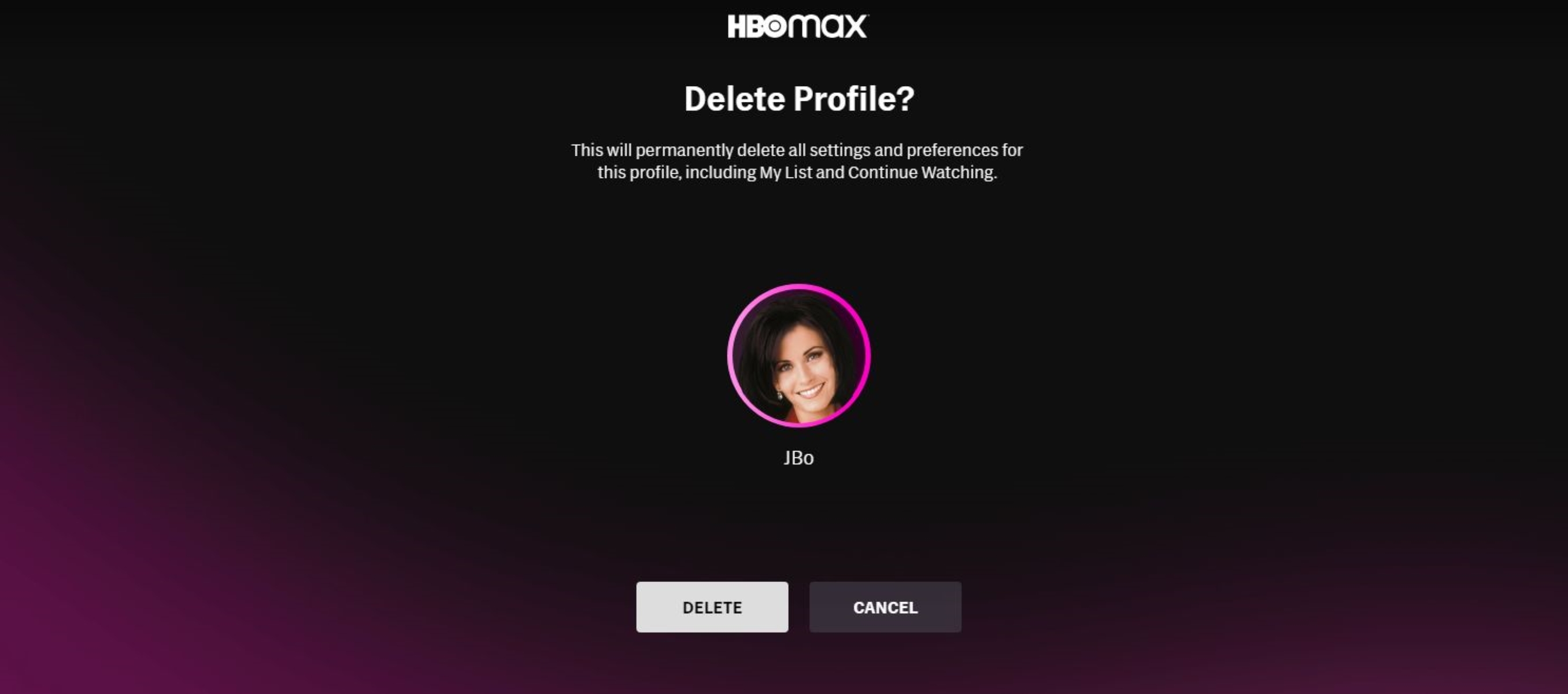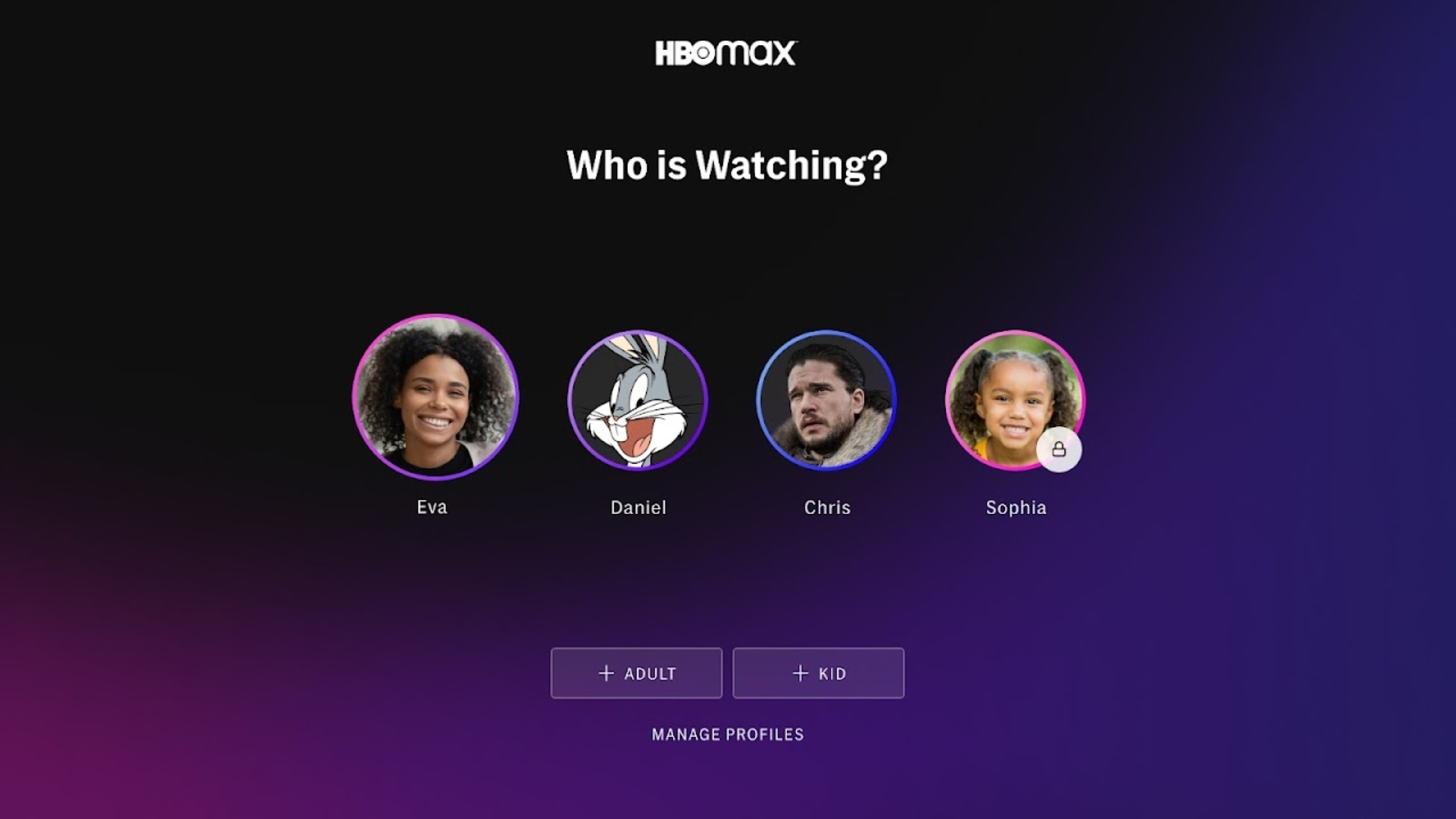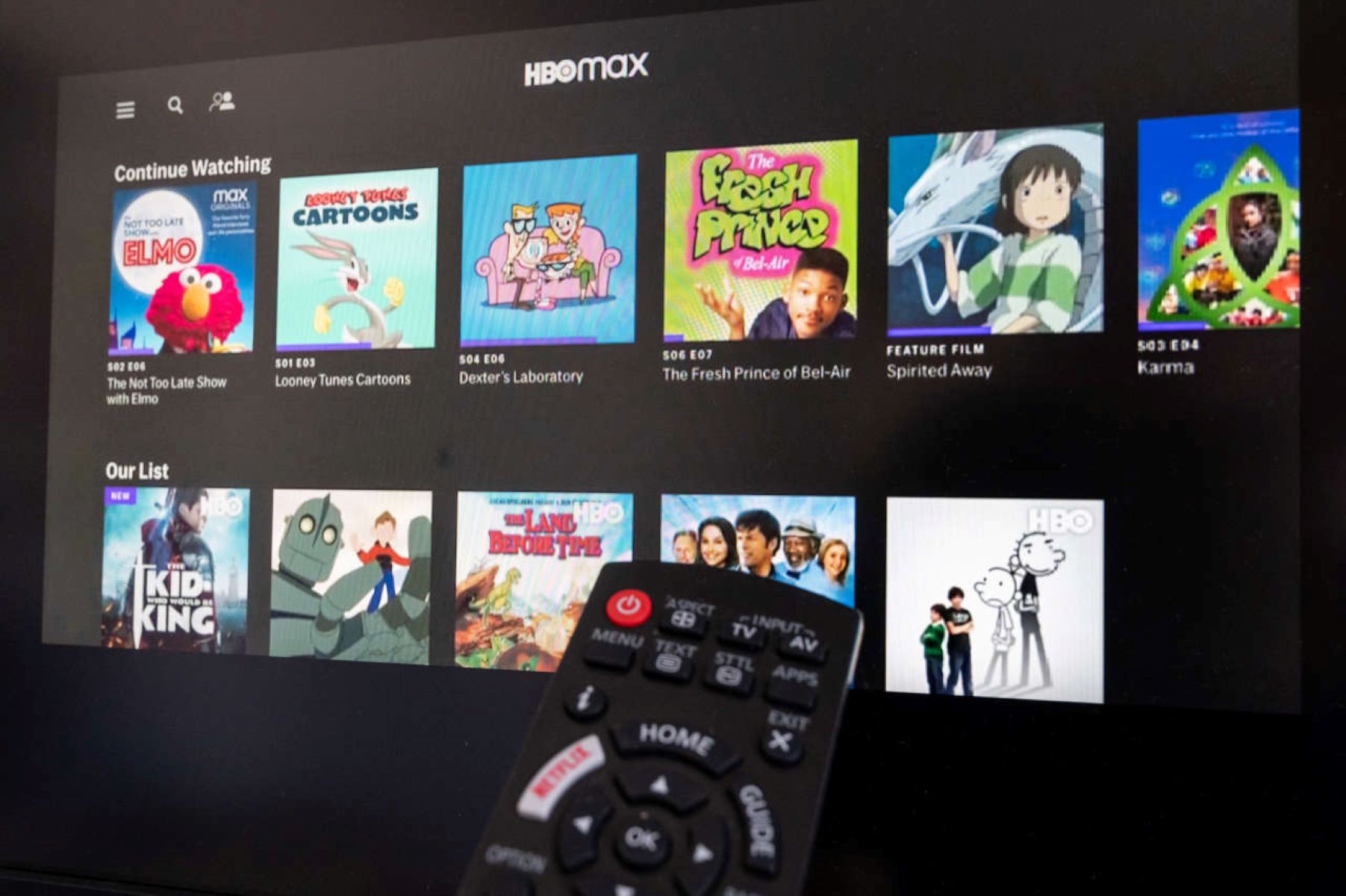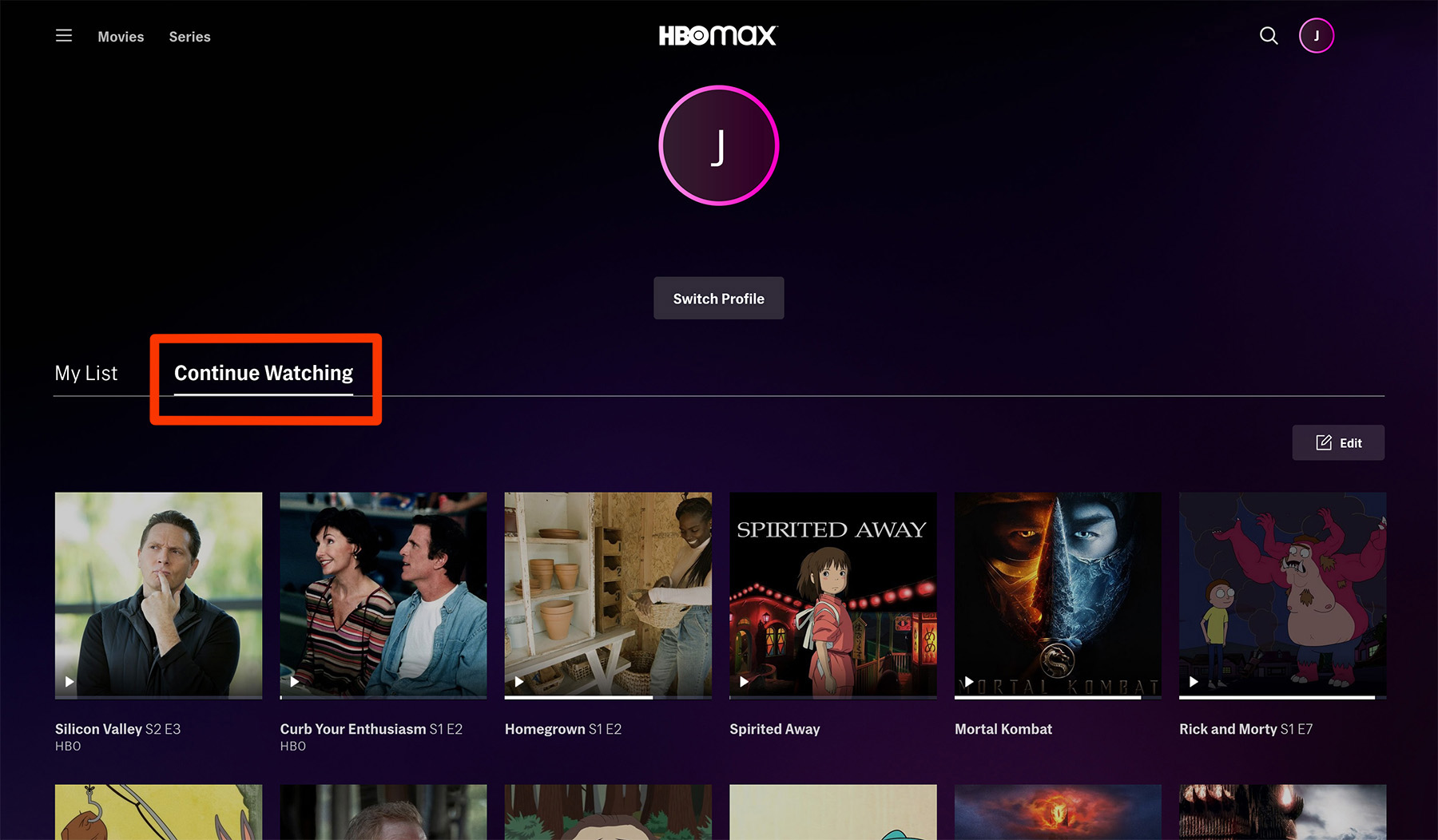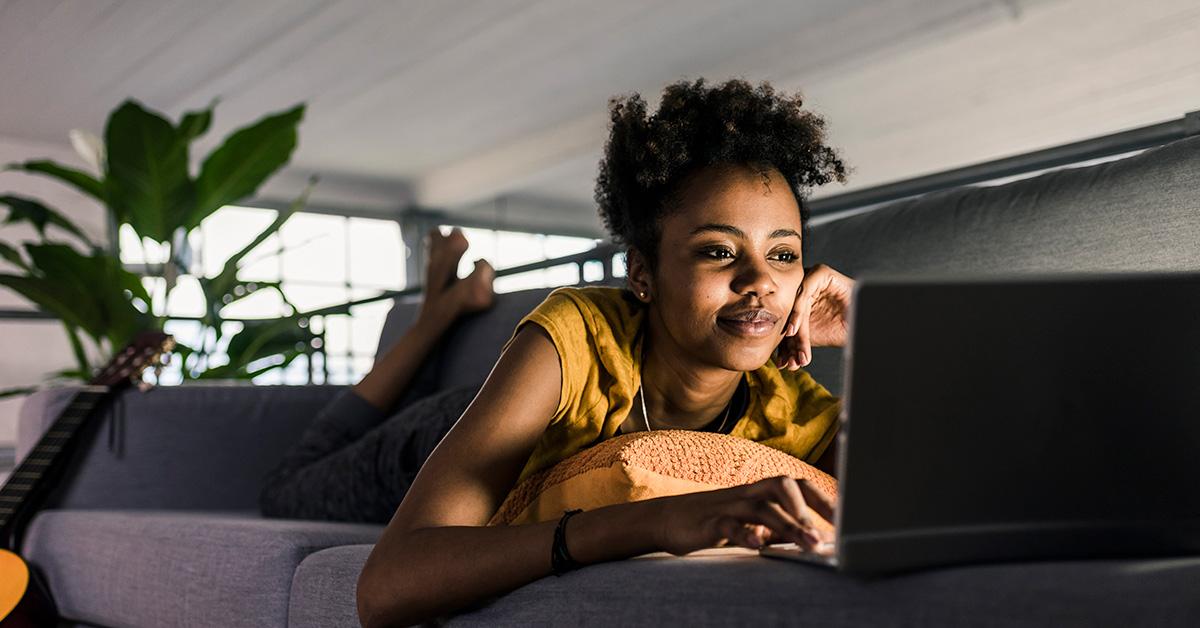Introduction
Welcome to our guide on how to delete history on HBO Max. HBO Max is a popular streaming service that provides users with access to a vast library of movies, TV shows, and exclusive content. While it offers a great entertainment experience, you may find yourself wanting to delete your viewing history for various reasons. Whether you want to maintain your privacy or just want a fresh start, deleting your history on HBO Max can be a simple and straightforward process.
In this guide, we will walk you through the steps to delete your watch history on HBO Max, on different devices including mobiles, web browsers, and TV devices. We will also cover how to hide individual titles from your watch history, giving you more control over your viewing experience.
It’s important to note that deleting your history on HBO Max will remove all traces of the shows and movies you have watched. This means that recommendations and personalized suggestions may be affected as the algorithm will no longer have access to your viewing history.
Deleting your history can also be useful if you share your HBO Max account with others. By clearing your watch history, you can prevent others from seeing what you have watched and maintain your privacy. Additionally, clearing your history can help free up space on your account and make it easier to navigate through your favorite content.
Now that you understand the importance and benefits of deleting your history on HBO Max, let’s dive into the step-by-step process for different devices and platforms.
Why Delete History on HBO Max?
There are several reasons why you might want to delete your history on HBO Max. Here are a few of the most common ones:
Privacy: Deleting your watch history can help protect your privacy. If you share your HBO Max account with others, clearing your history ensures that your viewing habits remain private. It prevents others from seeing what you’ve watched and maintains a sense of confidentiality.
Fresh Start: Sometimes, you may want to start fresh and explore new content without any prior biases or recommendations based on your past viewing history. Deleting your history allows you to have a clean slate and discover new shows and movies that you might not have otherwise come across.
Recommendation Accuracy: By deleting your watch history, you reset HBO Max’s recommendation algorithm. If you feel that the recommendations no longer align with your preferences or if the algorithm has become skewed due to past viewing habits, clearing your history can ensure that you receive more accurate and relevant recommendations moving forward.
Organizational Purposes: Over time, your history on HBO Max can become cluttered, making it difficult to navigate through your favorite content. By deleting your watch history, you can declutter your account and make it easier to find the shows and movies you want to watch.
Shared Account Management: If you share your HBO Max account with family members or friends, deleting your history can help prevent your viewing habits from influencing the recommendations and suggestions that appear for others using the account. This way, each user can have a personalized experience based on their own preferences.
Improved Performance: Clearing your watch history can also have performance benefits. By removing unnecessary data from your account, you can potentially improve the speed and performance of the HBO Max app or website.
Now that you understand the motivations behind deleting your history on HBO Max, let’s proceed to the step-by-step process of clearing your watch history on different devices and platforms.
Step 1: On Mobile Devices
Deleting your watch history on HBO Max is a straightforward process on mobile devices. Here’s how:
- Open the HBO Max app on your mobile device.
- Sign in to your account if you haven’t already.
- Once you’re signed in, navigate to the bottom right corner of the screen and tap on the profile icon.
- In the menu that appears, select “Settings.”
- Scroll down and find the “Privacy” section.
- Under the “Privacy” section, you’ll see an option called “Clear Watch History.” Tap on it.
- A confirmation message will appear. Tap “Clear Watch History” again to confirm.
- Your watch history will now be cleared, and any traces of the shows and movies you’ve watched will be removed from your account.
It’s important to note that clearing your watch history on the HBO Max app will affect your entire account across all devices. This means that the history will be cleared on other platforms such as web browsers or TV devices as well.
If you want to maintain privacy or have a fresh start on HBO Max, clearing your watch history on mobile devices is a crucial step.
Now that you’ve successfully cleared your watch history on mobile devices, let’s move on to the next step: clearing your history on web browsers.
Step 2: On Web Browsers
If you prefer to use HBO Max on web browsers, clearing your watch history can be done with a few simple steps:
- Open the web browser of your choice and go to the HBO Max website (www.hbomax.com).
- Sign in to your account using your credentials.
- Once you’re signed in, click on your profile icon on the top right corner of the screen.
- In the dropdown menu that appears, select “Account”
- You will be redirected to your HBO Max account settings.
- Scroll down until you find the “Privacy and Settings” section.
- Under “Privacy and Settings,” click on “Manage Watch History.”
- On the “Manage Watch History” page, click on “Clear All Watch History.”
- A confirmation message will pop up. Click “Clear Watch History” to confirm.
Once you’ve followed these steps, your watch history on HBO Max will be cleared for all shows and movies across web browsers. It’s important to note that this action will not only affect your watch history on web browsers but also on mobile devices and TV devices using the same account.
Clearing your watch history on web browsers is a great way to maintain privacy, start fresh, or improve the accuracy of your recommendations. Now, let’s move on to the next step: clearing watch history on TV devices.
Step 3: Clearing Watch History on TV Devices
If you prefer to stream HBO Max on your TV using dedicated devices such as Roku, Apple TV, or Fire TV, you can still easily clear your watch history. Here’s how:
- Using your TV remote, navigate to the HBO Max app on your device and open it.
- Sign in to your HBO Max account if prompted.
- Once you’re logged in, navigate to the settings or options menu within the HBO Max app. The exact location of this menu may vary depending on the device you are using.
- Look for an option or section related to your account or profile settings.
- Within the account or profile settings, locate the option to manage your watch history.
- Click on the option to manage your watch history.
- On the watch history management page, you’ll find the option to clear your watch history. Select it.
- A confirmation prompt will appear on your TV screen. Confirm the action to clear your watch history.
Once you’ve completed these steps, your watch history on HBO Max will be cleared on your TV device. This means that any previously watched shows or movies will no longer appear in your history.
Clearing your watch history on TV devices is essential if you want to maintain privacy or have a fresh start on HBO Max. Now, let’s move on to the next step: hiding individual titles.
Step 4: Hiding Individual Titles
In addition to clearing your entire watch history, HBO Max also offers an option to hide individual titles that you don’t want to appear in your history. This can be useful if you want to keep certain shows or movies private without deleting your entire watch history. Here’s how you can hide individual titles:
- Open the HBO Max app on your device, whether it’s a mobile device or a TV device.
- Sign in to your account if necessary.
- Navigate to the show or movie that you want to hide from your watch history.
- Once you’re on the page for that specific title, look for the options or settings menu.
- Within the options or settings menu, locate the option to hide or remove from watch history.
- Select the option to hide or remove from watch history.
By following these steps, the selected title will be removed from your watch history. It will no longer appear in your account’s history section or influence recommendations.
Keep in mind that hiding individual titles only removes them from your watch history, but they may still appear in other sections of the HBO Max app, such as the search results or the show/movie page itself. If you completely want to remove all traces of a specific title, consider clearing your entire watch history using the previous steps.
Now that you know how to hide individual titles, you have even more control over your watch history on HBO Max. This concludes the step-by-step process of deleting history on HBO Max.
Conclusion
Deleting your watch history on HBO Max is a simple and effective way to maintain your privacy, start fresh, and improve recommendation accuracy. Whether you’re using the HBO Max app on mobile devices, web browsers, or TV devices, the steps to delete your history are straightforward.
In this guide, we covered the step-by-step process for deleting your watch history on different devices:
- On mobile devices: Open the HBO Max app, go to settings, and clear your watch history.
- On web browsers: Access your account settings on the HBO Max website, go to manage watch history, and clear all watch history.
- On TV devices: Navigate to the settings or options menu within the HBO Max app on your device, find the watch history management section, and clear your watch history.
We also discussed the option to hide individual titles, allowing you to remove specific shows or movies from your watch history without deleting your entire history.
By deleting your watch history, you can protect your privacy, receive more accurate recommendations, and simplify your HBO Max experience. It’s important to keep in mind that clearing your history will remove all traces of the shows and movies you’ve watched, affecting recommendations and personalized suggestions.
Now that you have a thorough understanding of how to delete your watch history on HBO Max, you have the control and freedom to curate your viewing experience. Enjoy exploring new shows and movies without the baggage of the past!