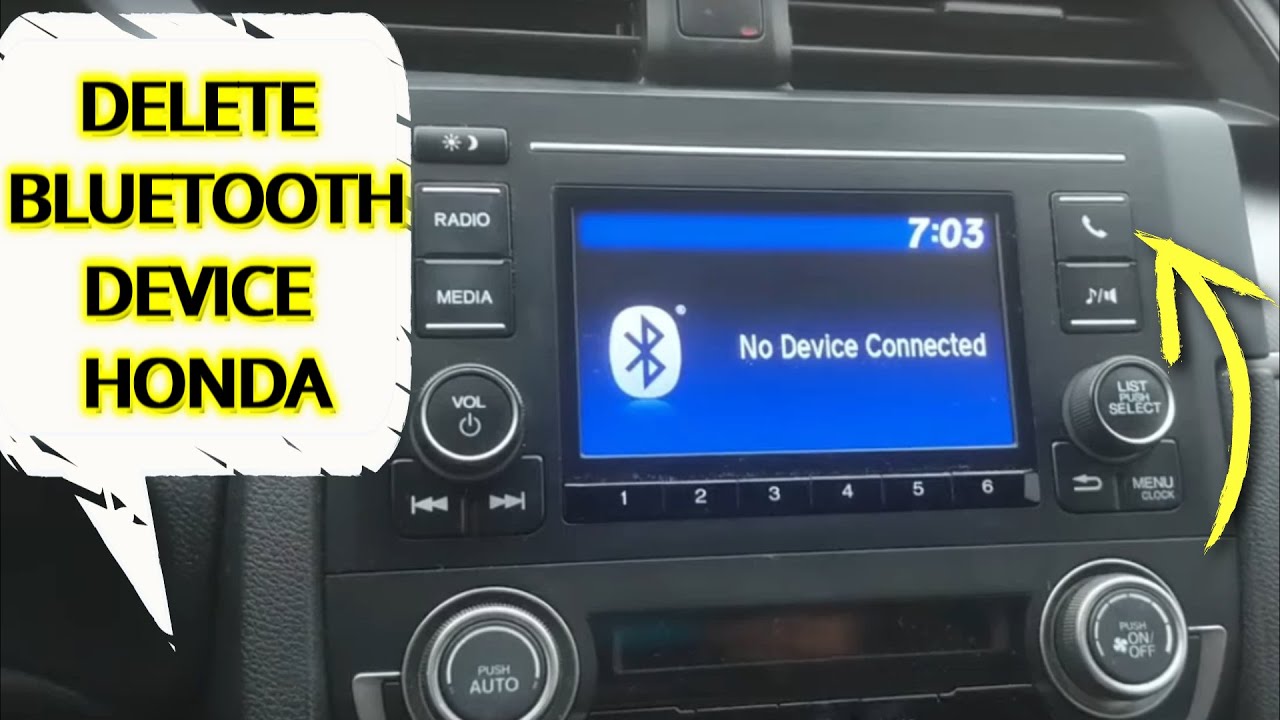Introduction
Welcome to our guide on how to delete a Bluetooth device from your Honda Civic. The Bluetooth feature in your Honda Civic allows you to connect your smartphone or other Bluetooth-enabled devices to the car”s audio system and enjoy hands-free calling, music streaming, and more. However, there may come a time when you need to remove a previously paired device from your car’s Bluetooth system, whether you’ve upgraded to a new phone or no longer use a specific device.
Removing a Bluetooth device from your Honda Civic is a straightforward process that can be done through the car’s settings menu. In this guide, we will walk you through the steps to delete a Bluetooth device from your Honda Civic. Whether you’re looking to remove an old device that you no longer use or make room for a new device, we’ve got you covered!
It’s important to note that these instructions may vary slightly depending on the year and model of your Honda Civic. However, the general process should remain the same. Now, without any further ado, let’s dive into the step-by-step instructions on how to delete a Bluetooth device from your Honda Civic.
Step 1: Go to the Bluetooth setting in your Honda Civic
The first step to deleting a Bluetooth device from your Honda Civic is to access the Bluetooth settings menu. Here’s how to do it:
- Start by turning on your Honda Civic’s ignition and ensuring that your phone’s Bluetooth is turned on as well.
- Locate the “Menu” button on your car’s audio system. This button is typically located on the center console or the steering wheel.
- Press the “Menu” button to access the main menu of your car’s audio system.
- Navigate through the menu options using the arrow buttons or the touchscreen display until you find the “Bluetooth” or “Phone” section. Select it.
- Once you’re in the Bluetooth settings menu, you should see a list of devices that are currently paired with your Honda Civic. These devices may have names or unique identifiers that you can recognize.
Now that you have successfully entered the Bluetooth settings menu on your Honda Civic, you’re ready to move on to the next step of deleting the Bluetooth device that you no longer want paired.
Step 2: Select the device you want to delete
Now that you’re in the Bluetooth settings menu of your Honda Civic, it’s time to select the device that you wish to remove from the paired devices list. Follow these steps:
- Using the arrow buttons or the touchscreen display, scroll through the list of paired devices until you find the one you want to delete.
- Once you’ve located the device you wish to remove, select it by pressing the corresponding button on your car’s audio system or by tapping on it if you have a touchscreen display.
It’s important to choose the correct device as deleting the wrong one may cause connectivity issues with other devices. Take a moment to verify the device’s name or unique identifier before proceeding.
After you have selected the device, you are ready to move on to the next step, which is deleting the device from your Honda Civic’s Bluetooth system.
Step 3: Choose the “Delete” or “Forget” option
Once you have selected the Bluetooth device you want to delete from your Honda Civic, you will need to choose the “Delete” or “Forget” option to remove it from your car’s Bluetooth system. Here’s what you need to do:
- With the selected device highlighted, look for an option that says “Delete” or “Forget.” This option may appear as a button or a menu item, depending on the Honda Civic’s audio system.
- Press the corresponding button on your car’s audio system or tap on the “Delete” or “Forget” option on the touchscreen display.
- A confirmation message may appear on the screen, asking you to confirm the deletion of the selected Bluetooth device. Read the message carefully to ensure you are deleting the correct device.
- If you are certain that you want to proceed with the deletion, select “Yes” or “Confirm” on the screen.
By choosing the “Delete” or “Forget” option, you are instructing your Honda Civic to remove the selected Bluetooth device from its paired devices list. This action ensures that the device will no longer be able to automatically connect to your car’s audio system.
Now that you have successfully chosen the “Delete” or “Forget” option, it’s time to move on to the next step, which involves confirming the deletion.
Step 4: Confirm the deletion
After selecting the “Delete” or “Forget” option for the Bluetooth device you want to remove from your Honda Civic, you will need to confirm the deletion. Follow these steps to complete the process:
- Once you have selected “Yes” or “Confirm” to delete the device, a confirmation message will typically appear on the screen of your car’s audio system.
- Read the confirmation message carefully to ensure that you are deleting the correct Bluetooth device.
- If you are certain that you want to proceed, select “Yes” or “Confirm” once again to confirm the deletion.
Confirming the deletion ensures that you are intentionally removing the selected Bluetooth device from your Honda Civic’s paired devices list. Double-check the device’s name or unique identifier to avoid accidentally deleting the wrong device.
Once you have confirmed the deletion, the selected Bluetooth device will be removed from your Honda Civic’s Bluetooth system. This means that it will no longer be able to establish a connection with your car’s audio system automatically.
With the deletion confirmed, you are now ready to proceed to the final step, which involves removing the device from your phone’s Bluetooth settings.
Step 5: Remove the device from your phone’s Bluetooth settings
Once you have successfully deleted the Bluetooth device from your Honda Civic’s paired devices list, the final step is to remove the device from your phone’s Bluetooth settings. Here’s how:
- On your smartphone, go to the Bluetooth settings.
- Locate the Bluetooth device that you just deleted from your Honda Civic.
- Tap on the device’s name or icon to access the device details.
- Look for an option to “Forget” or “Remove” the device from your phone’s Bluetooth settings.
- Select the “Forget” or “Remove” option to remove the device from your phone.
- You may be prompted to confirm the removal. If so, confirm it by tapping “Yes” or “Confirm”.
By removing the Bluetooth device from your phone’s settings, you are ensuring that it will no longer attempt to connect to your Honda Civic or any other Bluetooth-enabled device it encounters.
It’s important to note that the process of removing a device from your phone’s Bluetooth settings may vary depending on the operating system and device model you are using. If you are unsure how to remove a Bluetooth device from your phone, refer to the device’s user manual or search online for specific instructions.
With the Bluetooth device successfully removed from your phone’s settings, you have completed all the necessary steps to remove it completely from your Honda Civic’s Bluetooth system.
Conclusion
Congratulations! You have successfully learned how to delete a Bluetooth device from your Honda Civic. By following the simple step-by-step instructions provided in this guide, you can easily remove unwanted or outdated Bluetooth devices from your car’s audio system.
Remember, the process may vary slightly depending on the year and model of your Honda Civic, but the general steps should remain similar. Always refer to your car’s user manual for specific instructions if needed.
By deleting a Bluetooth device from your Honda Civic, you can free up space for new devices or remove devices that are no longer in use. This will help you maintain a clean and organized Bluetooth connection list and ensure seamless connectivity between your smartphone and your car’s audio system.
Additionally, don’t forget to remove the Bluetooth device from your phone’s Bluetooth settings to prevent it from attempting to reconnect to your Honda Civic or other devices. This final step ensures that the device is completely removed from both your car and your phone.
We hope this guide has been helpful to you. If you have any further questions or need additional assistance, consult your car’s user manual or contact your nearest Honda dealership for support.
Thank you for choosing our guide, and we wish you safe and enjoyable Bluetooth connectivity in your Honda Civic!