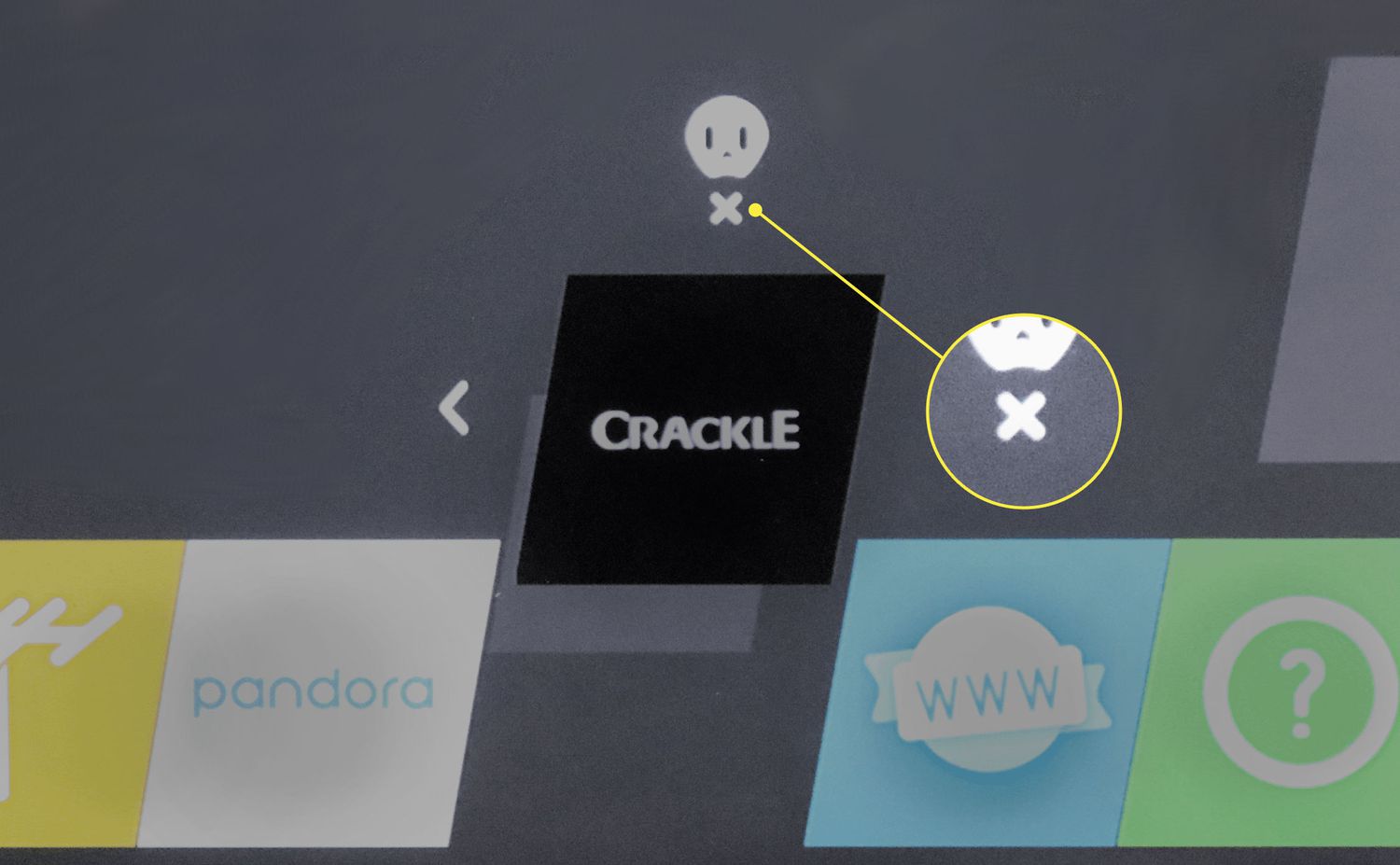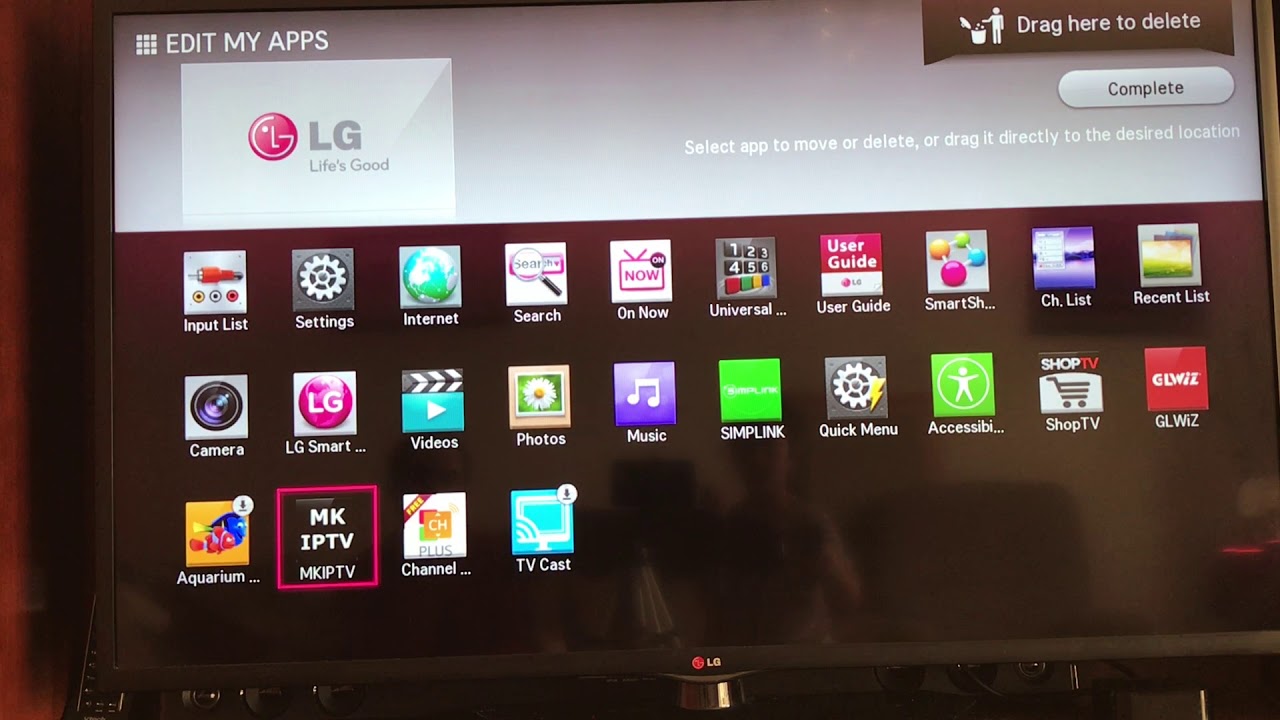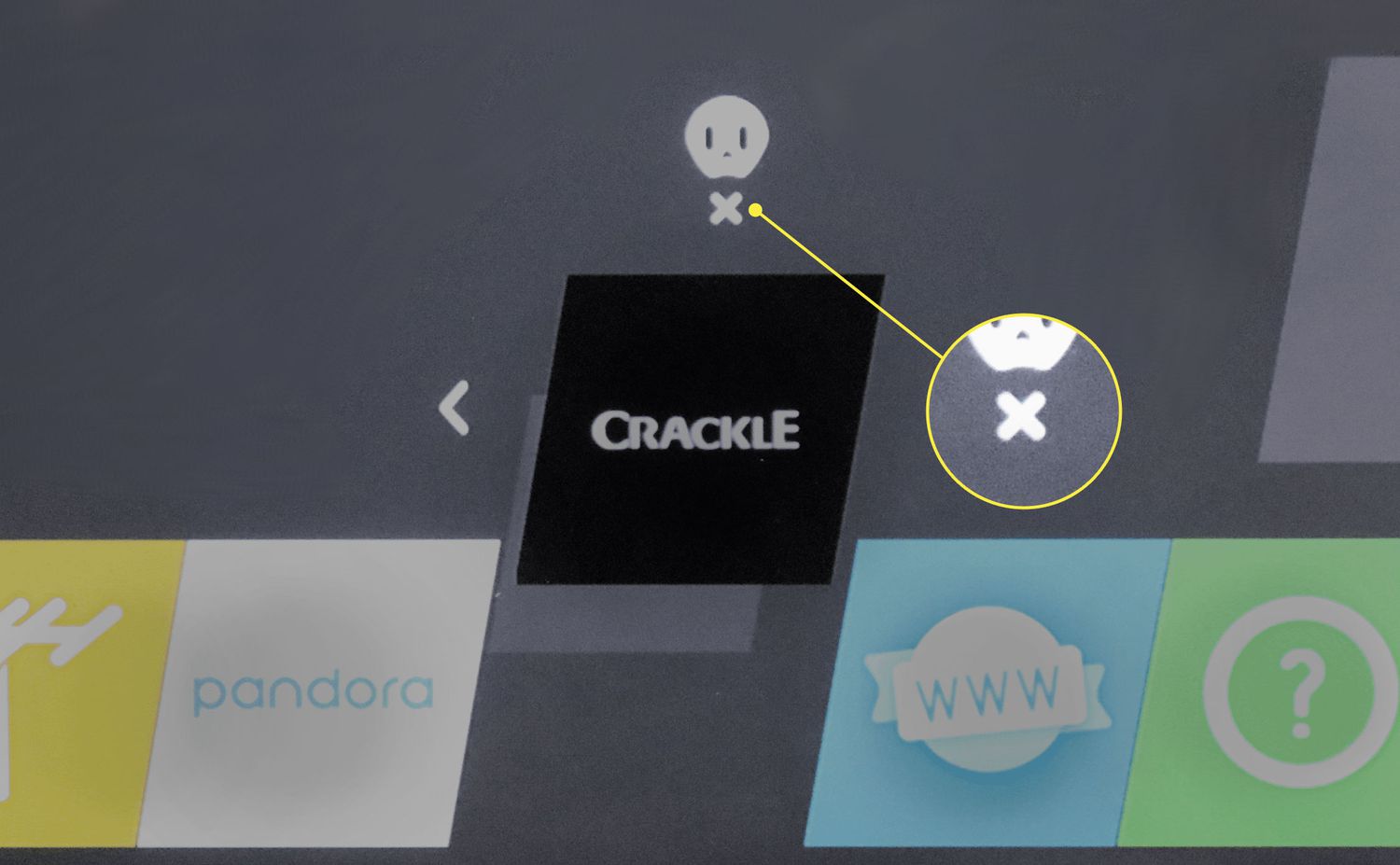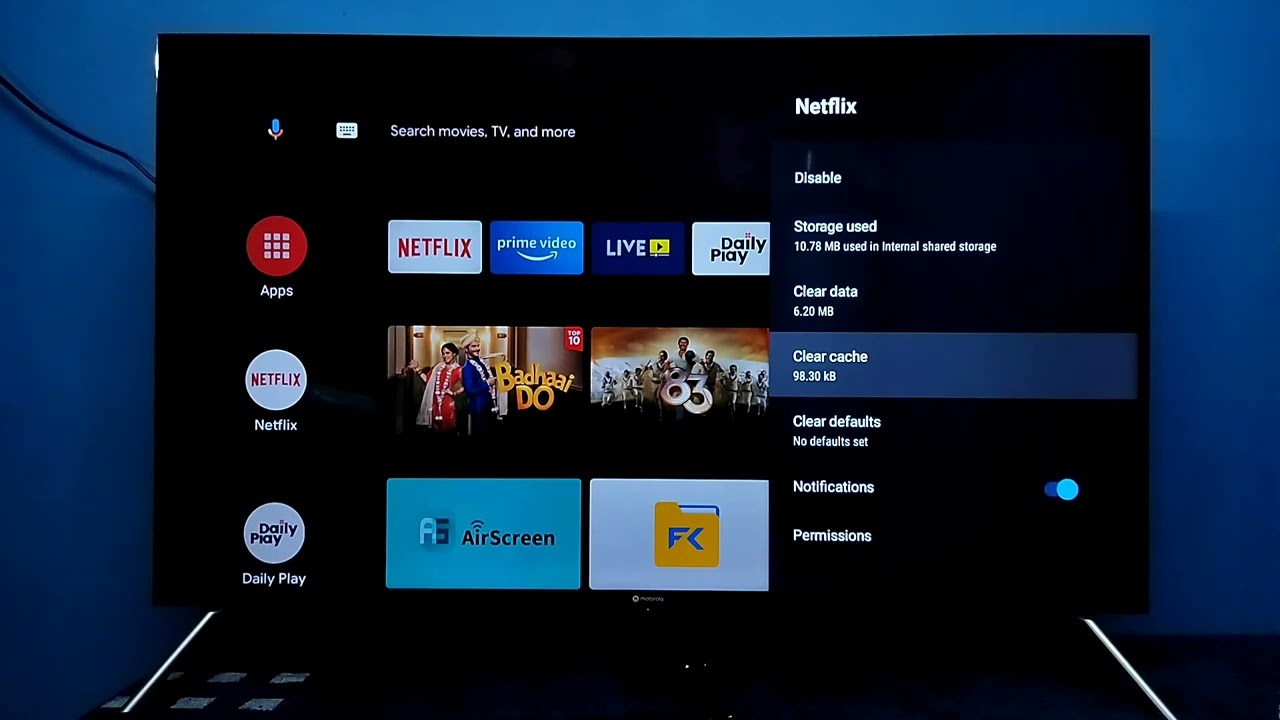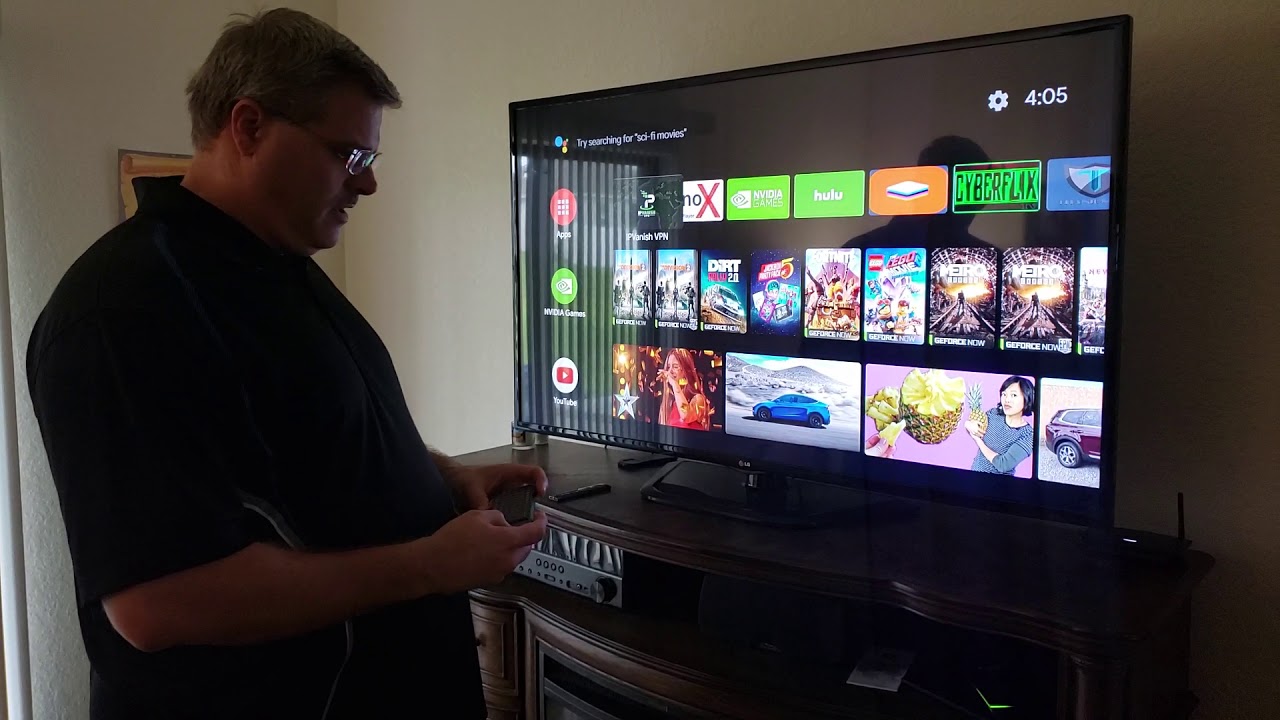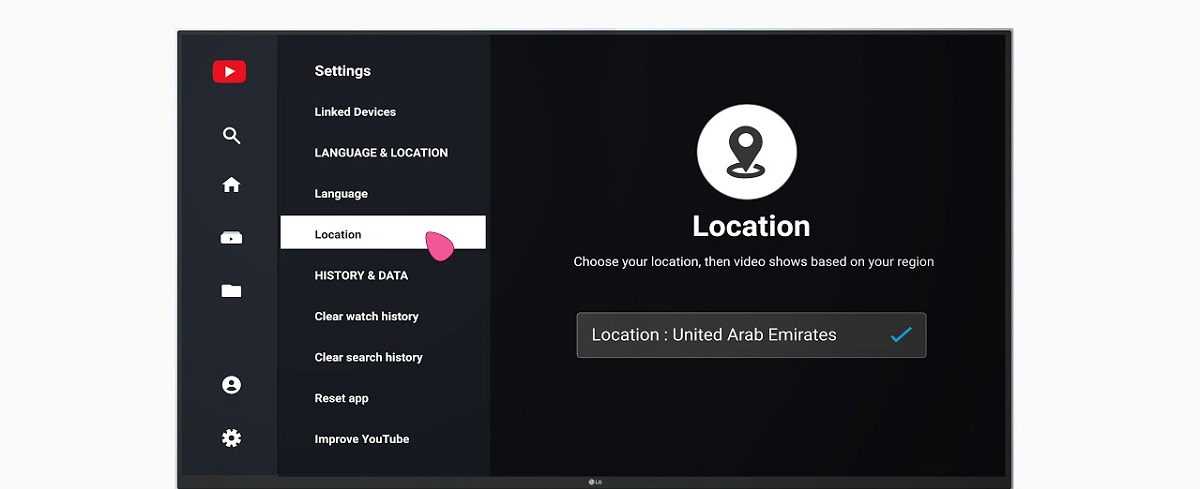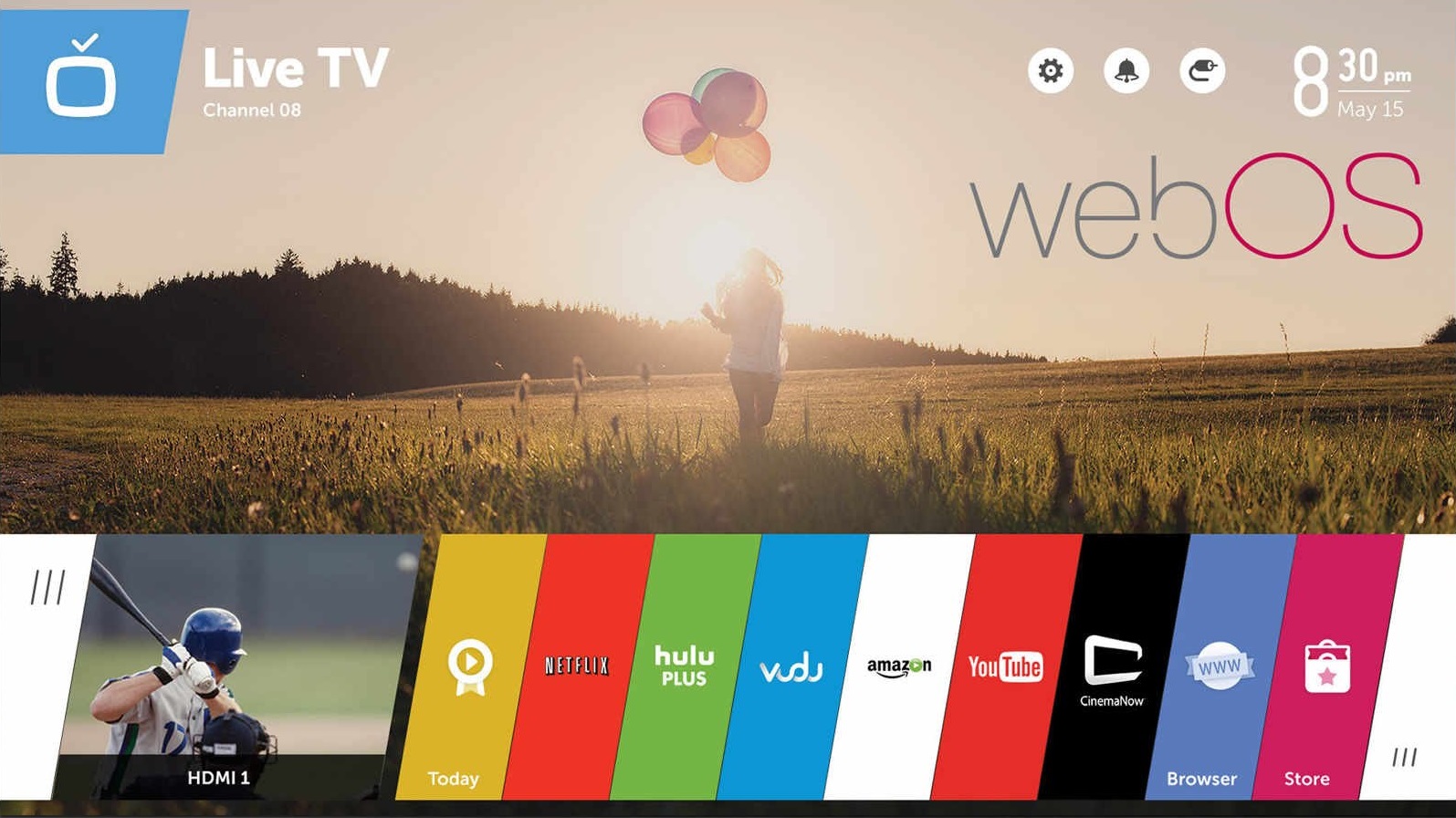Introduction
When it comes to your LG Smart TV, you might find yourself in a situation where you no longer need certain apps that are taking up valuable storage space. Whether it’s an app that you no longer use or one that you simply want to remove from your TV, knowing how to delete apps from your LG Smart TV can be incredibly useful.
Fortunately, removing apps from your LG Smart TV is a relatively straightforward process. By following a few simple steps, you can quickly free up space and declutter your TV’s home screen. In this article, we will guide you through the process of deleting apps from your LG Smart TV, ensuring that you have all the information you need to successfully remove any unnecessary apps.
Not only will removing unwanted apps create a cleaner and more organized user interface on your LG Smart TV, but it will also provide you with more storage space for the apps you actually use and enjoy. Whether you want to delete pre-installed apps or those that you have downloaded yourself, the steps outlined in this guide will work for both scenarios.
So, if you’re ready to reclaim space on your LG Smart TV and remove those apps that are no longer needed, let’s dive into the step-by-step process of how to delete apps from your LG Smart TV.
Step 1: Access the settings menu
The first step in deleting an app from your LG Smart TV is accessing the settings menu. To do this, grab your TV remote and follow these simple instructions:
- Ensure that your LG Smart TV is powered on and ready to use.
- On your TV remote, locate the Home button. It is usually represented by a house icon.
- Press the Home button to bring up the home screen menu on your TV.
- Navigate to the top of the home screen menu and look for the Settings icon. The Settings icon might be represented by a gear or a wrench.
- Once you have located the Settings icon, highlight it and press the OK or Enter button on your remote. This action will open the settings menu.
Once you have successfully accessed the settings menu on your LG Smart TV, you are now ready to move on to the next step of deleting the app you no longer need.
Step 2: Navigate to the “Apps” section
After accessing the settings menu on your LG Smart TV, the next step is to navigate to the “Apps” section. The “Apps” section is where you can manage and delete the apps installed on your TV. Follow these instructions to find the “Apps” section:
- From the settings menu, use the arrow buttons on your remote to navigate and highlight the “General” tab.
- Once the “General” tab is selected, scroll down using the arrow buttons until you find the “Apps” option.
- Highlight the “Apps” option and press the OK or Enter button on your remote to access the “Apps” section.
By reaching the “Apps” section, you now have access to the list of installed apps on your LG Smart TV, including the app you want to delete. Proceed to the next step to select the specific app you wish to remove from your TV.
Step 3: Select the app you want to delete
With the “Apps” section open on your LG Smart TV, you can now proceed to select the app you want to delete. Follow these instructions to locate and highlight the specific app:
- In the “Apps” section, you will see a list of all installed apps on your TV. Use the arrow buttons on your remote to scroll through the list and find the app you wish to delete.
- Once you have located the app, highlight it by navigating to it using the arrow buttons on your remote. You will see it being outlined or selected.
- Press the OK or Enter button on your remote to enter the options or settings for the selected app.
By following these steps, you have successfully selected the app you want to delete from your LG Smart TV. The app is now ready to be removed permanently from your TV’s storage. Proceed to the final step to delete the selected app.
Step 4: Delete the app from your LG Smart TV
Now that you have selected the app you want to delete from your LG Smart TV, it’s time to go ahead and remove it. Follow these instructions to delete the app from your TV:
- After selecting the app, you will be taken to its options or settings page.
- Look for the option that says “Delete” or “Uninstall”. This option may vary depending on the model of your LG Smart TV.
- Once you have located the “Delete” or “Uninstall” option, highlight it and press the OK or Enter button on your remote.
- A confirmation message will appear, asking you to confirm the deletion of the app. If you are certain that you want to delete the app, select “Yes” or “Confirm” to proceed with the deletion.
Once you have confirmed the deletion, the app will be permanently removed from your LG Smart TV. It will no longer appear on your TV’s home screen or take up any storage space. You have successfully deleted the unwanted app from your TV.
Repeat these steps for any additional apps that you want to remove from your LG Smart TV. By selectively deleting unnecessary apps, you can optimize your TV’s performance and free up valuable storage space for apps that you use frequently.