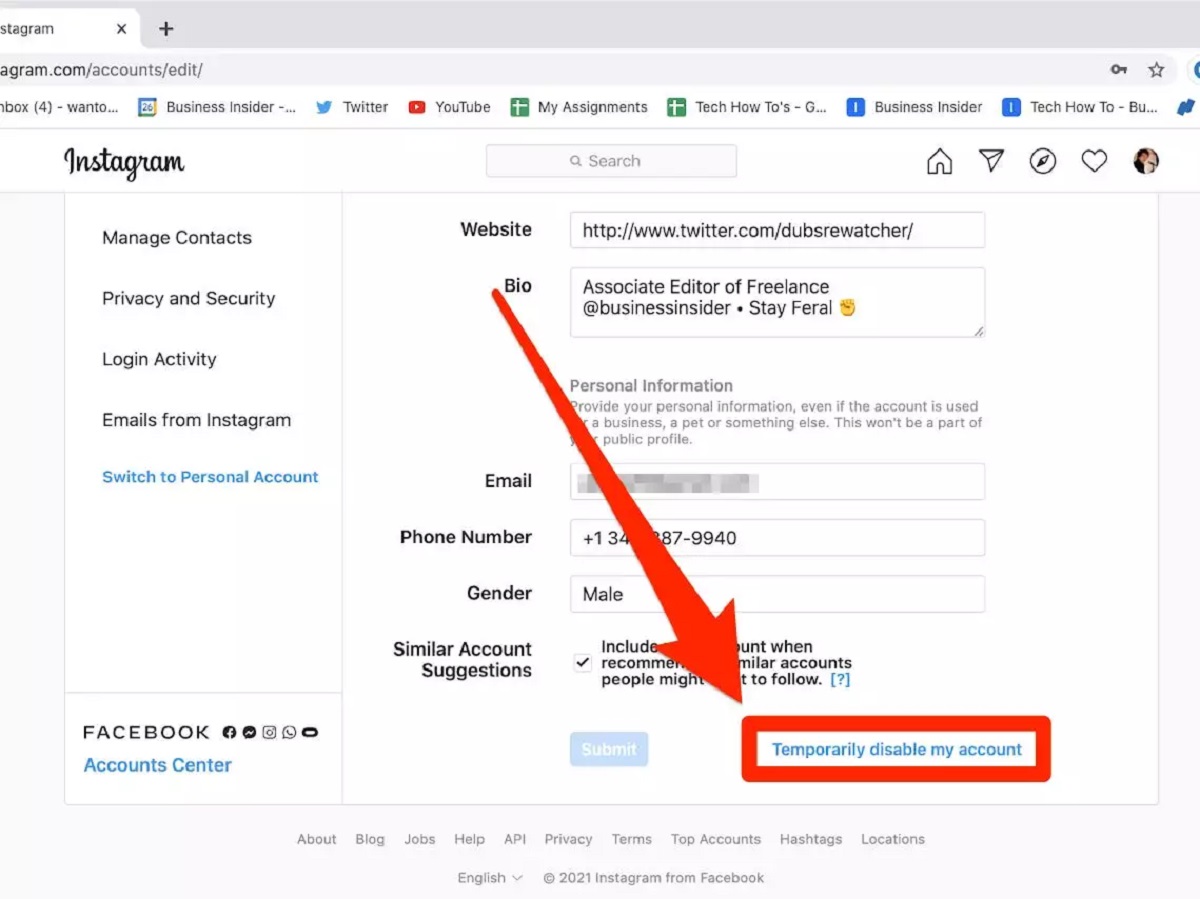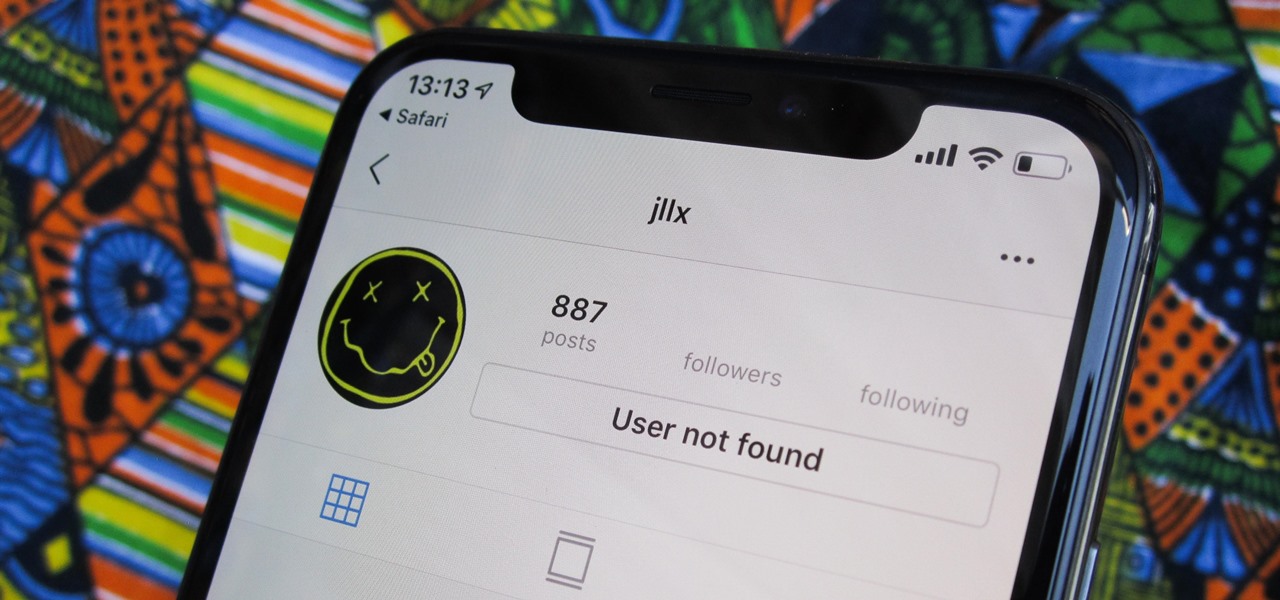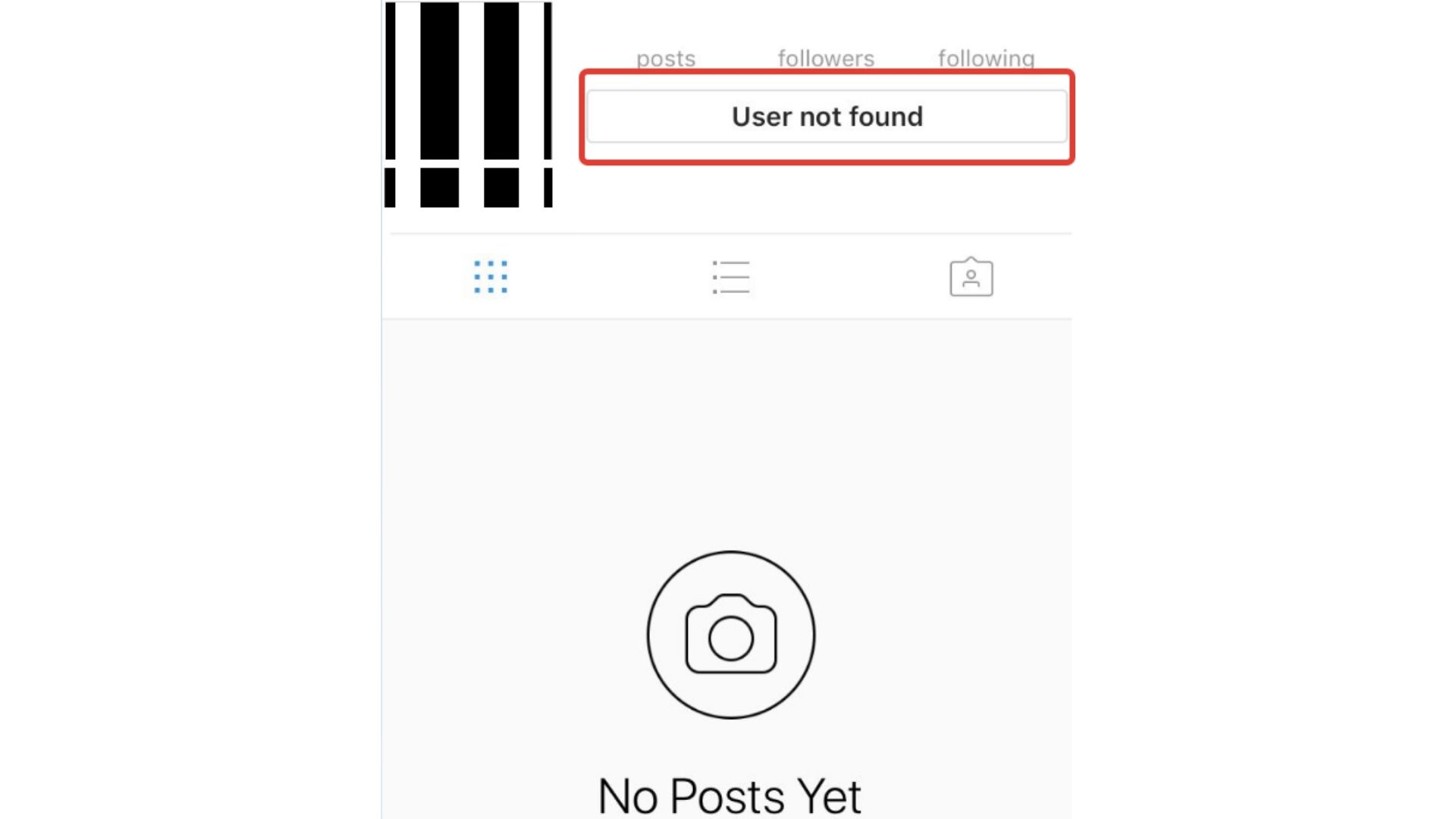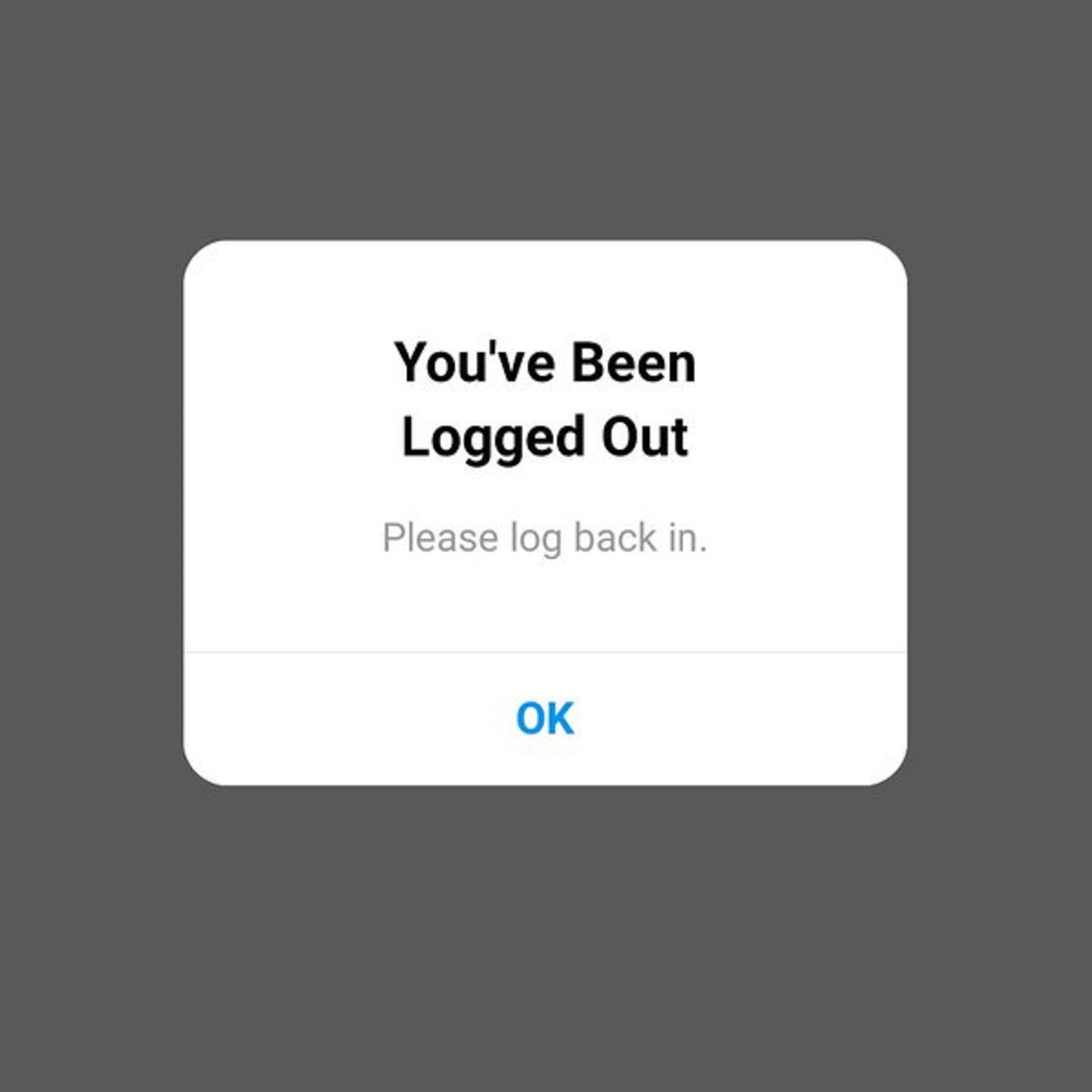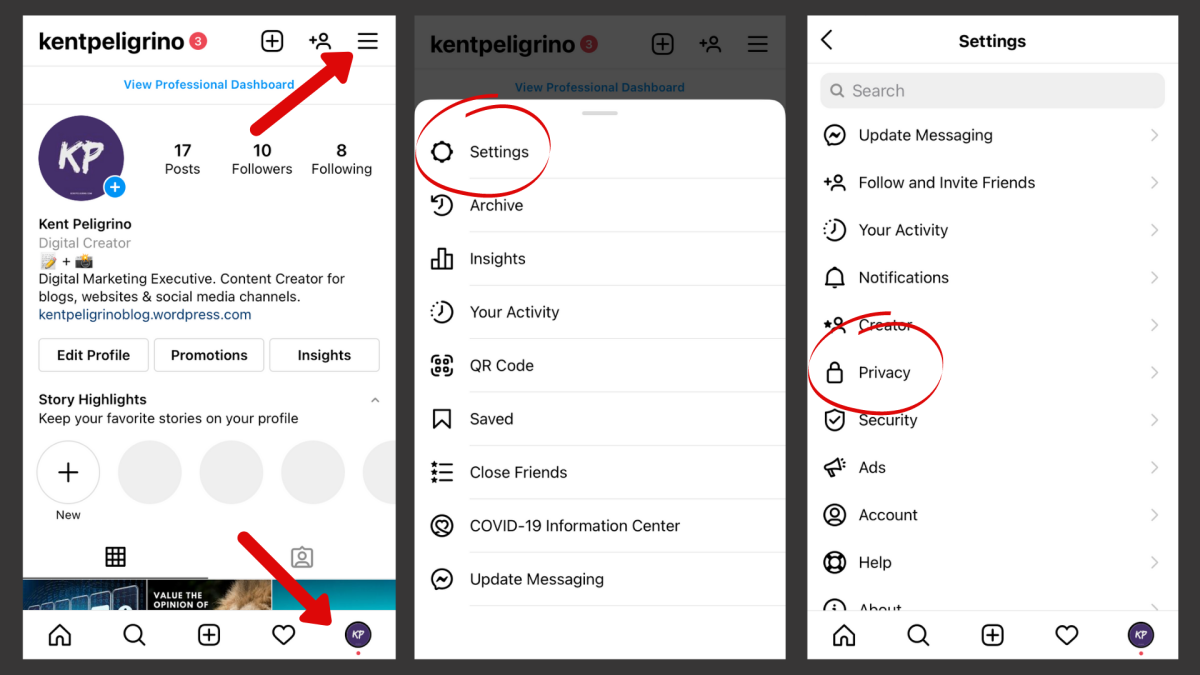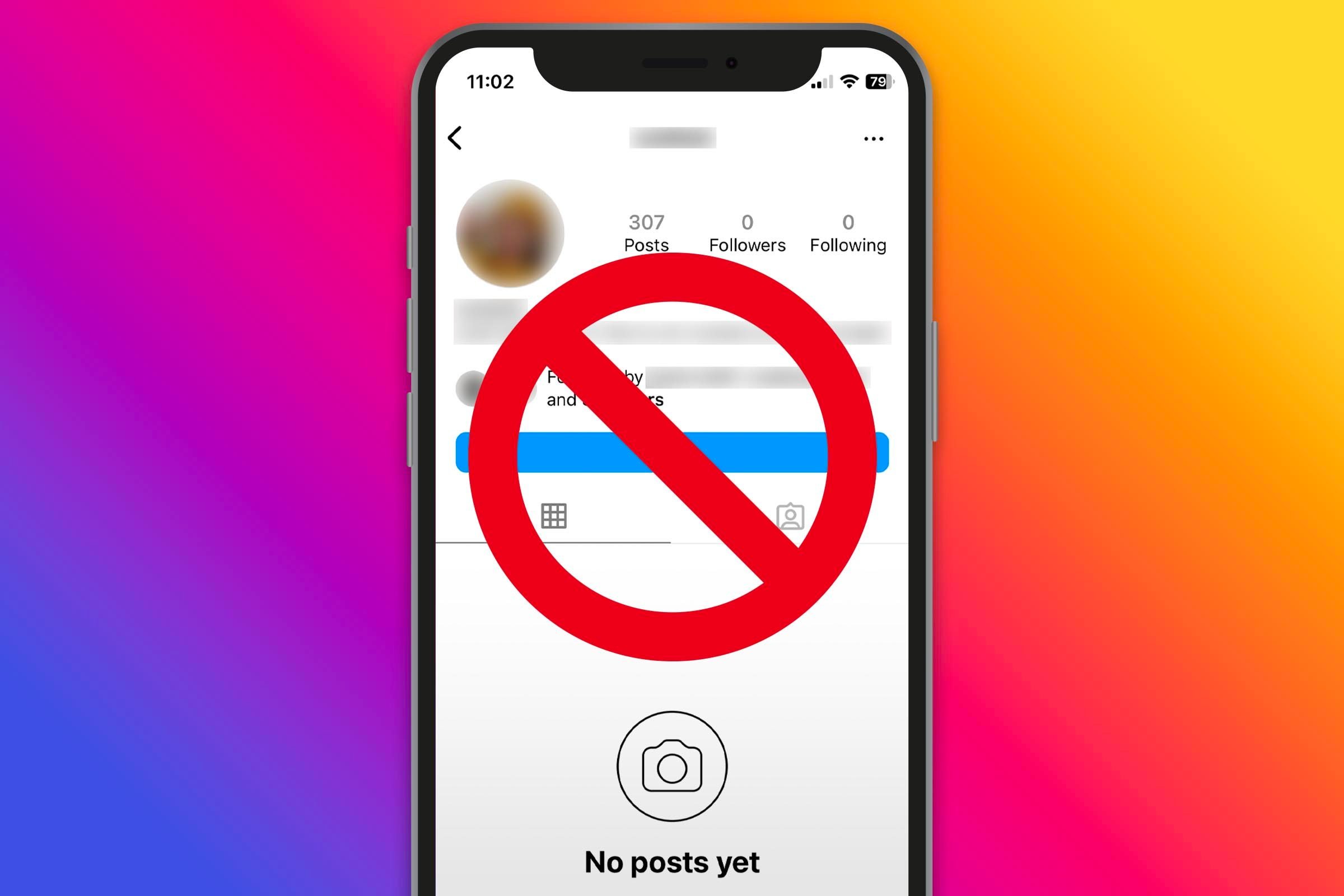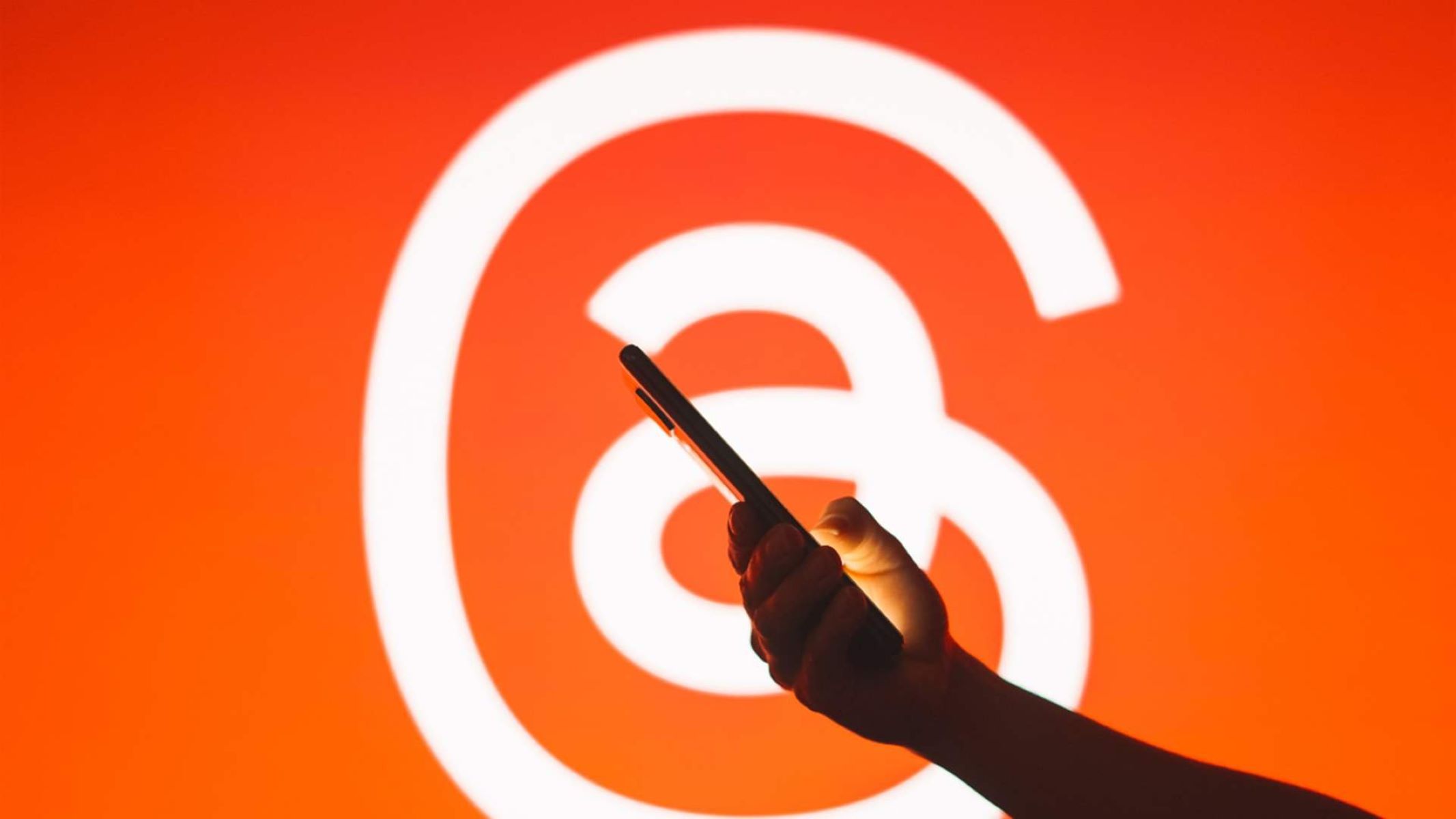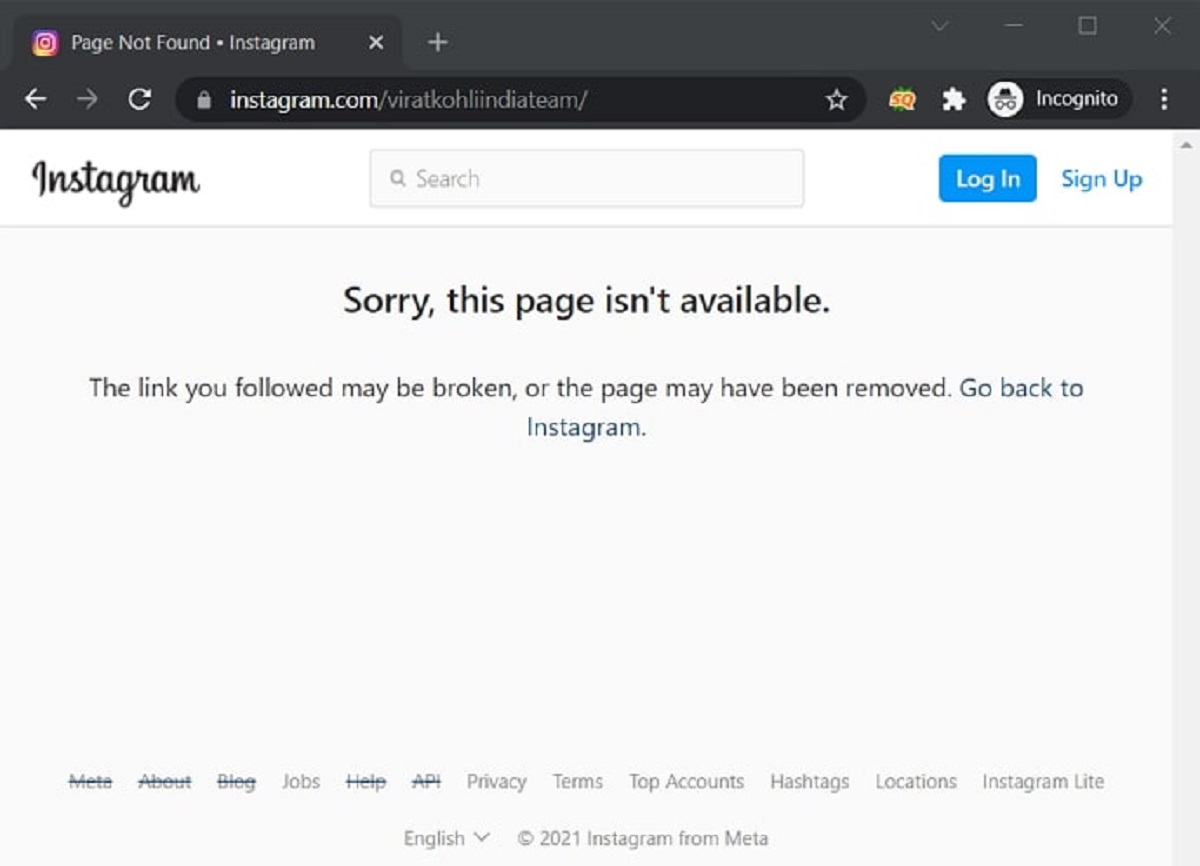Introduction
With its vast user base and array of features, Instagram has become one of the most popular social media platforms in the world. However, there may come a time when you feel the need to take a break from the constant scrolling, likes, and comments. Whether it’s to focus on other aspects of your life or simply to disconnect from the digital world for a while, deactivating your Instagram account can be a beneficial decision.
Deactivating your Instagram account allows you to temporarily suspend your profile, making it invisible to other users while preserving your data and content. This means that your photos, videos, and other media will be safely stored and will remain intact when you decide to reactivate your account. It’s a great option if you want to step away from the platform without permanently deleting your account and losing all your content.
In this article, we will guide you through the process of deactivating your Instagram account. We’ll cover the steps you need to take to temporarily suspend your profile and provide tips for a successful account deactivation. Additionally, we’ll address some frequently asked questions that users often have when considering deactivating their Instagram account.
It’s important to note that deactivating your Instagram account is not the same as permanently deleting it. If you choose to deactivate, you can easily reactivate your account whenever you’re ready to return. However, if you decide to delete your account, it will be permanently removed, and you won’t be able to recover your data and content.
Now, let’s dive into the reasons why you might want to deactivate your Instagram account and the steps to do so.
Reasons to Deactivate an Instagram Account
While Instagram offers a host of entertaining and engaging features, there are several reasons why you might consider deactivating your account. Understanding these reasons can help you make an informed decision about whether to take a break from the platform. Here are a few common reasons why people choose to deactivate their Instagram accounts:
- Time Management: Instagram can be addictive, and spending excessive amounts of time on the platform can distract you from other important aspects of your life. Deactivating your account allows you to regain control of your time and focus on personal growth, work, or other hobbies.
- Mental Well-being: Constant exposure to curated and often unrealistic images on Instagram can negatively impact your self-esteem and mental well-being. Taking a break from the platform can help reduce social comparison and create a healthier relationship with yourself.
- Privacy Concerns: If you’re concerned about your privacy or have experienced online harassment, deactivating your Instagram account can be a good option. By temporarily suspending your profile, you can disconnect from unwanted attention and regain a sense of security.
- Overwhelming Content: The constant influx of content on Instagram can sometimes feel overwhelming and exhausting. Deactivating your account allows you to step back and take a break from the constant flow of images, videos, and stories.
- Self-Reflection: Taking a break from Instagram can provide an opportunity for self-reflection and introspection. It allows you to evaluate your relationship with social media and determine how it aligns with your values and overall well-being.
These are just a few reasons why individuals choose to deactivate their Instagram accounts. It’s important to listen to your own needs and make a decision that feels right for you. Now that you have a better understanding of the reasons to deactivate, let’s move on to the steps to deactivate your Instagram account.
How to Deactivate Your Instagram Account
If you’ve decided to take a temporary break from Instagram, deactivating your account is a straightforward process. Follow the steps below to deactivate your Instagram account:
- Step 1: Accessing Instagram Settings: Open the Instagram app on your mobile device or visit the Instagram website on your computer. Log in to your account using your username and password.
- Step 2: Navigating to the Account Deactivation Option: Once you’re logged in, navigate to your profile page. On the mobile app, tap on the three horizontal lines in the top right corner to access the menu. On the website, click on the profile icon in the top right corner. From the menu or the profile page, click on “Settings.”
- Step 3: Selecting a Reason for Deactivation: In the settings menu, scroll down and click on “Help” followed by “Help Center.” On the Help Center page, type in “Deactivate Account” in the search bar and click on the relevant option that appears. On the next page, click on the link that says “learn how to temporarily disable your account.”
- Step 4: Confirming the Deactivation: After clicking on the link, you will be directed to a page with information about deactivating your account. Read through the information and then click on the blue “Temporarily disable account” button. You will be prompted to enter your password to confirm the deactivation.
- Step 5: Reactivating Your Instagram Account: To reactivate your account, simply log in again with your username and password. Your account will be restored exactly as you left it, with all your data and content intact.
It’s important to note that once you’ve deactivated your Instagram account, your profile, photos, comments, and likes will be hidden from other users. However, your messages and previous interactions may still be visible to others. If you want to keep your messages private as well, it’s recommended to clear your conversations before deactivating.
Please keep in mind that the availability of certain features may vary depending on your device and the version of the Instagram app or website you are using. These steps should provide a general guide to deactivating your account, but the interface and options may be slightly different.
Now that you know how to deactivate your Instagram account, let’s explore some tips for a successful account deactivation.
Step 1: Accessing Instagram Settings
The first step to deactivate your Instagram account is to access the settings menu. Follow the instructions below to access the settings on the Instagram app or website:
On the Instagram Mobile App:
- Open the Instagram app on your mobile device.
- Enter your username and password to log in to your account, if you haven’t done so already.
- Once you’re logged in, you will be directed to the Instagram home feed.
- Tap on the icon of your profile picture in the bottom right corner of the screen. This will take you to your profile page.
- On your profile page, locate the three horizontal lines in the top right corner. Tap on these lines to access the menu.
On the Instagram Website:
- Open your preferred web browser and visit the Instagram website.
- Enter your username and password to log in to your account, if you haven’t done so already.
- After logging in, you will be redirected to the Instagram home feed.
- Click on the profile icon in the top right corner of the website. This will take you to your profile page.
Now that you have accessed the profile page and the menu, you’re ready to navigate to the settings menu. In the next step, we’ll guide you through finding the account deactivation option.
Step 2: Navigating to the Account Deactivation Option
Once you have accessed the settings menu on Instagram, the next step is to navigate to the account deactivation option. Follow the instructions below to find the account deactivation option on the Instagram app or website:
On the Instagram Mobile App:
- After tapping on the three horizontal lines in the top right corner to access the menu on your profile page, scroll down until you see the “Settings” option.
- Tap on “Settings” to enter the settings menu.
- In the settings menu, scroll down until you find the “Help” section.
- Tap on “Help” to view additional options.
- Next, tap on “Help Center” to be directed to the Instagram Help Center.
On the Instagram Website:
- After clicking on the profile icon in the top right corner of the website, you will be redirected to your profile page.
- In the top right corner of your profile page, click on the gear icon. This will take you to the settings menu.
- Once you’re in the settings menu, scroll down until you find the “Help” section.
- Click on “Help” to view additional options.
- Next, click on “Help Center” to be directed to the Instagram Help Center.
By reaching the Instagram Help Center, you’re one step closer to finding the account deactivation option. In the next step, we’ll guide you through the process of selecting a reason for deactivating your account.
Step 3: Selecting a Reason for Deactivation
Once you have accessed the Instagram Help Center, the next step is to select a reason for deactivating your account. Follow the instructions below to choose a reason for deactivation:
- On the Help Center page, you will find a search bar. Type in “Deactivate Account” in the search bar and click on the relevant option that appears.
- You will be directed to a page that provides information about deactivating your account.
- Read through the information carefully to understand the implications of deactivation.
- After reading the information, you will find a link that says “learn how to temporarily disable your account.” Click on this link.
- The link will take you to a page where you can choose a reason for your account deactivation.
Instagram offers a list of reasons for deactivating your account, such as “I need a break,” “I’m concerned about my privacy,” or “I’m having trouble finding content.” Select the reason that best aligns with your situation.
Choosing a reason for deactivation is optional, but it can be helpful for Instagram to gather feedback and improve user experience. Once you have selected a reason, you’re ready to proceed to the next step, where you will confirm the deactivation of your account.
Step 4: Confirming the Deactivation
After selecting a reason for deactivation, the next step is to confirm the deactivation of your Instagram account. Follow the instructions below to complete the deactivation process:
- Once you have chosen a reason for deactivation, you will see a blue “Temporarily disable account” button.
- Click on the “Temporarily disable account” button.
- You will be prompted to enter your password as a security measure to confirm the deactivation.
- Enter your Instagram account password in the provided field.
- After entering your password, click on the “Temporarily Disable Account” button once again to confirm the deactivation.
By confirming the deactivation, your Instagram account will be temporarily suspended. Please note that your profile, photos, comments, and likes will be hidden from other users, but your data and content will be preserved. If you change your mind and decide to reactivate your account, you can simply log back in with your username and password.
It’s important to note that the deactivation process may take a few hours to complete. During this time, your account will remain inaccessible to other users. After the deactivation is finalized, you can reactivate your account at any time by logging back in.
Now that you have successfully deactivated your Instagram account, let’s move on to the final step: reactivating your account when you’re ready to return.
Step 5: Reactivating Your Instagram Account
If you have taken a break from Instagram and are ready to reactivate your account, follow the steps below:
- Open the Instagram app on your mobile device or visit the Instagram website on your computer.
- Select the option to log in.
- Enter your username and password associated with your Instagram account.
- Click or tap on the login button.
Once you have successfully logged into your account, your Instagram profile will be restored exactly as you left it before deactivation. All your photos, videos, followers, and previous interactions will be intact and accessible.
It’s important to note that there is no time limit on reactivating your account. Whether you decide to return after a few days, weeks, or even months, you can reactivate your account at any time by logging back in.
Upon reactivating, keep in mind that your account may not immediately appear in search results or be visible to other users. Instagram’s algorithms may take some time to fully restore your account’s visibility.
Remember to take things at your own pace and adjust your privacy and notification settings as desired. You may also want to consider setting boundaries for your usage and engaging with the platform in a way that aligns with your goals and well-being.
Congratulations! You have successfully reactivated your Instagram account and can now resume using the platform.
Now that you’re aware of the steps to reactivate your account, let’s move on to some tips for a successful account deactivation.
Tips for a Successful Account Deactivation
While deactivating your Instagram account can be a beneficial decision, it’s important to approach the process in a thoughtful and mindful manner. Here are some tips to ensure a successful account deactivation:
- Set a specific time frame: Before deactivating your account, decide on a specific time frame for the break. Whether it’s a few days, weeks, or even months, having a predetermined time frame can help you stay committed to your break and avoid prolonged absence.
- Inform your followers: Consider posting a farewell message or an announcement to let your followers know that you’ll be taking a break from Instagram. This will help manage expectations and avoid confusion among your friends, family, and followers.
- Find alternative activities: Use the time away from Instagram to explore new hobbies, spend quality time with loved ones, or engage in activities that bring you joy and fulfillment. Rediscovering offline experiences can be refreshing and rewarding.
- Reflect on your relationship with social media: Take this opportunity to reflect on your usage patterns and habits on social media platforms. Evaluate how Instagram impacts your well-being, productivity, and overall happiness. Use this insight to create healthier boundaries and establish a more balanced relationship with social media.
- Engage in self-care: Prioritize self-care during your Instagram break. Take this time to focus on your mental and emotional well-being. Practice self-care activities such as meditation, exercise, journaling, or spending time in nature.
- Seek support: If you find it challenging to cope with the absence of Instagram or experience any discomfort, reach out to friends, family, or a support network for guidance and encouragement. Engaging in meaningful conversations can provide valuable perspective and support during your hiatus.
- Reflect on your return: Before reactivating your account, take a moment to reflect on your Instagram experience. Consider what aspects you missed and what changes you’d like to make upon your return. Set intentions to use Instagram purposefully and mindfully.
Remember, the purpose of deactivating your Instagram account is to take a break, rejuvenate, and gain perspective. Use this time wisely, take care of yourself, and enjoy the wonders of life beyond the digital world.
Now that you’re equipped with these tips, you’re ready to embark on a successful account deactivation. Take the step that feels right for you and enjoy your time away from Instagram.
Frequently Asked Questions (FAQs)
Here are some common questions that users have when considering deactivating their Instagram account:
- Can I reactivate my account after deactivation?
- What happens to my data and content when I deactivate my account?
- Can others still see my direct messages after deactivation?
- How long does it take for my account to be deactivated?
- Will my account be permanently deleted if I don’t reactivate it?
- Will my followers be notified when I deactivate my account?
- Can I deactivate my account from a computer?
Yes, you can reactivate your account at any time by simply logging back in with your username and password. Your account will be restored with all your data and content intact.
When you deactivate your Instagram account, your profile, photos, comments, and likes will be hidden from other users. However, your data and content will be preserved, and you can access them once you reactivate your account.
If you have not deleted your conversations, others may still see your messages even after you have deactivated your account. If you want to keep your messages private, it’s recommended to clear your conversations before deactivating.
The deactivation process usually takes a few hours to complete. During this time, your account will be temporarily suspended and inaccessible to other users.
No, if you do not reactivate your account, it will remain temporarily deactivated until you choose to log back in. Instagram does not permanently delete accounts unless specifically requested by the user.
No, your followers will not be notified when you deactivate your account. Your profile, photos, and other activity will simply be hidden from their view.
Yes, you can deactivate your account from either the Instagram mobile app or the website. The steps to deactivate are the same on both platforms.
If you have any other questions or concerns regarding account deactivation, it’s recommended to visit the official Instagram Help Center or reach out to Instagram’s support team for further assistance.
Now that we have covered these frequently asked questions, let’s wrap up this article.
Conclusion
Deactivating your Instagram account can be a beneficial choice if you feel the need to take a break from the platform. It allows you to temporarily suspend your profile while preserving your data and content. Whether it’s to focus on other aspects of your life, protect your privacy, or take a step back from the digital world, deactivation provides an opportunity for self-reflection and rejuvenation.
In this article, we have guided you through the process of deactivating your Instagram account. From accessing the settings to selecting a reason for deactivation and confirming the process, we covered each step in detail. We also provided tips for a successful account deactivation, emphasizing the importance of setting boundaries, engaging in self-care, and seeking support if needed.
Remember, deactivating your Instagram account is not a permanent decision. You can reactivate your account whenever you’re ready to return and reconnect with the Instagram community. Take the time you need, explore new activities, and evaluate your relationship with social media. Use this break to prioritize your well-being and find a healthy balance that suits your lifestyle.
We hope this guide has been helpful in navigating the process of deactivating your Instagram account. Should you have any further questions or concerns, please refer to the Instagram Help Center or reach out to their support team for assistance.
Wishing you a fulfilling break from Instagram and a positive return when the time is right!