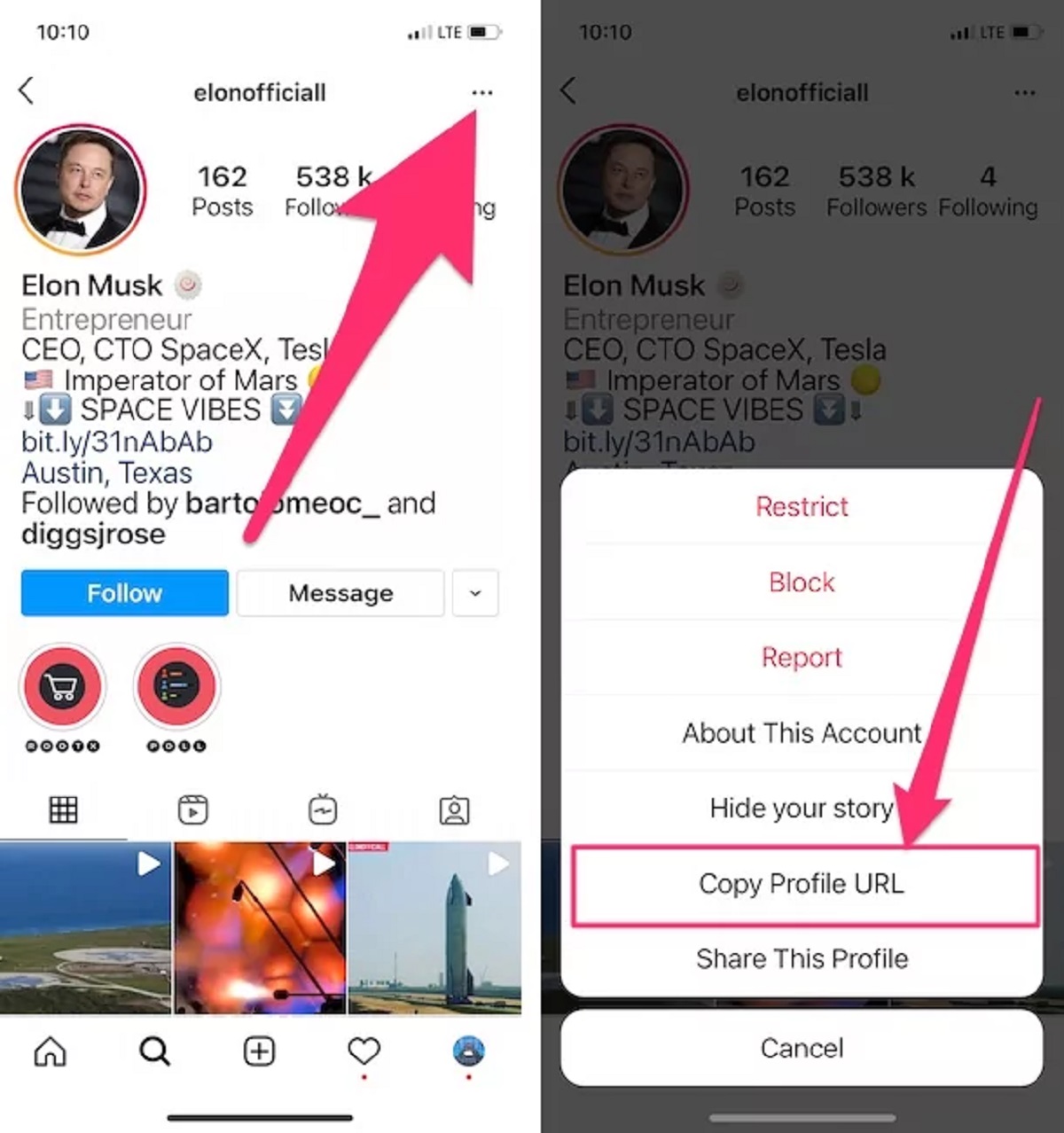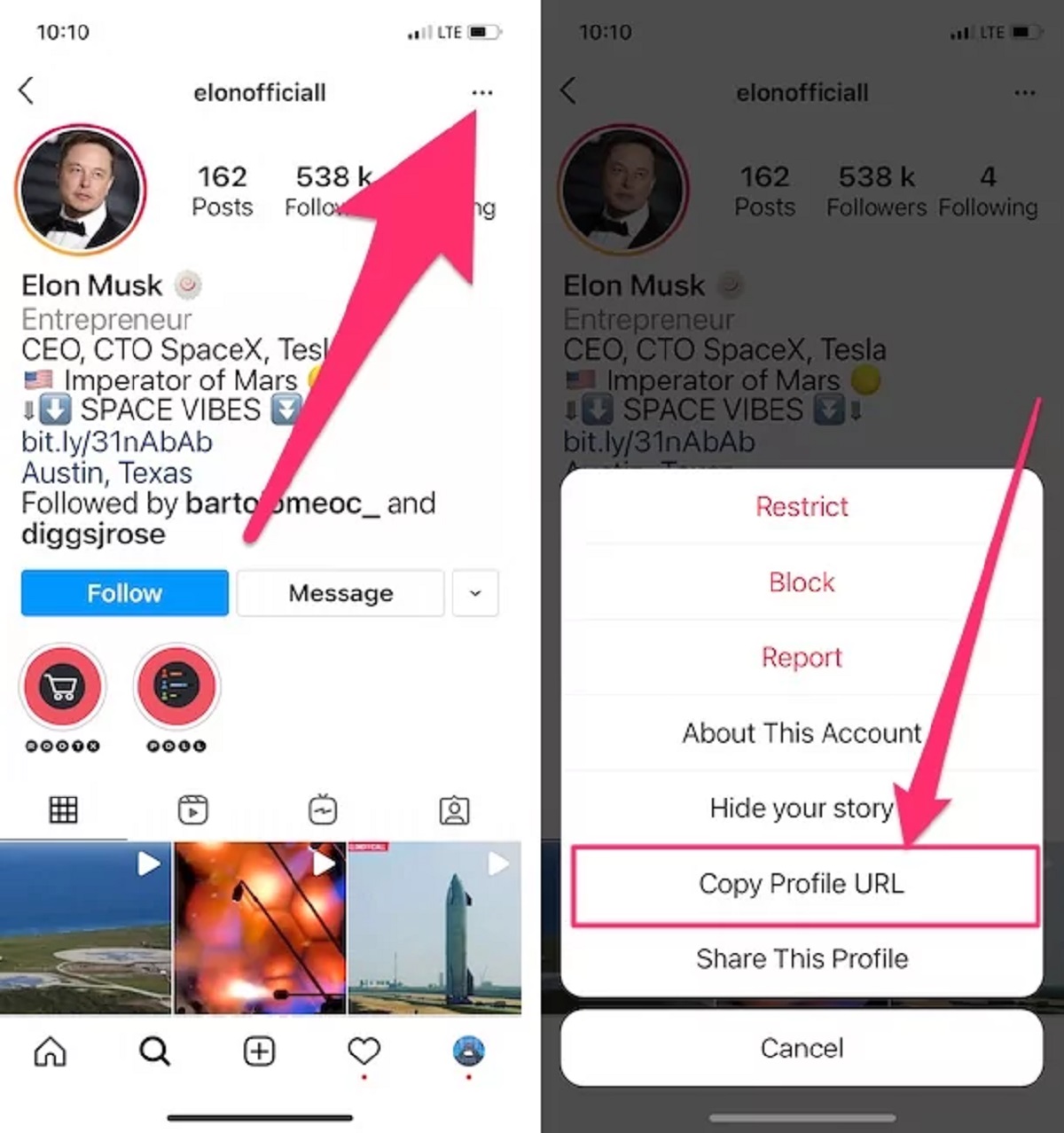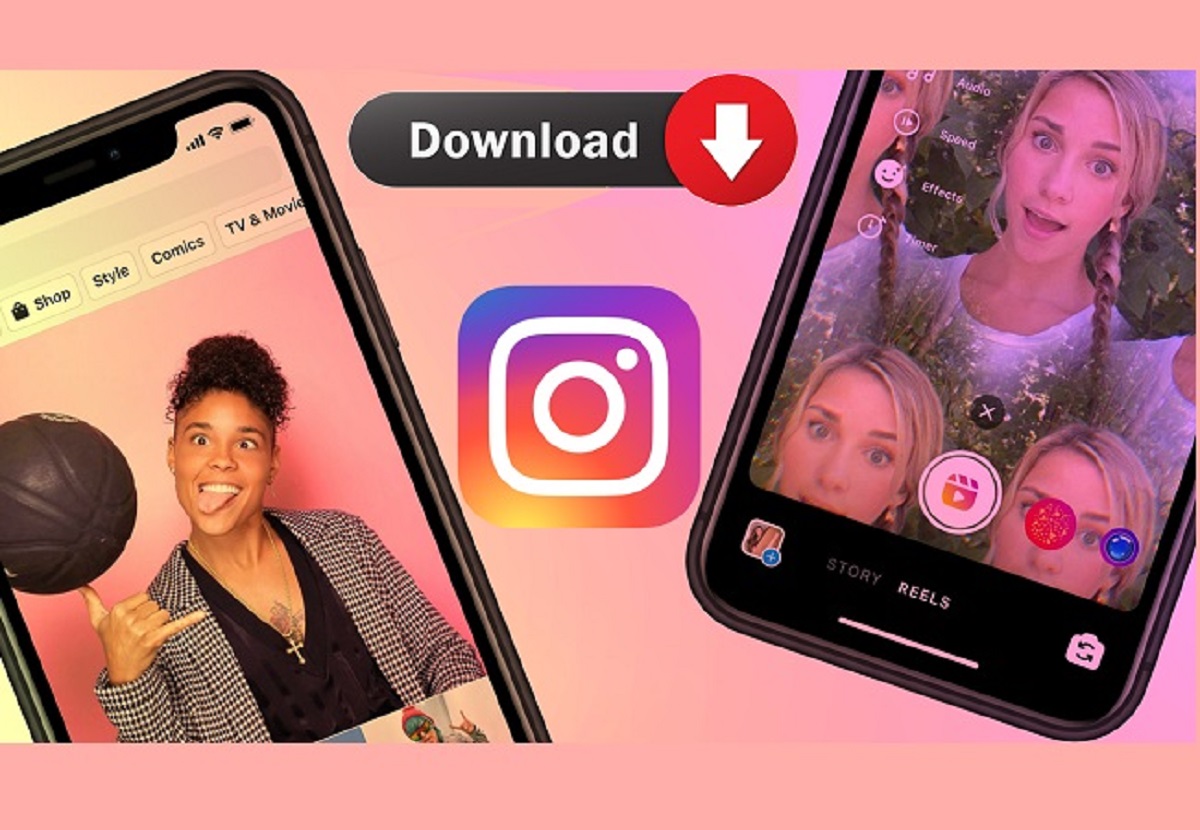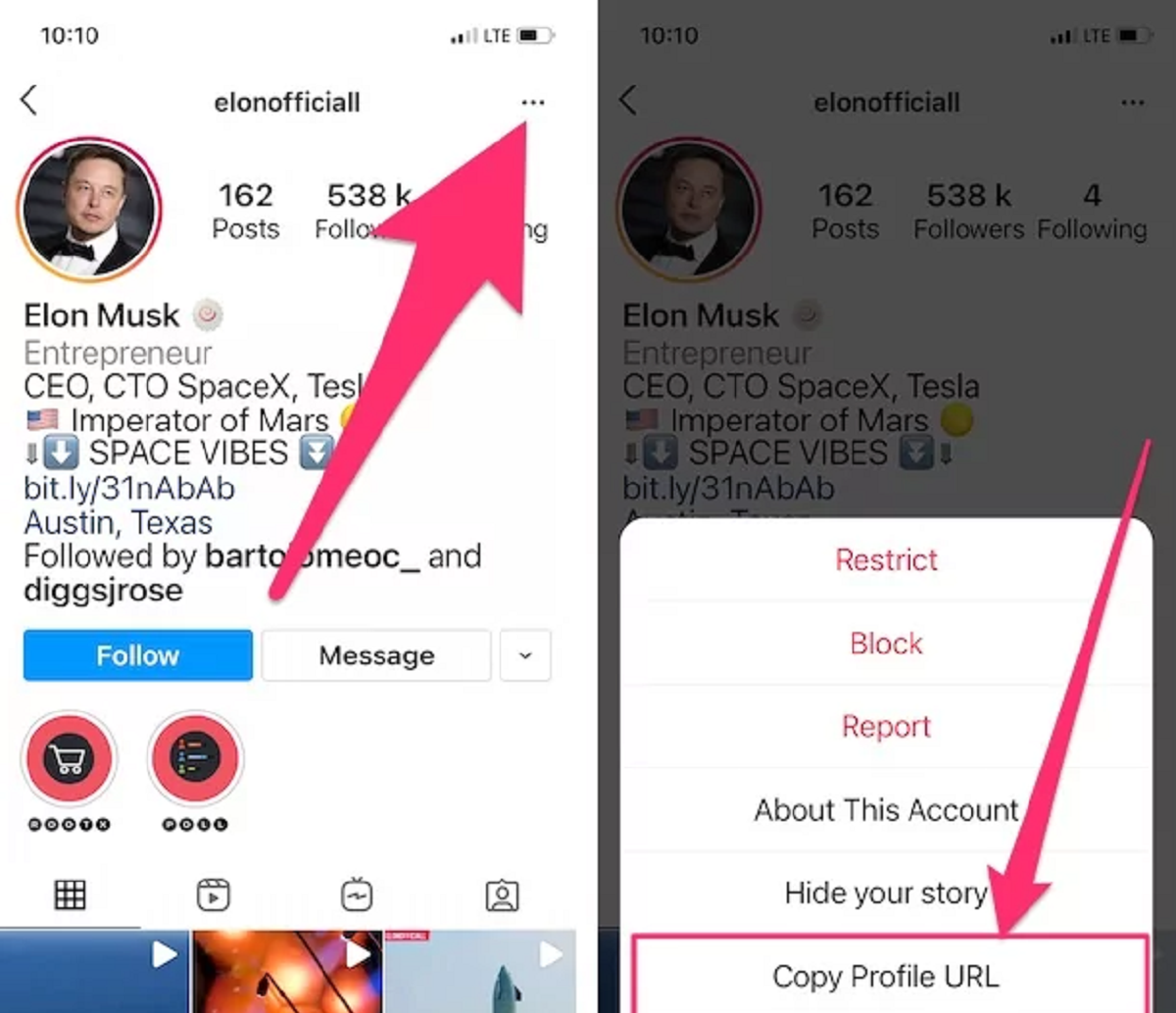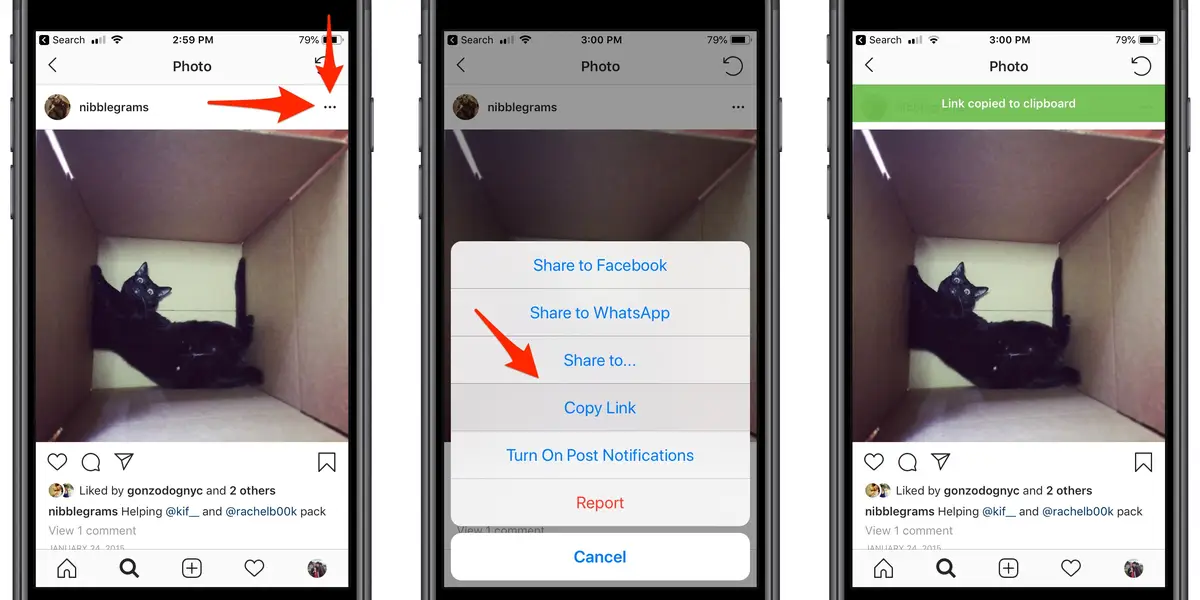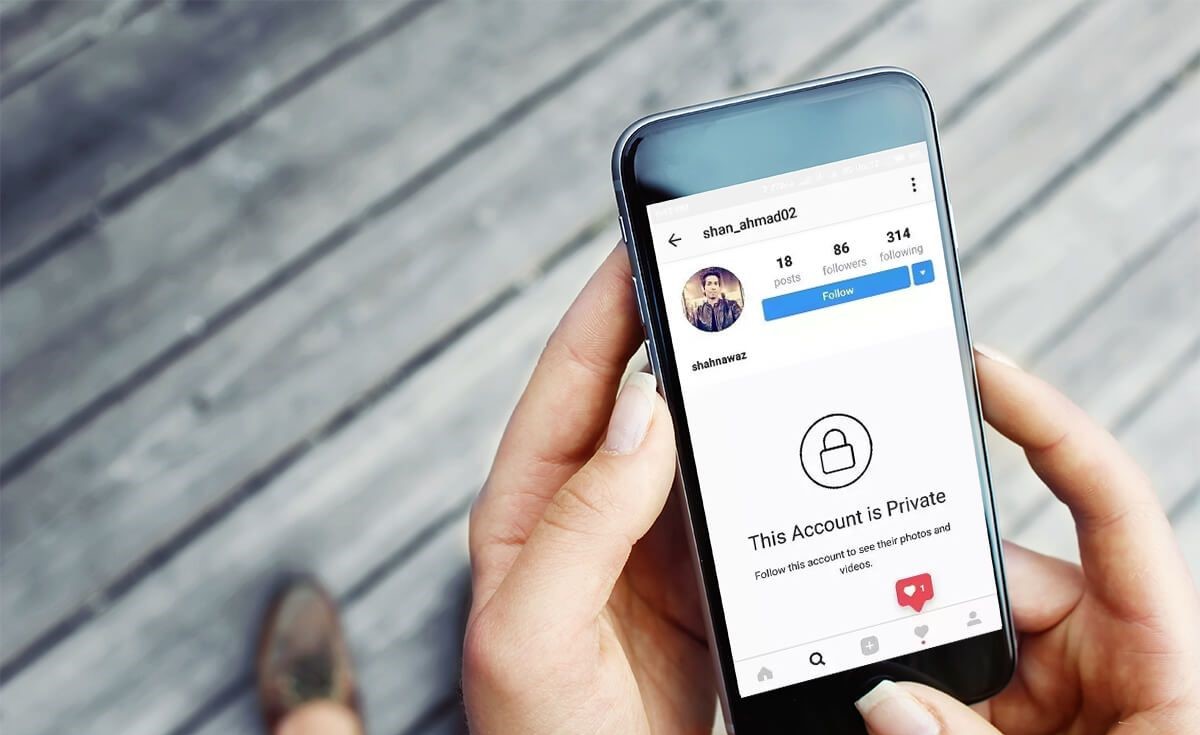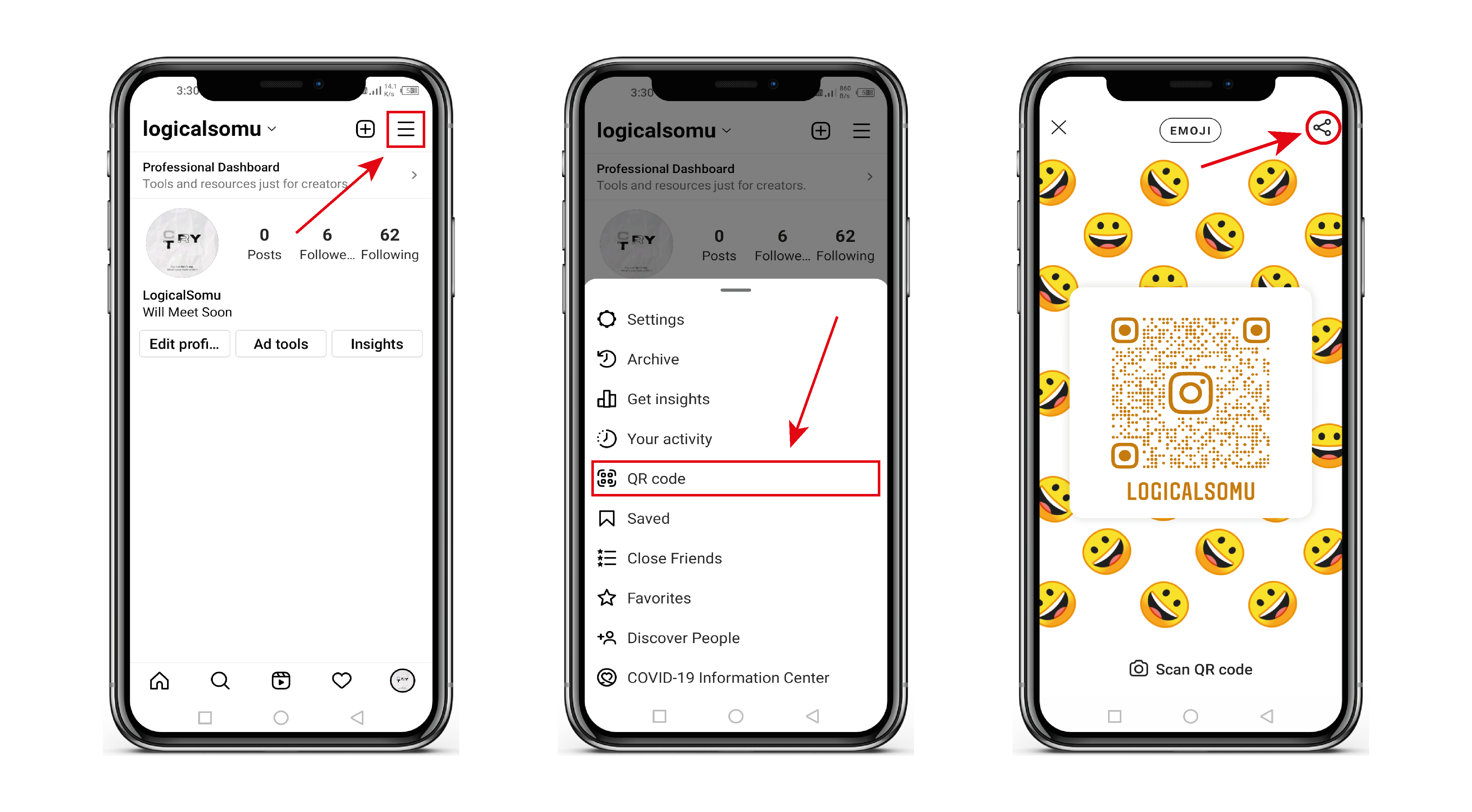Introduction
Welcome to this guide on how to copy an Instagram link. Whether you want to share a post with a friend, save it for later, or promote it on another platform, knowing how to copy the link can make your Instagram experience more seamless and convenient. Instagram is a popular social media platform that enables users to share photos, videos, and stories with their followers. While the app offers various sharing options within its own ecosystem, copying the link gives you the flexibility to share content outside of Instagram or access it on other devices.
In this article, you will learn the step-by-step process to copy an Instagram link quickly and effortlessly. No matter if you are using the Instagram app on your mobile device or accessing it through a web browser, the steps we will outline will work for both platforms.
Copying an Instagram link is a handy skill to have, especially when you come across a post you want to share with others. Whether it’s a breathtaking travel photo, a delicious recipe, or an inspiring quote, sharing links allows you to spread the joy and information with your friends, family, or followers.
Additionally, copying an Instagram link can be useful for personal purposes, such as saving content for later or bookmarking posts that catch your interest. Instead of scrolling endlessly through your Instagram feed to find a specific post, having the link at hand gives you quicker access.
Now let’s dive into the step-by-step process of how to copy an Instagram link, so you can start sharing and saving your favorite posts with ease.
Step 1: Open your Instagram app
The first step in copying an Instagram link is to open the Instagram app on your mobile device. Whether you have an iPhone or an Android phone, you can easily access the app by locating its icon on your home screen or in your app drawer.
Once you find and open the Instagram app, you will be prompted to log in if you haven’t already done so. Enter your username and password to log in to your Instagram account.
If you don’t have an Instagram account, you can easily create one by tapping on the “Sign up” button and following the on-screen instructions. Having an Instagram account is necessary to perform various activities on the platform, including copying links.
After logging in, you will be greeted by the Instagram home screen. This is where you can scroll through the posts from the accounts you follow, discover new content, view stories, and engage with other users’ posts.
Note that if you are accessing Instagram through a web browser on your computer, the interface and steps may differ slightly from the mobile app. However, the overall process of copying an Instagram link remains the same.
Now that you have successfully opened the Instagram app, let’s move on to the next step in the process of copying an Instagram link.
Step 2: Find the post you want to copy the link from
Once you have opened the Instagram app and logged into your account, the next step is to locate the specific post from which you want to copy the link.
Scroll through your Instagram feed to browse the posts from the accounts you follow. Instagram uses an algorithm to show you posts based on your preferences and interactions. As you scroll, you will come across a variety of photos, videos, and stories.
If you are looking for a particular post, you can use the search bar at the top of the Instagram app to enter a hashtag, username, or keyword related to the content you want to find. This will narrow down your search and display relevant posts.
Additionally, you can tap on the magnifying glass icon at the bottom of the screen to explore the “Explore” page. This page highlights popular posts, trending hashtags, and content from accounts you may be interested in but don’t currently follow. Take some time to explore and discover exciting new posts.
When you come across the post you want to copy the link from, take a moment to ensure it’s the correct one. Look for distinctive images, captions, or other unique elements to confirm that you have found the right post.
Remember, you can copy links from different types of Instagram posts, including photos, videos, carousel posts, and even IGTV videos. The steps to copy the link remain the same, regardless of the type of post you are working with.
Now that you have found the post you want to copy the link from, let’s move on to the next step in the process.
Step 3: Tap on the three dots icon
Once you have found the Instagram post you want to copy the link from, the next step is to tap on the three dots icon. This icon is located in the top right corner of the post and represents the menu or options for that specific post.
When you tap on the three dots icon, a menu will appear with various options and actions you can perform on the post. These options may include options such as “Report”, “Turn on post notifications”, “Save”, and more, depending on the type of post and the user’s privacy settings.
Locate and tap on the option that says “Copy Link.” This action will copy the unique URL of the Instagram post to your device’s clipboard. The clipboard is a temporary storage area where copied text or links are stored, allowing you to paste them elsewhere.
If you don’t see the “Copy Link” option in the menu, it’s possible that the user has disabled this feature for their post. In such cases, you won’t be able to copy the link for that specific post.
It’s worth mentioning that the three dots icon and the placement of the “Copy Link” option may vary slightly depending on the version of the Instagram app you are using. However, it is typically located in the post’s menu, allowing you to easily access and copy the link.
Now that you have successfully tapped on the three dots icon and selected the “Copy Link” option, the link to the Instagram post is now stored on your device’s clipboard. In the next step, we will learn how to paste the copied link wherever you want to share it or save it for later.
Step 4: Select “Copy Link”
After tapping on the three dots icon in the previous step, a menu will appear with various options related to the Instagram post you want to copy the link from. In this step, you need to select the “Copy Link” option from that menu.
When you choose the “Copy Link” option, the unique URL of the Instagram post will be copied to your device’s clipboard. This means that the link is now stored in your device’s temporary storage area and ready to be pasted wherever you want.
It’s important to note that the “Copy Link” option might not be available for some posts if the user has disabled this feature. However, for most public Instagram posts, you should be able to find and select the “Copy Link” option without any issues.
The exact placement of the “Copy Link” option may vary depending on the version of the Instagram app you are using. In some versions, it may be listed directly in the initial menu after tapping the three dots icon. In other versions, you may need to navigate through additional options or sub-menus to find and select the “Copy Link” option.
Once you have selected the “Copy Link” option, the Instagram post’s link is now copied to your clipboard, waiting for you to paste it wherever you need it. Now, let’s move on to the next step to learn how to paste the copied link.
Step 5: Paste the copied link wherever you want to share it
Now that you have successfully copied the link to the Instagram post in the previous step by selecting the “Copy Link” option, you can proceed to paste the link wherever you want to share it or save it for later.
The process of pasting the link will depend on the platform or application you are using. Here are a few common scenarios:
- Sharing on another social media platform: If you want to share the Instagram post’s link on another social media platform, such as Facebook, Twitter, or WhatsApp, open the desired platform or app and create a new post or message. Tap on the text entry field and long-press to bring up the paste option. Select the paste option, and the Instagram post’s link will be pasted into the text field. You can then add any additional comments or captions before posting or sending the message.
- Saving the link for later: If you want to save the link to the Instagram post for later reference, open a notes app or your preferred method of saving links. Create a new note or document and tap on the text entry field. Long-press to bring up the paste option, and select the paste option. The Instagram post’s link will be pasted into the note or document, allowing you to easily access it in the future.
- Sharing through messaging apps or email: If you want to share the Instagram post’s link directly with a friend or contact via a messaging app or email, open the desired app and create a new chat or message. Tap on the text entry field, long-press to bring up the paste option, and select the paste option. The Instagram post’s link will be pasted into the message, allowing you to share it with the recipient.
Regardless of the platform or app, the process of pasting the Instagram post’s link is typically done by long-pressing on the text entry field and selecting the paste option.
Remember that when you paste the link, it may appear as a clickable URL, allowing others to access the Instagram post directly by tapping on it. This makes sharing and accessing the post quick and convenient.
Congratulations! You have successfully copied and pasted the link to the Instagram post wherever you wanted to share it or save it. Now you can effortlessly share your favorite posts, promote content, or keep track of posts that caught your attention.
Conclusion
Copying an Instagram link gives you the flexibility and convenience to share your favorite posts with others or save them for later. Throughout this guide, we have outlined the step-by-step process of how to copy an Instagram link, from opening the app to pasting the link wherever you desire.
By following these steps, you can easily share posts with friends, family, or followers on other social media platforms or through messaging apps. Additionally, you can save links for future reference, allowing you to quickly access specific posts without scrolling through your Instagram feed.
Remember to respect the privacy settings and preferences of the Instagram users whose posts you are sharing or saving. Not all posts may have the “Copy Link” option available if the user has disabled this feature. It’s important to obtain permission or adhere to any restrictions before sharing or using someone else’s Instagram content.
Whether you are sharing travel pictures, recipes, inspiring quotes, or any other captivating content, copying an Instagram link opens up endless possibilities to connect, inspire, and engage with others.
We hope this guide has been helpful in assisting you with the process of copying an Instagram link. Now go ahead and start sharing and saving your favorite posts with ease!