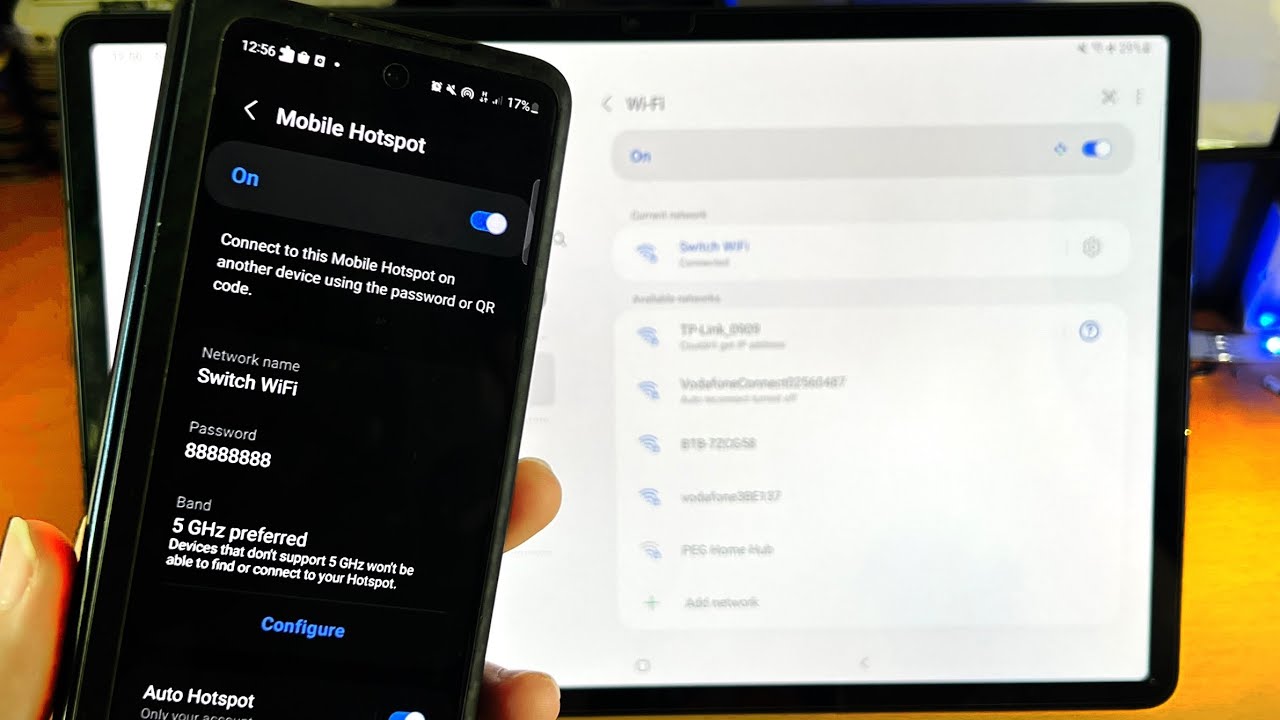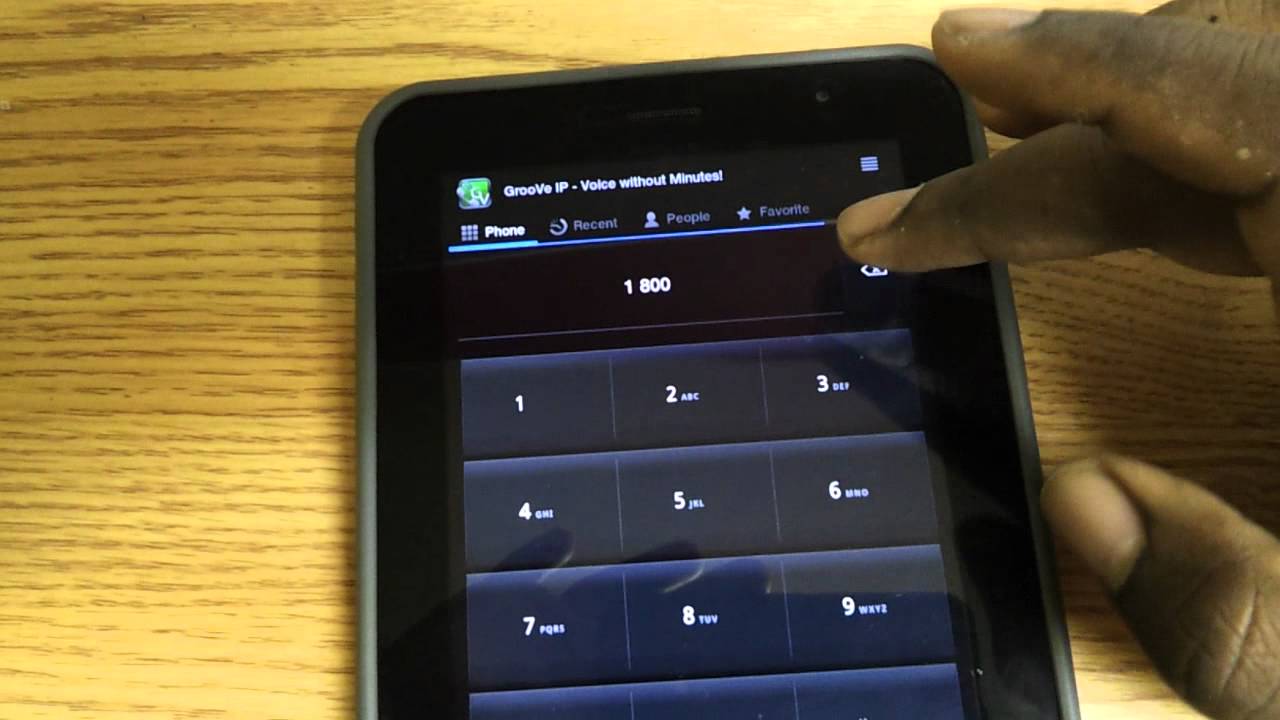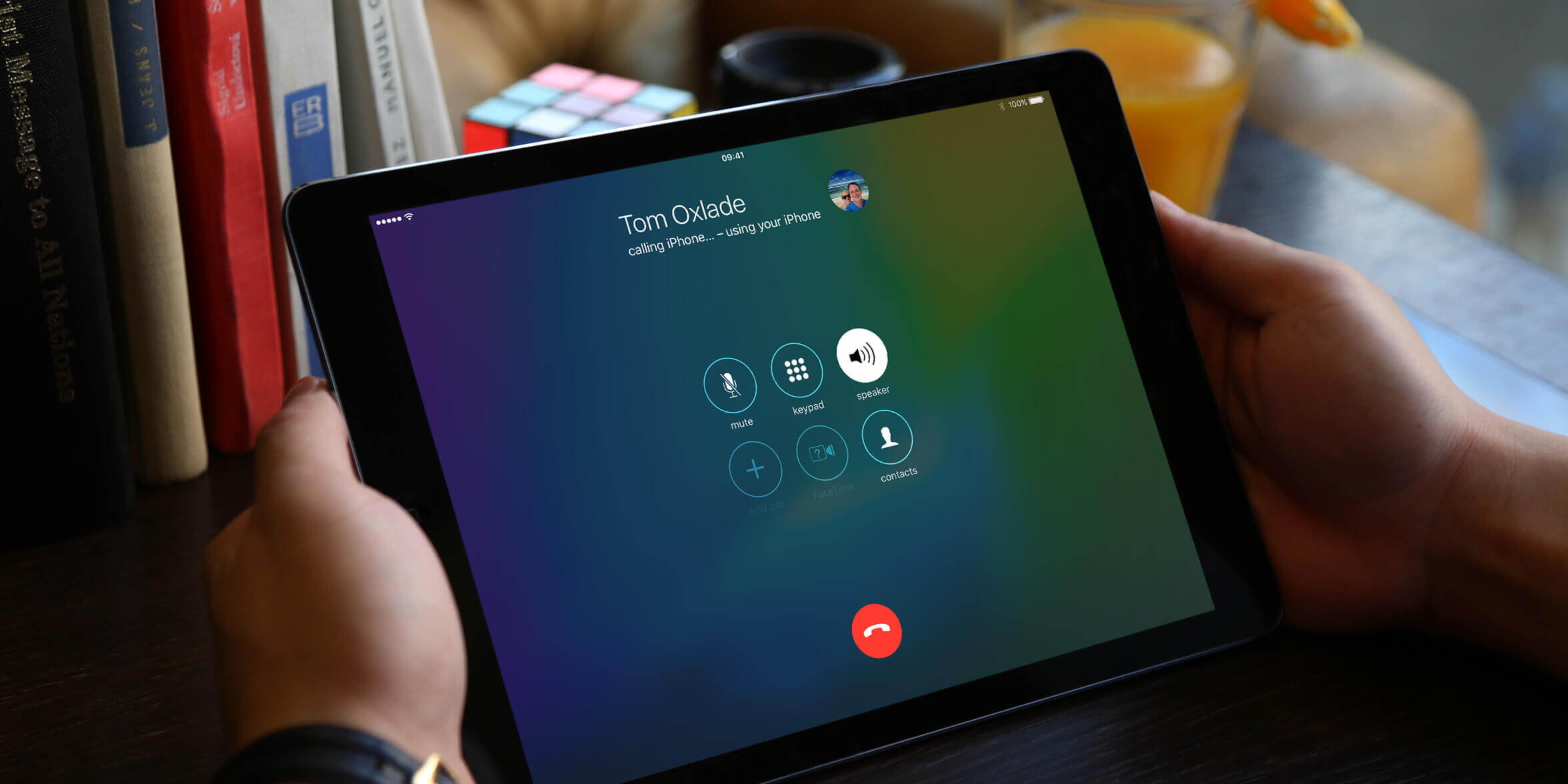Introduction
Connecting your tablet to your phone can unlock a world of possibilities, allowing you to seamlessly access data, share files, and even use your phone’s internet connection on your tablet. Whether you want to transfer photos, play mobile games on a larger screen, or utilize the tablet as a secondary display, establishing a connection between the two devices can greatly enhance your digital experience.
However, before diving into the connection process, it is essential to ensure compatibility between your tablet and phone. Not all devices support this feature, so checking the specifications and capabilities of both devices is the crucial first step.
Once compatibility is confirmed, connecting your tablet to your phone becomes a relatively straightforward process. By following a few simple steps, you’ll be able to link the two devices seamlessly and enjoy the convenience and versatility that this connection brings.
In this article, we will guide you through the entire setup process, from checking compatibility to establishing a successful connection. So, grab your tablet and phone, and let’s get started on enhancing your digital connectivity!
Step 1: Check Compatibility
Before attempting to connect your tablet to your phone, it’s important to make sure that both devices are compatible with each other. While most modern tablets and smartphones have built-in features for connectivity, some older or less advanced models may not support this functionality.
To check compatibility, start by looking up the specifications of both your tablet and phone. Check if they have the necessary hardware and software requirements for establishing a connection. Typically, devices running on the same operating system have better compatibility, but it’s always a good idea to verify this before proceeding.
Next, check if your tablet and phone support the same connectivity standards, such as Bluetooth or Wi-Fi Direct. These are the most common methods for connecting devices, so it’s essential to ensure compatibility in terms of these features.
If you’re unsure about the compatibility of your devices, you can consult the user manual or visit the manufacturer’s website for more information. Additionally, online forums and tech support communities can be valuable resources for finding compatibility information and troubleshooting tips from fellow users.
Once you have confirmed that your tablet and phone are compatible, you can proceed to the next steps of the connection process. Remember, ensuring compatibility is crucial to avoid any frustration or disappointment later on, so take the time to do this step properly.
Step 2: Ensure Both Devices are Connected to the Same Wi-Fi Network
For many connection methods between your tablet and phone, such as using apps or services that require network access, it is essential that both devices are connected to the same Wi-Fi network. This ensures a stable and reliable connection for data transfer and communication.
To check if both your tablet and phone are connected to the same Wi-Fi network, follow these steps:
- Open the settings menu: On your tablet and phone, navigate to the settings menu by tapping on the gear icon or by swiping down from the top of the screen and selecting the settings option.
- Select Wi-Fi: In the settings menu, locate and select the Wi-Fi option. This will display the available Wi-Fi networks in your vicinity.
- Connect to the same network: On both your tablet and phone, select the same Wi-Fi network from the list of available networks. If the network is secure and requires a password, make sure to enter the correct password to establish the connection.
- Verify the connection: Once connected, both devices should display a Wi-Fi symbol in the status bar, indicating a successful connection. You can also check the Wi-Fi settings on both devices to confirm that they are connected to the same network.
Ensuring that both your tablet and phone are connected to the same Wi-Fi network is vital for establishing a seamless connection between the two devices. Without this, the devices may not be able to communicate with each other or transfer data effectively.
Keep in mind that certain connection methods, such as Bluetooth or USB, may not require a Wi-Fi network. However, for broader compatibility and functionality, it is recommended to connect both devices to the same Wi-Fi network whenever possible.
With the Wi-Fi network connection established, you’re one step closer to connecting your tablet to your phone and enjoying the benefits of their integration. Let’s move on to the next step!
Step 3: Enable Bluetooth on Both Devices
To establish a connection between your tablet and phone, you will need to enable Bluetooth on both devices. Bluetooth is a wireless technology that allows devices to communicate with each other over short distances without the need for an internet connection.
Enabling Bluetooth may vary slightly depending on the operating system of your tablet and phone, but the general steps are as follows:
- Open Settings: On both devices, navigate to the settings menu. This can usually be found by tapping on the gear icon in the apps menu or found in the quick action settings by swiping down from the top of the screen.
- Select Bluetooth: In the settings menu, locate and select the Bluetooth option. On some devices, you may need to expand the connectivity options to find Bluetooth.
- Toggle Bluetooth On: On both your tablet and phone, toggle the Bluetooth switch to the “On” position. This will activate Bluetooth on both devices and make them discoverable to each other.
After enabling Bluetooth on both devices, they will start searching for available Bluetooth devices in the vicinity. It’s important to note that this step does not establish a connection directly; instead, it prepares the devices to pair with each other.
Keep in mind that the specific location of the Bluetooth settings may vary depending on your device’s manufacturer and operating system version. If you are unable to locate the Bluetooth option, you can refer to the user manual or conduct a quick online search for step-by-step instructions specific to your device.
With Bluetooth enabled on both your tablet and phone, we’re ready to proceed to the next step, where we will pair the devices together. Let’s continue!
Step 4: Pair the Devices via Bluetooth
To establish a connection between your tablet and phone, you need to pair them together via Bluetooth. Pairing is the process of linking two devices so that they can communicate with each other securely.
To pair your tablet and phone, follow these steps:
- Open Bluetooth settings: On both devices, navigate to the Bluetooth settings menu. This can usually be found in the settings menu by tapping on the gear icon and selecting the Bluetooth option.
- Enable device discovery: On your phone, ensure that the device discovery option is enabled. This will make your phone discoverable to other devices.
- Scan for devices: On your tablet, tap on the “Scan” or “Search” button to search for nearby Bluetooth devices. Your tablet will display a list of available devices, including your phone.
- Select your phone: From the list of available devices on your tablet, tap on your phone’s name to select it.
- Securely pair the devices: A prompt will appear on both your tablet and phone requesting a pairing confirmation. Verify the device name displayed on both devices and tap on “Pair” or “Confirm” to initiate the pairing process.
- Verify the pairing: Once the pairing is successful, both devices will display a notification confirming the connection. You may also see an option to set the paired devices as trusted, which allows for automatic connection in the future.
It’s important to ensure that the device names displayed on both your tablet and phone match before confirming the pairing. This helps prevent unintentional connections with other nearby devices.
If you encounter any issues during the pairing process, such as devices not being detected, make sure both devices are within close proximity and have Bluetooth enabled. You may also want to restart the devices and try again.
Once the devices are paired, you have successfully established a Bluetooth connection between your tablet and phone. In the next step, we will set up the tablet for phone connection. Let’s move forward!
Step 5: Set up the Tablet for Phone Connection
After pairing your tablet and phone via Bluetooth, the next step is to set up the tablet for phone connection. This step may involve installing specific apps or adjusting settings to enable the desired functionality between the two devices.
Here are some common tasks you may need to perform to set up your tablet for phone connection:
- Install companion apps: Depending on the purpose of your tablet and phone connection, you may need to install companion apps on both devices. For example, if you want to transfer files between the devices, you may need a file-sharing app. If you want to use your tablet as a secondary display for your phone, you may need a screen mirroring app. Visit your device’s app store and search for relevant apps based on your specific requirements.
- Adjust sharing and permissions: To enable data sharing between your tablet and phone, you may need to adjust sharing settings and permissions. This can include allowing access to your phone’s storage, contacts, or media files on your tablet, depending on your preferences and the apps involved in the connection.
- Customize notification settings: If you want to receive notifications from your phone on your tablet, you may need to customize the notification settings. This will ensure that incoming calls, messages, and app notifications are mirrored on your tablet, allowing you to stay connected even without picking up your phone.
- Set up internet sharing: If you want to use your phone’s internet connection on your tablet, you may need to set up internet sharing or mobile hotspot functionality. This will allow your tablet to connect to the internet using your phone’s cellular data connection, providing internet access even when Wi-Fi is not available.
The specific setup steps may vary depending on your tablet’s operating system and the apps you choose to use. It’s important to follow the instructions provided by the app developers and explore the settings options on your tablet to enable the desired functionality.
By setting up your tablet for phone connection, you’re now ready to establish an active connection between the two devices. In the next step, we will connect your tablet to your phone. Let’s move forward!
Step 6: Connect the Tablet to the Phone
With the tablet and phone paired and the tablet configured for phone connection, it’s time to connect the two devices. This step involves initiating the connection and ensuring that the tablet and phone can communicate effectively.
Here’s how you can connect your tablet to your phone:
- Open the app or feature: Depending on the purpose of the connection, open the relevant app or feature on your tablet. This could be a file-sharing app, a screen mirroring app, or any other app that facilitates the desired interaction between your tablet and phone.
- Select the phone as the target device: In the app or feature settings on your tablet, select your phone as the target device for the connection. This tells your tablet to establish a connection specifically with your phone.
- Follow the on-screen instructions: The specific steps to connect the tablet to your phone may vary depending on the app or feature you’re using. Follow the on-screen instructions provided by the app to complete the connection process. This may involve additional prompts, confirmation codes, or permissions.
It’s important to note that the connection process may differ depending on the functionality you’re trying to achieve. For example, if you’re using a file-sharing app, you may need to select specific files or folders to transfer between the tablet and phone. If you’re using a screen mirroring app, you may need to adjust settings to ensure the tablet displays the phone’s screen correctly.
During the connection process, it’s crucial to be patient and follow the instructions carefully. Some apps or features may require both the tablet and phone to be connected to the same Wi-Fi network or have Bluetooth enabled. Ensure that all necessary requirements are met for a successful connection.
Once the tablet is successfully connected to the phone, you can start enjoying the benefits of their integration. Whether it’s sharing files, using the tablet as a secondary display, or utilizing other connected features, you now have a seamless connection between your tablet and phone.
In the next step, we will test the connection to ensure everything is working as expected. Let’s proceed!
Step 7: Test the Connection
After connecting your tablet to your phone, it’s important to test the connection to ensure that everything is working as expected. Testing the connection allows you to verify that data transfer, communication, and other functionalities are functioning properly between the two devices.
Here are some tests you can perform to check the connection:
- Transfer files: If your purpose of connecting the tablet and phone is to transfer files, try sending a file from your tablet to your phone or vice versa. Check if the files are successfully transferred and accessible on both devices.
- Use secondary display functionality: If you’re using your tablet as a secondary display for your phone, test different apps or content to ensure it is being mirrored accurately and smoothly on the tablet.
- Receive notifications: If you’ve set up notification mirroring, send a test notification to your phone and check if it appears on your tablet. This will confirm that incoming calls, messages, and app notifications are being mirrored correctly.
- Access shared internet: If you’re using your phone’s internet connection on your tablet, open a web browser or any app that requires internet access on your tablet. Verify if the internet connection is functioning properly and browse various websites or use other online services to ensure stability.
Performing these tests will help you identify any issues or limitations in the connection between your tablet and phone. If you encounter any problems during the testing process, double-check the settings, restart the devices if necessary, and ensure that both devices are within range and have a stable network connection.
It’s worth noting that certain apps or features may have specific settings or requirements that can affect the performance of the connection. Refer to the app’s documentation or online resources for troubleshooting tips and suggestions if you face any challenges.
By testing the connection, you can ensure that both your tablet and phone are seamlessly integrated, allowing for efficient data transfer, communication, and other functionalities. Congratulations on successfully setting up and testing the connection!
Now that you have established a connection between your tablet and phone and verified its functionality, you can fully enjoy the benefits of their integration. Whether it’s sharing files, expanding your screen real estate, or leveraging other connected features, you now have a world of possibilities at your fingertips.
Conclusion
Connecting your tablet to your phone opens up a world of possibilities, allowing for seamless data transfer, enhanced productivity, and an overall improved digital experience. By following the steps outlined in this guide, you can establish a successful connection between your tablet and phone.
It is crucial to begin by checking the compatibility of your devices to ensure they can support the desired connection. Next, ensure that both devices are connected to the same Wi-Fi network, enabling a stable and reliable connection. Enabling Bluetooth on both devices allows them to communicate with each other wirelessly.
Pairing the tablet and phone via Bluetooth is the next step, ensuring a secure and trusted connection between the two devices. Once paired, it is important to set up the tablet for phone connection, which may involve installing relevant apps, adjusting sharing settings, and customizing notification preferences.
Finally, connecting the tablet to the phone allows you to enjoy the benefits of their integration. Testing the connection ensures that data transfer, screen mirroring, notifications, and other functionalities work smoothly and efficiently.
By following these steps, you can utilize the power of technology to enhance your digital experience. Whether you use your tablet for file sharing, accessing a secondary display, or leveraging other connected features, the connection between your tablet and phone opens up new possibilities for productivity, convenience, and entertainment.
Remember to explore the settings and features of your devices to make the most of their connectivity. Additionally, stay updated with the latest software updates and firmware releases, as they may introduce new functionalities and improvements for your tablet and phone connection.
Now that you have successfully connected your tablet to your phone, it’s time to unlock the full potential of these devices working together. Embrace the seamless integration, improve your productivity, and enjoy the convenience of having your tablet and phone working in harmony.