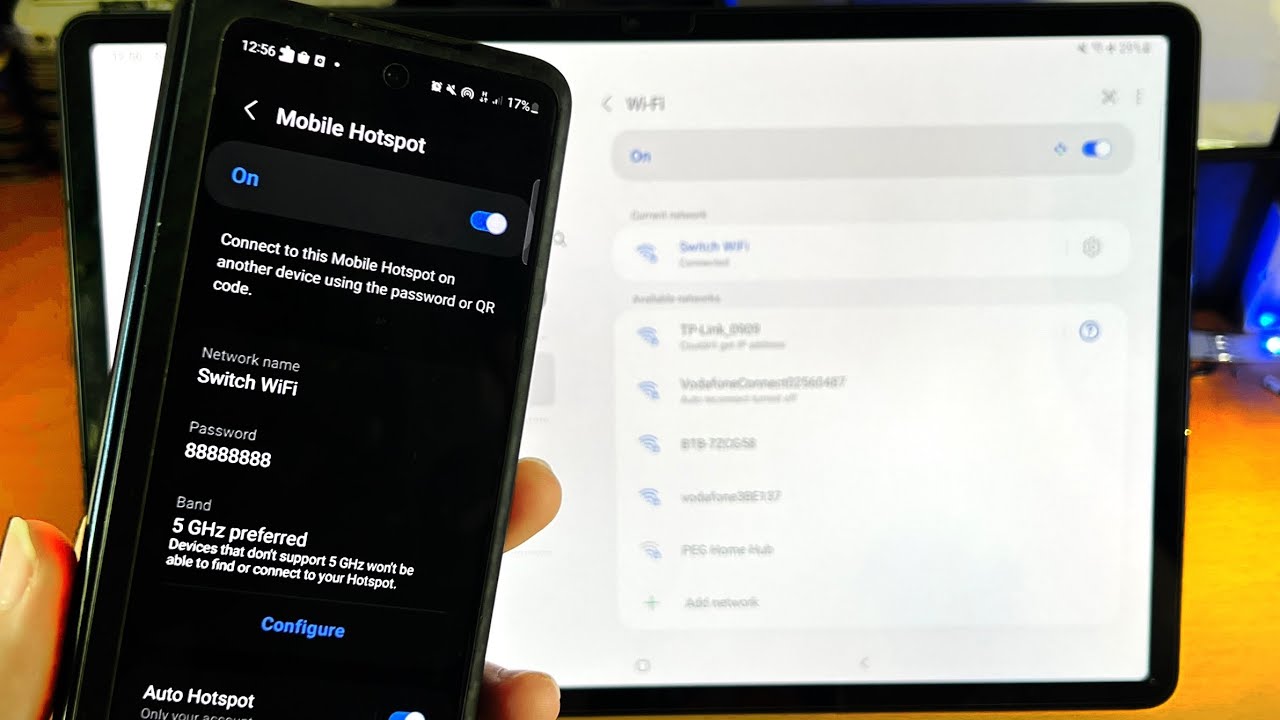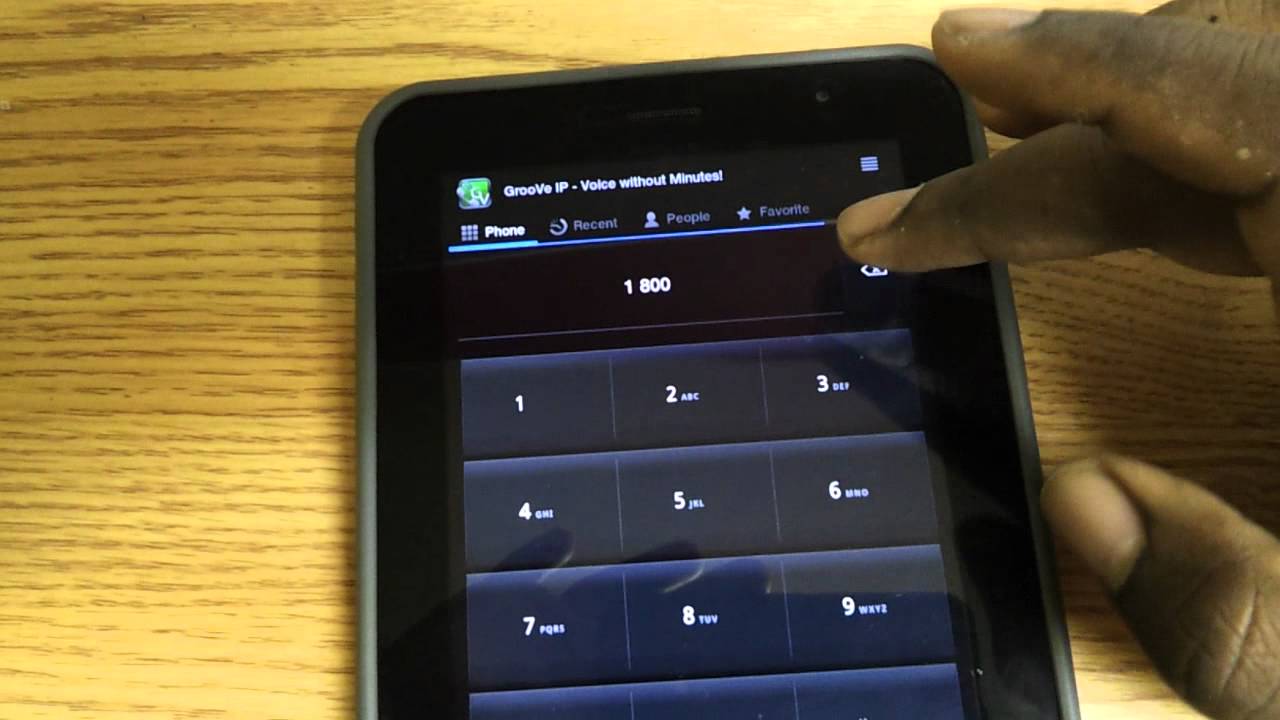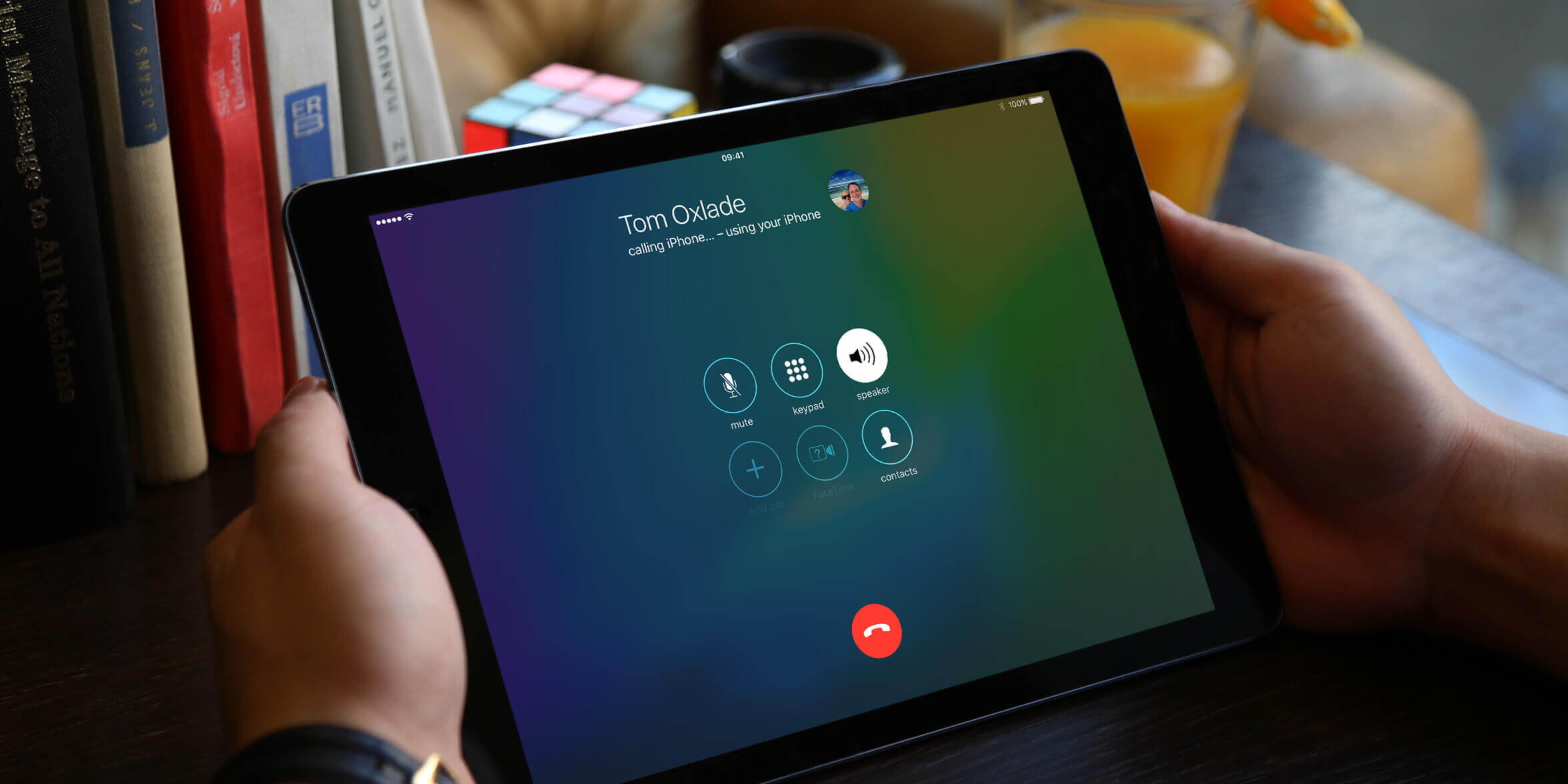Introduction
Gone are the days when mobile devices were used in isolation. With the advancement of technology, we now have the convenience of connecting our phones to tablets, creating a seamless experience across devices. Whether you want to share files, access the internet, or simply mirror your phone’s screen on a bigger display, connecting your phone to a tablet has become a valuable feature.
In this article, we will guide you through the process of connecting your phone to a tablet. We will provide step-by-step instructions and troubleshooting tips to ensure a successful connection. So, gather your devices and let’s get started!
Before we dive into the details, make sure to check if your phone and tablet are compatible with each other. Different devices may have different operating systems or version requirements that can affect the compatibility. It’s always a good idea to consult the user manuals or the manufacturer’s website for compatibility information.
Now that you have confirmed compatibility, let’s proceed to the next step – gathering the necessary equipment.
Step 1: Gather Necessary Equipment
Before you can connect your phone to a tablet, you will need to gather a few essential pieces of equipment. These items will ensure a smooth and hassle-free connection between your devices. Here’s what you’ll need:
- Phone and Tablet: Obviously, you’ll need the devices themselves – your smartphone and tablet.
- Charging Cables: Make sure you have the charging cables for both your phone and tablet. These cables will be used to connect the devices during the pairing process.
- Bluetooth Enabled: Ensure that both your phone and tablet have Bluetooth capabilities. Most modern devices come equipped with Bluetooth, but it’s always worth double-checking.
- Updated Software: To avoid any compatibility issues, ensure that your phone and tablet have the latest software updates installed. Software updates often include bug fixes and performance improvements that can enhance the connection experience.
Once you have gathered all the necessary equipment, move on to the next step – turning on Bluetooth.
Step 2: Turn On Bluetooth
To connect your phone to a tablet, you’ll need to make sure that Bluetooth is turned on for both devices. Bluetooth allows devices to communicate and share data wirelessly. Follow these simple steps to turn on Bluetooth:
- Open the Settings app on both your phone and tablet.
- Look for the Bluetooth option in the Settings menu.
- Toggle the Bluetooth switch to the “On” position.
- Wait for the devices to detect each other. This may take a few moments.
Once the Bluetooth is turned on for both devices and they have successfully detected each other, you can move on to the next step – pairing the devices.
Note: The process of turning on Bluetooth may vary slightly depending on the make and model of your phone and tablet. Refer to the user manuals or the manufacturer’s website for specific instructions.
Step 3: Pair Devices
After turning on Bluetooth on your phone and tablet, you’re now ready to pair the devices. Pairing establishes a secure connection between your phone and tablet, allowing them to communicate and share data. Follow these steps to pair your devices:
- On your phone, go to the Bluetooth settings and tap on the “Scan” or “Search” button. This will scan for nearby devices.
- On your tablet, tap on the “Scan” or “Search” button in the Bluetooth settings as well.
- Wait for your phone to detect the tablet in the list of nearby devices.
- When the tablet appears on your phone’s screen, tap on it to initiate the pairing process. You may be prompted to enter a passcode or confirm a pairing request.
- Follow any on-screen prompts on both devices to complete the pairing process.
Once the devices are successfully paired, you will receive a confirmation message or the device names will appear as “Connected” in the Bluetooth settings. Congratulations, your phone is now connected to your tablet!
Note: Some devices may require you to enter a passcode during the pairing process. Refer to the user manuals or the manufacturer’s website for the default passcode or instructions to create a custom one.
Step 4: Verify Connection
After pairing your phone and tablet, it’s important to verify that the connection is established and working properly. Here are a few ways to verify the connection:
- File Sharing: Transfer a small file, such as a photo, from your phone to the tablet or vice versa. This will confirm that the devices can successfully exchange data.
- Internet Connection: Open a browser on your tablet and try accessing a webpage. If the webpage loads without any issues, it means that your tablet is using the internet connection from your phone.
- Screen Mirroring: If your phone and tablet support screen mirroring, you can mirror your phone’s screen onto the tablet. This allows you to view and control your phone’s content on the tablet’s larger display.
If all of these tests are successful, congratulations! Your phone is now securely connected to your tablet, and you can start enjoying the benefits of this seamless connection.
However, if you encounter any issues or the connection doesn’t seem to work as expected, don’t worry. There might be some troubleshooting steps that can help resolve the problem.
Let’s move on to the final step – troubleshooting tips.
Step 5: Troubleshooting Tips
If you’re encountering issues with connecting your phone to your tablet, don’t worry. Here are some troubleshooting tips to help you get back on track:
- Restart Both Devices: Sometimes, a simple restart can solve connectivity issues. Turn off both your phone and tablet, then turn them back on and attempt the connection again.
- Ensure Proper Distance: Make sure that your phone and tablet are within close proximity for a strong Bluetooth signal. Physical obstructions such as walls or other electronic devices can weaken the signal, so try to minimize any interference.
- Forget and Re-pair: In the Bluetooth settings of both devices, try forgetting the existing pairing and then re-pair the devices from scratch. This can resolve any incorrect or corrupted settings that may be causing the connection problem.
- Check Compatibility: Verify that your phone and tablet are indeed compatible with each other. Double-check their specifications and required operating system versions to ensure compatibility.
- Update Software: If your phone or tablet is running on outdated software, update to the latest version. Software updates often include bug fixes and improvements that can solve connectivity issues.
- Reset Network Settings: On your phone and tablet, you can try resetting the network settings to their default configurations. This can help resolve any network-related issues that may be interfering with the connection.
By following these troubleshooting tips, you should be able to overcome common connectivity obstacles and establish a successful connection between your phone and tablet.
If you’re still experiencing issues, consult the user manuals or contact the manufacturer’s support for further assistance.
Conclusion
Connecting your phone to a tablet can greatly enhance your device experience, allowing you to seamlessly share files, access the internet, and even mirror your phone’s screen on a larger display. With the simple steps outlined in this guide, you can easily connect your phone to a tablet and enjoy the benefits of this convenient feature.
Remember to gather the necessary equipment, turn on Bluetooth, pair the devices, verify the connection, and troubleshoot any issues that may arise. By following these steps, you’ll be able to establish a secure and reliable connection between your phone and tablet.
Keep in mind that the process of connecting your phone to a tablet may vary slightly depending on the make and model of your devices. Always refer to the user manuals or the manufacturer’s website for specific instructions tailored to your devices.
Now that you’re equipped with the knowledge to connect your phone to a tablet, go ahead and try it out. Bring your devices together, create a seamless digital ecosystem, and enjoy the convenience of having your phone and tablet connected.
So, what are you waiting for? Start exploring the possibilities of connecting your phone to a tablet today!