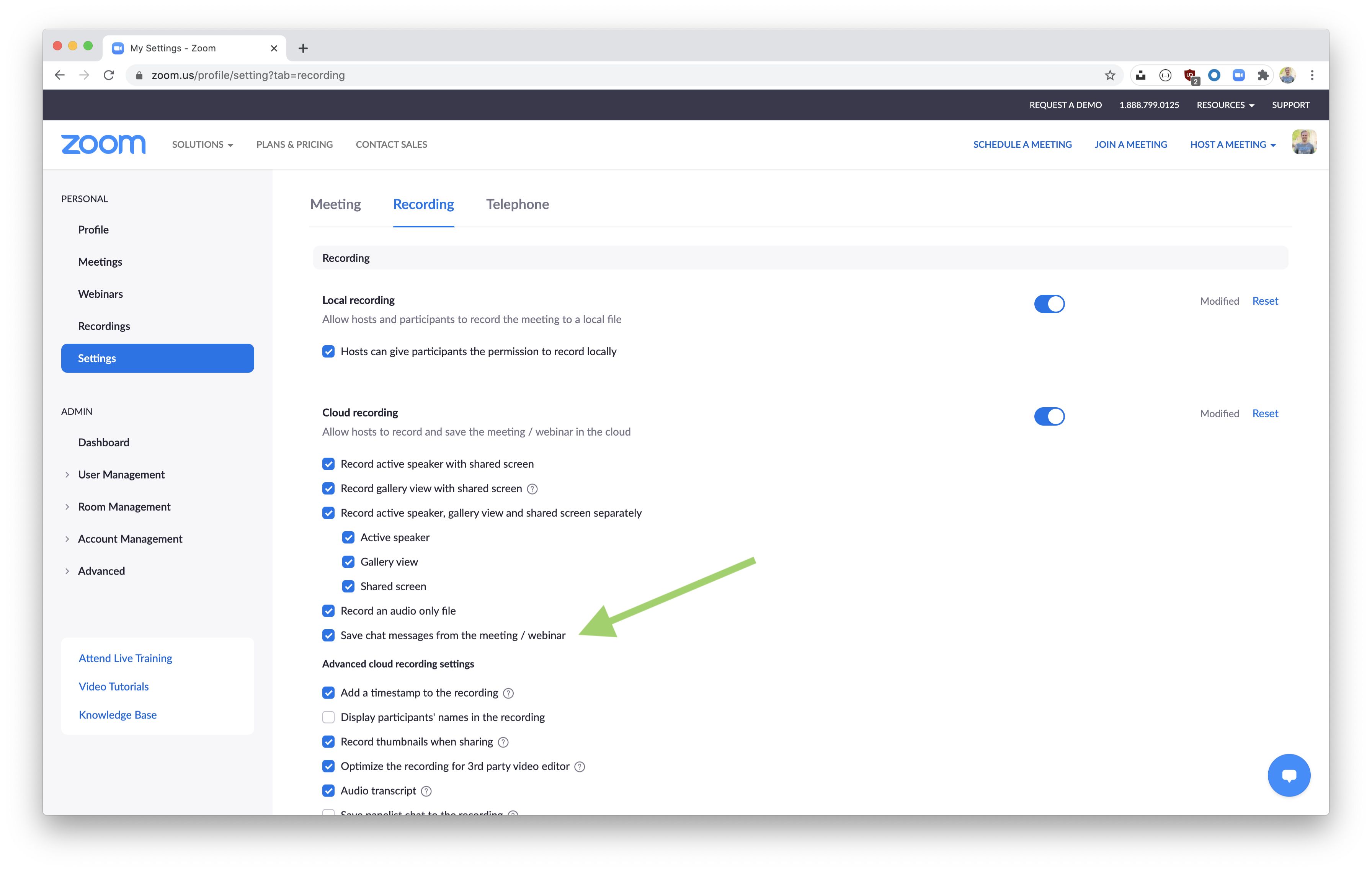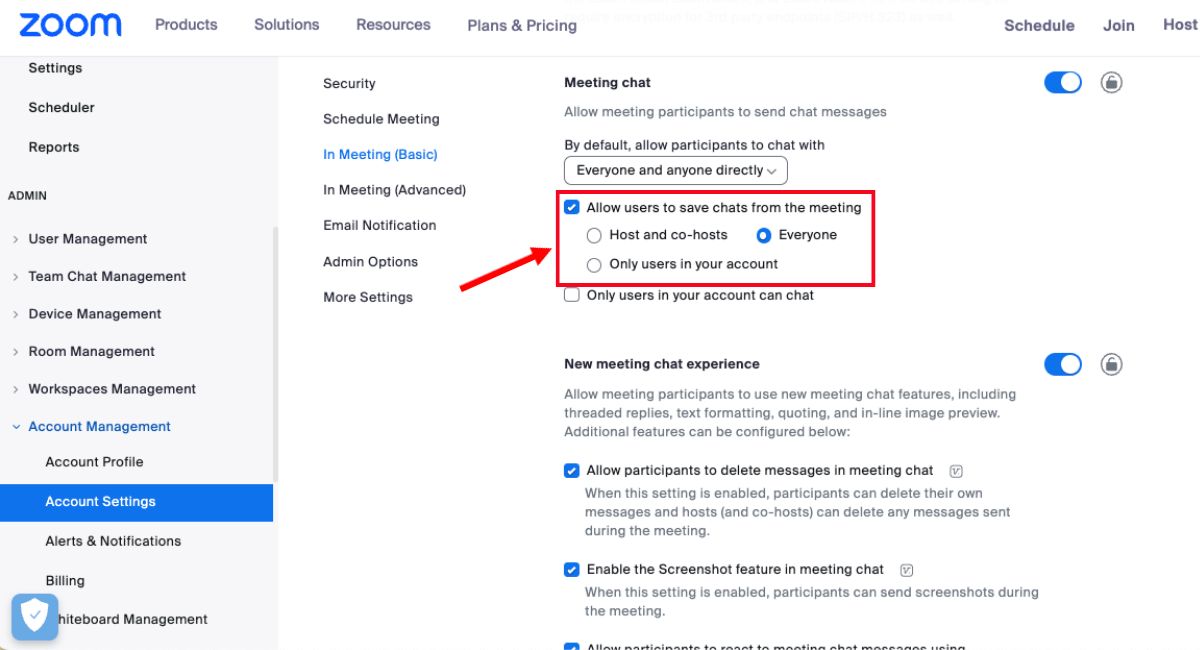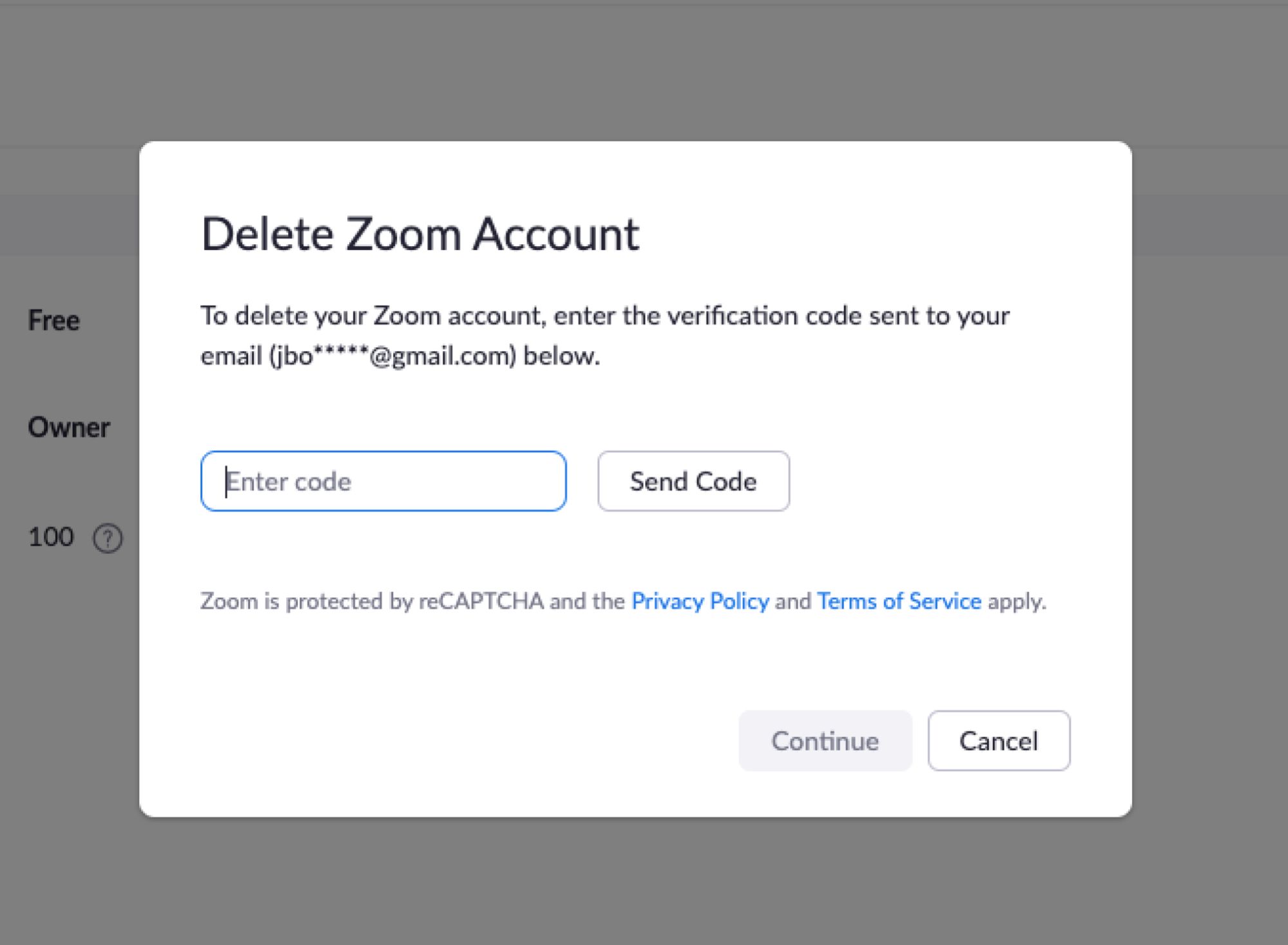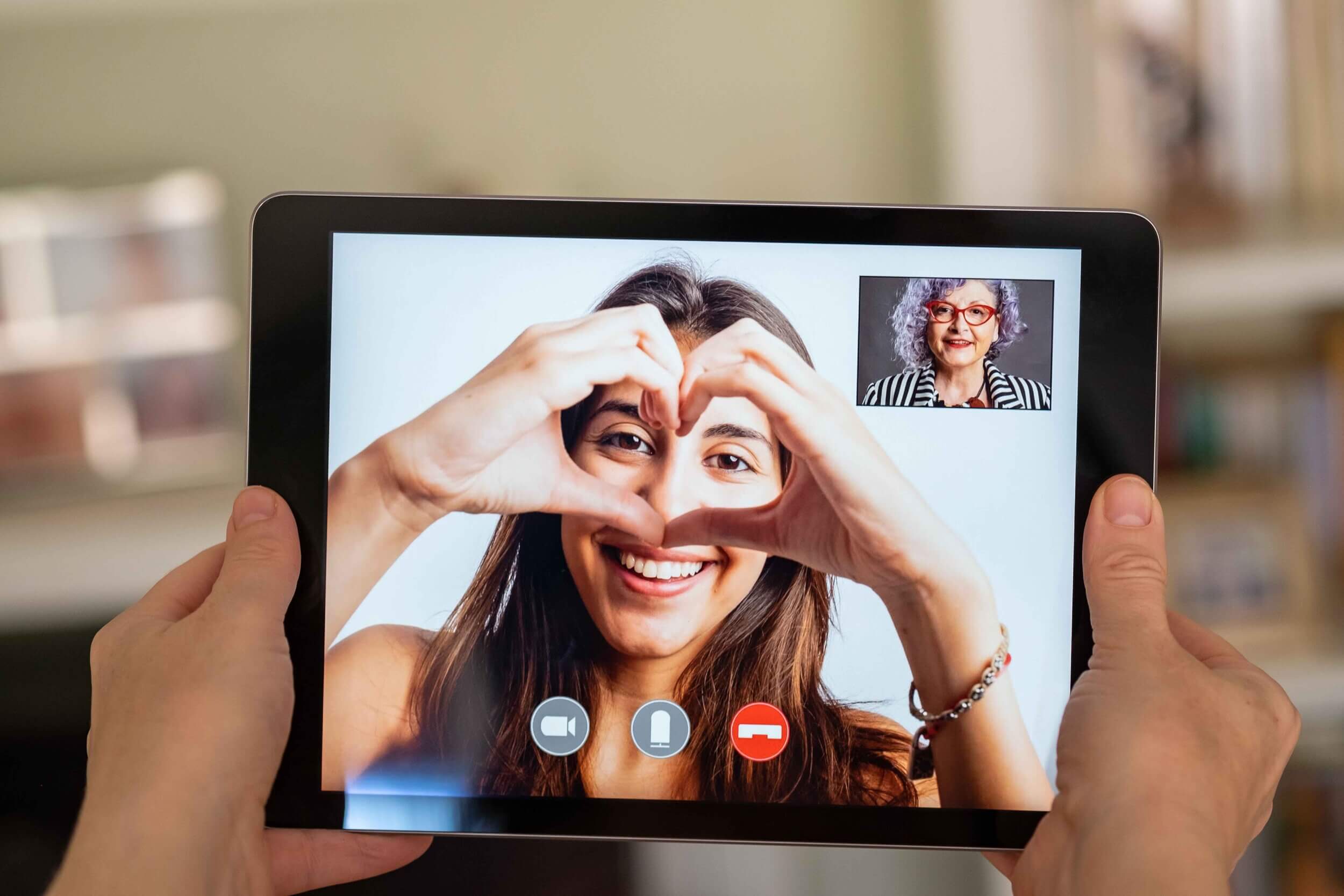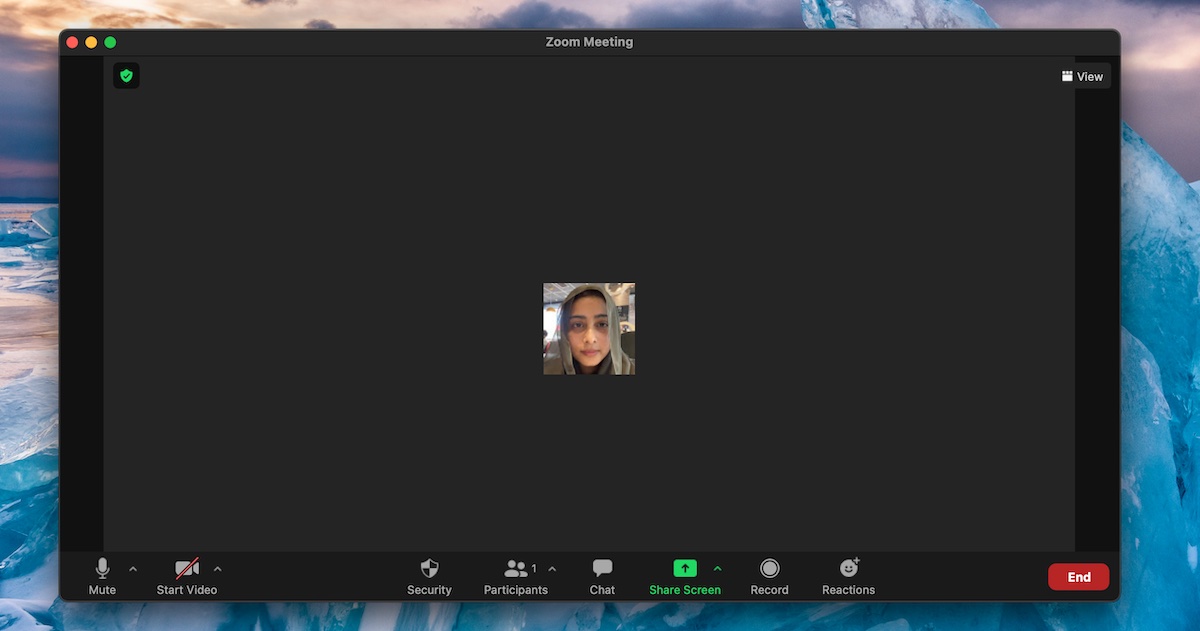Introduction
Zoom has become an essential tool in today’s remote working and digital communication landscape. Whether it’s for team meetings, webinars, or virtual events, Zoom provides a convenient platform for connecting with colleagues, clients, and friends from anywhere in the world. But what happens when you need to track your Zoom meeting history?
Keeping a record of your Zoom meeting history can be beneficial for various reasons. It allows you to review past meetings, access important documents or shared materials, and ensure accurate billing and accountability. In this article, we will explore different methods you can use to check your Zoom meeting history.
In this ever-evolving world of technology, Zoom offers multiple options to access your meeting history depending on your preferences. Whether you prefer using the Zoom web portal, the desktop application, or leveraging Zoom’s APIs, you can easily retrieve your meeting history and gain valuable insights. Let’s dive into the different methods:
Method 1: Checking Zoom Meeting History from the Zoom Web Portal
One of the simplest ways to access your Zoom meeting history is through the Zoom web portal. Here’s how:
- Open your preferred web browser and navigate to the Zoom web portal at https://zoom.us/.
- Log in using your Zoom credentials.
- Once logged in, you will be directed to the Zoom dashboard. On the left-hand side menu, click on the “Meetings” tab.
- In the Meetings tab, you will see a list of all the meetings you have hosted or attended. The list will include the meeting topic, date and time, duration, and participant information.
- If you want to view more details about a particular meeting, click on the meeting topic. This will open a new page with a wealth of information, including the meeting ID, participants’ join and leave times, recording, and chat logs.
- You can also use the search bar at the top of the Meetings tab to find specific meetings based on the meeting topic or date.
- To export your meeting history, click on the “Reports” tab in the left-hand menu. From there, you can generate and download detailed reports of your meeting history in various formats, such as CSV or PDF.
Checking your Zoom meeting history from the Zoom web portal gives you a user-friendly interface to navigate through and access important information about your meetings. It allows you to track the duration of your meetings, view participant details, and even export comprehensive reports for further analysis.
Now that you know how to check your Zoom meeting history from the Zoom web portal, let’s explore another method to access your meeting history through the Zoom desktop application.
Method 2: Accessing Zoom Meeting History from the Zoom Desktop Application
If you prefer using the Zoom desktop application, you can easily check your meeting history without the need to open a web browser. Here’s how:
- Launch the Zoom desktop application on your computer.
- Log in using your Zoom credentials.
- Once logged in, you will be greeted with the Zoom home screen. On the top-right corner, click on the “Meetings” tab.
- In the Meetings tab, you will see a list of your upcoming meetings as well as your meeting history. The history includes details such as the meeting topic, date and time, duration, and participant information.
- If you want to view more details about a specific meeting, click on the meeting topic. This will open a new window with additional information, including the meeting ID, participants’ join and leave times, recording, and chat logs.
- Similar to the Zoom web portal, you can use the search bar at the top of the Meetings tab to find specific meetings based on the meeting topic or date.
- To export your meeting history, go to the “Reports” tab in the top-right corner. From there, you can generate and download comprehensive reports of your meeting history in various formats.
Accessing your Zoom meeting history from the Zoom desktop application provides a seamless experience, especially if you primarily use Zoom on your computer. With a few clicks, you can quickly review your past meetings, view essential details, and export reports if needed.
Now that you know how to access your Zoom meeting history through the Zoom desktop application, let’s explore another method using Zoom’s API.
Method 3: Using the Zoom API to Retrieve Meeting History
If you want to retrieve your Zoom meeting history programmatically or integrate it into other applications, you can leverage the Zoom API. The Zoom API allows you to access a wide range of Zoom features, including retrieving your meeting history. Here’s how you can use the Zoom API to retrieve your meeting history:
- First, you need to generate an API token from the Zoom Developer Portal. Log in to the Zoom Developer Portal at https://marketplace.zoom.com/ and navigate to the “API” section to create your API token.
- Once you have your API token, you can make requests to the Zoom API endpoint to retrieve your meeting history. The specific endpoint to retrieve meeting history is
/v2/users/{userId}/meetings, where{userId}should be replaced with your Zoom user ID. - You can use various query parameters to filter the meeting history based on criteria such as date and time range, meeting type, and host ID if needed.
- Send a GET request to the API endpoint using your API token and the required parameters. The response will contain your meeting history in a structured format, typically in JSON.
- Parse the response and extract the necessary information about your meetings, such as the meeting topic, date and time, duration, and participant details.
- You can further process the retrieved data or integrate it into your own application or reporting systems as per your requirements.
Using the Zoom API to retrieve your meeting history provides flexibility and scalability, particularly if you need to automate the process or integrate Zoom data into other systems. It allows you to programmatically access and manipulate your meeting history in a way that suits your specific needs.
Now that you know how to use the Zoom API to retrieve your meeting history, let’s summarize the different methods we explored in this article.
Conclusion
Tracking your Zoom meeting history is essential for various reasons, including record-keeping, accountability, and accessing important information or shared resources. In this article, we explored three different methods you can use to check your Zoom meeting history.
First, we learned how to access your meeting history from the Zoom web portal. This method provides a user-friendly interface where you can view your meeting details, search for specific meetings, and export comprehensive reports.
Next, we explored how to check your meeting history from the Zoom desktop application. With just a few clicks, you can easily access your past meetings, view important details, and generate reports right from your computer.
Finally, we discussed the option of using the Zoom API to retrieve your meeting history programmatically. This method allows for more flexibility and scalability, enabling you to incorporate Zoom data into custom applications or reporting systems.
Regardless of the method you choose, regularly checking your Zoom meeting history ensures that you have a record of all your important meetings and can easily refer back to them whenever needed.
So, whether you prefer using the Zoom web portal, the desktop application, or leveraging the Zoom API, you now have the knowledge and tools to stay organized and track your Zoom meeting history effectively.
Start exploring the method that suits you best and make the most out of your Zoom experience!