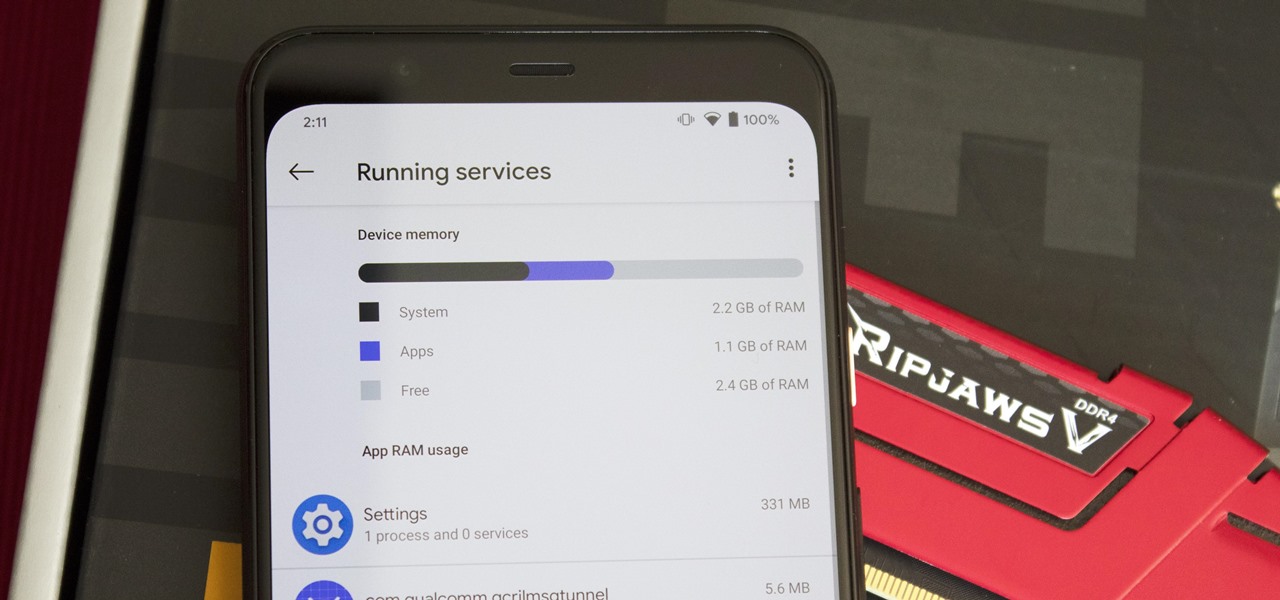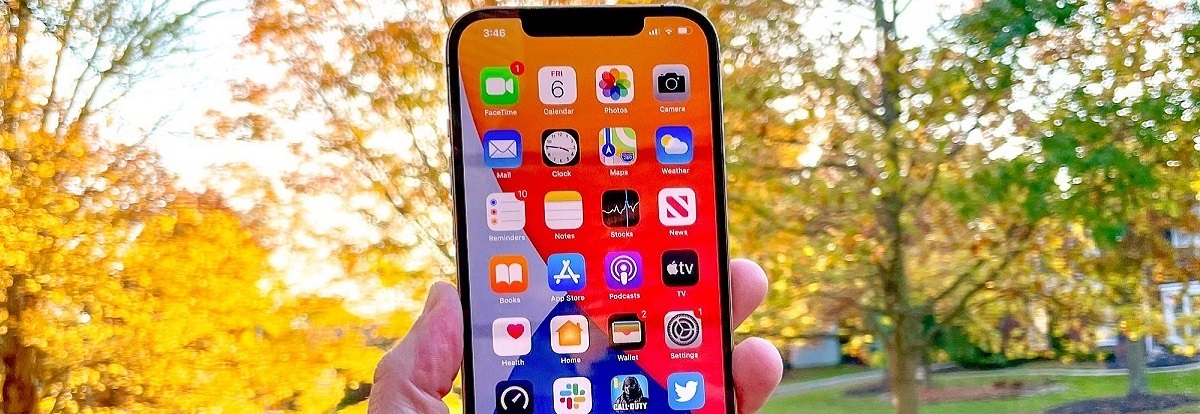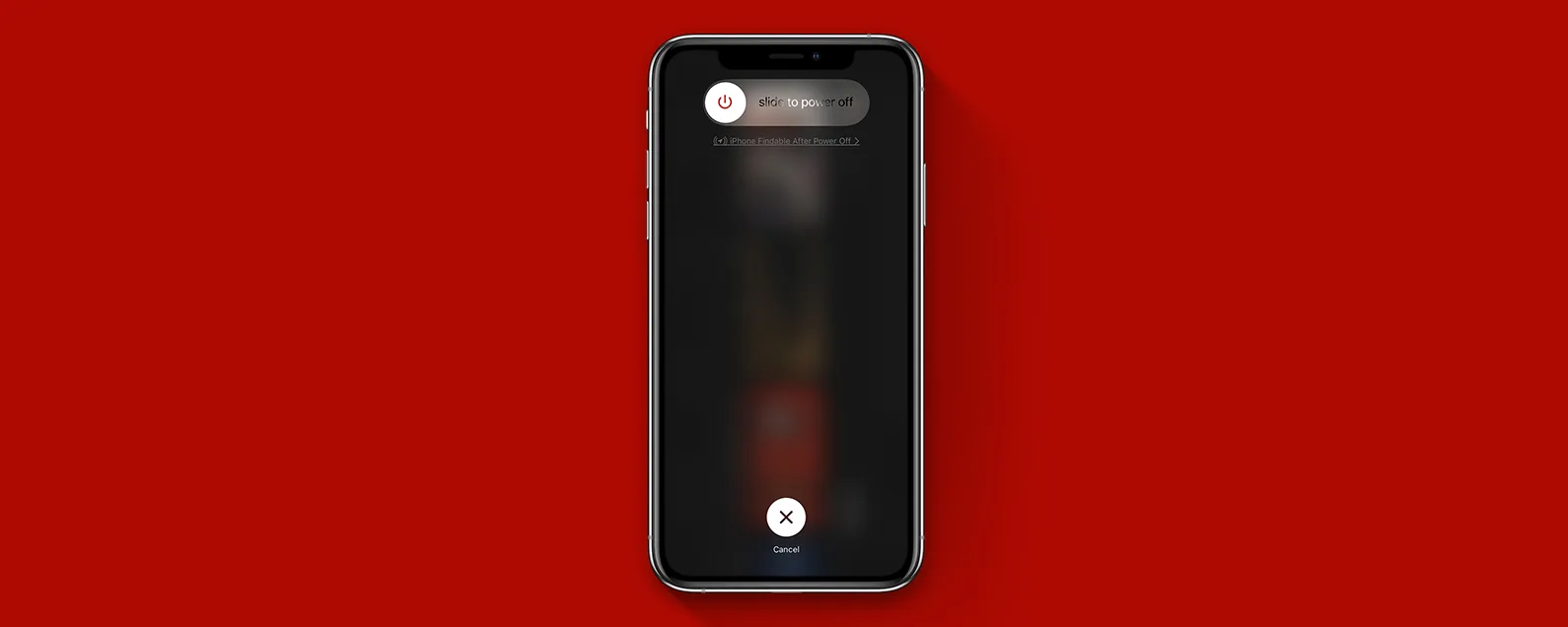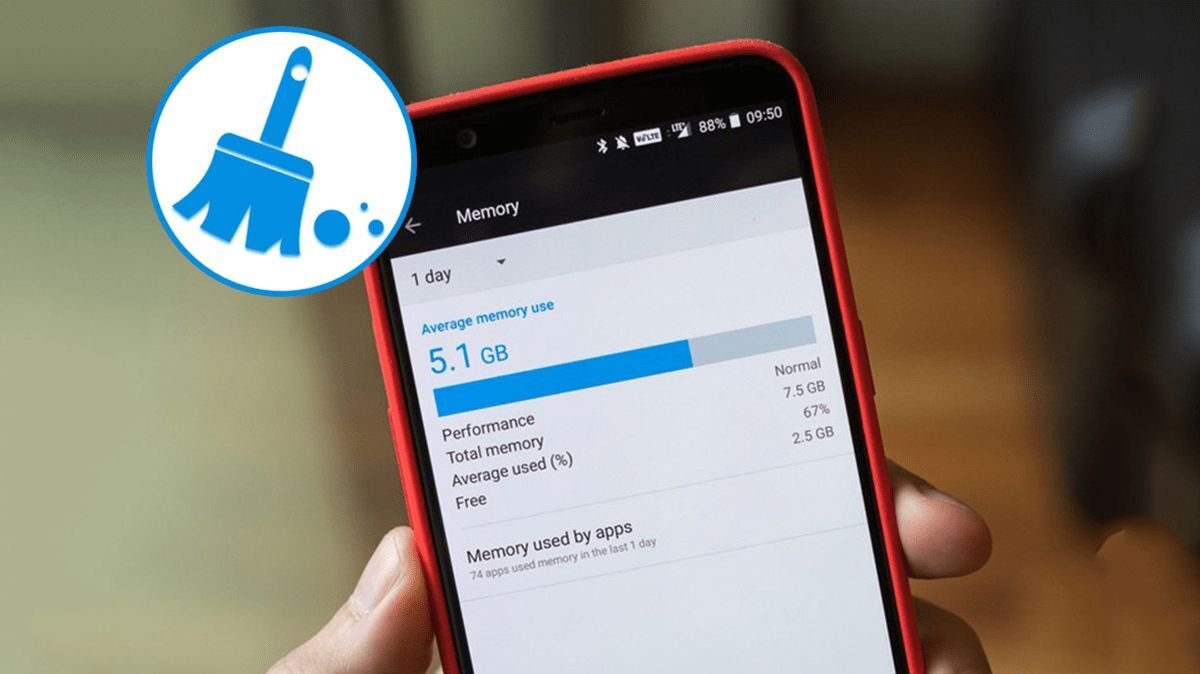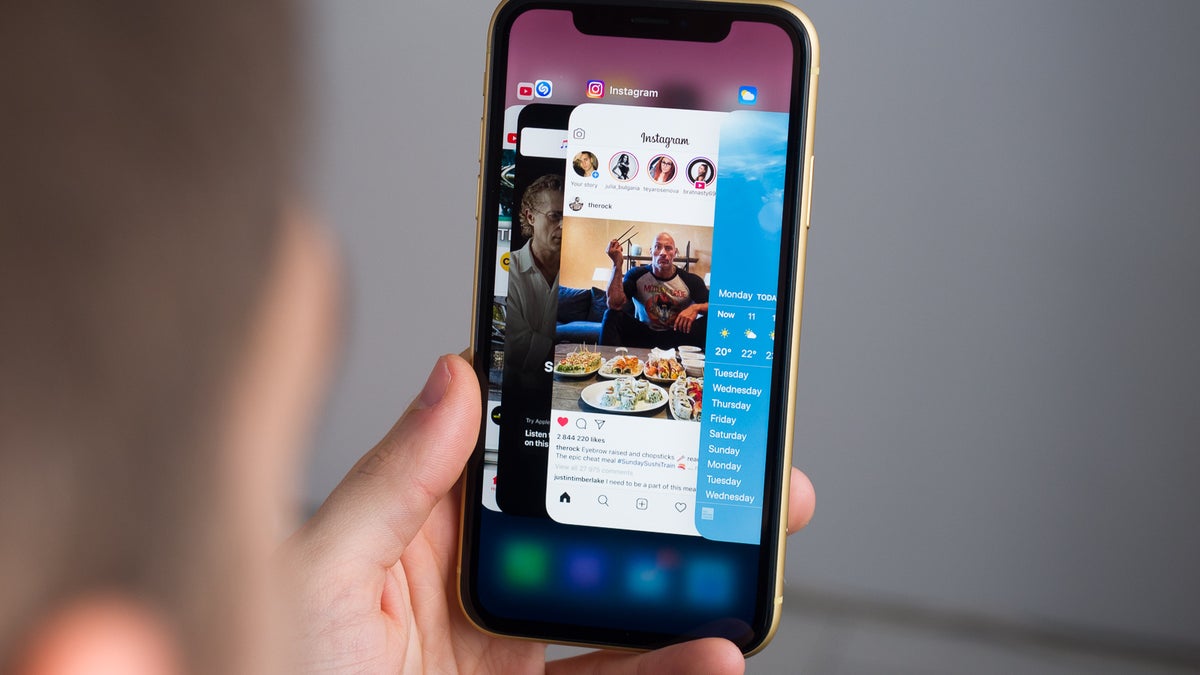Introduction
Welcome to the world of smartphones, where technology continually evolves, and new features are introduced to make our lives easier. One such feature that plays a crucial role in the performance of our iPhones is the RAM (Random Access Memory). RAM is responsible for multitasking and the smooth running of applications on our devices. It allows us to switch between apps seamlessly and ensures that everything runs efficiently in the background.
While Apple does not provide a direct way to check the RAM usage on your iPhone, there are several methods you can use to get a glimpse into how your device’s memory is being utilized. Being aware of your iPhone’s RAM usage can help you optimize it and ensure that your device is running at its best.
In this article, we will explore different methods to check the RAM on your iPhone. Whether you’re a tech enthusiast, a heavy app user, or just curious about how your device’s memory is being used, this guide will provide you with the necessary information.
But before we dive into the methods, let’s briefly understand why checking the RAM on your iPhone is essential.
Why should you check RAM on your iPhone?
Checking the RAM usage on your iPhone can provide you with valuable insights into the performance and efficiency of your device. Here are a few reasons why you should consider checking the RAM on your iPhone:
- Optimizing Performance: By monitoring the RAM usage, you can identify if your device is running low on memory. When the RAM is almost full, it can lead to slower app loading times, frequent crashing, and overall sluggishness. By keeping an eye on the RAM usage, you can take necessary actions to optimize your device’s performance.
- Battery Life: RAM usage directly impacts the battery life of your iPhone. If apps consume excessive RAM, they may run continuously in the background, draining your battery quickly. By identifying memory-hogging apps, you can prevent them from exerting unnecessary strain on your battery and extend its lifespan.
- App Management: Checking the RAM usage allows you to determine which apps are using the most memory. This knowledge can help you make informed decisions about app usage and prioritize the ones that are essential to you. You can also identify apps that are inactive but hogging memory and close them to free up resources.
- Troubleshooting: If you experience frequent crashes or slowdowns on your iPhone, checking the RAM usage can be a useful troubleshooting step. It can help you identify if a particular app or process is causing the issue and take necessary measures, such as closing unnecessary apps or updating problematic ones.
- Memory Limits: Each iPhone model has a specific RAM capacity. By checking the RAM usage, you can determine if your device has reached its memory limits. If you consistently encounter low memory warnings, it may be an indication that you need to consider upgrading to a device with more RAM.
Understanding the importance of checking the RAM on your iPhone is key to maintaining its optimal performance. Now that we understand why it’s essential, let’s explore the different methods to check RAM usage on your device.
Checking RAM Usage on iPhone
While Apple doesn’t provide a direct way to check the RAM usage on your iPhone, there are several methods you can use to get an idea of how your device’s memory is being used. Let’s explore these methods:
Method 1: Using the Settings App
The Settings app on your iPhone provides some information about the memory usage. Follow these steps to check the RAM usage:
- Open the “Settings” app on your iPhone.
- Scroll down and tap on “General.”
- Tap on “iPhone Storage.”
- You will see the “Available” and “Used” space on your device. The “Used” space includes both the storage and the RAM usage.
While this method does not provide detailed information about the RAM usage, it gives you a general idea of how much memory is being utilized.
Method 2: Using the Hidden Menu
There is a hidden menu on your iPhone that allows you to check the RAM usage in more detail. Here’s how to access it:
- Open any app on your iPhone.
- Press and hold the Power button until the “Slide to Power Off” message appears.
- Release the Power button, then press and hold the Home button until you’re returned to the home screen.
- You will notice that your screen briefly flashes, indicating that the hidden menu has been accessed.
- You can now see the detailed RAM usage. The “Free” section indicates the amount of available RAM, while the “Used” section shows how much memory is currently in use.
Note: This method might not work on newer iPhone models with Face ID. Instead, you can try using third-party apps.
Method 3: Using Third-Party Apps
Another way to check the RAM usage on your iPhone is by using third-party apps available on the App Store. These apps provide more comprehensive information about the memory usage and can offer additional features such as memory optimization and boosting capabilities.
Search for RAM management or system monitoring apps on the App Store, read reviews, and choose one that suits your requirements. Once installed, launch the app, and you will be able to see detailed information about your device’s RAM usage.
Remember to be cautious when downloading third-party apps and ensure they are trusted and reputable.
Now that you are familiar with how to check the RAM usage on your iPhone, let’s move on to the benefits of regularly monitoring your device’s memory.
Method 1: Using the Settings App
One way to check the RAM usage on your iPhone is by using the built-in Settings app. Although it does not provide detailed information about the RAM usage, it still gives you a general idea of how much memory is being utilized. Follow these steps to check the RAM usage using the Settings app:
- Open the “Settings” app on your iPhone, which can be found on your home screen.
- Scroll down and tap on “General.”
- In the General settings menu, tap on “iPhone Storage.”
- You will now see a breakdown of your iPhone’s storage usage, including how much storage space is being used and how much is available.
- Keep in mind that the “Used” space includes both the storage and the RAM usage, so it doesn’t specifically show the RAM usage.
While this method may not give you detailed information about the RAM usage, it provides a quick and easy way to check how much memory is being utilized on your iPhone. If you notice that the “Used” space is consistently high and approaching the maximum storage capacity of your device, it might be an indication that you need to optimize your iPhone’s memory usage.
Now that you are familiar with using the Settings app to check the RAM usage on your iPhone, let’s explore another method to get more detailed information.
Method 2: Using the Hidden Menu
If you’re looking for a more detailed view of the RAM usage on your iPhone, you can access a hidden menu that provides this information. Here’s how you can check the RAM usage using the hidden menu:
- Open any app on your iPhone.
- Press and hold the Power button until the “Slide to Power Off” message appears on the screen.
- Release the Power button, and now press and hold the Home button until you’re returned to the home screen.
- At this point, you might notice a brief flash on the screen, indicating that you have successfully accessed the hidden menu.
- You can now see the detailed RAM usage on your iPhone. The menu displays two sections: “Free” and “Used.”
- The “Free” section indicates the amount of available RAM that is not being used by any processes.
- The “Used” section shows the amount of memory currently in use by different processes and apps on your iPhone.
Please note that this method might not work on newer iPhone models that have Face ID since the home button is not present. However, you can still rely on the other methods mentioned in this article, such as using the Settings app or third-party apps.
Accessing the hidden menu provides you with a more detailed look at the RAM usage on your iPhone. It allows you to identify how much memory is being utilized by various processes and gives you an idea of how efficiently your device is functioning.
Now that you know how to access the hidden menu to check the RAM usage, let’s explore another alternative method using third-party apps.
Method 3: Using Third-Party Apps
If you’re looking for a more comprehensive way to check the RAM usage on your iPhone, you can turn to third-party apps available on the App Store. These apps provide detailed information about the memory usage of your device and often offer additional features to help optimize its performance. Here’s how you can check the RAM usage using third-party apps:
- Open the App Store on your iPhone and search for “RAM management” or “system monitoring” apps.
- Read the app descriptions and reviews to find a trusted and reputable app that suits your needs.
- Once you’ve found the app you want to try, tap on the “Get” or “Install” button to download and install it on your device.
- Launch the app and navigate to the RAM or Memory section.
- You will now be able to view detailed information about your iPhone’s RAM usage, including the amount of free and used memory, as well as any active processes consuming a significant amount of memory.
Third-party apps not only provide you with a comprehensive view of your iPhone’s RAM usage but also offer additional functionalities such as memory optimization, which can help improve the overall performance and responsiveness of your device.
When choosing a third-party app, it is essential to ensure that the app is trustworthy and well-reviewed. Reading user reviews and checking the app’s ratings can help you make an informed decision and avoid installing potentially harmful or misleading apps.
By using third-party apps, you can gain a deeper understanding of how your iPhone’s memory is being utilized, enabling you to take proactive steps to improve its performance and efficiency.
Now that you know how to check the RAM usage using third-party apps, let’s move on to the benefits of regularly monitoring your device’s memory.
Benefits of Checking RAM on iPhone
Regularly checking the RAM usage on your iPhone can provide you with several benefits. It allows you to optimize your device’s performance, extend battery life, and effectively manage your apps. Let’s explore some of the benefits of checking the RAM on your iPhone:
- Optimizing Performance: By monitoring the RAM usage, you can identify if your iPhone is running low on memory. When the RAM is almost full, it can lead to slower app loading times, frequent crashing, and overall sluggishness. By being aware of the memory usage, you can take necessary actions to optimize your device’s performance, such as closing unnecessary background processes or deleting unused apps.
- Extending Battery Life: RAM usage directly impacts the battery life of your iPhone. If apps consume excessive RAM, they may run continuously in the background, draining your battery quickly. By identifying memory-hogging apps through RAM monitoring, you can prevent them from exerting unnecessary strain on your battery and extend its lifespan.
- App Management: Checking the RAM usage allows you to determine which apps are using the most memory on your iPhone. This knowledge enables you to make informed decisions about app usage and prioritize the ones that are essential to you. It also helps you identify apps that may be inactive but still hogging memory. By closing these unnecessary apps, you can free up valuable resources and ensure optimal performance.
- Troubleshooting: If you frequently experience crashes or slowdowns on your iPhone, checking the RAM usage can be a helpful troubleshooting step. It allows you to identify if a specific app or process is causing the issue. By closing or updating problematic apps, you can resolve performance-related issues and enhance the overall stability of your device.
- Memory Limits: Each iPhone model has a specific RAM capacity. By checking the RAM usage on your device, you can determine if you have reached or exceeded its memory limits. If you consistently receive low memory warnings or notice performance degradation due to limited memory, it may be a sign that you need to consider upgrading to an iPhone model with higher RAM capacity.
Overall, regularly checking the RAM usage on your iPhone empowers you to optimize performance, extend battery life, manage apps efficiently, troubleshoot issues, and ensure you stay within memory limits. By staying proactive and informed about your device’s memory usage, you can significantly enhance your iPhone experience.
Now that we have explored the benefits of checking the RAM on your iPhone, let’s wrap up the article.
Conclusion
Checking the RAM usage on your iPhone is essential for optimizing performance, extending battery life, managing apps efficiently, troubleshooting issues, and staying within memory limits. While Apple does not provide a direct way to check the RAM usage, there are several methods you can use to get insights into your device’s memory usage.
In this article, we explored three methods to check the RAM on your iPhone. You can use the Settings app to get a general idea of the memory usage, access the hidden menu for more detailed information, or rely on third-party apps for comprehensive RAM monitoring and optimization features.
By regularly monitoring the RAM usage, you can identify memory-hogging apps, unnecessary background processes, and take necessary actions to optimize your iPhone’s performance. Additionally, checking the RAM usage helps you prolong your device’s battery life, troubleshoot crashes or slowdowns, and make informed decisions about upgrading to a device with higher RAM capacity if necessary.
Remember to use trusted and reputable third-party apps and remain cautious of potentially harmful apps. It is essential to strike a balance between monitoring your device’s memory and ensuring a seamless user experience.
Now that you have a better understanding of how to check the RAM usage on your iPhone and the benefits it offers, go ahead and take control of your device’s memory. Keep your iPhone running smoothly and efficiently, ensuring a seamless experience as you navigate through the world of apps and tasks.