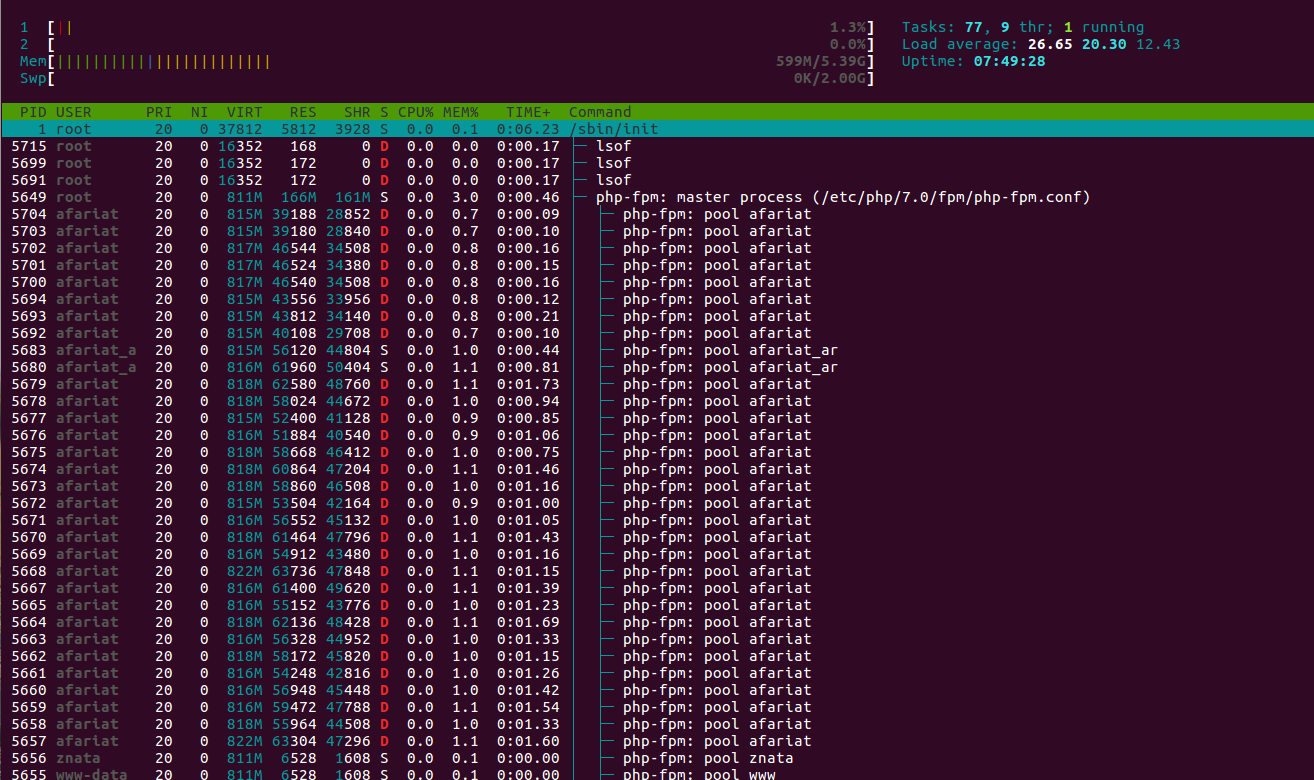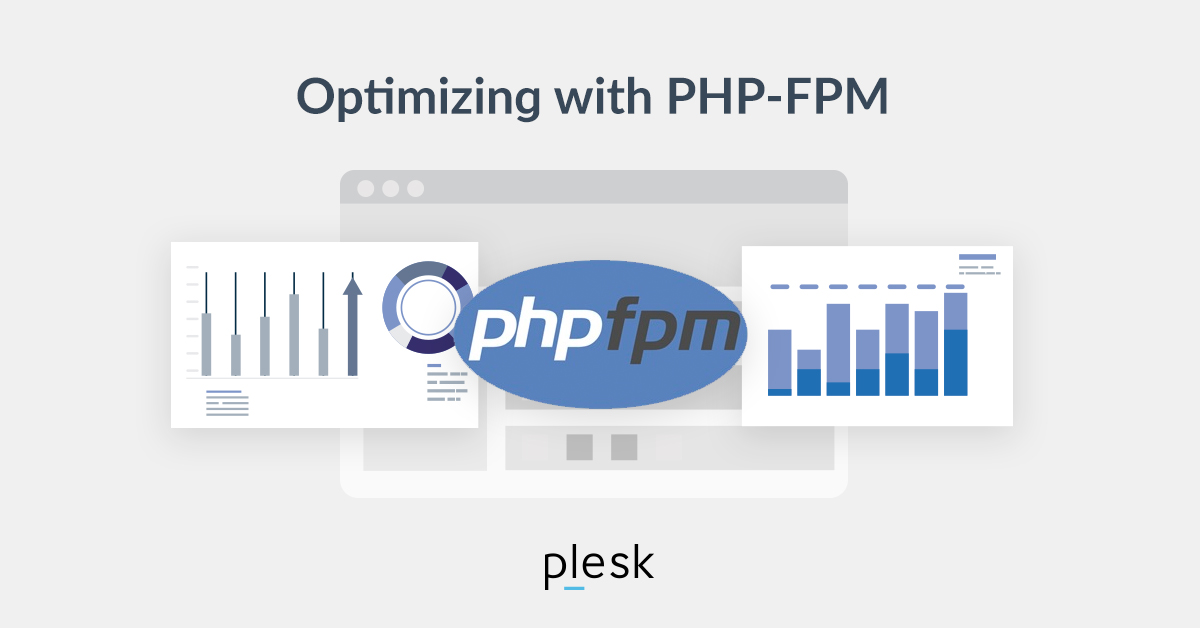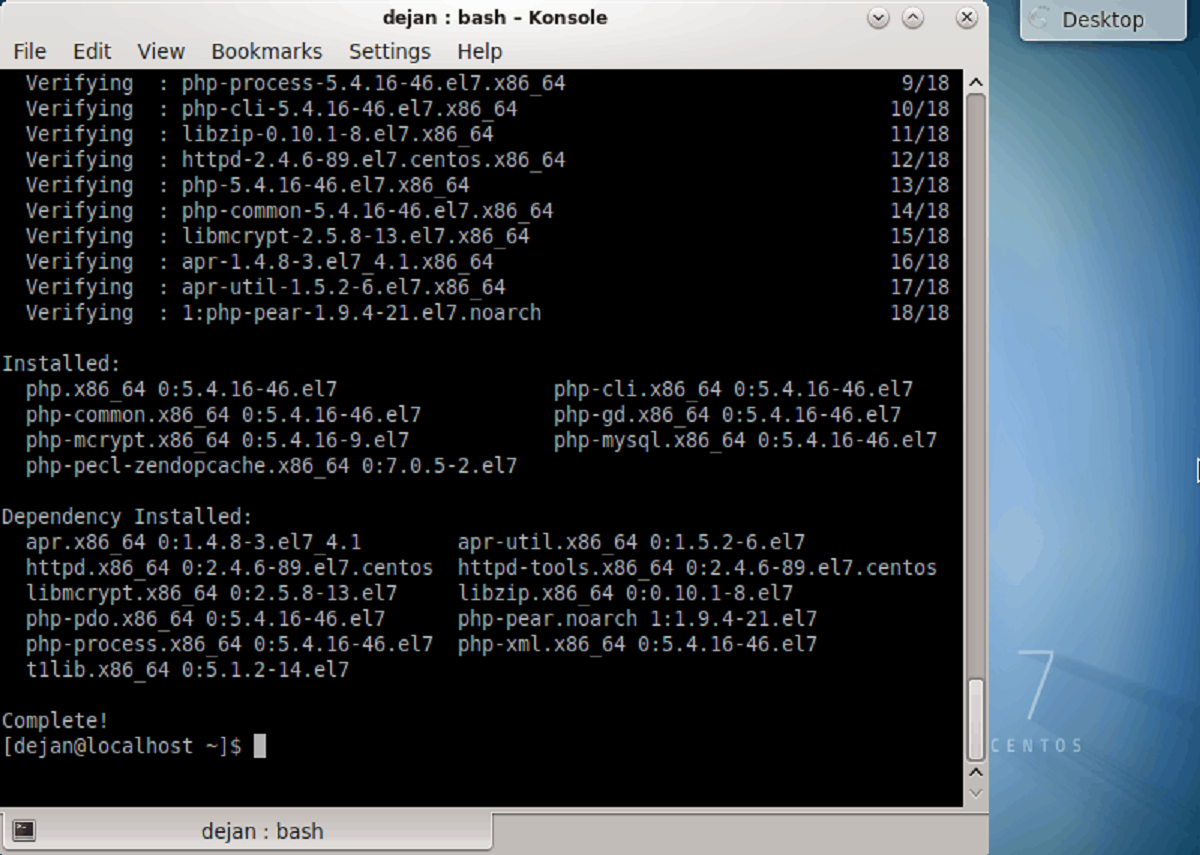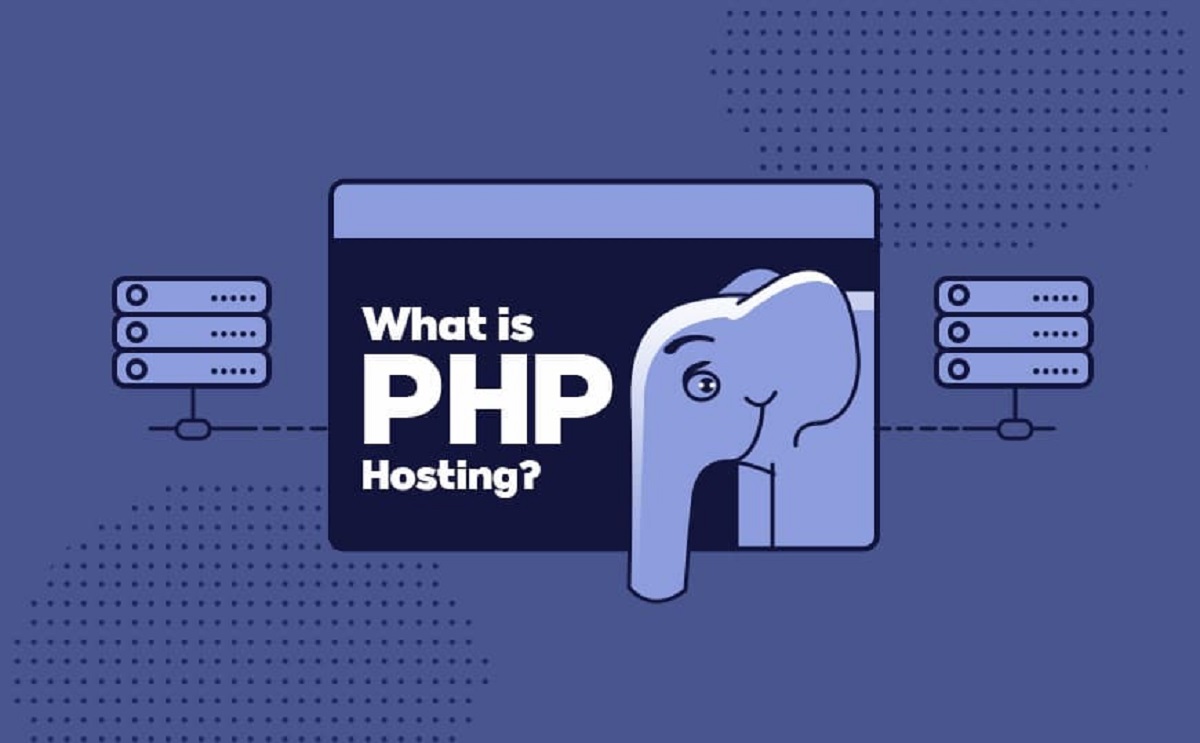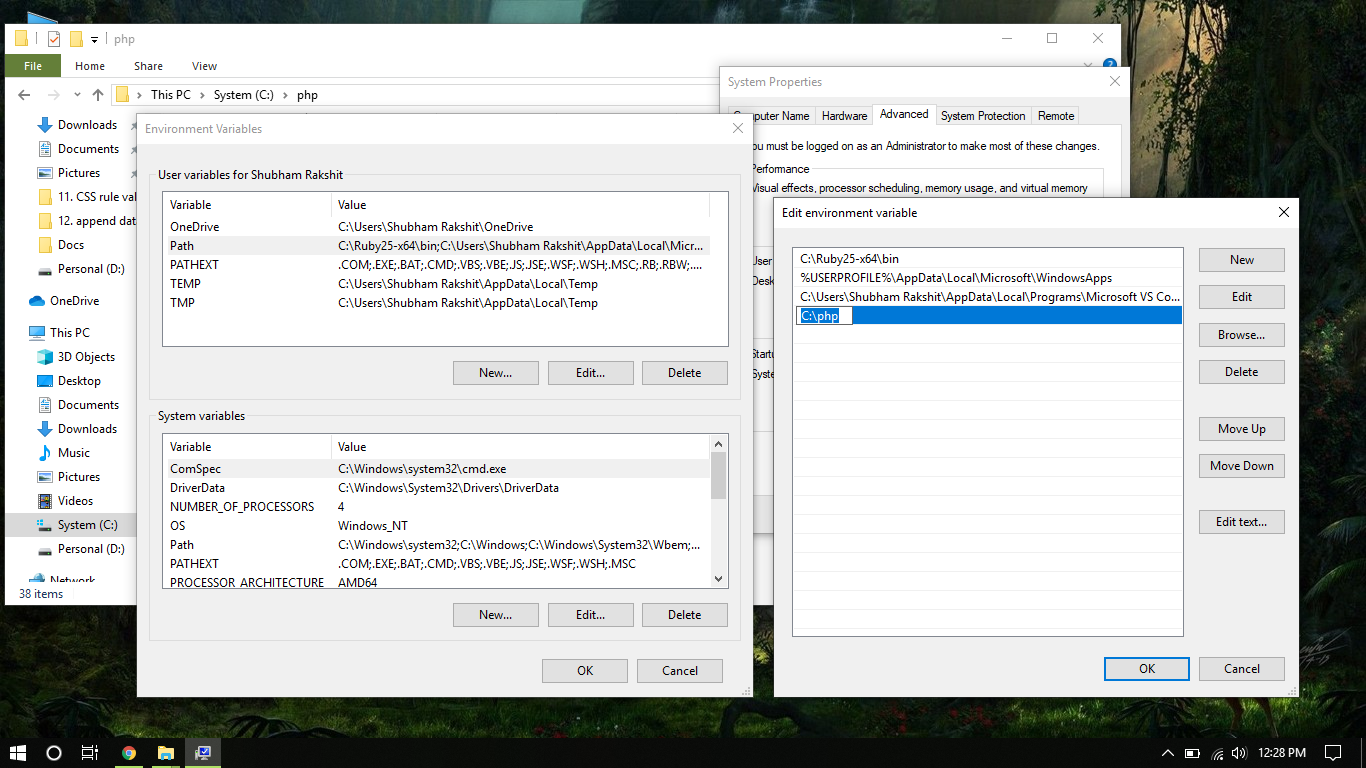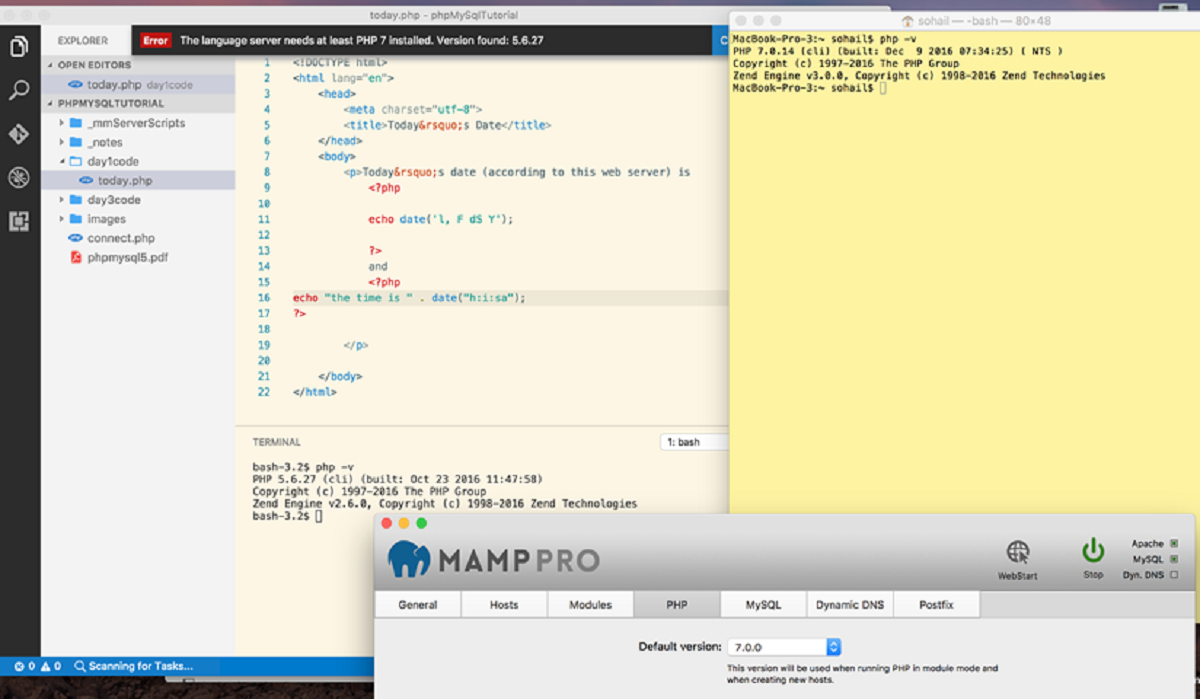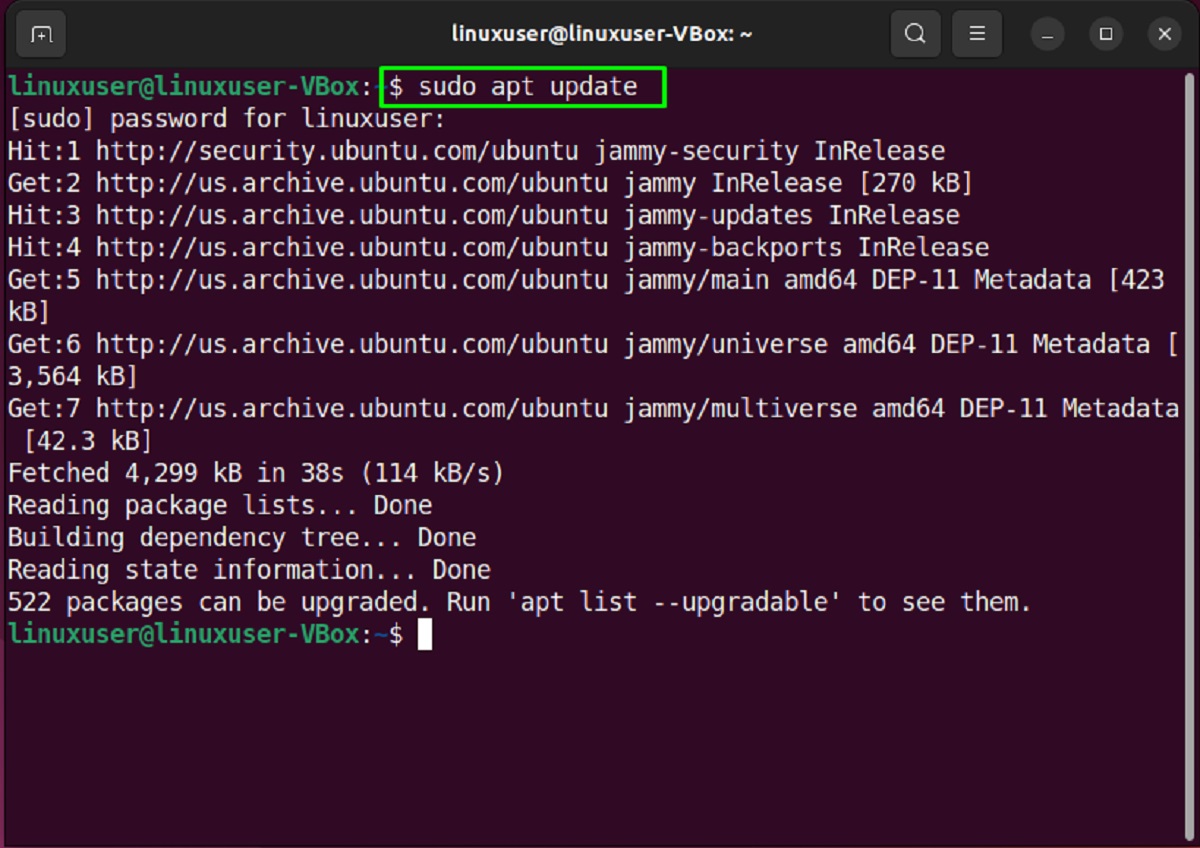Introduction
PHP FPM (FastCGI Process Manager) is an essential component for running PHP-based websites and applications. It is responsible for managing the execution of PHP scripts and handling the requests from web servers. As a website owner or developer, it is crucial to ensure that PHP FPM is running properly to guarantee the smooth functioning of your PHP-powered website.
In this article, we will explore different methods to check if PHP FPM is running. By employing these methods, you can quickly determine whether PHP FPM is active and resolve any issues if it is not.
Whether you are managing a WordPress blog, an e-commerce site, or any other PHP application, keeping an eye on the status of PHP FPM is vital. Continuous monitoring allows you to detect potential issues, such as service disruptions or performance bottlenecks, and take proactive measures to resolve them.
We will discuss three methods to check if PHP FPM is running: using the command line, checking the PHP FPM status page, and examining the PHP error log. Each method has its own advantages and can be used depending on your specific requirements and the level of access you have to your hosting environment.
By the end of this article, you will have a clear understanding of how to validate the functioning of PHP FPM and ensure the optimal performance of your PHP-based website.
What is PHP FPM?
PHP FPM, which stands for PHP FastCGI Process Manager, is a highly efficient and flexible way to handle PHP requests in web server environments. It works as a separate process manager that manages and controls the execution of PHP scripts. Unlike traditional mod_php, which is embedded within the web server, PHP FPM operates as a standalone service.
PHP FPM uses the FastCGI protocol to communicate with web servers, allowing for better scalability and performance. It takes advantage of process management features to handle multiple PHP requests simultaneously, making it an ideal choice for high-traffic websites and applications.
One of the key benefits of PHP FPM is its ability to manage pools of PHP processes. Each pool consists of worker processes that handle incoming requests independently. This approach allows for better resource allocation and improved performance, as PHP FPM can intelligently assign requests to available worker processes based on their current load and capacity.
PHP FPM also offers advanced configuration options that give administrators fine-grained control over the behavior of PHP processes. These options include setting the maximum number of child processes, adjusting the request timeout values, and defining specific PHP directives for each pool.
Moreover, PHP FPM provides built-in support for process monitoring and health checks. It can automatically restart malfunctioning PHP processes, ensuring that your website remains online and responsive. It also logs detailed information about each PHP process, allowing you to troubleshoot issues and monitor performance.
Overall, PHP FPM plays a crucial role in delivering dynamic content on websites and applications powered by PHP. Its lightweight and efficient design, coupled with its process management capabilities, make it an essential component for optimizing PHP performance and scalability.
Why is it important to check if PHP FPM is running?
Ensuring that PHP FPM is running properly is crucial for maintaining a smooth and reliable PHP-based website. Here are a few reasons why it is important to regularly check the status of PHP FPM:
1. Availability and Uptime: PHP FPM serves as the backbone of your PHP website or application. If PHP FPM is not running or experiencing issues, your website may become unavailable or experience downtime for users. Regularly checking the status of PHP FPM allows you to quickly identify any problems and take necessary actions to prevent disruptions in service.
2. Performance Optimization: PHP FPM significantly improves the performance of PHP by efficiently managing and executing PHP scripts. By monitoring the status of PHP FPM, you can ensure that it is running optimally, without any performance bottlenecks or resource constraints. This helps deliver a fast and responsive user experience.
3. Troubleshooting: Checking the status of PHP FPM is essential when troubleshooting PHP-related issues. If your PHP website is experiencing slow response times, errors, or unexpected behavior, verifying the status of PHP FPM can help pinpoint the source of the problem. Examining its logs and monitoring its processes can provide valuable insights into potential issues and assist in resolving them.
4. Resource Allocation: PHP FPM allows you to define pools of PHP processes and allocate system resources accordingly. By checking the status of PHP FPM, you can ensure that the appropriate number of PHP worker processes is available to handle incoming requests. This prevents overloading the server and maximizes the efficient utilization of system resources.
5. Security: Monitoring PHP FPM can help you identify any security vulnerabilities or suspicious activity. For instance, if PHP FPM is constantly crashing or experiencing unusual behavior, it could be an indication of a potential security breach. Regularly checking the status of PHP FPM allows you to detect and address security issues promptly, safeguarding your website and user data.
Overall, regularly checking the status of PHP FPM is crucial for maintaining the availability, performance, and security of your PHP website or application. By monitoring its status and promptly addressing any issues, you can ensure a seamless and reliable user experience while maximizing the potential of your PHP-powered website.
Method 1: Using the Command Line
One of the simplest and most straightforward methods to check if PHP FPM is running is by using the command line. This method is particularly useful if you have access to the server where PHP FPM is installed. Here’s how you can do it:
- Open a terminal or SSH into your server.
- Enter the following command to check the status of the PHP FPM service:
- If PHP FPM is running properly, you will see an output that displays the current status of the service, including information about the number of active processes and any recent log events.
- If PHP FPM is not running, the command output will indicate that the service is inactive or failed. In such cases, you may need to manually start or restart PHP FPM using the appropriate command for your server environment.
systemctl status php-fpm
This method provides a quick and direct way to verify the status of PHP FPM. It allows you to see if the service is active, identify any potential errors or issues, and take immediate action to resolve them. Monitoring the command line output regularly ensures that PHP FPM is running as expected, minimizing the risk of service disruptions for your PHP-based website or application.
It is worth noting that the specific commands and procedures may vary depending on your server’s operating system and configuration. If you are using a different operating system or web server software, consult the relevant documentation or seek assistance from your hosting provider for the appropriate command to check the PHP FPM status.
Method 2: Checking the PHP FPM Status Page
Another effective method to check if PHP FPM is running is by accessing the PHP FPM status page. This method provides a web-based interface to monitor the status and performance of PHP FPM. Here’s how you can use it:
- Open a web browser on your computer.
- Enter the URL of the PHP FPM status page in the address bar. The URL may vary depending on your server configuration, but it is typically accessible through
/status,/php-fpm-status, or a custom URL set by your hosting provider. - If PHP FPM is running properly, you will see a page that displays various information about the current state of PHP FPM, including the number of active processes, the number of idle processes, the total number of requests processed, and more.
- By analyzing the information on the status page, you can assess the health and performance of PHP FPM. Look for any unexpected error messages or high resource utilization that may indicate potential issues.
The PHP FPM status page not only allows you to check if PHP FPM is running but also provides valuable insights into its performance and resource usage. Monitoring this page regularly helps you identify any bottlenecks or abnormalities and take appropriate action to optimize PHP FPM’s functionality.
It is important to note that accessing the PHP FPM status page may require specific permissions or IP whitelisting. Ensure that you have the necessary privileges or consult your hosting provider to enable access to the PHP FPM status page if it is restricted.
Additionally, make sure to secure the PHP FPM status page by restricting access to trusted IP addresses or through other means of authentication. This helps prevent unauthorized access and potential security risks.
Method 3: Checking the PHP Error Log
Checking the PHP error log is another effective method to determine if PHP FPM is running correctly. The PHP error log provides valuable information about any errors or issues that PHP encounters while processing requests. Here’s how you can use this method:
- Locate the PHP error log file on your server. The location of the error log may vary depending on your server configuration, but common paths include
/var/log/php/php_error.logor/var/log/httpd/error_log. Refer to your server’s documentation or consult your hosting provider if you’re unsure about the exact location. - Open the PHP error log file using a text editor or a command line tool such as `tail` or `cat`.
- If PHP FPM is running properly, you will see no critical errors related to PHP FPM in the log file. However, if there are any issues with PHP FPM, such as crashes, timeouts, or other errors, they will be logged in this file.
- Examine the error log for any relevant entries that may indicate problems with PHP FPM. Look for error messages related to PHP FPM initialization, pool configuration, or process management.
The PHP error log provides valuable insights into the health and functioning of PHP FPM. By regularly monitoring this log, you can promptly identify and address any issues that may arise, ensuring the smooth operation of your PHP-based website or application.
It is worth mentioning that the PHP error log may contain entries for other PHP processes running on the server as well. To filter out the PHP FPM-specific entries, you can search for keywords like “FPM,” “pool,” or the specific error codes associated with PHP FPM.
By utilizing the PHP error log, you can stay proactive in monitoring PHP FPM for any errors or issues, allowing you to take appropriate actions to maintain its optimal performance.
Conclusion
Ensuring that PHP FPM is running properly is vital for maintaining the performance, availability, and security of your PHP-based website or application. In this article, we explored three methods to check if PHP FPM is running: using the command line, accessing the PHP FPM status page, and analyzing the PHP error log.
Using the command line allows you to quickly verify the status of PHP FPM by checking the service’s status using the appropriate command for your server environment. This method is particularly useful if you have direct access to the server.
Accessing the PHP FPM status page provides a web-based interface to monitor the current state and performance of PHP FPM. By regularly examining this page, you can gain insights into the health and resource usage of PHP FPM.
The PHP error log is another valuable resource for checking the status of PHP FPM. It allows you to identify any errors or issues related to PHP FPM’s execution. Regularly reviewing the PHP error log helps you address potential issues and ensure the smooth functioning of PHP FPM.
By combining these methods and regularly monitoring the status of PHP FPM, you can proactively detect any issues and take necessary actions to optimize its performance. This ensures a seamless and reliable user experience for your PHP-powered website or application.
Remember, specific commands, configurations, and file paths may vary depending on your server setup. Therefore, it is important to consult the documentation or seek assistance from your hosting provider if you encounter any difficulties while using these methods.
By prioritizing the monitoring and maintenance of PHP FPM, you can ensure the optimal performance and stability of your PHP-based website, resulting in enhanced user satisfaction and improved business outcomes.