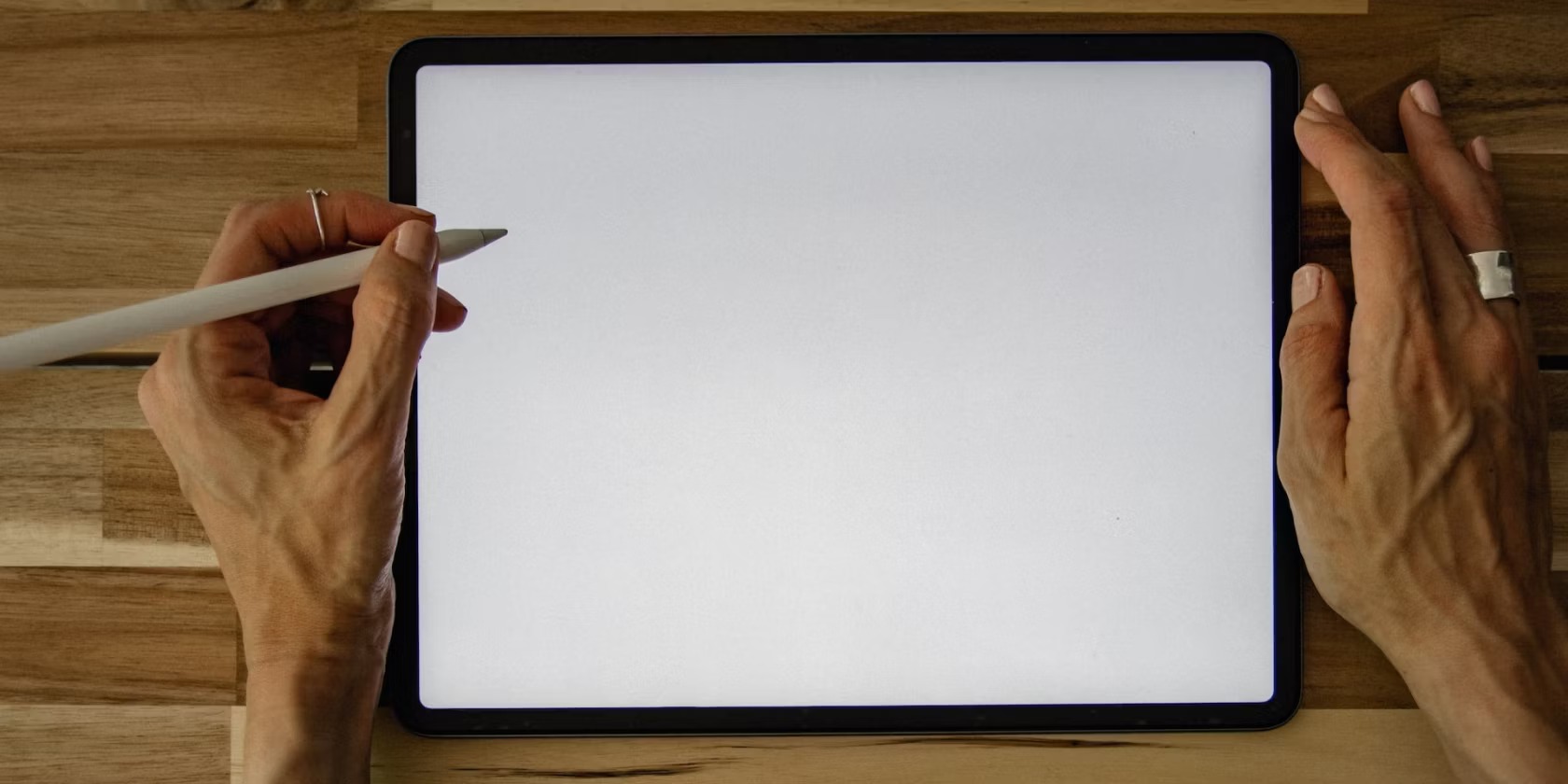Introduction
Welcome to our guide on how to check for viruses on your tablet. As our lives become increasingly digital, it’s crucial to ensure the security of our devices, including tablets. Viruses and malware can wreak havoc on your tablet, compromising your personal information, damaging your files, and impacting your device’s performance.
In this article, we will explore various methods to help you identify and remove potential viruses from your tablet. By following these steps, you can safeguard your data and enjoy a safe and secure browsing experience.
Before we dive into the methods, let’s briefly discuss why it is essential to check for viruses on your tablet.
Tablets have become an integral part of our daily lives, allowing us to browse the internet, access social media, handle personal and work-related tasks, and store sensitive information. However, these activities also expose tablets to the risk of viruses and malware.
Viruses can be introduced to your tablet through various means, including downloading malicious files or apps, clicking on suspicious links, or connecting to infected networks. Once a virus infects your device, it can compromise your privacy, steal sensitive information, slow down your tablet’s performance, display annoying pop-ups, and even damage your files.
Therefore, it’s crucial to regularly check for viruses on your tablet and take appropriate measures to remove them. The methods we will discuss in this guide will help you detect and eliminate any potential threats.
Why is it important to check for viruses on your tablet?
With the increasing dependence on tablets for various tasks, it has become crucial to prioritize the security of these devices. Checking for viruses on your tablet is essential for several reasons:
- Data Protection: Viruses and malware can compromise your personal and financial information. Cybercriminals can use these security breaches to steal your identity, access your financial accounts, or misuse your personal data. Regularly checking for viruses helps safeguard your sensitive information and protect your privacy.
- Device Performance: Viruses can significantly impact the performance of your tablet. They can cause your device to slow down, freeze, or crash frequently. It can become frustrating to use a tablet that constantly lags or takes longer to perform even simple tasks. By checking for viruses, you can ensure that your tablet runs smoothly and efficiently.
- Prevent Data Loss: Viruses often target and corrupt files, leading to data loss. Losing important documents, photos, or videos can be devastating. By actively scanning for viruses, you can identify and remove any potential threats before they cause irreversible damage to your files.
- Internet Security: Tablets are commonly used to browse the internet, making them susceptible to online threats. Clicking on suspicious links or downloading files from untrustworthy sources can expose your tablet to viruses and malware. Regularly checking for viruses helps ensure a safer online experience and protects you from scams, phishing attempts, and other cyberattacks.
- Protecting Others: Viruses on your tablet can potentially spread to other devices within your network. Whether it’s your home or office network, an infected tablet can act as a gateway for malware to infiltrate other devices. By regularly checking for viruses, you not only protect your own tablet but also contribute to the overall security of the network.
By understanding the importance of checking for viruses on your tablet, you can take proactive steps to maintain the security and integrity of your device. In the following sections, we will explore various methods to effectively check for viruses and safeguard your tablet from potential threats.
Method 1: Installing an antivirus app
One of the most effective ways to check for viruses on your tablet is by installing an antivirus app. These apps are specifically designed to detect and remove viruses, malware, and other security threats.
Here’s how you can use an antivirus app to protect your tablet:
- Research and select a reputable antivirus app: There are several antivirus apps available in the market. Do thorough research and choose one that has positive reviews, a good track record, and a wide range of features to protect your tablet.
- Download and install the antivirus app: Once you’ve chosen an antivirus app, go to your tablet’s app store and search for the app by name. Download and install it on your tablet.
- Open the antivirus app and perform a scan: Launch the antivirus app and follow the instructions to perform a full scan of your tablet. The app will scan all the files, apps, and folders on your device for potential threats.
- Review scan results and take action: After the scan is complete, the antivirus app will provide you with a report of any detected viruses or malware. If any threats are found, follow the app’s recommendations to quarantine or delete the infected files.
- Enable real-time protection: Most antivirus apps offer real-time protection, which continuously monitors your tablet for any incoming threats. Enable this feature to ensure that your tablet is protected from viruses in real-time.
It’s important to keep your antivirus app updated regularly. This ensures that it has the latest virus definitions and security patches to effectively detect and eliminate new threats.
Remember, while an antivirus app provides a valuable layer of protection for your tablet, it should not be the only security measure you rely on. It’s also necessary to follow safe browsing practices, avoid suspicious links and downloads, and keep your operating system up to date.
By installing an antivirus app and regularly scanning your tablet, you can significantly reduce the risk of viruses and malware infecting your device, providing you with peace of mind and a safer digital experience.
Method 2: Performing a manual scan
In addition to using an antivirus app, you can also perform a manual scan on your tablet to check for viruses. While antivirus apps automate the scanning process, a manual scan allows you to have more control and inspect specific files and folders on your device.
Here’s how you can perform a manual scan on your tablet:
- Access the file manager: Open the file manager on your tablet. This app allows you to navigate through the files and folders stored on your device.
- Select the files and folders for scanning: Choose the files and folders that you want to scan for viruses. You can select specific folders or individual files, depending on your needs. It’s recommended to scan all the files on your tablet to ensure comprehensive security.
- Right-click or tap on the selected files/folders: Right-click on a PC or tap and hold on a tablet to open a context menu. Look for the option to scan the selected files/folders or to scan with an installed antivirus program.
- Initiate the scan: Click on the scan option to start the manual scan process. The antivirus program installed on your tablet will begin scanning the selected files and folders for any potential threats.
- Review scan results and take action: Once the scan is complete, review the scan results provided by your antivirus program. If any viruses or malware are detected, follow the recommended actions to quarantine or remove the infected files.
Performing a manual scan allows you to have a more hands-on approach to checking for viruses on your tablet. It provides an additional layer of security and allows you to thoroughly inspect specific files and folders.
It’s important to note that manual scanning is a complementary method to using an antivirus app. While manual scans are effective for targeted scanning, they may not have real-time protection and may not detect all types of threats. Therefore, it’s recommended to use both methods in combination for maximum security.
Keep in mind that regular scanning, whether manual or automated, is crucial to ensure ongoing protection against viruses and malware. Make it a habit to periodically perform scans on your tablet and stay vigilant when downloading or opening files from untrusted sources.
Now that you know how to perform a manual scan, let’s explore another method to check for viruses on your tablet: updating your operating system.
Method 3: Updating your operating system
Updating your tablet’s operating system is an essential step in ensuring the security and overall performance of your device. Operating system updates often include security patches and bug fixes that can help protect your tablet from viruses and malware.
Here’s how you can update your tablet’s operating system:
- Check for updates: On your tablet, go to the settings menu and look for the “Software Update” or “System Update” option. Tap on it to check if any updates are available for your operating system.
- Download and install updates: If updates are available, follow the prompts to download and install them on your tablet. Make sure you have a stable internet connection and sufficient battery life before starting the update process.
- Restart your tablet: After the installation is complete, restart your tablet to apply the updates. This ensures that all changes are implemented correctly.
- Enable automatic updates: To ensure ongoing protection, enable the automatic update feature on your tablet. This allows your device to download and install updates automatically whenever they become available.
Regularly updating your tablet’s operating system is crucial because it addresses vulnerabilities that cybercriminals may exploit to infect your device with viruses and malware. It’s also a good practice to keep your apps updated, as app updates often include security enhancements and bug fixes.
By maintaining an updated operating system and apps, you not only protect your tablet from potential threats but also ensure that your device runs smoothly and efficiently.
However, it’s important to note that some older tablets may not receive regular operating system updates from the manufacturer. In such cases, it’s best to explore alternative security measures, like using an antivirus app or following safe browsing practices.
Now that you’re aware of the importance of updating your operating system, let’s move on to our next method: avoiding suspicious links and downloads.
Method 4: Avoiding suspicious links and downloads
One of the best ways to protect your tablet from viruses and malware is by being cautious when it comes to clicking on links and downloading files. Many viruses are spread through malicious links and downloads, so it’s important to be vigilant and avoid suspicious sources.
Here are some tips to help you avoid suspicious links and downloads and minimize the risk of infecting your tablet:
- Be cautious of unknown sources: Only download apps, files, or software from trusted sources such as official app stores or reputable websites. Avoid downloading files from unfamiliar websites or links shared through unknown sources.
- Verify the source: Before clicking on a link or downloading a file, verify the source to ensure its legitimacy. Look for any signs of phishing attempts or suspicious URLs. If something seems off, it’s better to be safe and avoid clicking or downloading.
- Avoid clicking on pop-up ads: Pop-up ads can often lure you into clicking on malicious links or downloading infected files. Avoid clicking on any pop-ups that seem suspicious or appear on unfamiliar websites.
- Use email caution: Be wary of emails from unknown senders, especially if they contain attachments or suspicious links. Avoid opening attachments or clicking on links in emails that seem suspicious or are sent from unfamiliar sources.
- Double-check file extensions: Before downloading a file, double-check the file extension. Malicious files may be disguised with misleading file extensions to trick users into opening them. Be cautious if a file extension seems unusual or doesn’t match the type of file you’re expecting.
By practicing safe browsing habits and being cautious of suspicious links and downloads, you can significantly reduce the risk of infecting your tablet with viruses and malware.
It’s also important to keep your antivirus app updated and ensure that it has a real-time scanning feature. This can provide an additional layer of protection by identifying and blocking malicious links and files before they reach your device.
Now that you’re aware of the importance of avoiding suspicious links and downloads, let’s move on to our final method: clearing cache and browsing data.
Method 5: Clearing cache and browsing data
Clearing the cache and browsing data on your tablet is a simple yet effective method to maintain its performance and ensure a safer browsing experience. Over time, the cache and browsing data can accumulate and potentially expose your tablet to security risks, including viruses and malware.
Here’s how you can clear the cache and browsing data on your tablet:
- Access the settings menu: Open the settings menu on your tablet. The location may vary depending on the device, but it is typically found in the app drawer or can be accessed by swiping down from the top of the screen and tapping on the gear icon.
- Select the “Storage” or “Storage & USB” option: Look for the option that relates to storage or device storage. Tap on it to access the storage settings.
- Clear cache: Within the storage settings, you should find an option to clear cache. Tap on it, and your tablet will prompt you to confirm your action. Clearing the cache helps remove temporary files and data stored by apps and websites.
- Clear browsing data: To clear browsing data, open your tablet’s web browser and access its settings. Look for an option related to clearing browsing data or history. Select the types of data you want to clear, such as cookies, cache, and browsing history, and then confirm the action.
- Restart your tablet: After clearing the cache and browsing data, restart your tablet. This helps ensure that the changes take effect and that any remaining traces of cached data are removed.
Clearing cache and browsing data not only helps protect your tablet from potential security risks but also improves its performance. It frees up storage space and reduces the load on your device, resulting in faster browsing and smoother overall operation.
It’s recommended to periodically clear the cache and browsing data on your tablet to maintain its performance and reduce the risk of encountering viruses and malware through stored files or compromised websites.
By combining this method with the previous methods mentioned in this guide, such as installing an antivirus app, performing scans, and updating your operating system, you can create a well-rounded approach to checking for viruses on your tablet and ensuring its security.
Now that you’re familiar with various methods to check for viruses on your tablet, you can take proactive steps to protect your device and enjoy a safe and secure browsing experience.
Conclusion
Keeping your tablet safe from viruses and malware is essential for protecting your personal data, ensuring the device’s performance, and maintaining a secure browsing experience. We have explored several effective methods for checking for viruses on your tablet:
- Installing an antivirus app: This provides proactive protection and real-time scanning to detect and remove viruses and malware.
- Performing a manual scan: This method allows for targeted scanning of specific files and folders on your tablet.
- Updating your operating system: Regularly updating your tablet’s operating system and apps is crucial to address vulnerabilities and ensure ongoing security.
- Avoiding suspicious links and downloads: Practicing safe browsing habits helps minimize the risk of infecting your tablet through malicious links or downloads.
- Clearing cache and browsing data: Regularly clearing cache and browsing data helps maintain your tablet’s performance and reduce the risk of security issues.
By implementing these methods and adopting a proactive approach to device security, you can significantly reduce the risk of viruses and malware infecting your tablet.
Remember to always use reputable sources for downloads, keep your operating system and apps up to date, and be cautious when clicking on links or opening attachments in emails. Additionally, combining these preventive measures with the use of an antivirus app provides a layered defense against potential threats.
By following these guidelines, you can ensure the security and longevity of your tablet, giving you peace of mind while using it for both personal and professional purposes.
Stay vigilant, stay updated, and stay safe!