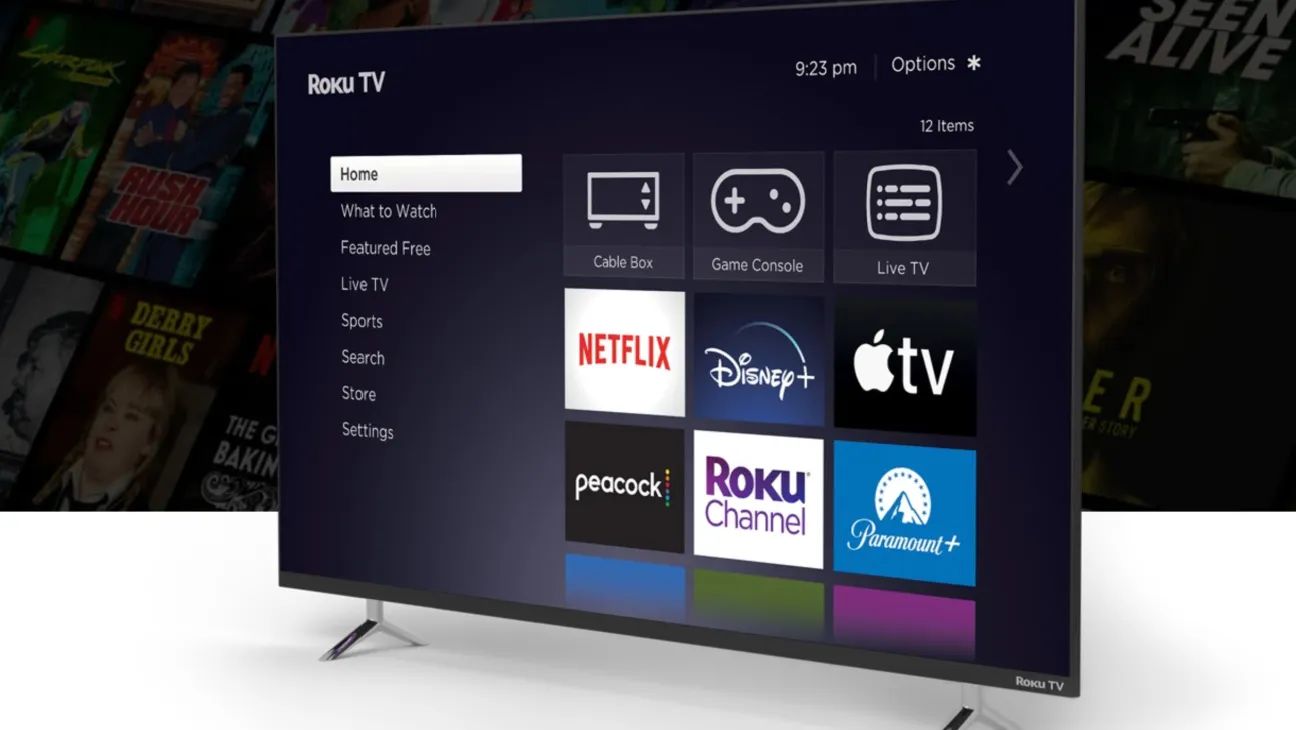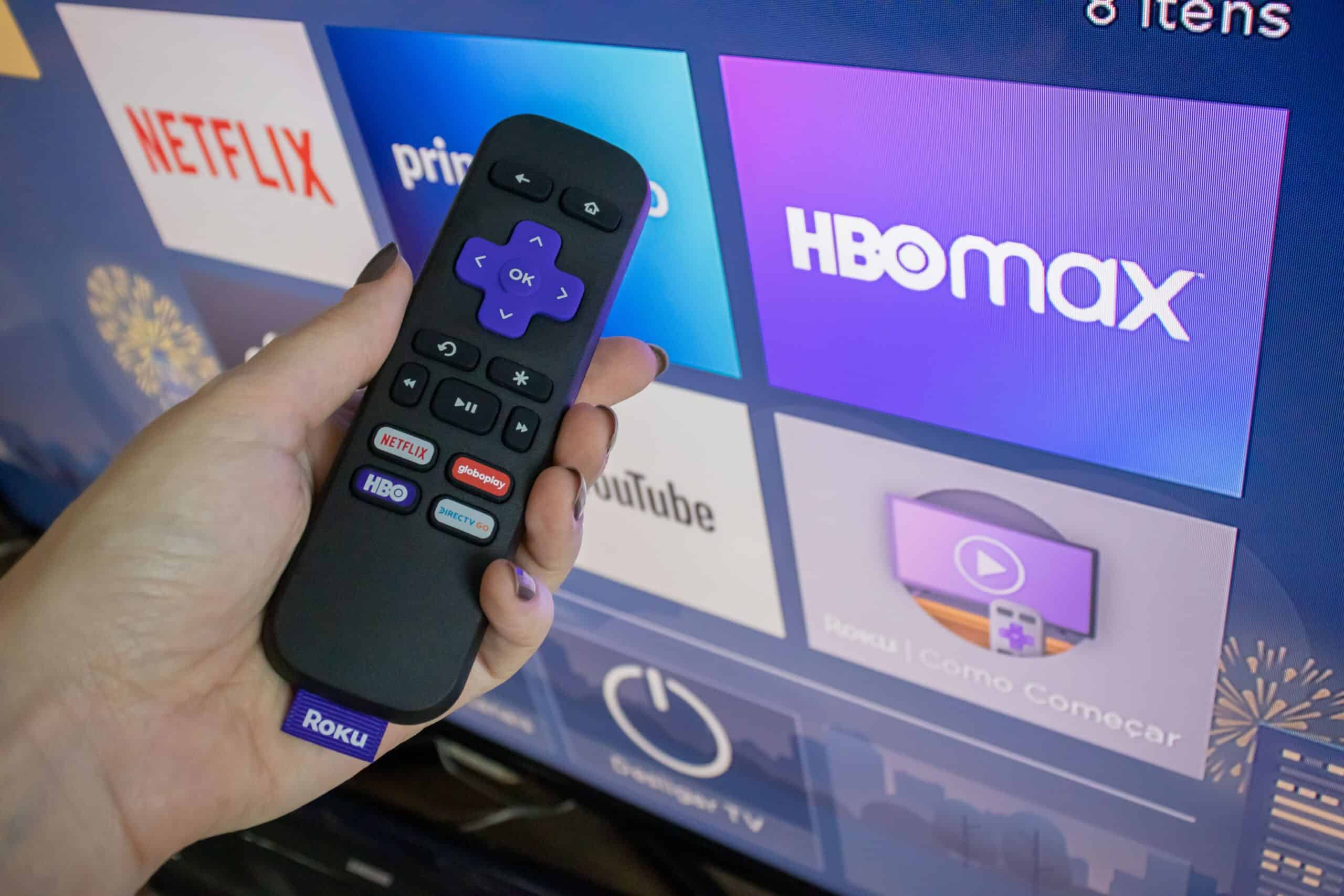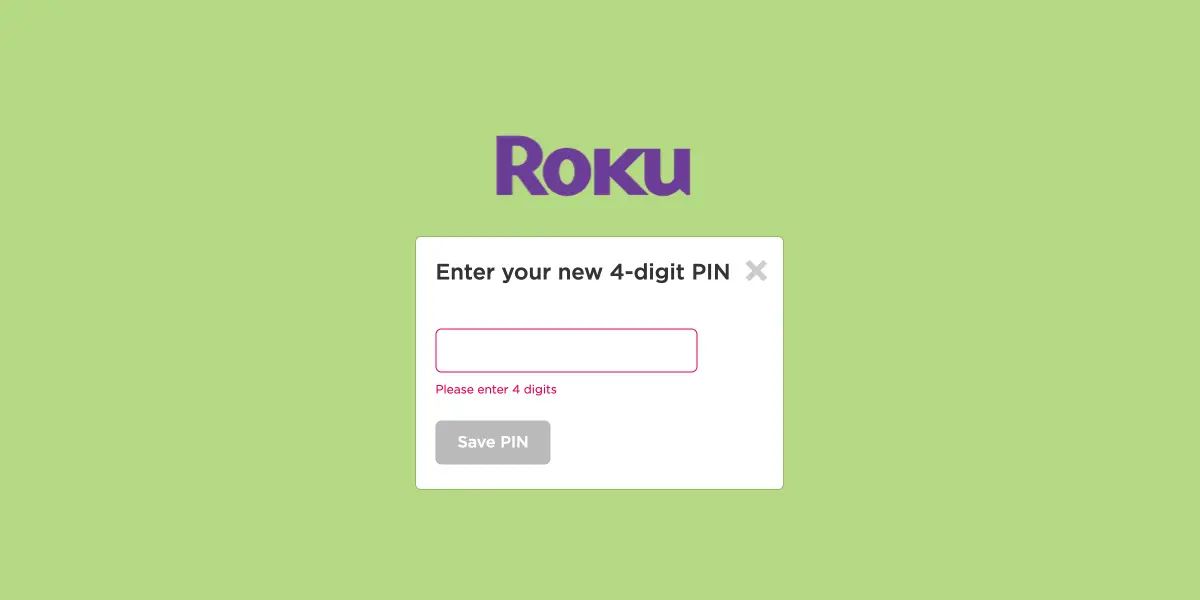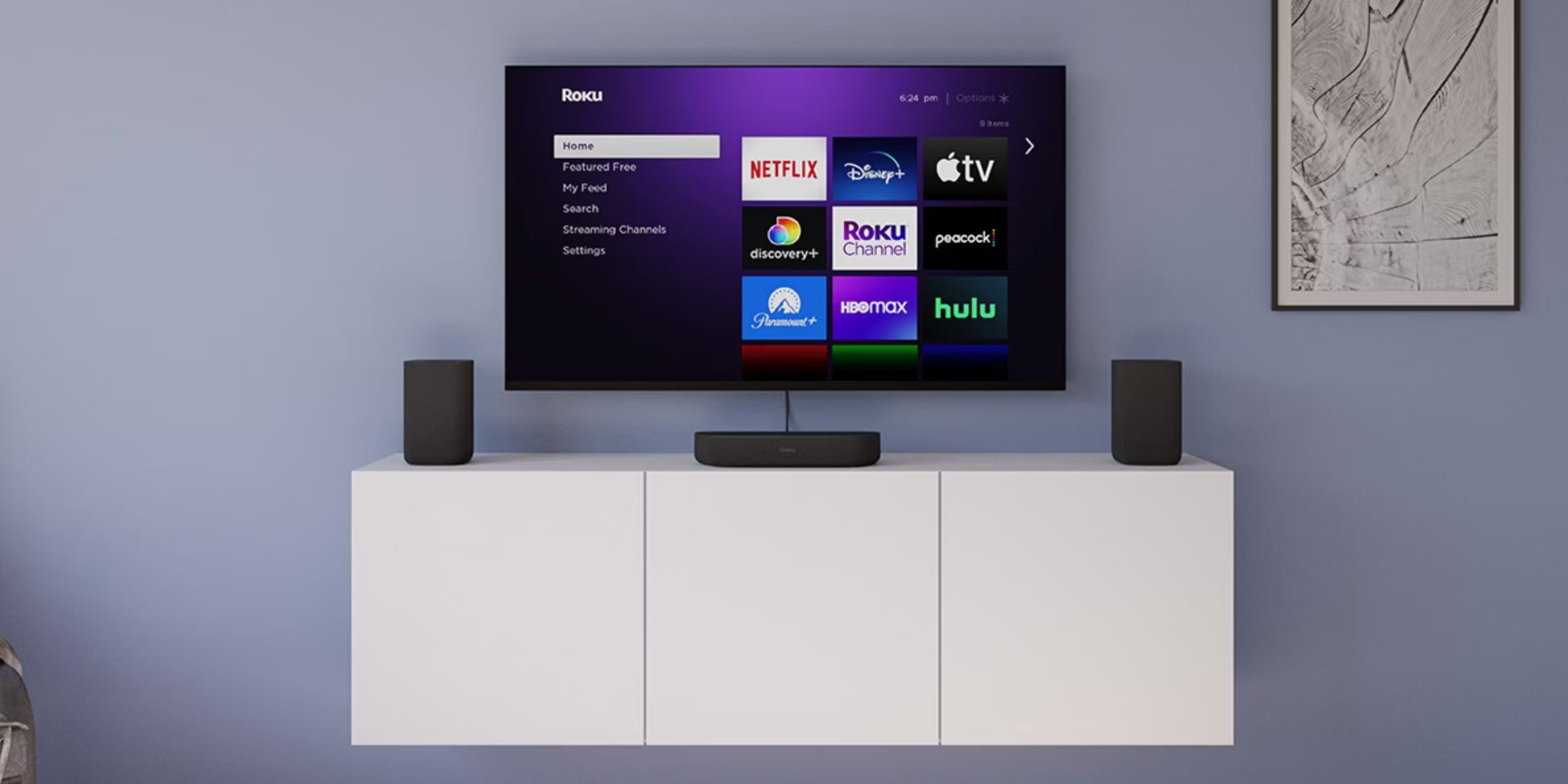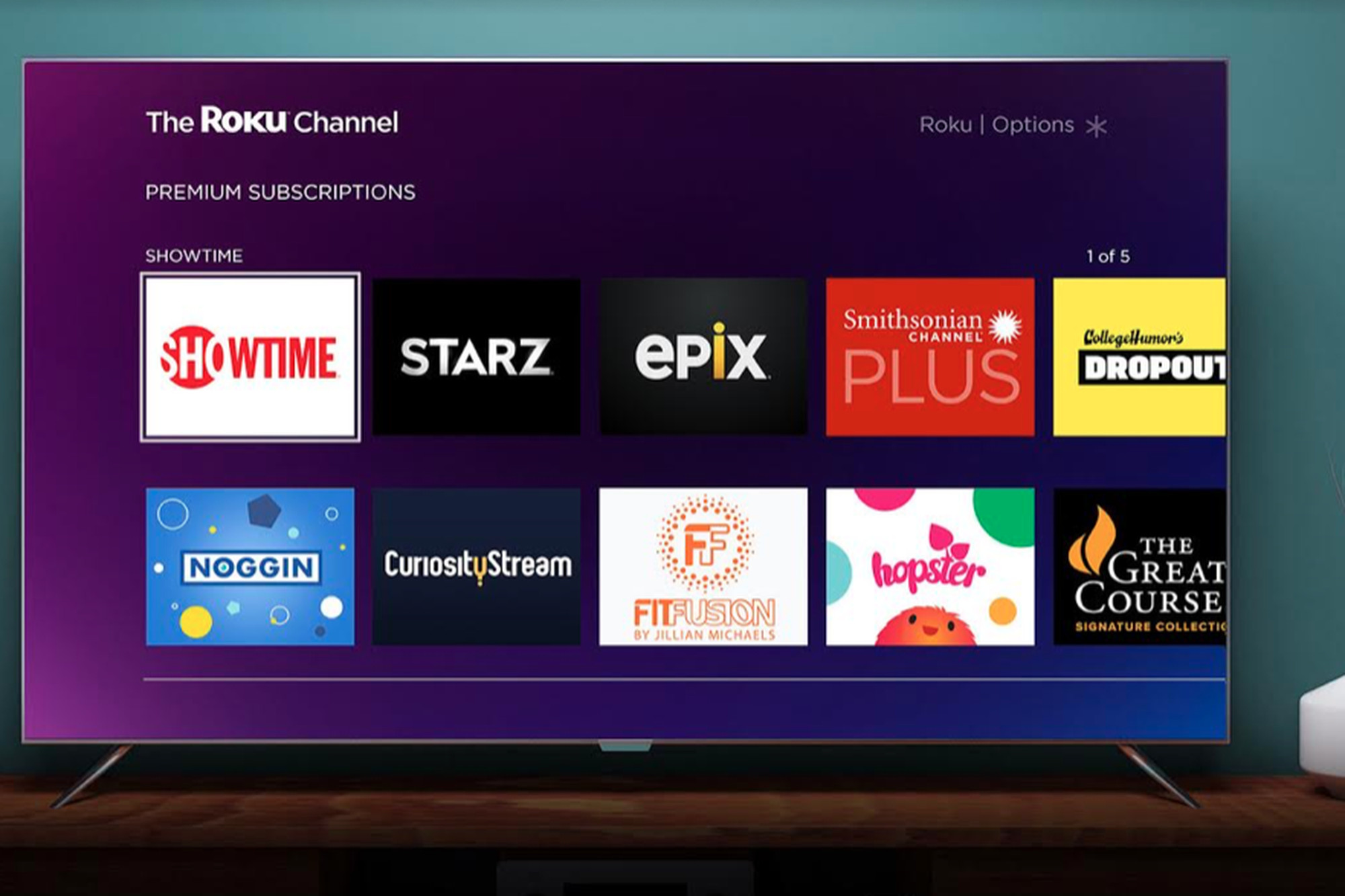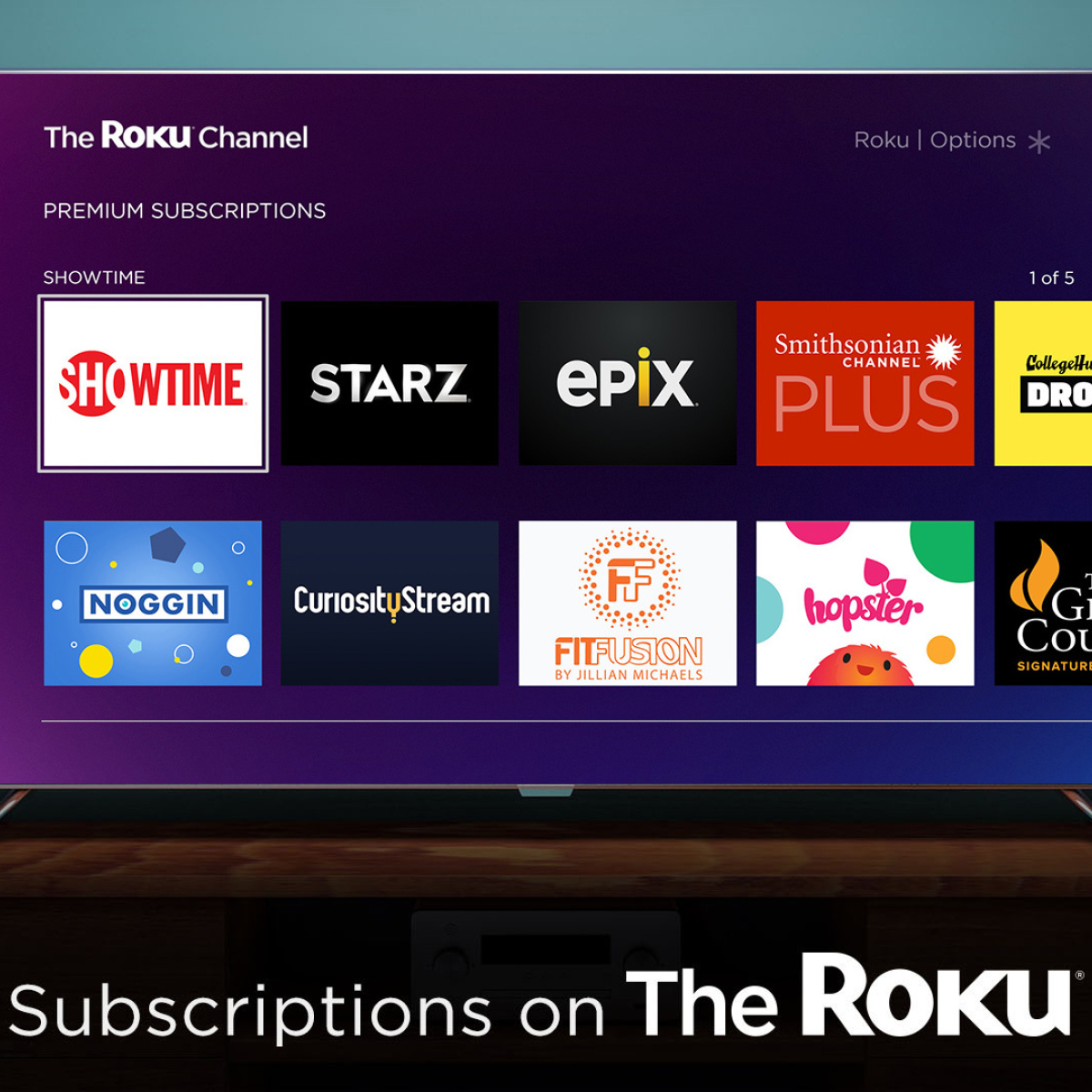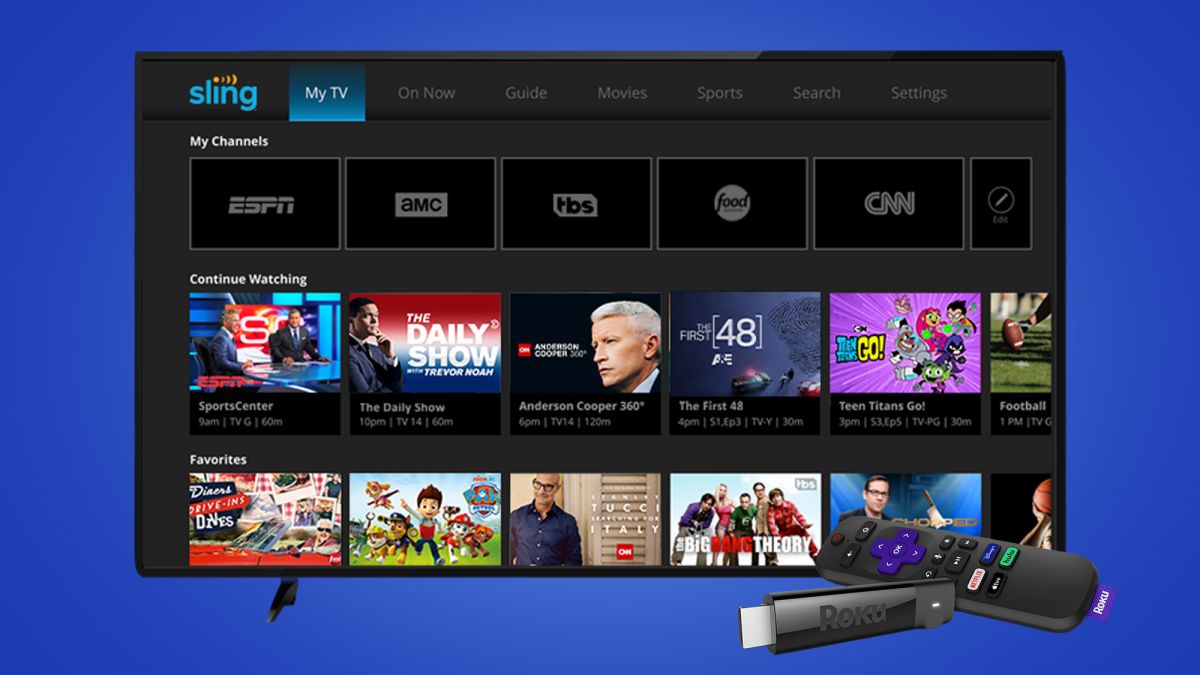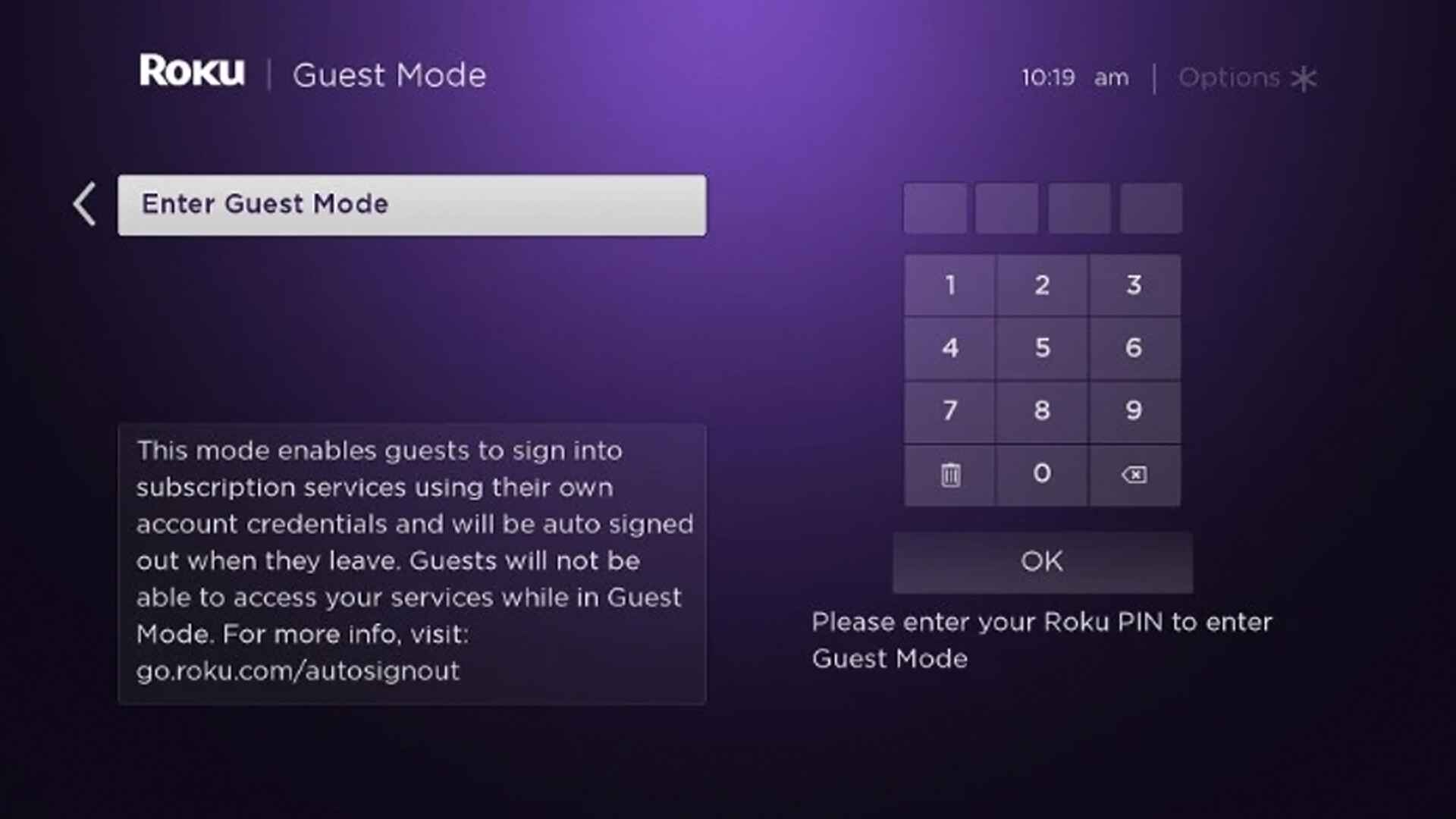Why You Might Need to Change Your Roku Email
Changing your Roku email can be necessary for various reasons. Whether you want to update your email address due to a recent change or you simply prefer to use a different email for your Roku account, it’s important to know how to make this adjustment. Here are a few common scenarios where you might find yourself needing to change your Roku email.
- Change of Email Address: If you have recently changed your email provider or created a new email address, you’ll want to update your Roku account with the new email. This will ensure that you continue to receive important communications and notifications from Roku.
- Security Purposes: In an effort to enhance account security, you may decide to update your Roku email. This can involve transitioning from a generic or easily guessable email address to a more secure one that includes special characters or a combination of numbers and letters.
- Privacy Concerns: If you have concerns about your privacy or want to maintain a separate email address solely for Roku-related communications, changing your Roku email can help you achieve that goal.
Regardless of your reasons for changing your Roku email, it’s essential to understand the process so that you can update your account without any disruption to your streaming experience. In the following sections, we will provide you with a step-by-step guide on how to change your Roku email, both through the Roku website and the Roku mobile app.
Step-by-Step Guide on How to Change Your Roku Email
Changing your Roku email is a straightforward process that can be done through either the Roku website or the Roku mobile app. Follow these step-by-step instructions to update your email address in no time:
- Option 1: Changing Your Roku Email through the Roku Website
- Open a web browser on your computer or mobile device and go to the Roku website.
- Log in to your Roku account using your current email address and password.
- Once logged in, click on your account name in the top-right corner of the page and select “My Account” from the dropdown menu.
- In the Account Information section, click on the “Update” button next to the “Email” field.
- Enter your new email address in the provided field and re-enter it to confirm.
- Click on the “Save Changes” button to update your Roku email.
- Option 2: Changing Your Roku Email through the Roku Mobile App
- Launch the Roku mobile app on your smartphone or tablet.
- Sign in to your Roku account using your current email address and password.
- Tap on the “Settings” tab at the bottom right corner of the screen.
- Scroll down and select “Account” from the menu.
- Tap on the “Email” field and enter your new email address.
- Tap on the “Save Changes” button to update your Roku email.
After following these steps, your Roku email address will be successfully updated. Make sure to log out and log back in using your new email address to ensure that your changes have taken effect.
Option 1: Changing Your Roku Email through the Roku Website
If you prefer to change your Roku email using the Roku website, follow these simple steps:
- Open a web browser on your computer or mobile device and navigate to the Roku website. Make sure you are connected to the internet.
- Log in to your Roku account by entering your current email address and password.
- Once you are logged in, click on your account name located in the top-right corner of the page. A dropdown menu will appear.
- Select “My Account” from the dropdown menu. This will take you to the account settings page.
- In the Account Information section, you will see various details about your account, including your current email address. Look for the “Update” button next to the “Email” field and click on it.
- A new window or pop-up will appear, prompting you to enter your new email address. Type in the new email address in the provided field.
- Double-check that you have entered the new email address correctly. It’s important to avoid any typos or errors.
- Confirm the new email address by entering it again in the confirmation field.
- Once you have verified that the new email address is correct, click on the “Save Changes” button. This will update your Roku email.
After following these steps, your Roku email address will be successfully changed. Remember to log out of your Roku account and log back in using the new email address to ensure that the changes have been applied properly. Additionally, be sure to update any other devices or accounts associated with your Roku email to avoid any interruptions in service.
Option 2: Changing Your Roku Email through the Roku Mobile App
If you prefer to change your Roku email using the Roku mobile app, follow these simple steps:
- Launch the Roku mobile app on your smartphone or tablet. Make sure you have downloaded and installed the latest version of the app from your app store.
- Sign in to your Roku account by entering your current email address and password. Ensure that you are connected to the internet for a seamless experience.
- Once you have successfully logged in, tap on the “Settings” tab located at the bottom right corner of the screen. This will take you to the settings menu.
- Scroll down the settings menu and select “Account.” Here, you will find various account-related options.
- Look for the “Email” field and tap on it. This will allow you to enter your new email address.
- Type in your new email address in the provided field. Take care to enter it accurately to avoid any errors.
- After you have entered your new email address, tap on the “Save Changes” button to update your Roku email.
That’s it! Your Roku email address will now be updated with the new email you entered. To ensure that the changes are successfully applied, log out of your Roku account and log back in using the new email address.
Note that updating your Roku email address through the mobile app only changes the email associated with your Roku account. It does not affect the email address used for any other services or subscriptions linked to your Roku account. Therefore, you may need to update your email address on any third-party apps or services manually.
Troubleshooting Tips and Common Issues when Changing Roku Email
While changing your Roku email is typically a straightforward process, there can be some common issues that you may encounter. Here are a few troubleshooting tips to help you address any problems that may arise:
- Verification Emails: After changing your Roku email, you may receive a verification email to confirm the change. If you don’t see the verification email in your inbox, check your spam or junk folder. Additionally, make sure you have entered the correct email address or consider re-sending the verification email through the Roku website or mobile app.
- Invalid Email Address: Ensure that the new email address you are entering is valid and properly formatted. Double-check for any spelling errors or typos. If you receive an error message stating that the email address is invalid, try using a different email address or contact Roku support for assistance.
- Multiple Roku Accounts: If you have multiple Roku accounts or are using a shared Roku device, make sure you are logged in to the correct account before changing the email. Switching to the wrong account can cause confusion or result in updates being made to the wrong email address.
- Lost Password: If you forget your Roku account password during the email change process, click on the “Forgot password” link on the login page. Follow the instructions to reset your password and regain access to your account.
- Syncing Issues: In some cases, it may take a while for the changes made to your Roku email to sync across all devices. If you are still seeing the old email address in the Roku app or other devices, try signing out and signing back in or restarting the devices to ensure they are properly synced.
If you encounter any other issues or need further assistance when changing your Roku email, it is recommended to reach out to Roku customer support. They can provide personalized guidance and help troubleshoot any technical difficulties specific to your account.
Conclusion
Changing your Roku email is a simple process that can be done through the Roku website or the Roku mobile app. Whether you need to update your email address due to a change in providers, for security reasons, or to maintain privacy, following the step-by-step instructions provided in this guide will help you successfully make the necessary changes.
By accessing your Roku account on the website or mobile app, you can easily update your email address to ensure that you receive important notifications and communication from Roku. Remember to double-check your new email address for accuracy and be aware of any verification emails that may be sent to confirm the change.
If you do encounter any issues during the process, such as not receiving verification emails or experiencing syncing problems, refer to the troubleshooting tips provided in this guide. Additionally, you can always reach out to Roku customer support for assistance tailored to your specific situation.
Now that you know how to change your Roku email, you can take control of your Roku account and enjoy uninterrupted streaming with your updated email address. Keep your account information up to date and enjoy the full benefits of your Roku streaming experience.