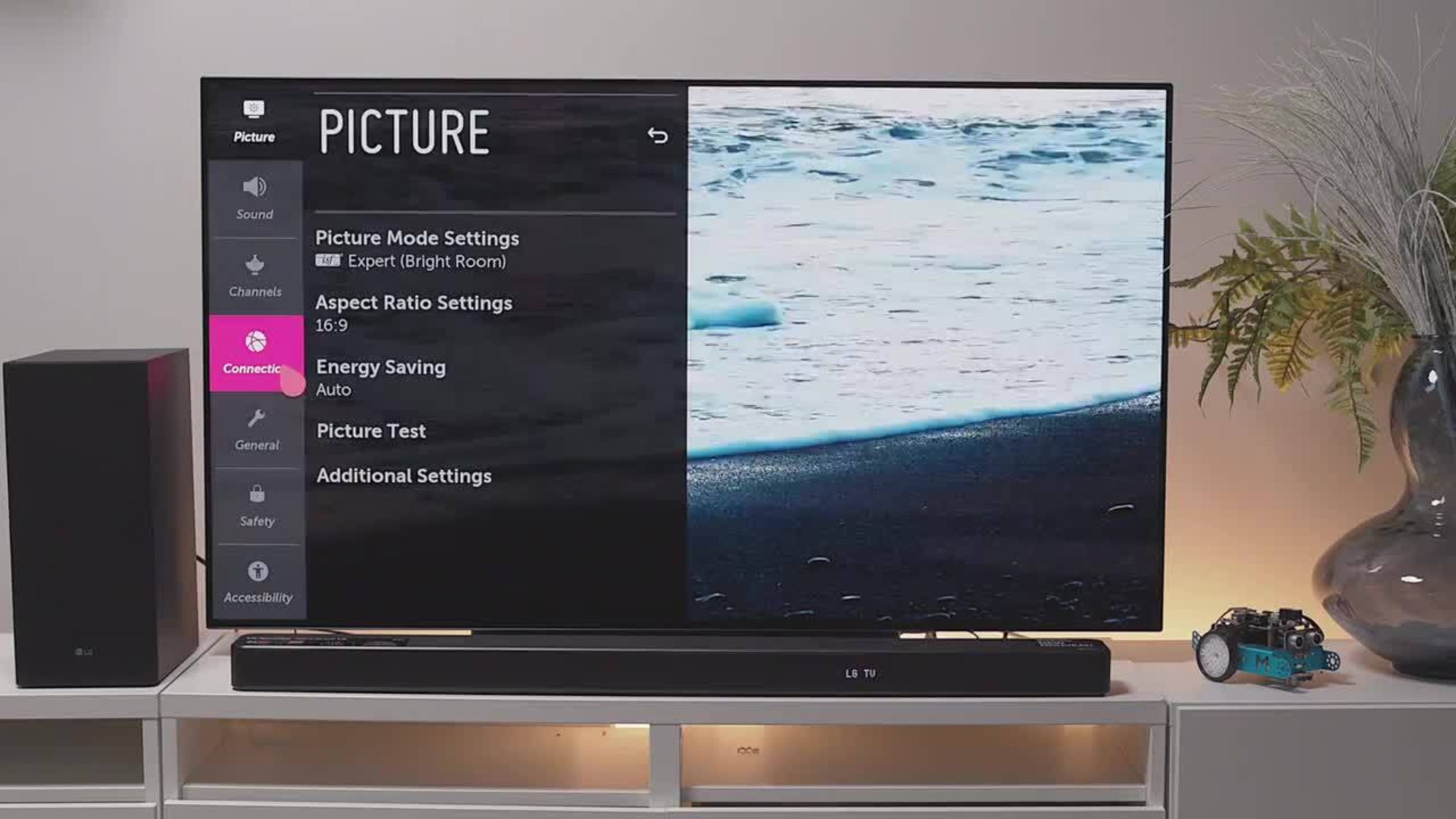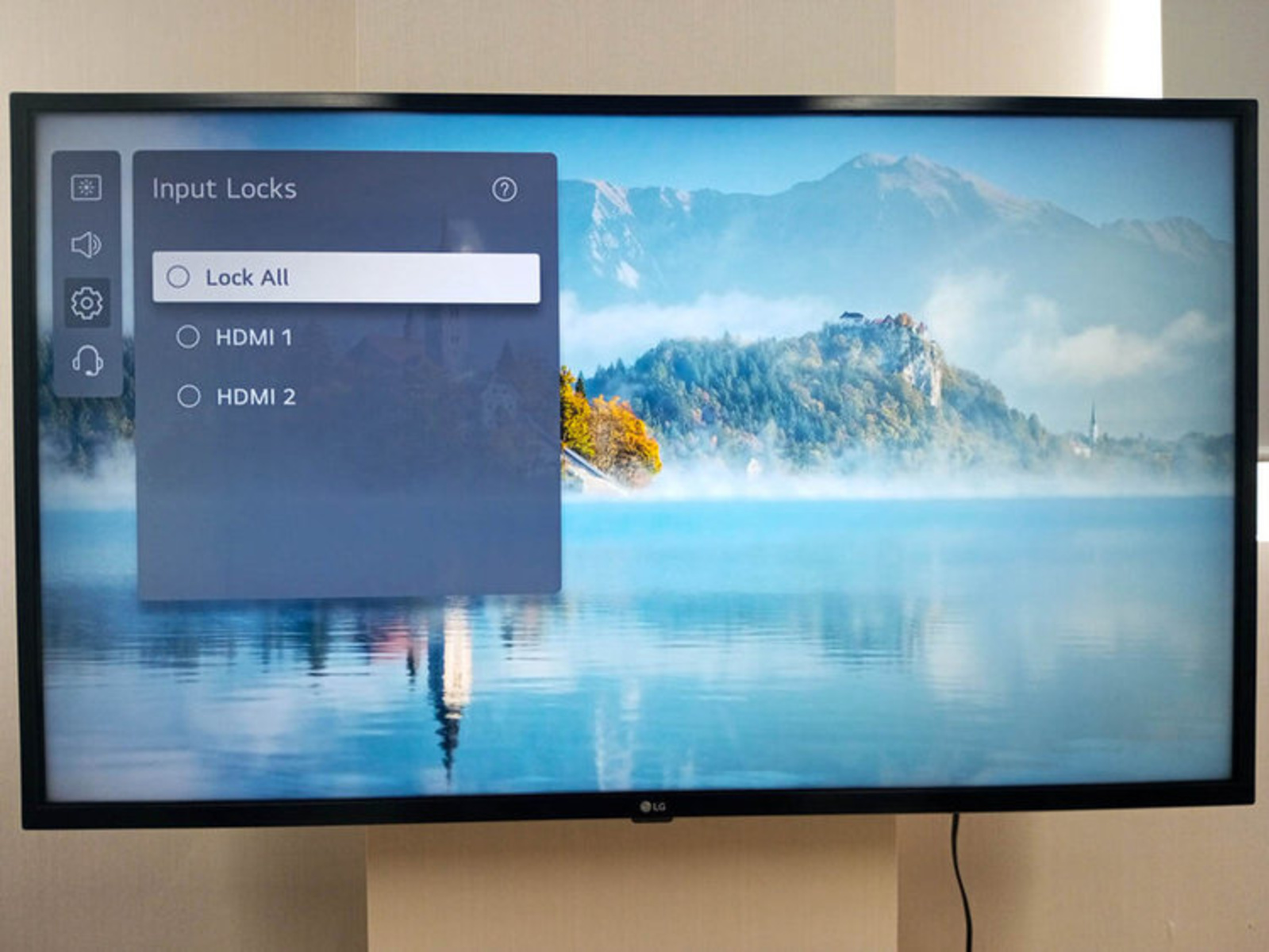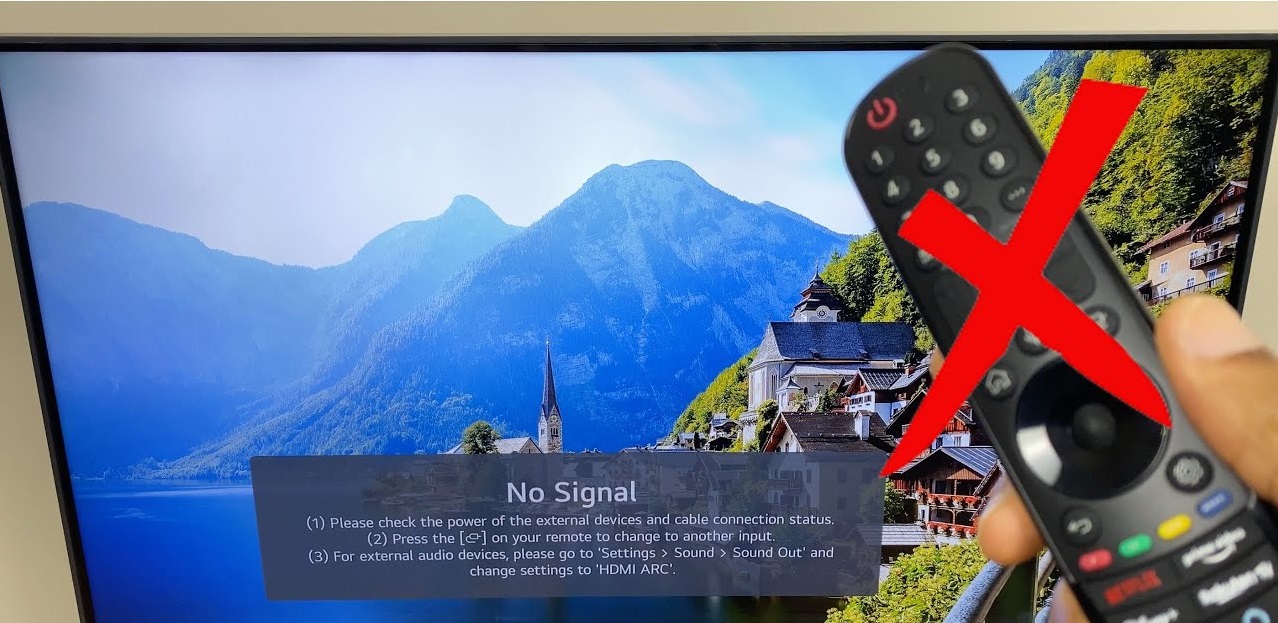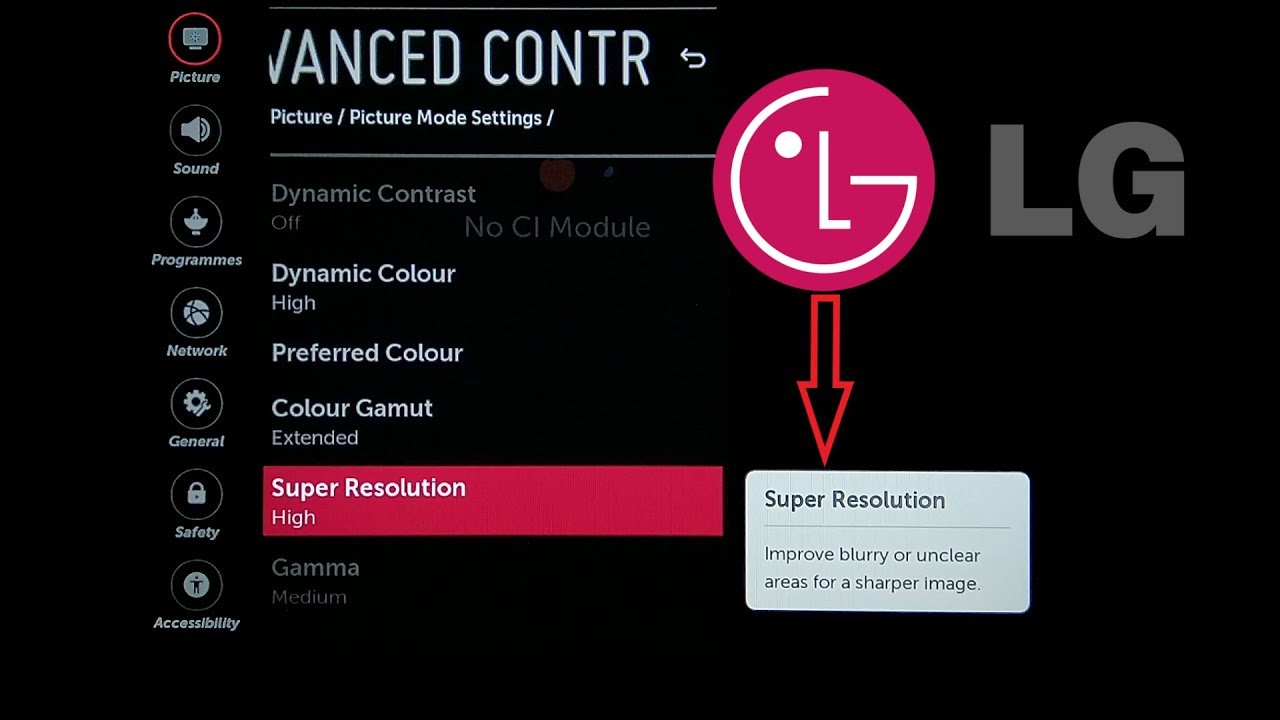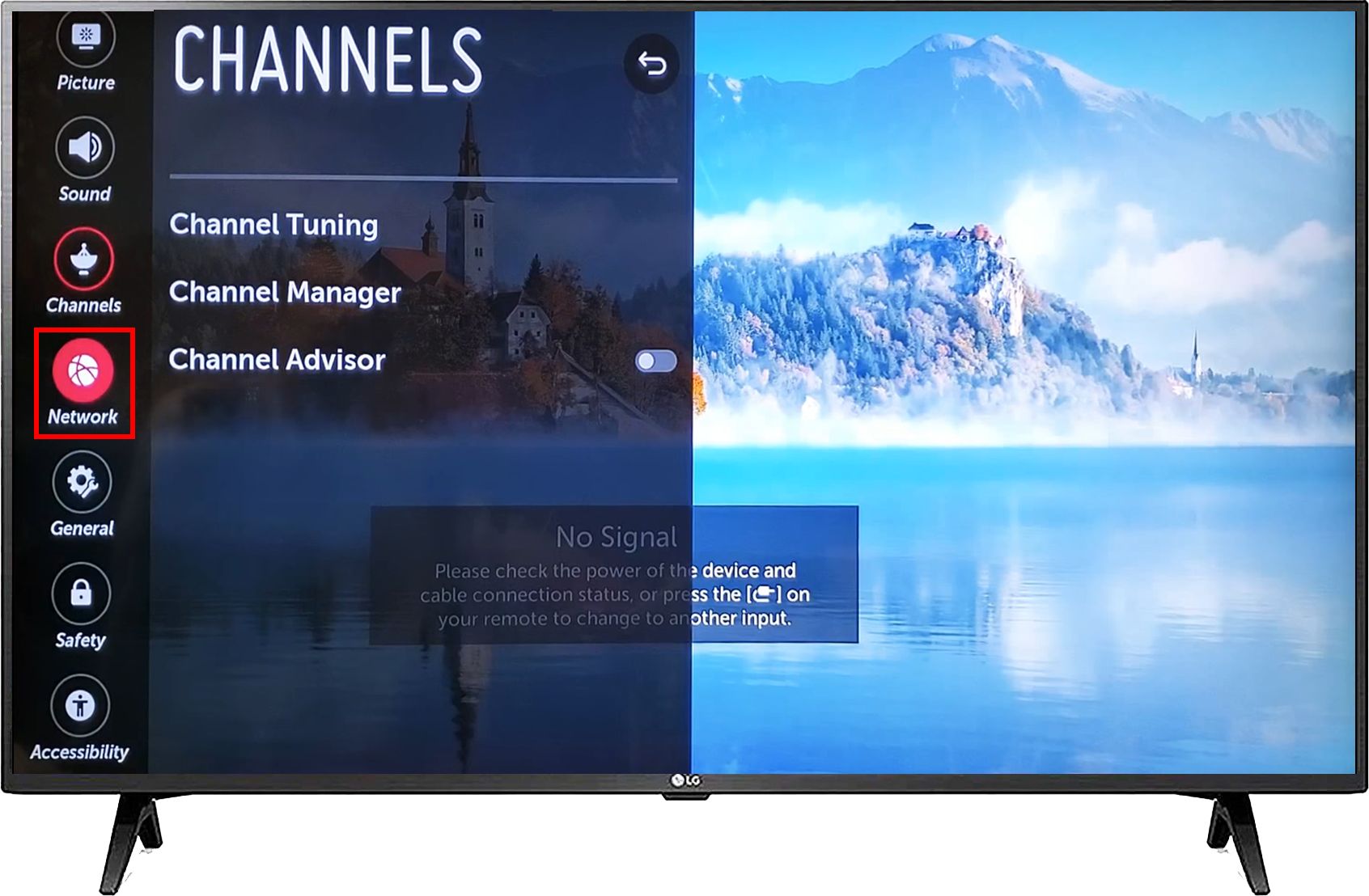Introduction
Welcome to this guide on how to change the HDMI input on your LG TV. HDMI (High-Definition Multimedia Interface) is a widely-used digital audio/video interface that allows high-quality transmission of both audio and video signals. Changing the HDMI input on your LG TV can be useful when connecting different devices like game consoles, Blu-ray players, streaming devices, or cable/satellite boxes.
Whether you want to switch from one HDMI device to another or simply need to troubleshoot a connection issue, this step-by-step guide will walk you through the process. By following these instructions, you’ll be able to easily change the HDMI input on your LG TV and enjoy your favorite content on various devices.
Before we get started, make sure you have the necessary equipment on hand. You’ll need the following:
- HDMI cable(s)
- The HDMI devices you want to connect to your LG TV
- The LG TV remote
- Patience and a little bit of technical know-how
Now that you’re all set, let’s proceed to the next step and locate the HDMI ports on your LG TV.
Step 1: Gather the necessary equipment
Before you begin changing the HDMI input on your LG TV, it’s essential to gather all the required equipment. Here’s a checklist of what you’ll need:
- HDMI cable(s): Depending on the number of devices you want to connect, ensure you have enough HDMI cables. It’s recommended to use high-quality cables for optimal performance.
- HDMI devices: Collect the HDMI devices you wish to connect to your LG TV. This could include a gaming console, Blu-ray player, streaming device, or cable/satellite box.
- LG TV remote: Having the LG TV remote handy will make navigating the menu and changing settings easier.
- Patience and technical know-how: Changing HDMI inputs can sometimes require a bit of troubleshooting and patience. Familiarize yourself with the setup of your devices and be prepared to tackle any challenges that may arise.
Once you’ve gathered all the necessary equipment, you’re ready to move on to the next step. In the following steps, we’ll guide you on locating the HDMI ports on your LG TV.
Step 2: Locate and identify the HDMI ports on your LG TV
Now that you have all the required equipment, it’s time to locate and identify the HDMI ports on your LG TV. The number and location of the HDMI ports may vary depending on the model of your LG TV. Here’s how you can go about it:
- Take a close look at the back or side panel of your LG TV. You should see a series of ports, with each port labeled accordingly.
- Look for ports specifically labeled as “HDMI.” These ports are designed to accommodate HDMI connections and will be your entry point for connecting external devices.
- If there are multiple HDMI ports available, take note of the corresponding numbers or labels. This will help you later when selecting the desired HDMI input source.
- Inspect the surrounding area of the HDMI ports. Some LG TVs may have additional HDMI ports located on the side, making it easier to connect devices without having to reach behind the TV.
Once you have located and identified the HDMI ports on your LG TV, you’re one step closer to changing the HDMI input. In the next step, we will guide you on disconnecting the current HDMI device.
Step 3: Disconnect the current HDMI device
Now that you have located the HDMI ports on your LG TV, it’s time to disconnect the current HDMI device that is connected. Follow these steps to disconnect the current HDMI device:
- Use the LG TV remote to turn off the device that is currently connected to the HDMI port you want to change.
- Locate the HDMI cable that is connected to the HDMI port. Carefully grasp the HDMI connector and gently pull it out of the port. Avoid applying excessive force to prevent any damage to the port or cable.
- If you have multiple HDMI devices connected, repeat the process for each device that you want to disconnect.
By disconnecting the current HDMI device, you have made way for the new device that you want to connect. In the next step, we will guide you on how to properly insert the new HDMI device.
Step 4: Insert the new HDMI device
With the previous HDMI device disconnected, it’s time to insert the new HDMI device into the desired HDMI port on your LG TV. Follow these steps to properly insert the new HDMI device:
- Take the HDMI cable that is connected to the new device you want to connect to your LG TV.
- Locate an available HDMI port on your TV that you want to use for the new device. Make sure to choose a different HDMI port than the one previously used.
- Align the HDMI connector on the cable with the HDMI port on your TV. Insert the connector into the port firmly but gently. Ensure that it is fully inserted to establish a secure connection.
- If you have multiple HDMI devices to connect, repeat the process for each device, using a separate HDMI port for each one.
By properly inserting the new HDMI device, you have successfully connected it to your LG TV. In the next step, we will guide you on how to turn on your LG TV and select the new HDMI input.
Step 5: Turn on your LG TV and select the new HDMI input
Now that you have connected the new HDMI device to your LG TV, it’s time to turn on the TV and select the corresponding HDMI input. Follow these steps to complete the process:
- Using the LG TV remote, press the power button to turn on your LG TV.
- Wait for the TV to fully power on and display the home screen or main menu.
- Locate the “Input” or “Source” button on the remote control. This button is typically labeled with an icon depicting a square or TV screen with an arrow pointing towards it.
- Press the “Input” or “Source” button to bring up the list of available input sources on your LG TV.
- Using the arrow buttons on the remote, navigate to the HDMI input corresponding to the port where you connected the new device.
- Once the desired HDMI input is highlighted, press the “OK” or “Select” button on the remote to confirm the selection.
Your LG TV will now switch to the selected HDMI input, and you should see the content from the new device displayed on the screen. If the device requires additional setup or configuration, follow the on-screen prompts or refer to the device’s user manual.
Congratulations! You have successfully changed the HDMI input on your LG TV and connected a new device. Enjoy your favorite content on the new device and explore the various features and functions it offers.
Conclusion
Changing the HDMI input on your LG TV is a straightforward process that allows you to connect various devices and enjoy an immersive audiovisual experience. By following the steps outlined in this guide, you can easily switch between different HDMI devices and access the content you desire.
Remember to gather all the necessary equipment before starting the process. Having HDMI cables, the devices you want to connect, and the LG TV remote on hand will make the setup smoother. Take the time to locate and identify the HDMI ports on your LG TV, and ensure you disconnect the current HDMI device before inserting a new one.
Once you have connected the new HDMI device, turning on your LG TV and selecting the correct HDMI input is the final step. With a few button presses on the remote control, you can access the desired content and enjoy a seamless viewing experience.
By following this guide, you can make the most of your LG TV’s HDMI capabilities and easily connect and switch between different devices. Whether you want to play games, watch movies, or stream your favorite shows, changing the HDMI input allows you the flexibility you need.
Now that you have successfully learned how to change the HDMI input on your LG TV, you are ready to explore the diverse world of entertainment and experience the stunning visuals and immersive sound that HDMI offers. Enjoy your new setup and make the most of your viewing experience!