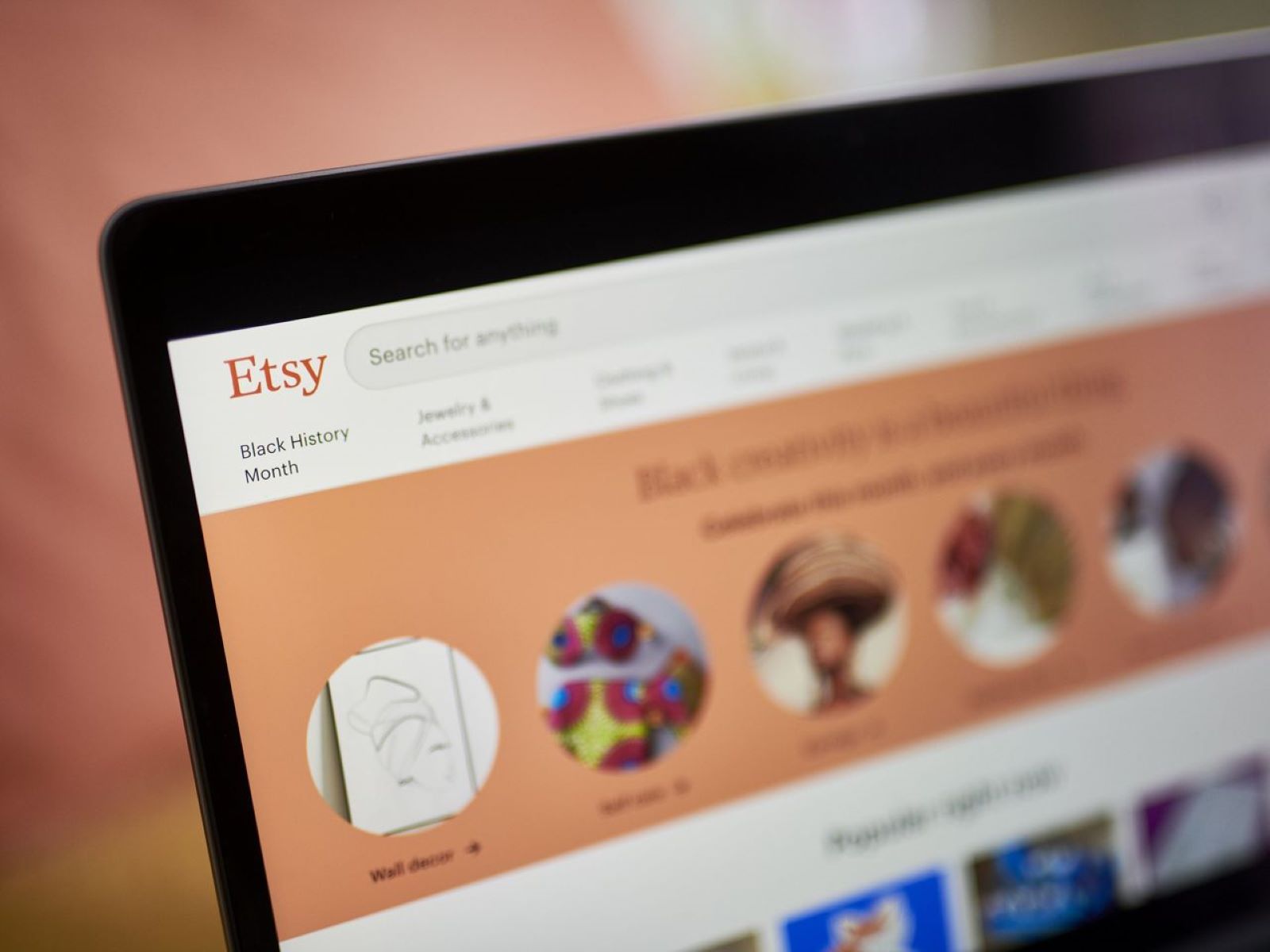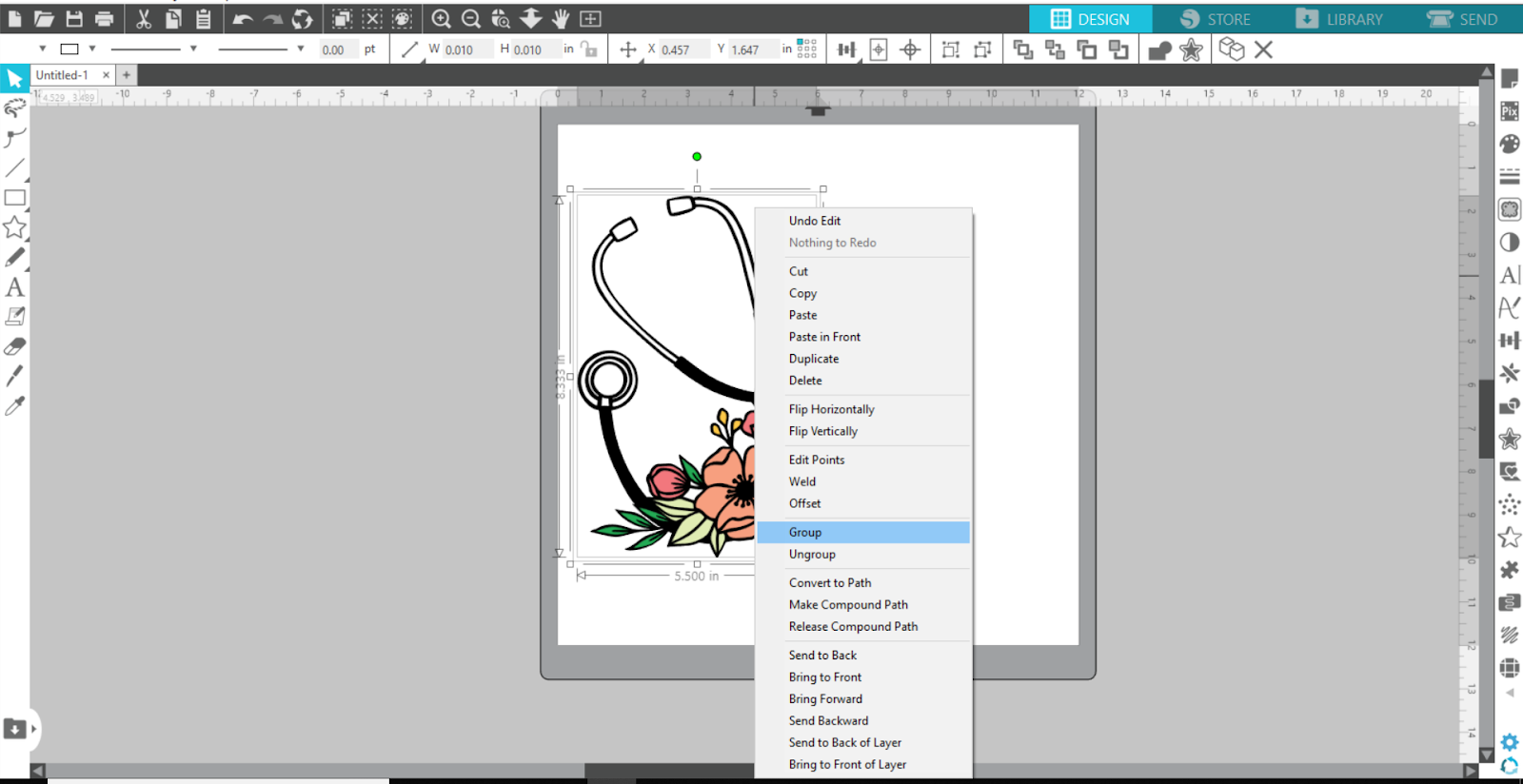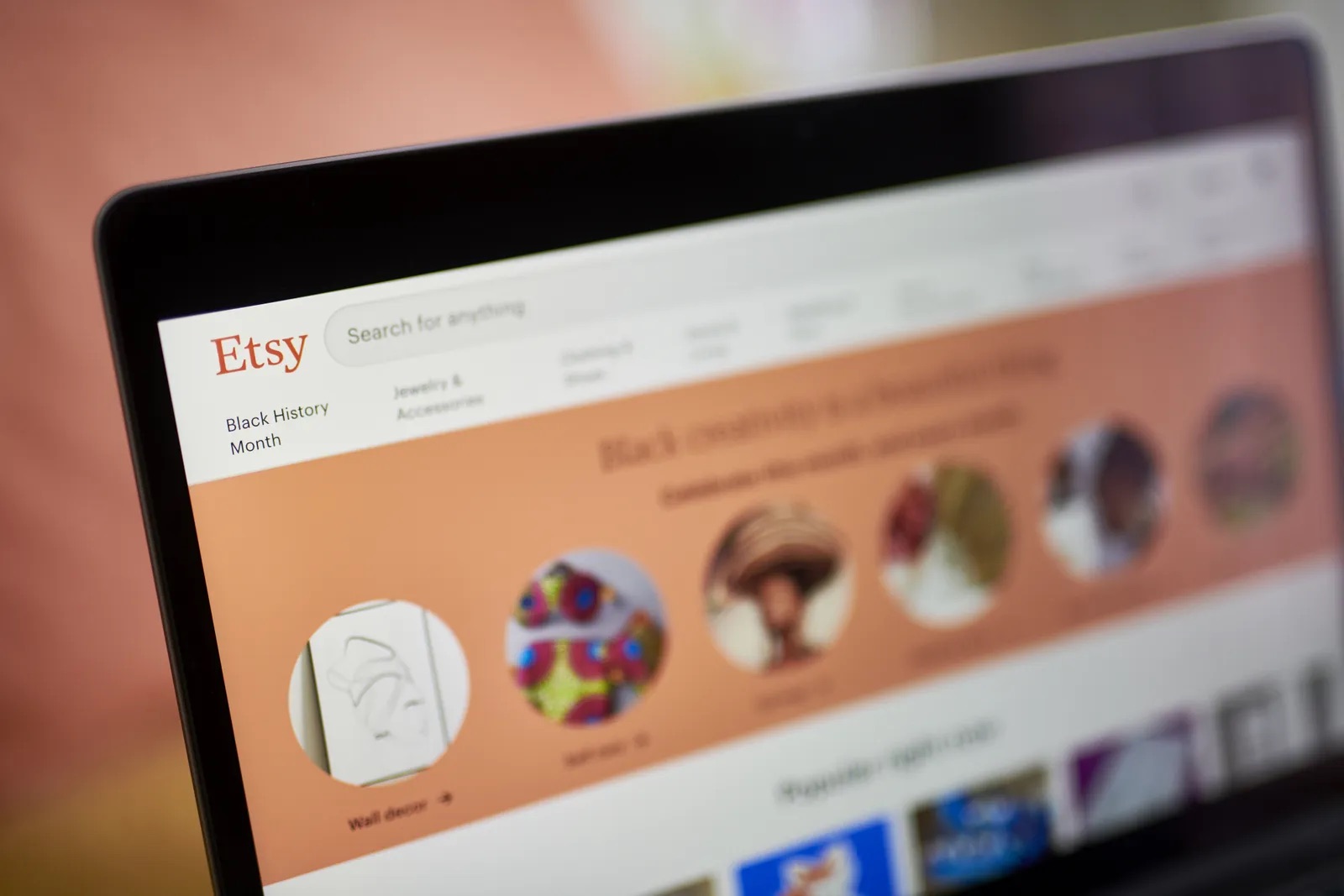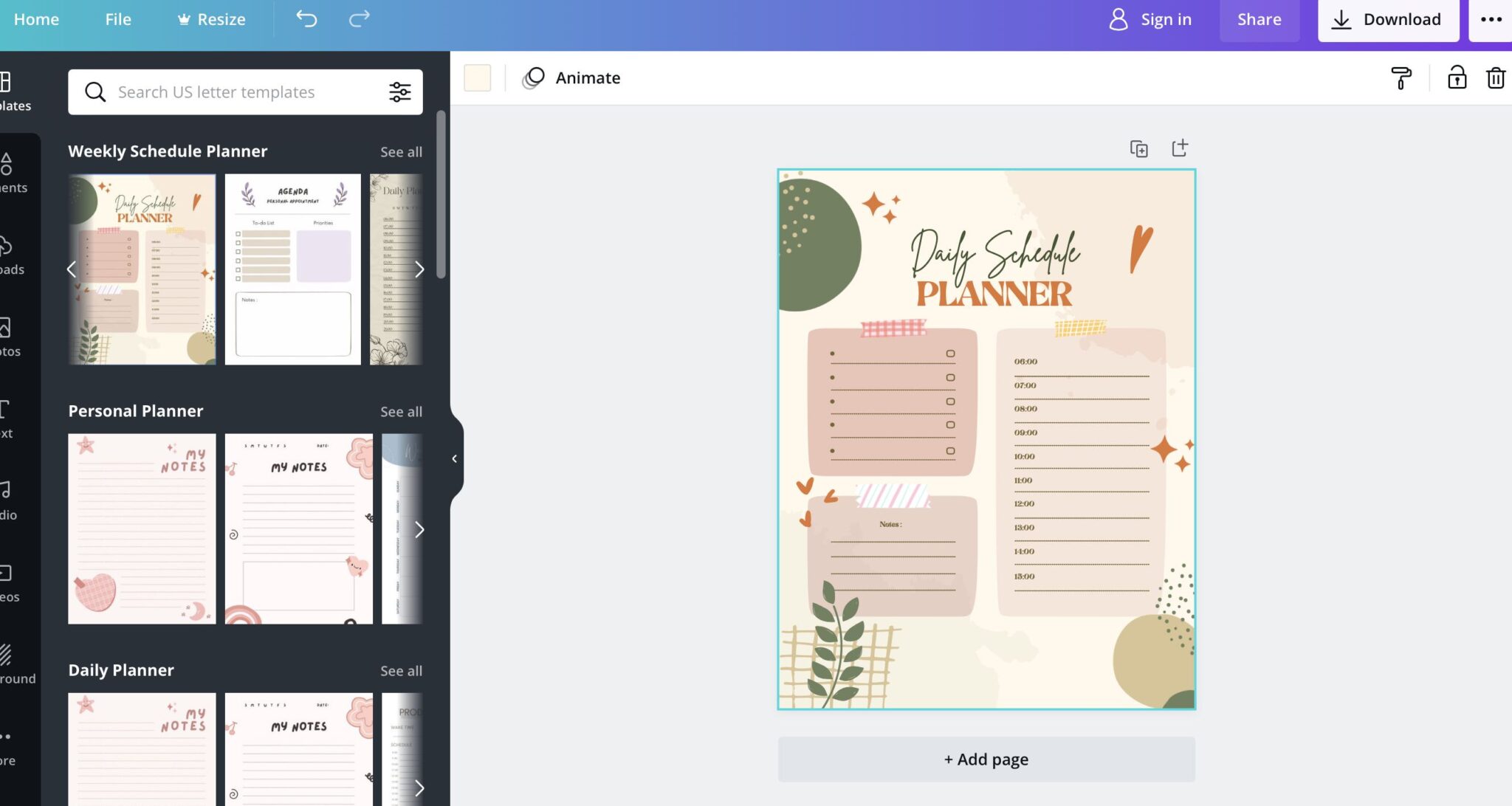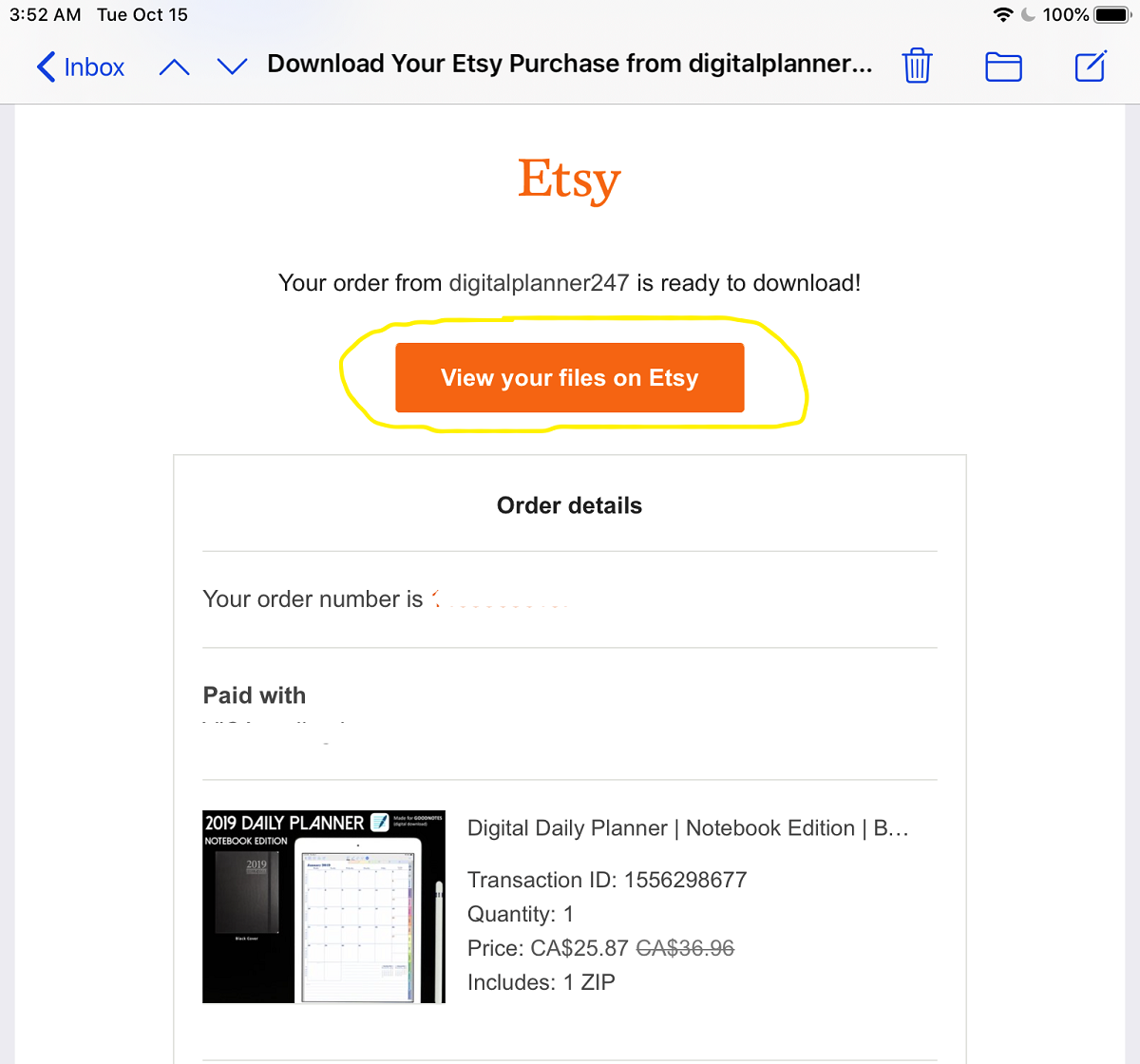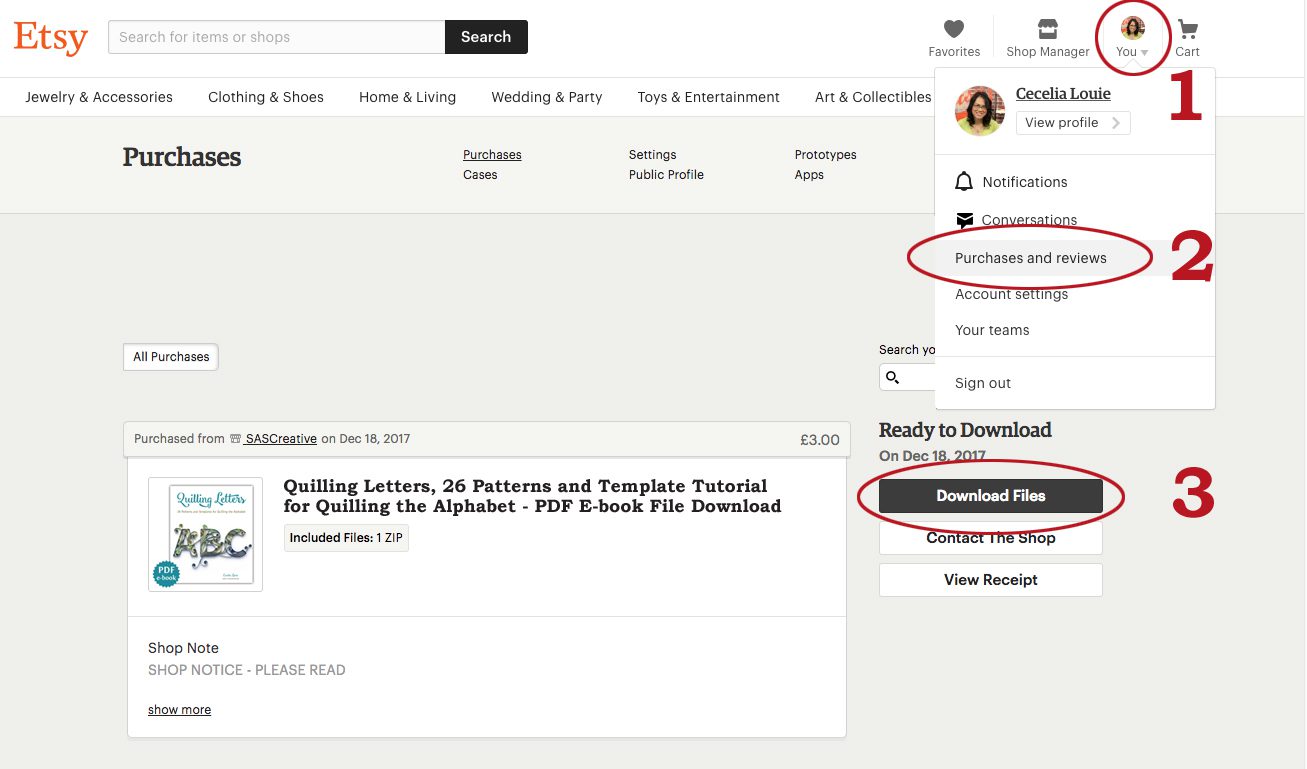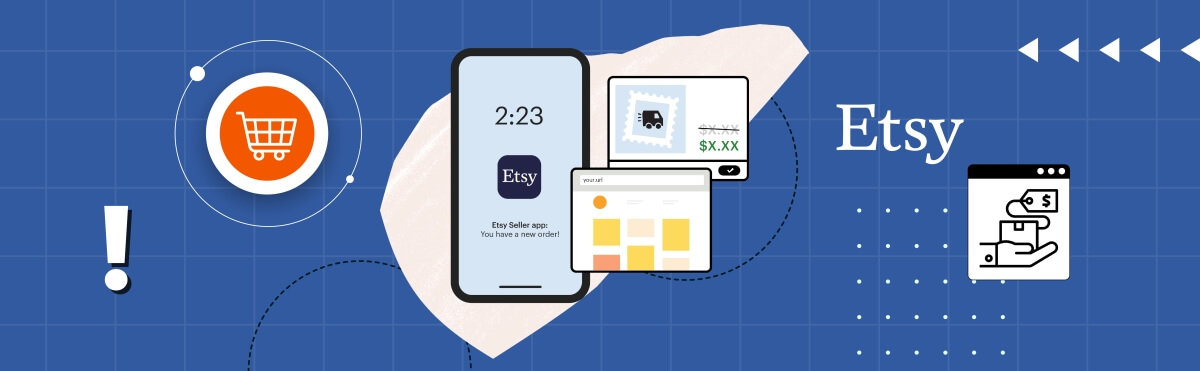Introduction
Welcome to this guide on how to change your email address on Etsy! Your email address is an essential part of your Etsy account as it serves as your primary contact information for various updates, notifications, and communication with other users. Whether you’ve recently created a new email address or simply want to update it on your Etsy account, this step-by-step guide will walk you through the process seamlessly.
Having a valid and up-to-date email address is crucial for staying connected with your buyers, sellers, and the Etsy community as a whole. By ensuring that your email address is accurate and readily accessible, you can easily manage your transactions, respond to messages, and stay informed about any important updates or changes.
Changing your email address on Etsy is a simple process that you can complete in just a few easy steps. In the following sections, we will outline each step in detail and provide you with clear instructions on how to make the necessary updates to your account.
So, if you’re ready to update your email address on Etsy and ensure that you stay connected with the vibrant Etsy marketplace, let’s dive into the step-by-step process!
Step 1: Log into your Etsy account
To begin the process of changing your email address on Etsy, the first step is to log into your Etsy account. Open your preferred web browser and visit the Etsy website. Once there, click on the “Sign In” button located in the top right corner of the webpage.
If you already have an existing Etsy account, enter your registered email address and password in the appropriate fields. If you’re accessing Etsy from a public or shared device, make sure to uncheck the “Stay signed in” option for added security. Then, click on the “Sign In” button.
If you do not have an Etsy account yet, click on the “Register” option instead. Follow the prompts to create a new account by entering your email address, choosing a secure password, and providing the necessary personal information. Once you’ve completed the registration process, proceed to sign in using your new account credentials.
After successfully signing in, you will be redirected to your Etsy homepage, where you can access various features and settings to manage your account. With the initial step of logging into your Etsy account complete, let’s move on to the next step and navigate to the account settings.
Step 2: Go to your account settings
Once you have logged into your Etsy account, the next step is to navigate to your account settings. To do this, look for your profile icon or avatar in the top right corner of the Etsy homepage. Click on the icon to access a dropdown menu and select the “Account settings” option.
Alternatively, you can also click on your profile icon and choose “Your Account” from the dropdown menu. This will take you to your account overview page, where you can find the “Account settings” link on the left-hand side of the page.
By clicking on the “Account settings” link, you will be directed to your Etsy account settings page. Here, you will find a range of options and settings that you can customize to personalize your Etsy experience. Take a moment to explore the various tabs and options available, as you can adjust various preferences related to your profile, privacy, notifications, and more.
For the purpose of changing your email address, we will focus on the “Email” section of the account settings page. Locate and click on the “Email” tab or link in the left-hand menu to proceed to the next step in the process.
Now that you’re in the account settings and have accessed the “Email” section, you’re ready to move on to the next step and change your email address on Etsy. Keep reading to find out how!
Step 3: Navigate to the “Email” section
After accessing your Etsy account settings, it’s time to navigate to the “Email” section where you can change your email address. Look for the “Email” tab or link in the left-hand menu of the account settings page and click on it.
The “Email” section contains all the settings related to your email address on Etsy. Here, you can manage your current email address, add new email addresses, and make any necessary changes to ensure accurate and up-to-date contact information.
Once you have clicked on the “Email” tab or link, the page will refresh, and you will be taken to the specific settings related to your email address. From here, you can proceed to the next step and begin the process of changing your email address on Etsy.
It’s important to note that in the “Email” section, you may also find additional options related to email notifications and communication preferences. This allows you to choose how and when you receive emails from Etsy, ensuring that you stay informed about important updates, promotions, and messages while maintaining control over your inbox.
Now that you have successfully located and accessed the “Email” section in your Etsy account settings, let’s move on to the next step and start the process of changing your email address. Hang on tight, we’re almost there!
Step 4: Click on the “Change Email Address” button
Once you have reached the “Email” section of your Etsy account settings, the next step is to click on the “Change Email Address” button. This will initiate the process of updating your email address on Etsy.
The “Change Email Address” button is typically located within the “Email” section, either at the top or bottom of the page. Look for the button and click on it to proceed.
By clicking on the “Change Email Address” button, a new dialogue box or form will appear on the screen, prompting you to enter your new email address.
Before proceeding, it’s important to double-check your new email address for accuracy. Make sure there are no typos or mistakes in the email address you intend to replace your current one with.
Additionally, keep in mind that your new email address should be one that you have access to and that is not already associated with an existing Etsy account. This ensures that you receive all important notifications and updates related to your Etsy account without any interruptions.
Once you have reviewed your new email address and ensured its accuracy, proceed to the next step to enter it into the designated field and update your email address on Etsy.
Stay with us as we move on to the next step and guide you through the process of entering your new email address and confirming the change.
Step 5: Enter your new email address
Now that you have clicked on the “Change Email Address” button, it’s time to enter your new email address into the designated field. This step is crucial as it ensures that your Etsy account is linked to the correct and updated email address.
In the dialogue box or form that appears after clicking the “Change Email Address” button, locate the field where you are required to enter your new email address. Click on the field to activate it and then type in your new email address.
When entering your new email address, be extra cautious to avoid any spelling errors or typos. A single mistake in the email address can lead to communication issues, missed notifications, and difficulties in accessing your Etsy account.
Make sure to enter your complete email address, including the domain (e.g., “example@email.com”). Double-check the spelling and formatting of your new email address to ensure its accuracy.
Once you have entered your new email address, take a moment to verify that it is correct before proceeding to the next step. Confirming the accuracy of your new email address now will save you time and potential complications later on in the process.
Now that you have successfully entered your new email address into the designated field, it’s time to move on to the next step and confirm the change.
Continue reading for the next step, where you will verify your new email address and ensure the successful completion of the email change process.
Step 6: Confirm your new email address
After entering your new email address in the previous step, it’s important to confirm the change to ensure that your new email address is accurately updated in your Etsy account. Confirming your email address is crucial to maintaining seamless communication and receiving important notifications from Etsy.
Once you have entered your new email address, look for the option to confirm or save the updated email address. This option is typically labeled as “Confirm,” “Save Changes,” or a similar phrase. Click on this option to proceed with the confirmation process.
Upon clicking the confirmation option, Etsy may take a moment to verify the validity of your new email address. If any errors or issues are detected, you will be prompted to review and correct them. Ensure that the email address you entered is correct, and make any necessary adjustments if prompted.
If your new email address is verified successfully, you will receive a confirmation message indicating that your email address has been updated. This message may also include information on any additional steps you need to take, such as verifying the new email address.
In some cases, Etsy may send a confirmation email to your new email address with a link or code to verify your ownership of the email address. Keep an eye on your inbox and follow any instructions provided in the email to complete the verification process.
Ensure that you check both your inbox and any spam or junk folders for the confirmation email from Etsy. If you do not receive the email or encounter any issues during the confirmation process, Etsy’s customer support team is available to assist you.
Now that you have successfully confirmed your new email address, your updated email information is officially associated with your Etsy account. Next, we will cover how to verify your new email address, allowing for seamless communication within the Etsy community.
Step 7: Verify your new email address
After confirming your new email address, the next step is to verify it. Verifying your email address ensures that you have full control and access to the email account associated with your Etsy account.
Upon confirming your new email address, Etsy may send a verification email to the address you provided. This email typically contains a verification link or a code that you need to click or enter to complete the verification process.
Check your email inbox, including any spam or junk folders, for the verification email from Etsy. If you do not receive the email within a few minutes, click on the option provided to resend the verification email.
Once you locate the verification email, open it and follow the instructions to verify your new email address. This may involve clicking on a verification link or entering a specific code provided in the email.
Clicking on the verification link or entering the code confirms that you have received the email and have control over the new email address. This extra step of verification adds an additional layer of security to your Etsy account.
After verifying your new email address, you may receive a confirmation message from Etsy on the website, indicating that your email address has been successfully verified. This confirms that your email address is now fully functional and ready to receive important notifications from Etsy.
Remember to update any other necessary accounts or platforms with your new email address if required. It’s essential to keep all your online accounts in sync to ensure smooth communication across platforms.
Now that you have successfully verified your new email address, you can proceed to the final step: updating your communication preferences on Etsy.
Step 8: Update your communication preferences
With your new email address verified and updated on Etsy, the final step is to review and update your communication preferences. By customizing your preferences, you can choose how and when you receive emails from Etsy to best suit your needs.
To update your communication preferences, navigate back to your account settings. Look for the “Notifications” or “Communication Preferences” section within the settings menu. Click on this section to access the options available.
Within the communication preferences settings, you will find various checkboxes or toggle switches that allow you to select your preferred email notification settings. Take the time to review each option and decide which notifications are important to you.
For example, you may choose to receive notifications for new messages from buyers or sellers, updates on your orders, promotions, or other marketplace activity. You can also opt to receive a periodic summary of shop activity if you are a seller on Etsy.
Remember to strike a balance between receiving important notifications and avoiding email overload. Select only the notifications that are relevant to you and align with your desired level of engagement on the platform.
Once you have updated your communication preferences, click on the “Save” or “Update” button to apply the changes. Etsy will then update your settings accordingly, ensuring that you receive notifications based on your chosen preferences.
It’s a good practice to periodically review and update your communication preferences to accommodate any changes in your needs or preferences over time.
By updating and customizing your communication preferences, you can ensure that your experience on Etsy is tailored to your preferences and that you stay informed about essential updates and activities happening on the platform.
Congratulations! You have successfully completed the process of changing your email address on Etsy and updating your communication preferences. Your account is now fully updated and ready for seamless engagement within the Etsy community.
Conclusion
Changing your email address on Etsy is a straightforward process that can be completed in just a few simple steps. By following the step-by-step guide outlined in this article, you can update your email address and ensure that you receive important notifications and stay connected with the Etsy community.
Start by logging into your Etsy account and navigating to the account settings. From there, locate the “Email” section and click on the “Change Email Address” button. Enter your new email address, confirm it, and then verify it through the verification process.
Once your new email address is verified, don’t forget to update your communication preferences to receive the right notifications and stay engaged at your desired level.
Regularly reviewing and updating your email address can help you maintain an accurate and up-to-date contact information on Etsy, ensuring that you never miss any important updates, messages, or opportunities.
Remember to double-check the accuracy of your email address, being mindful of any typos or errors. Additionally, it’s essential to keep your email address secure and private to protect your Etsy account and personal information.
Now that you have successfully changed your email address on Etsy and updated your communication preferences, you’re ready to benefit from a seamless and personalized experience on the platform.
Enjoy exploring the vibrant Etsy marketplace, engaging with buyers and sellers, and staying informed about the latest updates and promotions. And if you ever need to update your email address again, you’ll now know exactly how to do it!