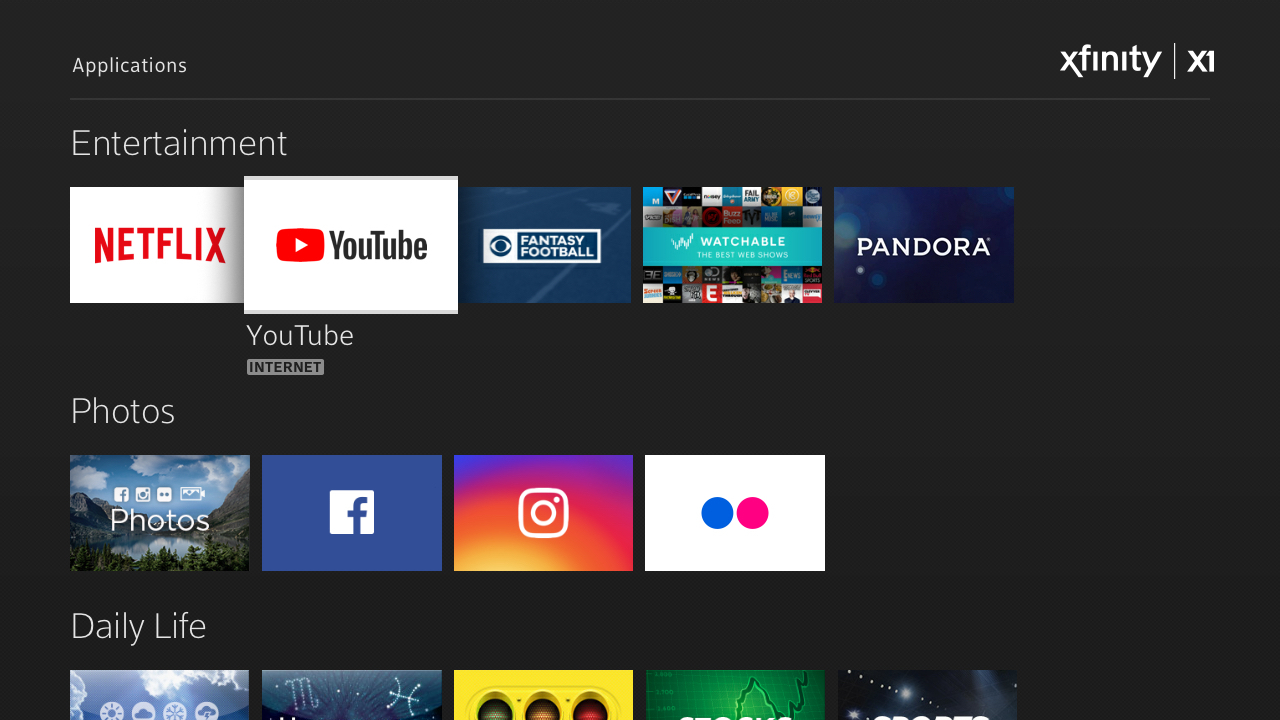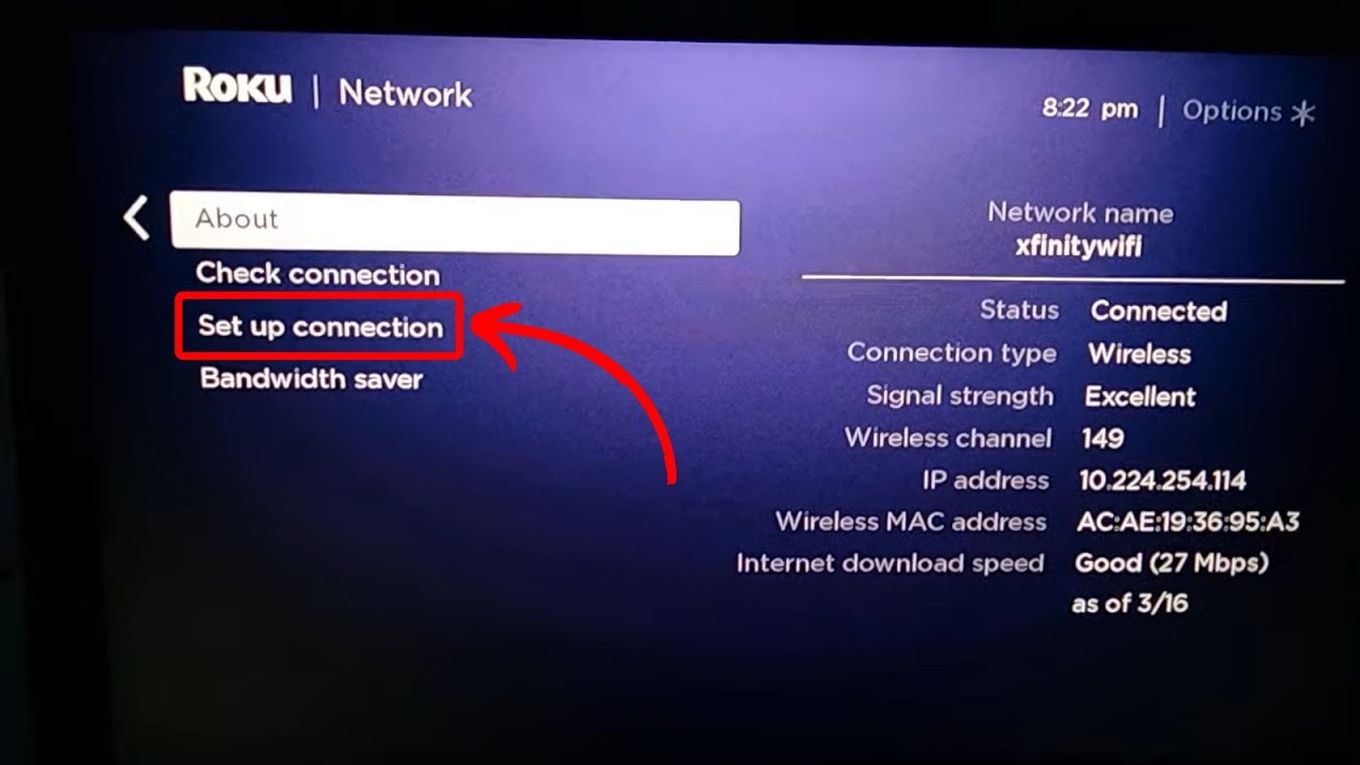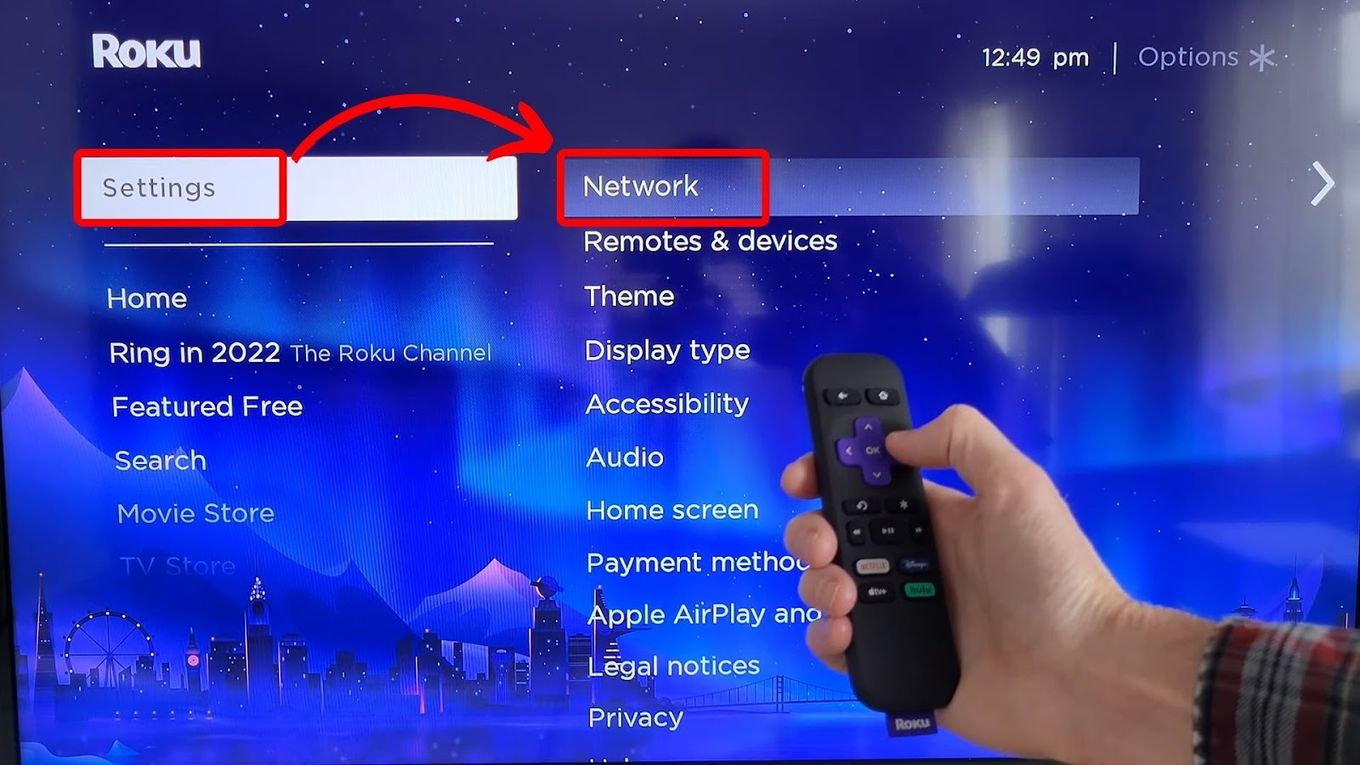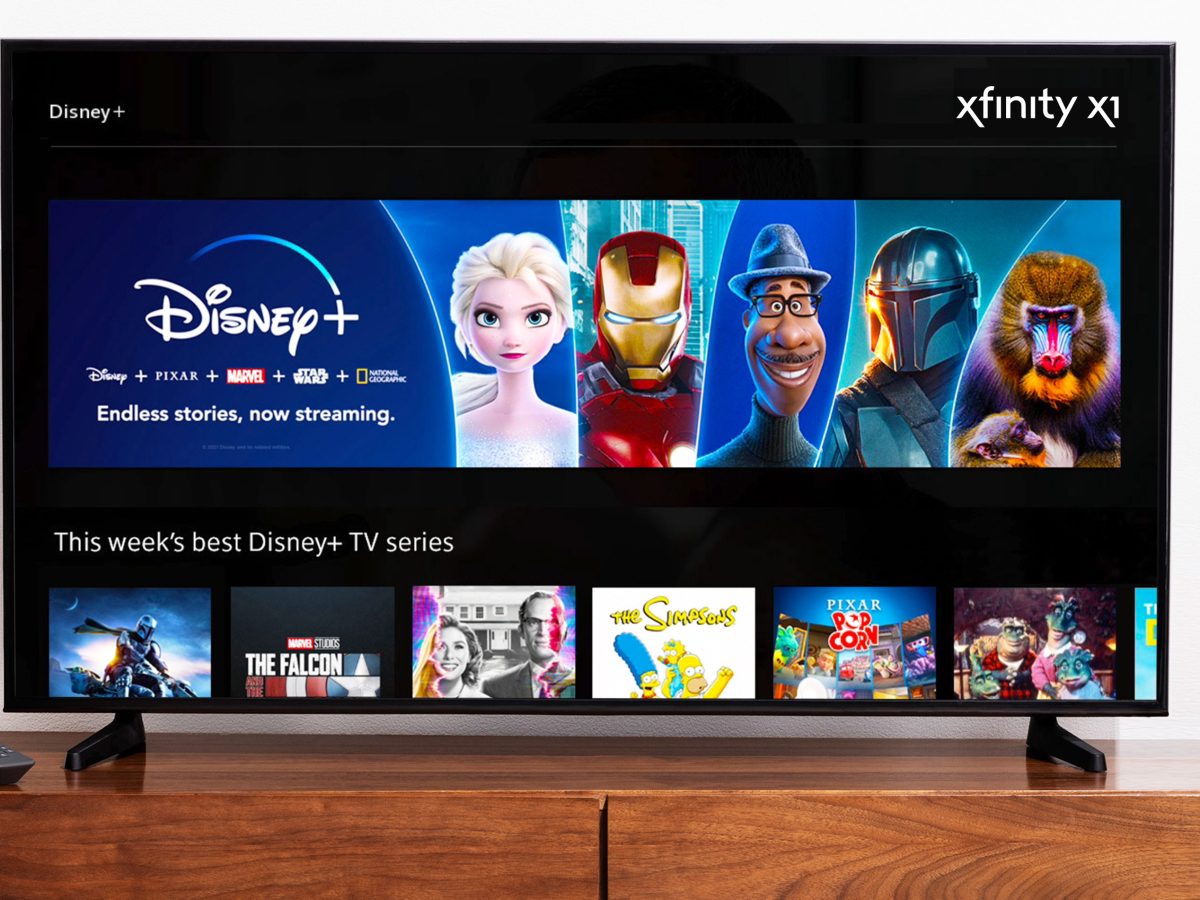Reasons to Cancel Netflix on Xfinity
Deciding to cancel your Netflix subscription on Xfinity is a personal choice that can be influenced by various factors. While Netflix offers a vast array of movies and TV shows, there are several reasons why you might want to explore other streaming options. Here are some common reasons why users choose to cancel their Netflix subscription on Xfinity:
- Limited Content: Despite Netflix’s extensive library, you might find that the content available no longer aligns with your interests or preferences. If you consistently struggle to find captivating content, it could be a sign to try out other streaming platforms that cater to your specific taste.
- Price: Budget constraints can play a significant role in your decision to cancel Netflix on Xfinity. If you feel that the monthly subscription fee for Netflix no longer justifies the content or features it offers, exploring more affordable streaming options may be worthwhile.
- Streaming Convenience: If you find yourself relying more on Xfinity’s streaming service for your entertainment needs, it might be redundant to pay for both Xfinity and Netflix. Consolidating your subscriptions can save you money and simplify your streaming experience.
- Alternate Streaming Services: The streaming landscape has become increasingly competitive, with the emergence of platforms like Disney+, Hulu, and Amazon Prime Video. If these alternative services offer content that appeals to you more than Netflix, it might be worth considering cancelling your Netflix subscription on Xfinity.
- No Longer Utilizing Netflix: Life circumstances and changing interests can influence your viewing habits. If you find that you rarely use Netflix or prefer other activities over streaming, cancelling your subscription can help you prioritize your time and resources.
Remember, the decision to cancel your Netflix subscription on Xfinity ultimately comes down to your personal preferences and circumstances. Take some time to evaluate your streaming needs and prioritize your budget before making your final decision.
How to Cancel Netflix on Xfinity Website
If you’ve decided to cancel your Netflix subscription on Xfinity, you can easily do so through the Xfinity website. Here’s a step-by-step guide on how to cancel Netflix on Xfinity:
- Login to your Xfinity account on the Xfinity website using your credentials.
- Navigate to the “Services” tab, usually located in the top menu bar.
- Scroll down and find the “Manage” section or click on “Manage My Services.”
- Locate the “TV” section and click on “Edit.”
- In the list of TV services, find the Netflix subscription and click on “Cancel” or “Remove.”
- Follow the prompts and confirm your cancellation request.
Once you have completed these steps, your Netflix subscription on Xfinity will be cancelled, and you will no longer be billed for it. It’s important to note that your access to Netflix content will be discontinued immediately upon cancellation.
If you encounter any issues while trying to cancel Netflix on Xfinity through their website, it’s recommended to reach out to Xfinity customer support for assistance. They can guide you through the process or address any concerns you may have.
How to Cancel Netflix on Xfinity App
If you prefer using the Xfinity mobile app, you can also cancel your Netflix subscription through the app. Follow the steps below to cancel Netflix on the Xfinity app:
- Open the Xfinity app on your mobile device and log in with your Xfinity account credentials.
- Tap on the menu icon, typically located on the top-left corner of the app.
- Select the “Account” or “Manage Account” option from the menu.
- Scroll down and find the “TV” section or look for a section related to your subscription services.
- Locate the Netflix subscription and tap on “Cancel” or “Remove.”
- Follow any on-screen prompts to confirm the cancellation of your Netflix subscription on Xfinity.
Once you have completed these steps, your Netflix subscription on Xfinity will be successfully cancelled. Keep in mind that your access to Netflix content will be immediately terminated.
If you encounter any difficulties while trying to cancel Netflix on the Xfinity app, it’s recommended to contact Xfinity customer support for assistance. Their team will be able to guide you through the process and address any concerns or questions you may have.
How to Cancel Netflix Subscription with Xfinity Customer Support
If you prefer a more hands-on approach or encounter any issues with cancelling Netflix on the Xfinity website or app, reaching out to Xfinity customer support is a viable option. The customer support team can guide you through the cancellation process and address any concerns you may have. Here are the steps to cancel Netflix subscription with Xfinity customer support:
- Contact Xfinity customer support via phone or live chat. You can find the contact information on their website or in the Xfinity app.
- Explain to the representative that you would like to cancel your Netflix subscription.
- Provide any necessary account verification details, such as your Xfinity account number or personal identification information, as requested.
- Follow the instructions provided by the customer support representative to complete the cancellation process.
- Ask for confirmation that your Netflix subscription has been cancelled and verify any billing adjustments or reimbursements, if applicable.
By contacting Xfinity customer support, you can ensure a smooth and hassle-free cancellation of your Netflix subscription. Their knowledgeable representatives are trained to assist you and address any concerns you may have along the way.
Remember to keep a record of your conversation with Xfinity customer support, including the date and time of your cancellation request, as well as the name of the representative you spoke with. This documentation can serve as proof and help resolve any future misunderstandings or billing issues.
What to Do After Cancelling Netflix on Xfinity
After successfully cancelling your Netflix subscription on Xfinity, you may be wondering what to do next to fulfill your streaming needs. Here are some suggestions to consider:
- Explore Other Streaming Platforms: Take advantage of the wide variety of streaming platforms available. Consider subscribing to alternatives such as Disney+, Hulu, Amazon Prime Video, or HBO Max, which offer a diverse selection of movies, TV shows, and exclusive content.
- Try Free Trials: Many streaming services offer free trials for new subscribers. Take advantage of these trials to explore different platforms and determine which ones best align with your preferences and viewing habits before committing to a paid subscription.
- Check Out Xfinity On-Demand: Xfinity provides its own on-demand content library. Explore the selection of movies and TV shows available through Xfinity On-Demand to find new and exciting content to enjoy.
- Consider Bundled Streaming Options: Some internet service providers, including Xfinity, offer bundled packages that include multiple streaming platforms. Look into these options to potentially save money and gain access to a wider range of content.
- Engage with Other Forms of Entertainment: Take this opportunity to explore other non-streaming forms of entertainment. Read books, listen to podcasts, engage in a new hobby, or spend quality time with family and friends. Diversifying your leisure activities can provide a well-rounded and fulfilling experience.
- Revisit Netflix in the Future: If you find yourself missing the content or features that Netflix offers, you can always consider resubscribing in the future. Keep an eye out for any exciting updates or changes to the Netflix library that might reignite your interest.
Remember, cancelling your Netflix subscription on Xfinity opens up the opportunity to explore other streaming options and discover new sources of entertainment. Embrace the diverse range of platforms available and tailor your streaming experience to your specific tastes and interests.