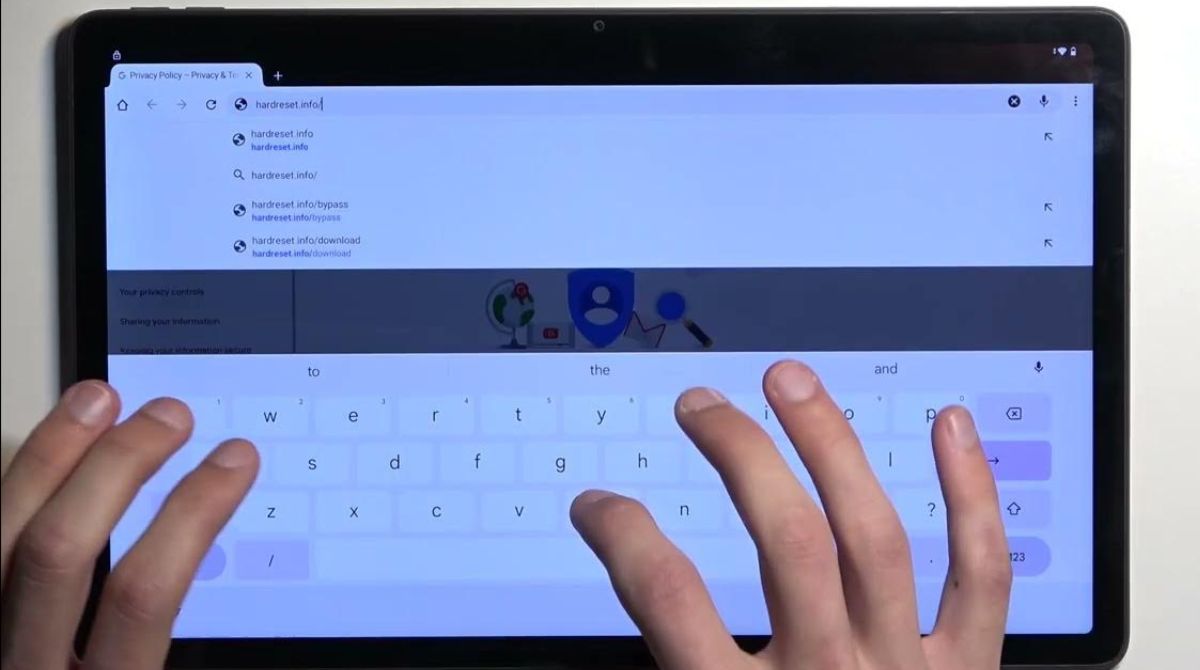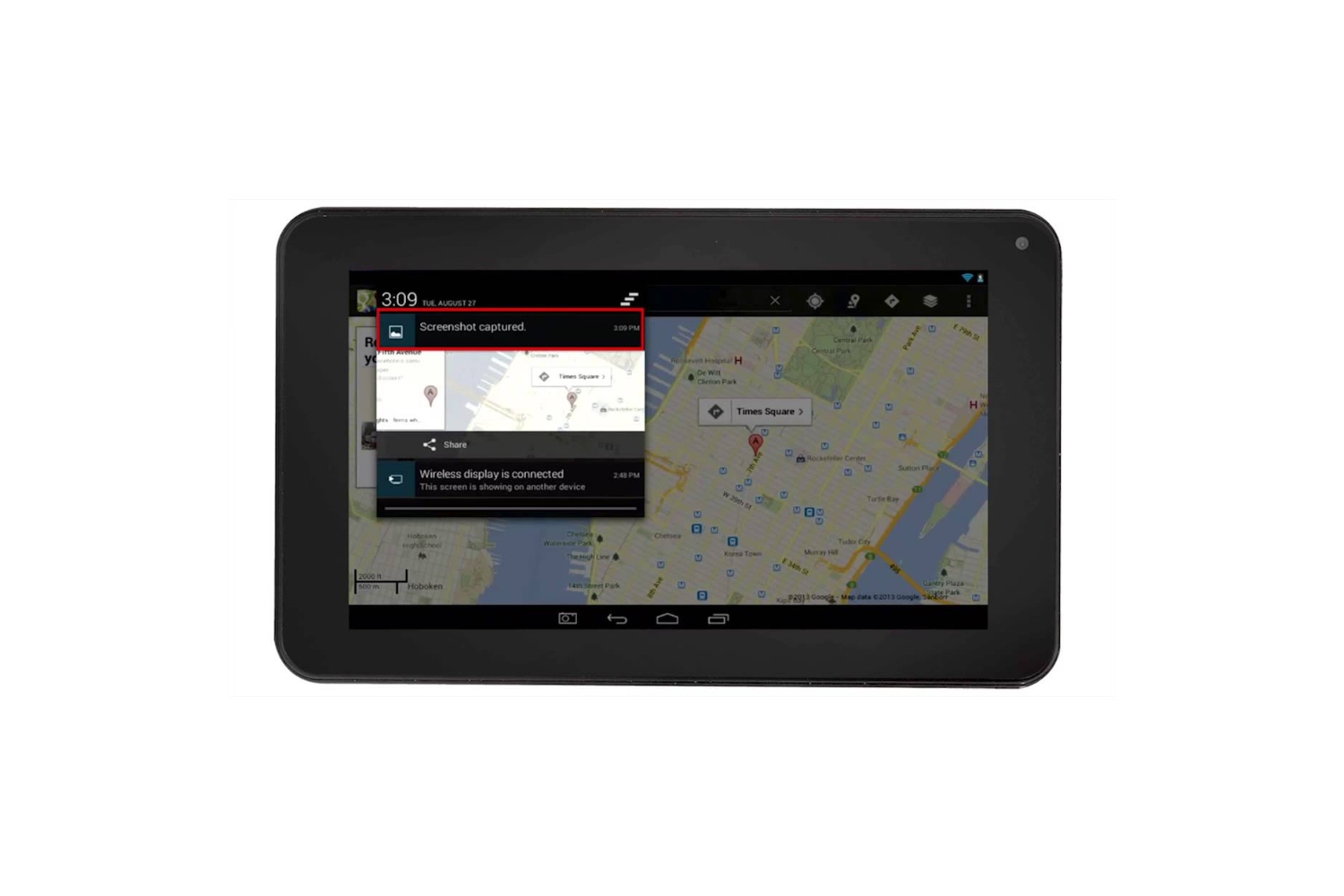Introduction
Welcome to this guide on how to bypass the Google account on an RCA Voyager tablet. If you have found yourself locked out of your tablet due to forgetting your Google account credentials or performing a factory reset, don’t worry, we’ve got you covered. In this article, we will walk you through the step-by-step process of bypassing the Google account verification on your RCA Voyager tablet.
The Google account verification, also known as Factory Reset Protection (FRP), is a security feature implemented by Google to protect your device and personal information in the event of theft or unauthorized access. However, it can be quite frustrating if you forget the account credentials or if you are trying to access a second-hand device with a locked Google account.
Before we dive into the bypassing process, please note that these methods are intended for educational purposes only. It is important to respect other people’s privacy and use these techniques responsibly. Now let’s get started!
Gathering the Necessary Tools
Before you begin the process of bypassing the Google account on your RCA Voyager tablet, it’s crucial to gather the necessary tools. Here’s what you’ll need:
- A computer or laptop
- A USB cable
- ADB and Fastboot drivers
- A MicroSD card (optional)
The computer or laptop is essential for establishing a connection between your tablet and accessing the necessary tools. Make sure it is running a compatible operating system, such as Windows or macOS.
The USB cable will be used to connect your RCA Voyager tablet to the computer. Ensure that it is in good condition and capable of transmitting data.
ADB and Fastboot drivers are necessary for executing commands that will help you bypass the Google account. These drivers allow you to communicate with your tablet over USB and perform various tasks. You can download them from the Android Developer website or find them in software packages specifically designed for ADB and Fastboot.
The MicroSD card is optional but can be useful if you encounter any issues during the bypass process. You can use it to transfer files or install additional software if needed.
Once you have gathered these tools, you’re ready to proceed to the next steps. In the following sections, we will guide you through each step with detailed instructions on how to bypass the Google account on your RCA Voyager tablet.
Enabling USB Debugging and OEM Unlock
Before you can bypass the Google account on your RCA Voyager tablet, you need to enable USB debugging and OEM unlock. These settings allow your tablet to communicate with your computer and execute commands. Here’s how you can enable these options:
- Go to the Settings app on your RCA Voyager tablet.
- Scroll down and tap on “About tablet.”
- Locate the “Build number” option and tap it repeatedly until you see a message confirming that you are now a developer.
- Go back to the main Settings page and look for a new option called “Developer options.”
- Tap on “Developer options” and toggle the switch to enable it.
- Scroll down and find the “USB debugging” option. Enable it by toggling the switch.
- Next, locate the “OEM unlocking” option and enable it as well. If you don’t see this option, don’t worry, as it may not be available on all devices.
Enabling USB debugging allows your computer to communicate with your tablet via the USB cable. It is a critical step in the bypassing process, so make sure it is enabled before proceeding.
OEM unlocking is another important setting that needs to be enabled. It allows you to unlock the bootloader of your tablet, which is required for certain bypass methods. Keep in mind that not all devices have this option available.
Once USB debugging and OEM unlock are enabled, you have successfully completed this step. Now, you’re ready to connect your RCA Voyager tablet to your computer and continue with the bypassing process.
Connecting the Tablet to a Computer
Now that you have enabled USB debugging and OEM unlock on your RCA Voyager tablet, it’s time to establish a connection between your tablet and your computer. This connection is crucial for executing commands and bypassing the Google account. Follow these steps to connect your tablet:
- Take the USB cable and connect one end to your tablet and the other end to an available USB port on your computer or laptop.
- Make sure both ends are securely connected.
- Once the connection is established, you should see a notification on your tablet indicating that it is connected as a media device or in USB debugging mode. You may need to swipe down from the top of your tablet’s screen to view the notification panel.
When connecting your tablet to the computer, ensure that you are using a compatible USB cable that is capable of transmitting data. If you encounter any issues with the connection, try using a different USB cable or port on your computer.
The notification on your tablet indicates that it is successfully connected to your computer and is ready to be recognized by the system. This step verifies that your computer can communicate with your tablet and allows you to proceed with the bypassing process.
Once you have successfully connected your RCA Voyager tablet to your computer, you’re ready to move on to the next step. In the following sections, we will guide you through the installation of ADB and Fastboot drivers and the actual bypassing methods using ADB or FRP Bypass APK.
Installing ADB and Fastboot Drivers
In order to bypass the Google account on your RCA Voyager tablet, you need to install ADB and Fastboot drivers on your computer. These drivers will allow your computer to communicate with your tablet and execute the necessary commands. Here’s how you can install ADB and Fastboot drivers:
- Download the ADB and Fastboot drivers for your specific operating system. You can find these drivers on various websites or from the official Android Developer website.
- Once the drivers are downloaded, extract the files to a location on your computer where you can easily access them.
- Open the extracted folder and look for the “adb” and “fastboot” executables.
- Hold down the Shift key on your keyboard and right-click on an empty space inside the extracted folder.
- From the context menu that appears, select “Open command window here” or “Open PowerShell window here.” This will open a command prompt or PowerShell window with the current directory set to the location of the extracted ADB and Fastboot files.
Once you have successfully installed ADB and Fastboot drivers, your computer is now ready to communicate with your RCA Voyager tablet. These drivers act as a bridge between your computer and your tablet, allowing you to execute the necessary commands to bypass the Google account.
Now that you have installed the drivers, you’re ready to proceed to the next steps, where we will guide you through the actual bypassing methods using ADB or FRP Bypass APK.
Bypassing Google Account through ADB
ADB, or Android Debug Bridge, is a powerful tool that allows you to interact with your RCA Voyager tablet through the command line on your computer. In this section, we will guide you through the process of bypassing the Google account using ADB:
- Ensure that your RCA Voyager tablet is connected to your computer via the USB cable.
- Open a command prompt or PowerShell window on your computer by pressing the Windows key + R, typing “cmd” or “powershell” in the Run dialog, and hitting Enter.
- In the command prompt or PowerShell window, navigate to the folder where you have the ADB and Fastboot drivers installed. You can use the “cd” command followed by the directory path to navigate to the correct location.
- Once you are in the correct directory, enter the following command to check if your device is recognized by ADB:
adb devices. If your device is listed, you are ready to proceed. - Next, enter the following command to bypass the Google account:
adb shell am broadcast -a android.intent.action.USER_PRESENT. - Wait for a few moments, and you should see the home screen of your RCA Voyager tablet. This means that you have successfully bypassed the Google account verification.
Using ADB to bypass the Google account on your RCA Voyager tablet can be a reliable method, but it may not work for all devices or firmware versions. If you encounter any issues or if the method doesn’t work, you can try alternative methods such as using an FRP Bypass APK.
Now that you have successfully bypassed the Google account using ADB, you can set up a new Google account or use your existing account to personalize and access your RCA Voyager tablet.
Bypassing Google Account using FRP Bypass APK
If the ADB method doesn’t work for bypassing the Google account on your RCA Voyager tablet, you can try using an FRP Bypass APK. FRP Bypass APK is a third-party application specifically designed to help you bypass the Google account verification process. Here’s how you can bypass the Google account using FRP Bypass APK:
- Download the FRP Bypass APK file from a trusted source. Make sure to choose a version that is compatible with your RCA Voyager tablet’s firmware and Android version.
- Once the APK file is downloaded, transfer it to the MicroSD card of your tablet. If your tablet doesn’t have a MicroSD card slot, you can transfer the APK file to the internal storage.
- On your RCA Voyager tablet, go to the “Settings” app and navigate to “Security” or “Lock screen and security” (the exact wording may vary depending on your device).
- Enable the “Unknown sources” option to allow the installation of applications from sources other than the Play Store.
- Use a file manager app to locate the FRP Bypass APK file on your tablet.
- Tap on the APK file to initiate the installation process.
- Once the installation is complete, open the FRP Bypass app.
- Follow the on-screen instructions provided by the app to bypass the Google account verification.
The FRP Bypass APK method is an alternative approach to bypass the Google account on your RCA Voyager tablet, and it may work for devices where the ADB method doesn’t. However, keep in mind that this method relies on third-party software, so exercise caution and only download the APK file from trusted sources.
After successfully bypassing the Google account using the FRP Bypass APK, you can set up a new Google account or log in with an existing account to access your RCA Voyager tablet.
Troubleshooting Tips
While bypassing the Google account on your RCA Voyager tablet, you may encounter certain issues or roadblocks. Here are some troubleshooting tips to help you overcome these challenges:
- Ensure USB Debugging and OEM Unlock are enabled: Double-check that you have correctly enabled USB debugging and OEM unlock on your tablet. Without these settings, your computer won’t be able to communicate with your device.
- Use a different USB cable or port: If you are experiencing connection issues, try using a different USB cable or connecting to a different USB port on your computer. Sometimes, faulty cables or ports can disrupt the communication between your tablet and computer.
- Verify ADB and Fastboot driver installation: Make sure that you have properly installed the ADB and Fastboot drivers on your computer. Incorrect installation can lead to issues in recognizing your device or executing commands.
- Double-check APK compatibility: If you are using the FRP Bypass APK method, ensure that the APK file is compatible with your RCA Voyager tablet’s firmware and Android version. Using an incompatible version may result in installation errors or the application not working as intended.
- Restart tablet and computer: Sometimes, a simple restart of both your tablet and computer can resolve minor connectivity or performance issues.
- Seek assistance from forums or communities: If you are still facing difficulties, consider reaching out to online forums or communities dedicated to similar devices. You may find helpful advice or insights from others who have encountered the same challenges.
Remember to exercise caution when attempting to bypass the Google account on your RCA Voyager tablet. These methods are intended for educational purposes only, and it’s important to respect others’ privacy and use the techniques responsibly.
By following these troubleshooting tips, you can overcome common challenges and successfully bypass the Google account on your RCA Voyager tablet.
Conclusion
Congratulations! You have reached the end of this guide on how to bypass the Google account on your RCA Voyager tablet. We have walked you through the necessary tools, enabling USB debugging and OEM unlock, connecting your tablet to a computer, installing ADB and Fastboot drivers, and bypassing the Google account using ADB or FRP Bypass APK. We also provided troubleshooting tips to help you overcome any challenges you may encounter along the way.
Remember, the Google account verification process is designed to protect your device and personal information. However, if you find yourself locked out due to forgotten credentials or when accessing a second-hand device, the methods described in this guide can be helpful in bypassing the Google account.
It’s important to note that these methods are intended for educational purposes. Always respect others’ privacy and use these techniques responsibly. Additionally, keep in mind that these methods may not work for all devices or firmware versions, as device manufacturers continuously update their security measures.
We hope that this guide has been valuable in helping you regain access to your RCA Voyager tablet. Whether you chose to use ADB or FRP Bypass APK, you can now set up a new Google account or utilize your existing account to enjoy your tablet’s features and functionality.
Thank you for choosing this guide, and we wish you a seamless and enjoyable experience with your RCA Voyager tablet!