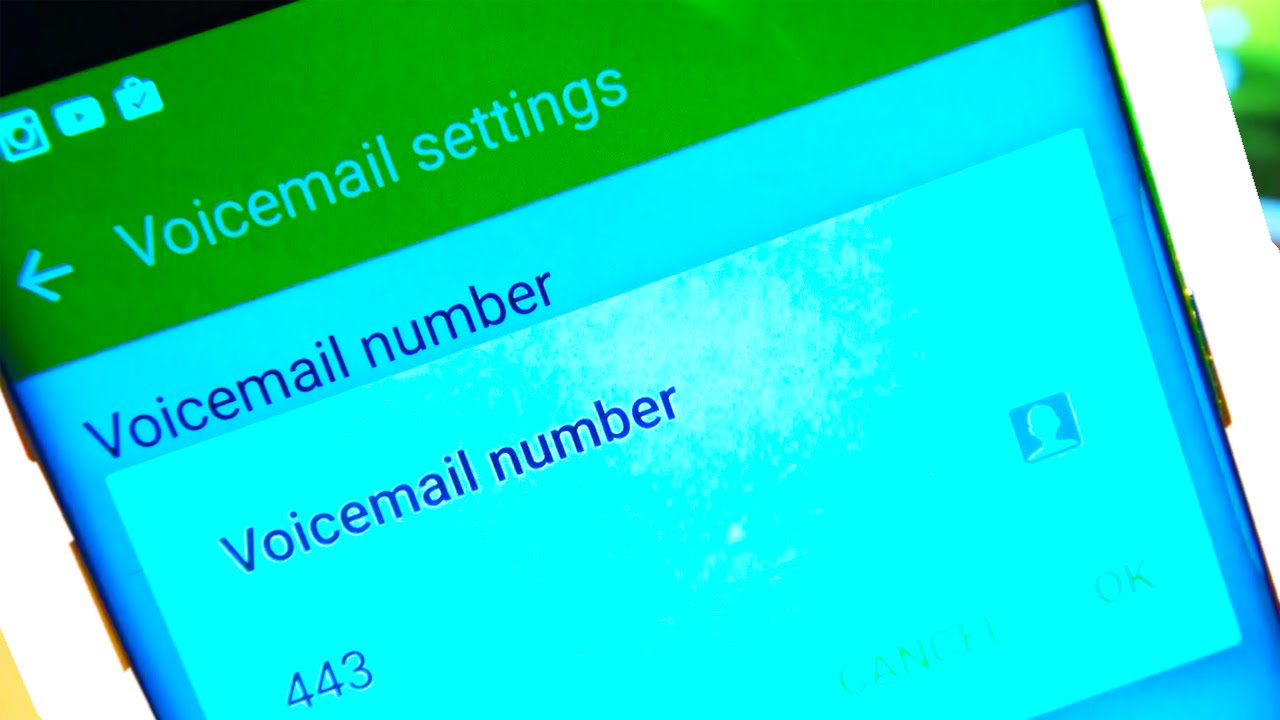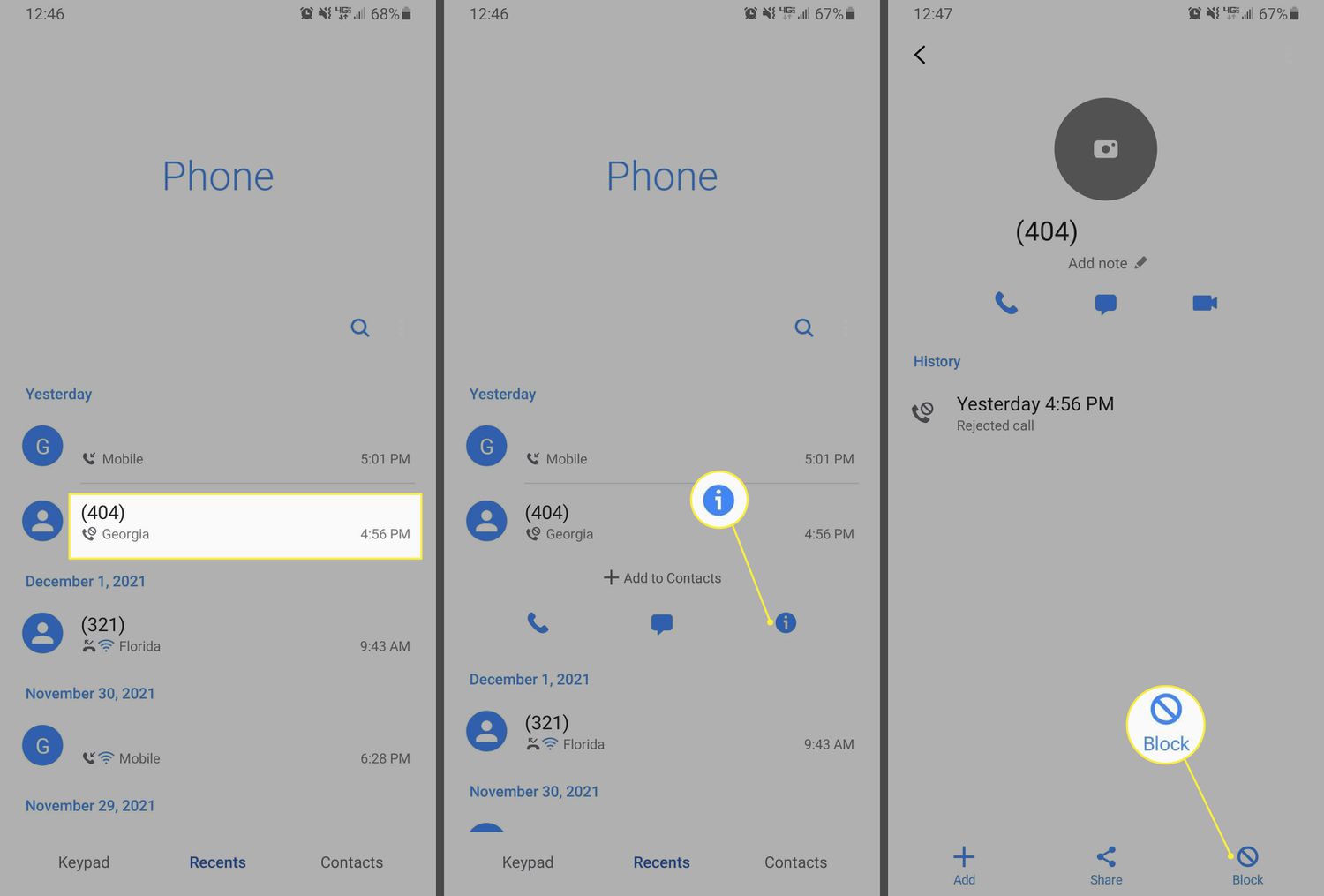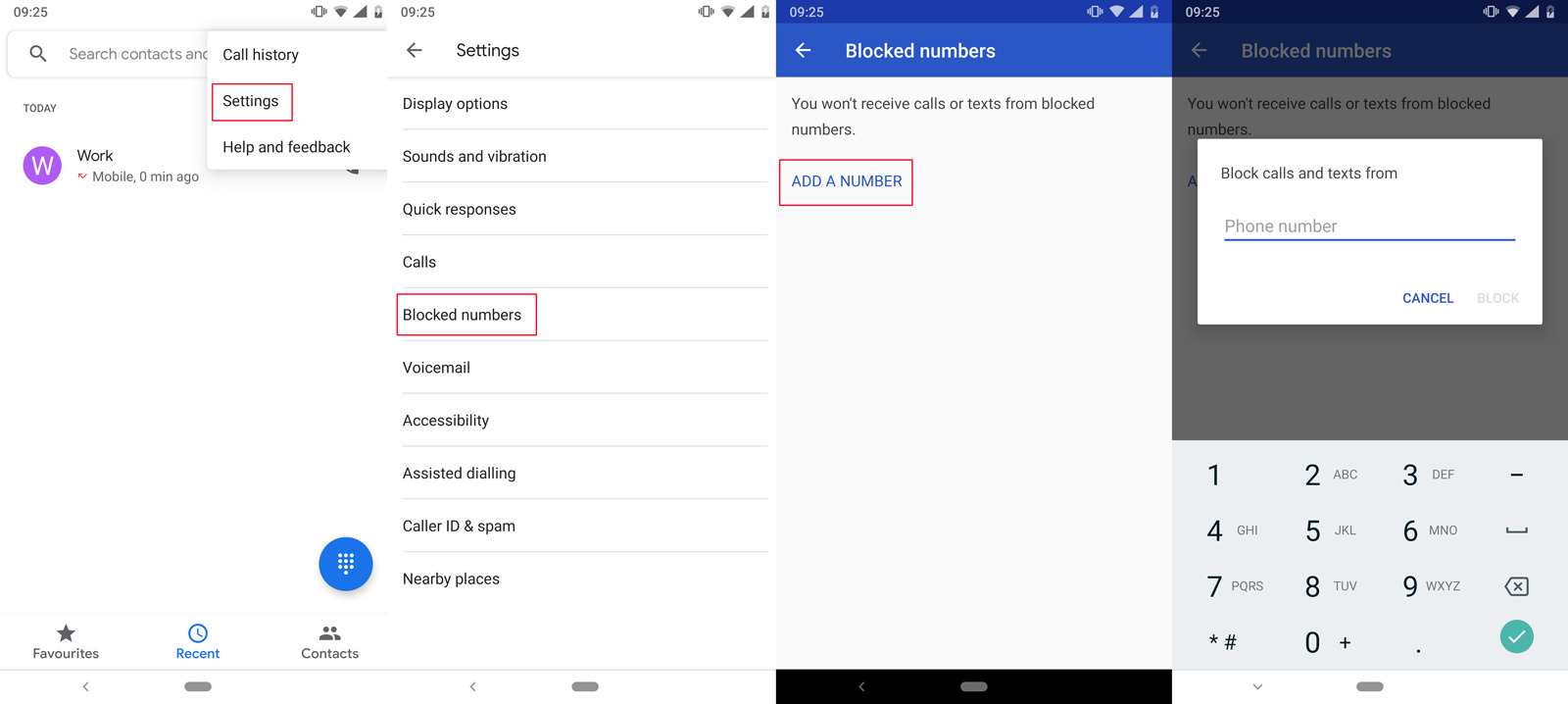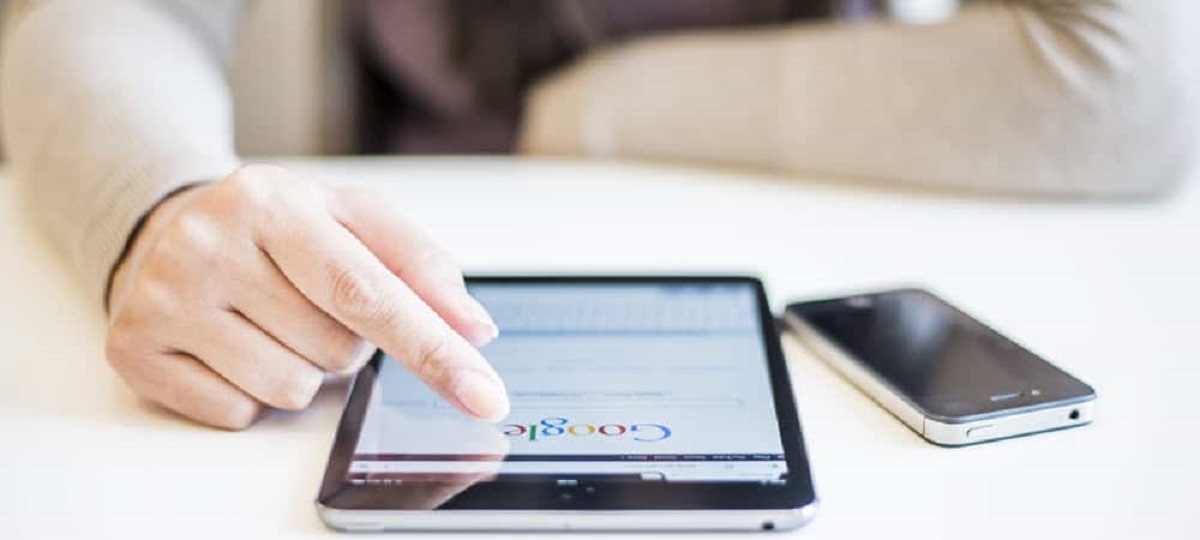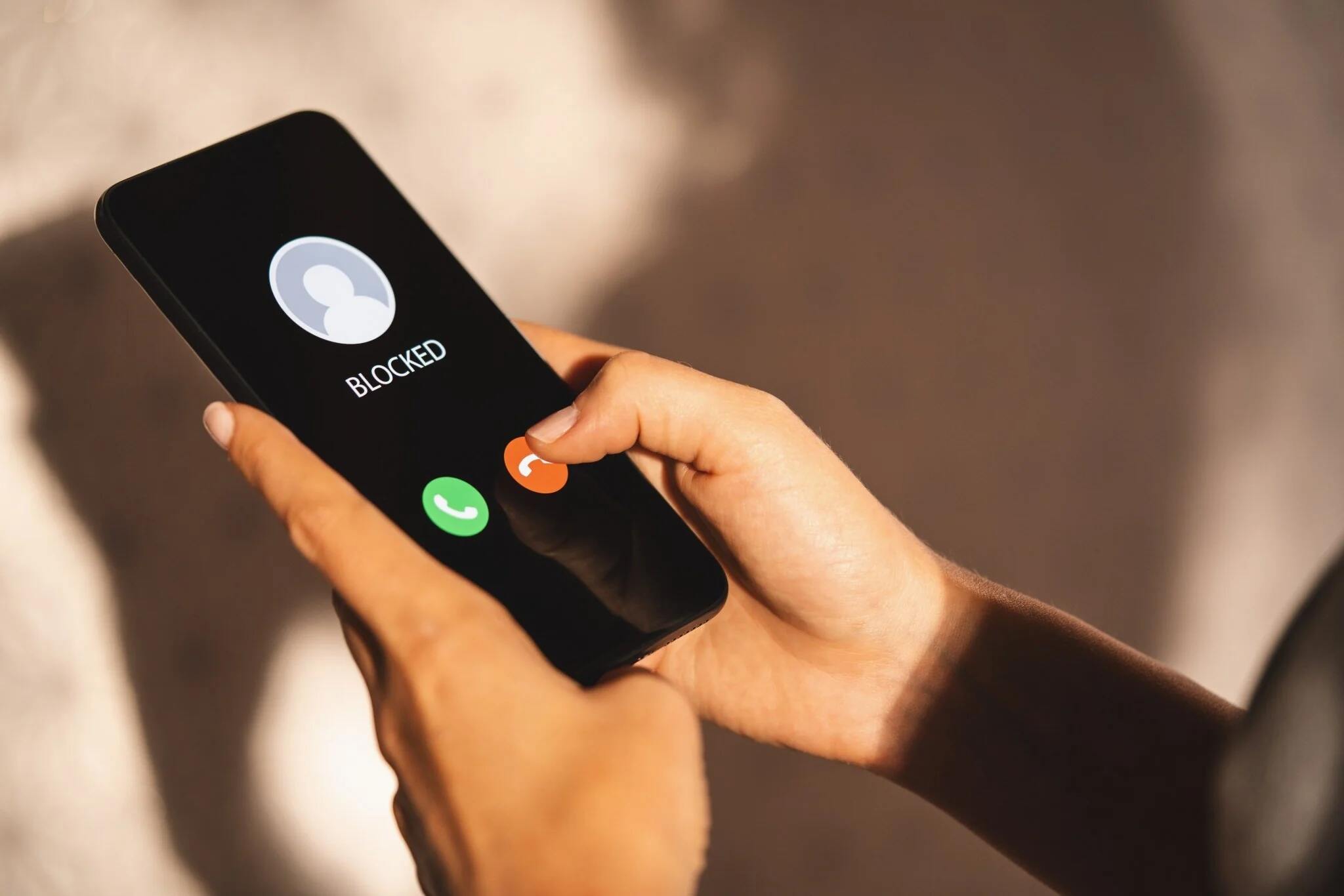Introduction
Welcome to this guide on how to block voicemail on your Android device. Voicemail can be a useful feature for many, allowing callers to leave messages when you are unable to answer their calls. However, there may be situations where you would prefer to disable or block voicemail altogether.
By following the methods outlined in this article, you can learn how to block voicemail on your Android phone, giving you more control over your communication preferences. Whether you want to prevent callers from leaving voicemail messages or redirect voicemail notifications to another number, we’ve got you covered.
Now, you might be wondering why you would want to block voicemail in the first place. There can be several reasons for this decision. Some people may find voicemail notifications intrusive, especially if they receive a large volume of messages. Others may find it more convenient to receive missed call notifications or text messages instead of voicemail messages.
Blocking voicemail can also be helpful in cases of unwanted spam or scam calls. By disabling voicemail, you can avoid receiving suspicious or unwanted messages left by unknown callers.
Regardless of your reasons for wanting to block voicemail, this guide will provide you with various methods to help you achieve your goal. We will explore both built-in options on your Android phone and third-party applications that offer more advanced voicemail blocking features.
Remember, it is important to choose the method that suits your needs and preferences. Some methods may require contacting your mobile carrier, while others can be implemented directly on your Android device. Let’s dive in and explore the different options available to block voicemail on Android!
Why block voicemail on Android?
Blocking voicemail on your Android device can be a personal preference or a practical solution to various situations. Let’s explore some common reasons why you might want to disable or block voicemail:
1. Privacy concerns: Voicemail messages can contain sensitive information, and you may not want them accessible to anyone who has access to your phone. By blocking voicemail, you can ensure that your messages remain private.
2. Unwanted or spam messages: If you frequently receive spam or telemarketing calls, chances are you may also receive unsolicited voicemail messages. Blocking voicemail can help you avoid cluttering your inbox with unwanted messages and save you the trouble of having to delete them.
3. Preference for alternative communication methods: Some individuals prefer to use other communication methods, such as text messaging or email, to stay in touch. By blocking voicemail, you can direct callers to use these preferred methods to leave messages or contact you.
4. Manage voicemail storage: Voicemail messages take up space on your device, and if you receive a significant number of messages, it can fill up quickly. By blocking voicemail, you can free up storage space and ensure that you have room for other important files and media.
5. Avoid interruptions: Voicemail notifications can be disruptive, particularly if you are in a meeting, concentrating on a task, or simply want uninterrupted downtime. Blocking voicemail allows you to manage your time and focus without constant interruptions.
6. Personal preference: Ultimately, blocking voicemail comes down to personal preference. If you rarely use or listen to voicemail and find it to be an unnecessary feature, then disabling it can streamline your communication experience.
Now that we’ve explored the why let’s move on to the how. In the next sections, we will discuss different methods to block voicemail on your Android device. Whether you prefer built-in options or third-party apps, there’s a solution that will fit your needs and help you take control of your voicemail settings.
Method 1: Contact your mobile carrier
If you want to block voicemail on your Android device, one of the first steps you can take is to reach out to your mobile carrier for assistance. Carrier policies and options may vary, so it’s best to check with them directly to understand the available options. Here’s how you can go about it:
1. Call customer support: Dial your mobile carrier’s customer support number and explain that you want to block voicemail on your Android device. They will guide you through the process and provide any necessary instructions or settings changes.
2. Request voicemail removal: Ask the customer support representative to disable or remove voicemail from your account. They might need to make changes on their end to prevent incoming calls from being redirected to voicemail.
3. Confirm the changes: Once the necessary changes have been made, ask the representative to confirm that voicemail has been successfully blocked or disabled. It’s important to ensure that the changes are implemented correctly to prevent any further voicemail notifications or messages.
4. Test the changes: After the changes have been made, it’s a good idea to test your phone to verify that voicemail has indeed been blocked. Try calling your phone from another device and check if the call rings continuously without being redirected to voicemail.
5. Follow up if needed: If you encounter any issues or if voicemail is still active even after the changes, don’t hesitate to follow up with your mobile carrier’s customer support. They should be able to assist you in resolving any remaining concerns.
Remember, the exact process may vary depending on your mobile carrier and the specific policies in place. It’s always a good idea to contact customer support directly to get accurate and up-to-date information on blocking voicemail.
Now that we’ve covered the first method, let’s move on to exploring another option to block voicemail on your Android device.
Method 2: Disable voicemail using your Android phone
If you want to take matters into your own hands and manage voicemail settings directly on your Android device, you can disable voicemail using the built-in options. Here’s how:
1. Open the Phone app: Locate and open the Phone app on your Android device. This is usually represented by a phone icon and can be found on your home screen or in the app drawer.
2. Access voicemail settings: In the Phone app, look for the menu icon or three-dot menu button and tap on it. From the menu options that appear, select “Settings” or a similar option that leads you to the settings page for your phone app.
3. Locate voicemail settings: Once you are in the Phone app settings, scroll through the options and look for a section related to voicemail. The exact labeling and placement of the voicemail settings may vary depending on your device and Android version.
4. Disable voicemail: In the voicemail settings, you should find an option to disable or turn off voicemail. Tap on this option to disable voicemail functionality on your device. Follow any additional prompts or instructions that may appear to confirm your choice.
5. Test voicemail status: After disabling voicemail, it’s a good idea to test whether the changes were successful. Ask someone to call your phone from another device and see if the call rings continuously without being redirected to voicemail.
Note: Be aware that the options for disabling voicemail may vary depending on your device’s manufacturer and the version of Android you are using. If you are unable to locate the voicemail settings or disable voicemail through the Phone app, you may need to consult your device’s user manual or reach out to the manufacturer’s support for further assistance.
By following these steps, you can disable voicemail directly on your Android device. However, it’s important to regularly check the voicemail settings to ensure that voicemail remains disabled, especially after system updates or changes to your device’s settings.
Now that we’ve covered the second method, let’s explore another option – using third-party apps to block voicemail on your Android device.
Method 3: Use third-party apps to block voicemail
If the built-in options on your Android device are limited or do not provide the level of customization you desire, you can turn to third-party apps to block voicemail. These apps offer additional features and flexibility to control your voicemail settings. Here’s how you can use third-party apps to block voicemail:
1. Research and select an app: Explore the Google Play Store or other reputable app stores to find voicemail-blocking apps. Look for apps that have positive reviews, high ratings, and offer the specific features you require, such as call blocking, voicemail forwarding, or automatic voicemail rejection.
2. Download and install the app: Once you have chosen a suitable app, download and install it on your Android device. Follow the prompts and permissions requests to complete the installation process.
3. Configure app settings: Open the voicemail-blocking app and navigate to its settings or preferences. Depending on the app, you may find options to block specific numbers, send calls directly to voicemail, or even record custom voicemail greetings that inform callers about your preference to not receive voicemail.
4. Customize call handling: Explore the app’s settings to customize how incoming calls are handled. You may be able to create call rules, set up do-not-disturb schedules, or prioritize certain contacts while blocking others.
5. Test and evaluate: After configuring the app to block voicemail, test it out by having someone call your phone. Check if the call is redirected as desired and if voicemail is successfully blocked. Make any necessary adjustments within the app’s settings if there are any issues.
Note: It’s important to research and choose reputable third-party apps from trusted sources. Be cautious when granting permissions to these apps and ensure they align with your privacy preferences. Additionally, some apps may require a paid subscription for advanced features, so take that into consideration when selecting an app.
Using third-party apps can provide you with more control over your voicemail settings and customization options. Keep in mind that app availability and functionality may vary depending on your device and Android version.
Now that we’ve covered the third method, let’s explore another option to block voicemail on your Android device – forwarding voicemail to another number.
Method 4: Forward voicemail to another number
If completely blocking voicemail is not your preference, you can opt to forward voicemail to another number instead. This allows you to receive voicemail messages on a different device or with a different voicemail service. Here’s how you can forward voicemail to another number:
1. Contact your mobile carrier: Reach out to your mobile carrier and inquire about the option to forward voicemail to another number. They will provide you with the necessary instructions and guide you through the setup process.
2. Enable call forwarding: Follow the carrier’s instructions to enable call forwarding for voicemail. This may involve dialing specific codes or accessing call forwarding settings on your device.
3. Enter the forwarding number: Enter the phone number to which you want your voicemail messages to be forwarded. Make sure to input the correct number to ensure that your voicemail messages are sent to the desired destination.
4. Test the forwarding: After setting up call forwarding for voicemail, make a test call to your phone from another device. Check if the call is redirected to the forwarding number and if the voicemail message is delivered there. If everything works as expected, you can proceed with using the forwarding feature.
Note: Remember that call forwarding features may incur additional charges from your mobile carrier, so it’s important to inquire about any potential fees before enabling this option. Additionally, forwarding voicemail messages may introduce a slight delay in receiving them, so keep that in mind when using this method.
Forwarding voicemail to another number provides a solution for those who still want to receive voicemail messages but on a different device or with a different voicemail service. This can be useful if you have a secondary phone, a dedicated voicemail box, or if you prefer to consolidate all your voicemail messages into a single location.
Now that we’ve covered the fourth method, we’ve explored several options to block or manage voicemail on your Android device. Remember to choose the method that aligns with your preferences and requirements.
Take control of your voicemail settings and customize them to suit your needs. Whether you want to disable voicemail altogether, use third-party apps, or forward voicemail to another number, you now have the tools to manage your voicemail experience on Android.
Conclusion
Voicemail can be a convenient feature, but there are times when you may want to block or manage it on your Android device. Whether it’s for privacy reasons, to avoid unwanted messages, or to streamline your communication preferences, there are multiple methods available to achieve your goal.
In this guide, we explored four different methods to block or manage voicemail on your Android device. Remember, the specific options and steps may vary depending on your mobile carrier, device manufacturer, and Android version. It’s essential to consult the appropriate resources and support channels for accurate information tailored to your specific circumstances.
You can start by contacting your mobile carrier and requesting assistance in disabling voicemail. They can guide you through the process and make the necessary changes on their end. Alternatively, you can take matters into your own hands by disabling voicemail using the built-in options on your Android device. This gives you control over your voicemail settings without relying on external services.
If you prefer more advanced features and customization options, third-party apps can be an excellent solution. Look for reputable apps in the app store that offer voicemail-blocking features, call management options, and customization settings to tailor your voicemail experience to your preferences.
Lastly, if you still want to receive voicemail messages but on a different device or with another voicemail service, forwarding voicemail to another number is a viable option. This allows you to consolidate your messages or redirect them to a dedicated voicemail box.
Choose the method that best suits your needs and preferences. Remember to test the changes you make and adjust settings as necessary. By implementing the methods outlined in this guide, you can take control of your voicemail settings and customize them to enhance your communication experience.
Experiment with the different options and find the right balance that works for you. Whether you decide to block voicemail completely, use third-party apps, or forward messages to another number, you now have the knowledge to manage voicemail on your Android device effectively.