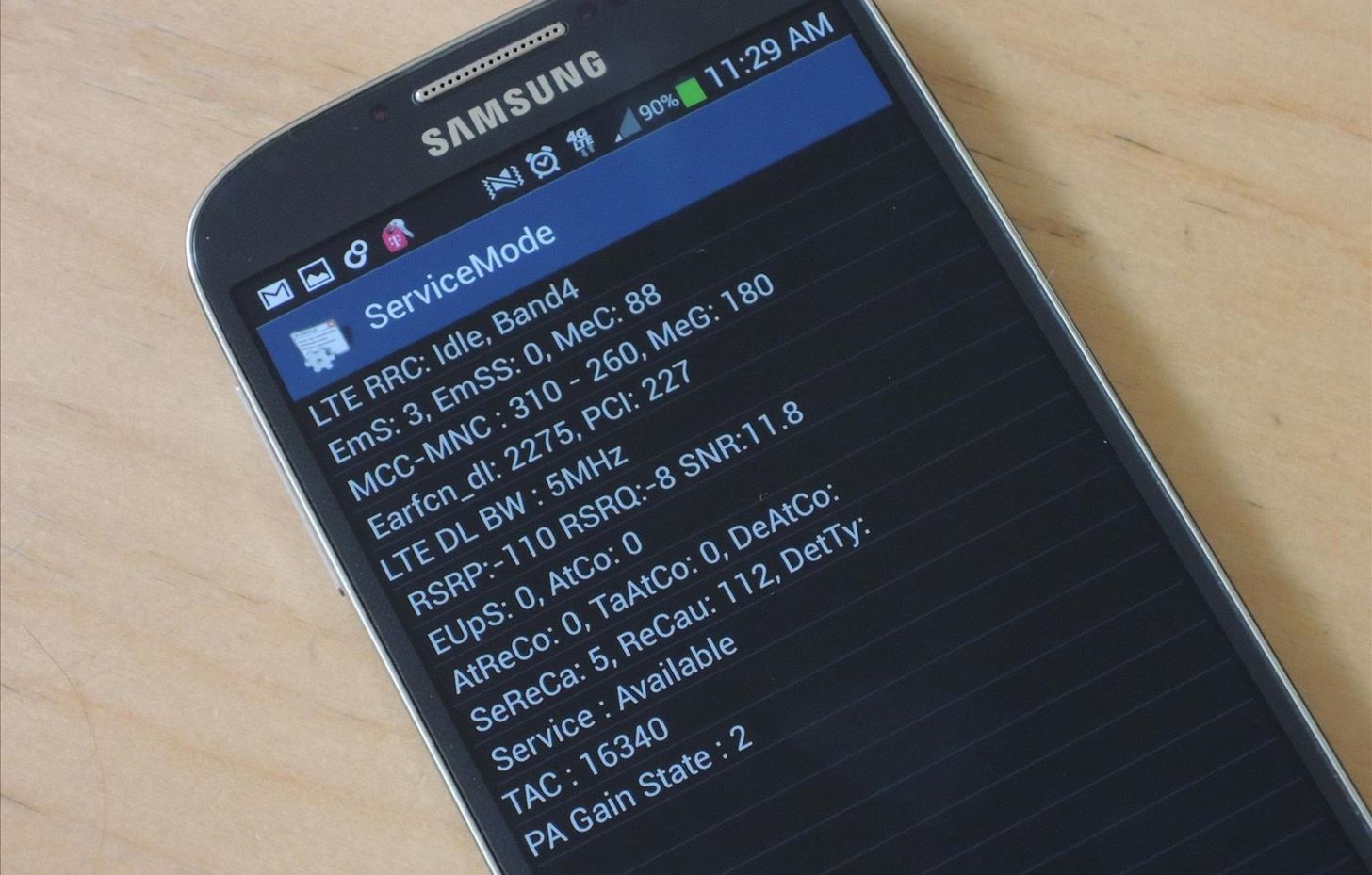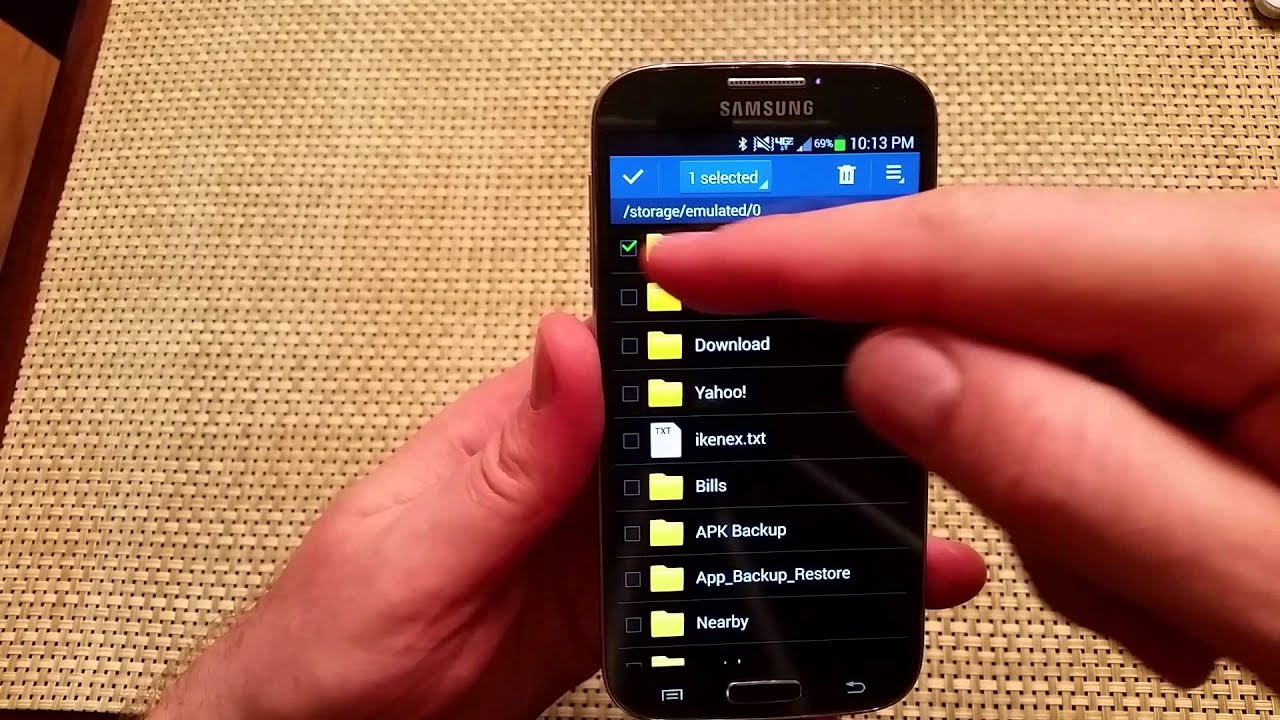Introduction
Welcome to this tutorial on how to block a number on the Samsung Galaxy S4. Whether it’s those annoying telemarketers or ex-partners you’d rather not hear from, having the ability to block unwanted calls can be a valuable feature on your smartphone. Fortunately, the Samsung Galaxy S4 offers a simple and effective method to block specific numbers.
By following the steps outlined in this guide, you’ll regain control over your phone and eliminate the hassle of constant unwanted calls. Whether you’re a seasoned Android user or new to the world of smartphones, rest assured that this tutorial will walk you through the process step by step.
Before we dive into the steps, it’s important to note that blocking a number on the Samsung Galaxy S4 may vary slightly depending on the version of Android and the specific model you have. However, the general steps outlined in this tutorial should apply to most Samsung Galaxy S4 devices.
So, let’s get started and learn how to block a number on your Samsung Galaxy S4!
Step 1: Open the Phone App
The first step to blocking a number on your Samsung Galaxy S4 is to open the phone app. This is the app that allows you to make and receive phone calls.
To open the phone app, locate the phone icon on your home screen or in the app drawer. It usually looks like a handset or a green phone receiver.
Tap on the phone app icon to launch it. Once opened, you will see the dialer screen, where you can enter phone numbers manually or access your contacts for easy dialing.
If you frequently make phone calls or receive them, you may have the phone app on your home screen for easy access. Alternatively, you can find the phone app by swiping up from the bottom of the screen to open the app drawer and then scrolling through the list of apps until you locate the phone app.
Once you have successfully opened the phone app, you are ready to proceed to the next step: accessing the call settings.
Step 2: Access the Call Settings
After opening the phone app on your Samsung Galaxy S4, the next step is to access the call settings. This is where you will find the option to block specific numbers.
To access the call settings, look for the three-dot menu icon located either at the top right or bottom right corner of the screen. Tap on this icon to open the menu options.
From the menu that appears, select “Settings” or “Call Settings.” This will take you to the call settings screen where you can customize various features related to your phone calls.
In the call settings menu, you should see a variety of options such as call forwarding, call waiting, and caller ID. This is where you will find the option to block a number.
Scroll through the call settings menu until you locate an option similar to “Block numbers” or “Blocked contacts.” The exact wording may vary depending on your device’s software version.
Once you find the option to block numbers, tap on it to access the blocked numbers list. This is where you can view and manage the numbers that you have already blocked or add new numbers to the block list.
Now that you have accessed the call settings and located the block numbers option, you are ready to move on to the next step: blocking a number from your call log.
Step 3: Block a Number from Your Call Log
If you want to block a number quickly and easily, you can do so directly from your call log on the Samsung Galaxy S4. This method allows you to block a number that has recently called you without the need to manually enter the number.
To block a number from your call log, follow these steps:
- Open the phone app on your Samsung Galaxy S4.
- Navigate to the call log by tapping on the clock icon or the “Recents” or “Call History” tab, usually located at the bottom of the screen.
- Scroll through your call log until you find the number that you want to block.
- Long-press on the number to bring up additional options.
- A pop-up menu should appear, displaying a list of actions you can take. Look for an option labeled “Block” or “Block number.”
- Tap on the “Block” option to block the selected number.
After you have successfully blocked the number, you will no longer receive calls or messages from that specific number. The blocked number will be added to your block list, which you can manage and review in the call settings.
Blocking a number from your call log is a convenient method if you want to quickly deal with unwanted calls without the need to manually enter the number. However, if you want to block a number that is not present in your call log, you can proceed to the next step: blocking a number manually.
Step 4: Block a Number Manually
If the number you want to block is not available in your call log, you can still block it manually on your Samsung Galaxy S4. This method allows you to enter a specific number, whether it’s saved in your contacts or not, and add it to the block list.
To manually block a number, follow these steps:
- Open the phone app on your Samsung Galaxy S4.
- Tap on the dialer icon or the keypad icon, usually located at the bottom of the screen.
- Enter the phone number that you want to block using the keypad.
- Once you have entered the number, tap on the three-dot menu icon located at the top right or bottom right corner of the screen.
- Select the option labeled “Add to Auto reject list” or “Block contact.”
- A confirmation message should appear, informing you that the selected number will be blocked. Tap on “OK” or “Yes” to proceed.
After following these steps, the entered number will be added to the block list, and you will no longer receive calls or messages from that specific number.
It’s important to note that manually blocking a number allows you to block both incoming calls and messages from that number. However, keep in mind that this method is specific to each individual number, meaning you will need to follow this process for each number you want to block manually.
Now that you know how to block a number manually, you can move on to the next step: managing your blocked numbers.
Step 5: Manage Your Blocked Numbers
Once you have successfully blocked one or more numbers on your Samsung Galaxy S4, it’s important to know how to manage your blocked numbers. This will allow you to review the numbers you have blocked, make changes to the block list, or unblock numbers if needed.
To manage your blocked numbers, follow these steps:
- Open the phone app on your Samsung Galaxy S4.
- Access the call settings by tapping on the three-dot menu icon located at the top right or bottom right corner of the screen.
- Select the option labeled “Settings” or “Call Settings” from the menu.
- Scroll through the call settings until you find an option similar to “Block numbers” or “Blocked contacts.” Tap on it to open the blocked numbers list.
- You will see a list of the numbers you have blocked. From here, you can review the blocking status of each number and make changes as needed.
- If you want to unblock a number, simply tap on the minus (-) sign or the “Remove” option next to the number you wish to unblock. Confirm your decision when prompted.
- If you want to add new numbers to the block list, look for an option to add a new number to the block list. This may vary depending on your device’s software version.
By managing your blocked numbers, you can ensure that your block list stays up to date and contains the numbers you want to block. This allows you to have control over the calls and messages you receive on your Samsung Galaxy S4.
Congratulations! You have successfully learned how to block a number on your Samsung Galaxy S4. With this knowledge, you can now enjoy a more peaceful and hassle-free communication experience on your smartphone.
Conclusion
Blocking unwanted calls and messages on your Samsung Galaxy S4 is a useful feature that allows you to take control of your communication experience. Whether you’re dealing with pesky telemarketers or avoiding unwanted contacts, following the steps outlined in this tutorial will enable you to effectively block numbers on your device.
We started by opening the phone app and accessing the call settings. From there, we learned how to block a number from your call log and manually block a number by entering it directly. Finally, we discussed the importance of managing your blocked numbers to keep your block list up to date.
Remember, while the steps provided in this tutorial are generally applicable to the Samsung Galaxy S4, the exact process may vary depending on your specific device and software version. It’s always a good idea to consult your device’s user manual or contact Samsung support if you encounter any difficulties or discrepancies.
With the ability to block unwanted calls, you can enjoy a more peaceful and uninterrupted smartphone experience. Take advantage of this feature to eliminate the frustration of unwanted calls and maintain a more convenient and personalized communication environment.
Thank you for following this tutorial on how to block a number on the Samsung Galaxy S4. We hope this information has been helpful to you, and we wish you all the best in maintaining a clutter-free and enjoyable smartphone experience.