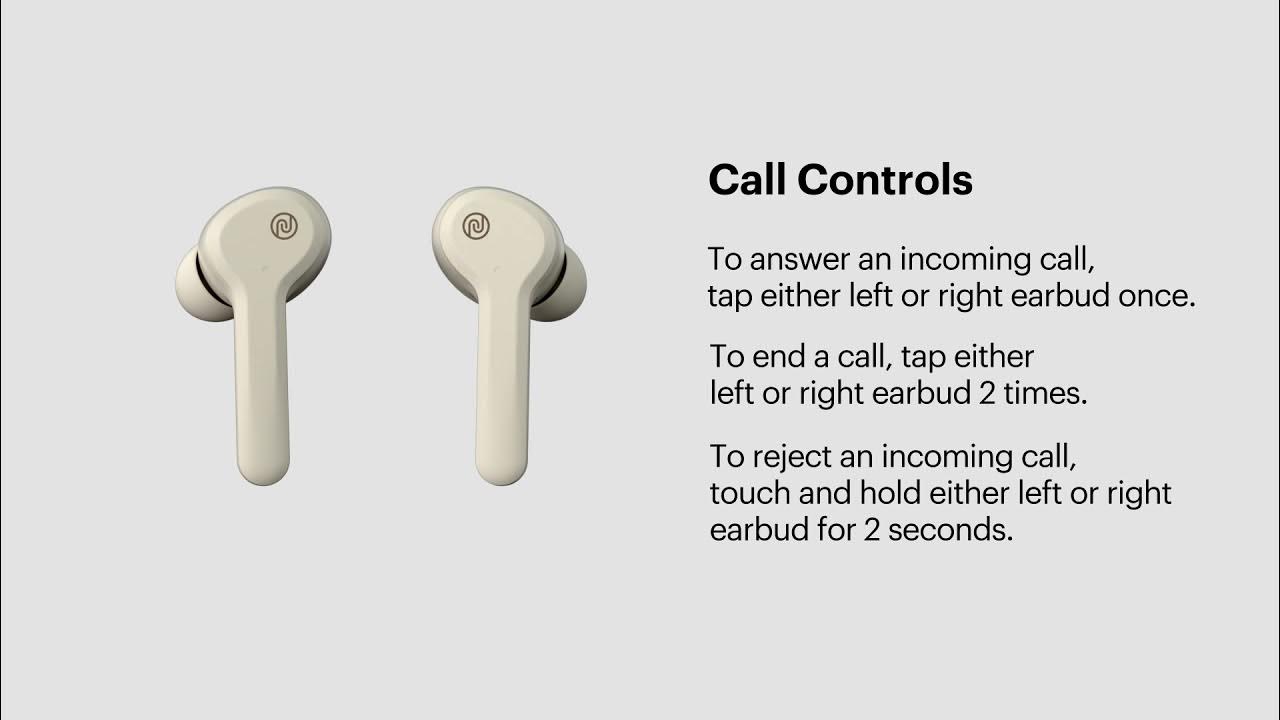Introduction
Welcome to the world of wireless convenience! With the advancement of technology, we are now able to answer calls with wireless earbuds, providing us with a hands-free and hassle-free experience. No more fumbling around for your phone or dealing with tangled wires – simply pop in your earbuds and answer your calls effortlessly. In this article, we will explore the benefits of answering calls with wireless earbuds and provide you with a step-by-step guide on how to set them up and use them effectively. So, let’s dive in!
One of the great advantages of using wireless earbuds for call answering is the freedom of movement they provide. With no cords holding you back, you can move around freely while talking on the phone – whether you’re working out, cooking, or simply multitasking. This allows you to stay connected and productive without being tied down to your device.
Not only do wireless earbuds offer convenience, but they also provide superior sound quality. Many models come equipped with advanced audio technology, including noise cancellation and enhanced bass, ensuring crystal-clear calls even in noisy environments. This means you can have uninterrupted conversations and hear every detail without any background distractions.
Pairing your wireless earbuds with your device is a straightforward process. Most earbuds utilize Bluetooth technology, which allows them to connect seamlessly with your smartphone, tablet, or computer. Once paired, your earbuds will automatically connect to your device whenever they are in range, so you don’t have to go through the pairing process every time you want to answer a call.
In the next sections, we will guide you through the setup and usage of various call features on your wireless earbuds. Whether you have a single- or double-tap to answer function, or need to adjust call volume, we will provide you with the necessary steps to make the most of your wireless calling experience. Additionally, we will address common troubleshooting issues to ensure a smooth and frustration-free user experience.
Now that we’ve laid the foundation, let’s jump right into setting up your wireless earbuds and making your call answering experience more convenient than ever before!
Benefits of Answering Calls with Wireless Earbuds
Answering calls with wireless earbuds offers numerous advantages that enhance both convenience and functionality. Let’s explore some of the key benefits of using wireless earbuds for call answering:
- Hands-free operation: With wireless earbuds, you can answer calls without the need to hold your phone. This is particularly useful when you are engaged in other activities such as cooking, exercising, or driving. You can keep your hands free and multitask while staying connected.
- Wire-free experience: Tangled cords are a thing of the past with wireless earbuds. By eliminating cords, you no longer have to worry about them getting tangled or caught on objects. You can move around freely without any restrictions, making your call answering experience more convenient and comfortable.
- Superior sound quality: Most wireless earbuds are designed with advanced audio technology to deliver exceptional sound quality. You can enjoy clear and crisp conversations, with noise cancellation features to minimize background distractions. This ensures that you hear every word clearly, even in noisy environments.
- Improved privacy: With wireless earbuds, you can have private conversations without disturbing those around you. The snug fit of the earbuds helps to block out external noises, providing a confidential and immersive calling experience.
- Seamless integration with devices: Wireless earbuds are typically compatible with a wide range of devices, including smartphones, tablets, and computers. They use Bluetooth technology to seamlessly connect to your device, allowing for easy and quick pairing. Once paired, your earbuds will automatically connect to your device whenever they are in range.
- Extended battery life: Many wireless earbuds offer long battery life, allowing for extended periods of call answering. You can enjoy hours of uninterrupted conversation without worrying about your earbuds running out of power. Some models even come with portable charging cases to provide additional battery backup on the go.
- Stylish and lightweight: Wireless earbuds are designed to be sleek, compact, and lightweight, making them comfortable to wear for long periods. They come in various stylish designs, allowing you to express your personal style while enjoying the benefits of wireless call answering.
These benefits make answering calls with wireless earbuds a practical and enjoyable experience. By embracing wireless technology, you can streamline your daily routine and stay connected with ease. Now that we understand the advantages, let’s proceed to the next section, where we will learn how to pair your wireless earbuds with your device and set up the necessary call features.
Pairing your Wireless Earbuds with your Device
Before you can start answering calls with your wireless earbuds, you’ll need to pair them with your device. The pairing process is typically quick and straightforward. Here’s a step-by-step guide to help you get started:
- Turn on pairing mode: Check the user manual of your wireless earbuds to find out how to activate pairing mode. This step may involve pressing and holding a specific button or combination of buttons on the earbuds. Once in pairing mode, the LED indicator on the earbuds should start flashing, indicating that they are ready to connect.
- Go to Bluetooth settings on your device: Open the Bluetooth settings on your device. This can usually be found in the Settings menu. Make sure Bluetooth is turned on.
- Scan for devices: Your device will now scan for available Bluetooth devices. In the list of available devices, you should see the name or model number of your wireless earbuds. Tap on it to initiate the pairing process.
- Confirm pairing: Once you select your wireless earbuds, your device may prompt you to confirm the pairing. Tap on “Pair” or “Connect” to establish the connection between your device and earbuds.
- Wait for the connection: Your device will take a few moments to establish the connection with your earbuds. Once connected, you should see a notification or indication on both your device and earbuds.
- Test the connection: To ensure that the pairing was successful, play some audio or make a test call on your device. The sound should now be routed to your wireless earbuds, indicating that the connection is working correctly.
It’s important to note that the pairing process may vary slightly depending on the model and brand of your wireless earbuds. Always refer to the user manual or manufacturer’s website for specific pairing instructions tailored to your earbuds.
Once you have successfully paired your wireless earbuds with your device, they will automatically connect whenever they are in range. This eliminates the need to go through the pairing process every time you want to answer a call.
Now that you have paired your wireless earbuds, it’s time to explore the various call features they offer. In the next section, we will guide you through setting up call features on your wireless earbuds, so you can make and answer calls with ease.
Setting Up Call Features on Wireless Earbuds
Wireless earbuds often come with additional call features that allow you to have more control over your calls. Setting up these features can enhance your overall calling experience. Here’s a step-by-step guide on how to set up call features on your wireless earbuds:
- Refer to the user manual: Start by referring to the user manual or documentation that came with your wireless earbuds. The manual will provide specific instructions on how to set up call features for your particular model.
- Install the companion app: Some wireless earbuds come with a companion app that provides additional functionalities, including call features. Check the manufacturer’s website or app store to see if there is a dedicated app available for your earbuds. Download and install the app on your device.
- Open the app and sync your earbuds: Launch the companion app and follow the on-screen instructions to pair and sync your earbuds with the app. This will enable access to advanced call features and customization options.
- Configure call settings: Once your earbuds are successfully synced with the app, navigate to the call settings section. Here, you can adjust settings such as call volume, call forwarding, call notifications, and more, depending on the features available for your earbuds.
- Customize touch controls: Many wireless earbuds offer touch controls for answering or ending calls. Open the app and look for the touch control settings. Customize the gestures or taps required to answer or end calls based on your preference. This allows you to have quick and easy access to call answering functions.
- Enable voice assistant integration: Some wireless earbuds have voice assistant integration, allowing you to use voice commands to answer calls. If this feature is available, navigate to the voice assistant settings in the app and enable the integration. This way, you can simply use voice commands to manage your calls without touching your device.
- Test the call features: Once you have configured the call settings and customized your preferences, make a test call to ensure that the features are working correctly. Answer the call using the designated gestures or voice commands, and check if the call volume and other settings are as desired.
Remember to refer to the user manual or specific documentation provided with your wireless earbuds for detailed instructions on setting up call features. Each model may have different features and methods of customization. Take the time to familiarize yourself with the available options to optimize your call answering experience.
Now that you have set up the call features on your wireless earbuds, you’re ready to answer calls with ease. In the next section, we will explore different methods to answer calls using single or double taps on your wireless earbuds.
Answering Calls with Single or Double Tap
Most wireless earbuds offer the convenience of answering calls with a simple tap on the earbuds. The exact method may vary depending on the model and brand of your earbuds. In this section, we will explore how to answer calls using single or double taps on your wireless earbuds:
- Consult the user manual: Begin by referring to the user manual or documentation that came with your wireless earbuds. The manual will provide specific instructions on how to answer calls using single or double taps for your particular model.
- Identify the touch control area: Locate the touch control area on your earbuds. This is usually indicated by a small icon or a tactile surface on the earbuds. It can be on either one or both earbuds, depending on the design and functionality of your earbuds.
- Understand the single and double tap functions: Different earbuds may have different functions assigned to single and double taps. Single tap functions commonly include answering or ending calls, while double taps may be used for managing music playback, activating voice assistants, or adjusting the volume. Ensure you know the specific functions assigned to each tap.
- Practice the tap gestures: Familiarize yourself with the tap gestures required to answer calls. Practice tapping on the designated touch control area using the assigned gestures. This will help you become comfortable and efficient in answering calls without having to touch your device.
- Test the functionality: Make a test call to see if the single or double tap functions work correctly. When receiving an incoming call, simply tap once or twice on the earbuds’ touch control area according to the designated gesture. The call should be answered promptly, allowing you to have conversations without any interruption.
It’s important to note that the tap gestures and functions may be customizable for some wireless earbuds. If the default functions do not suit your preferences, refer to the companion app or settings on your device to customize the tap gestures and assign different functions based on your needs.
Now that you know how to answer calls with single or double taps on your wireless earbuds, you can confidently manage your calls on the go. In the next section, we will discuss how to decline or end calls using your wireless earbuds.
Declining or Ending Calls with Wireless Earbuds
Wireless earbuds not only allow you to answer calls with ease, but they also provide a convenient way to decline or end calls without having to reach for your device. The method for declining or ending calls may vary depending on the model of your earbuds. Let’s explore how you can decline or end calls using your wireless earbuds:
- Refer to the user manual: Start by referring to the user manual or documentation provided with your wireless earbuds. The manual will provide specific instructions on how to decline or end calls for your particular model.
- Identify the touch control area: Locate the touch control area on your earbuds, usually indicated by a small icon or a tactile surface. It may be the same area used for answering calls or a separate area specifically assigned for declining or ending calls.
- Understand the tap gestures: Different earbuds may have different tap gestures assigned for declining or ending calls. In some cases, a single tap may be used to decline a call, while a double tap or a long press could be required to end an ongoing call. Ensure you know the specific tap gestures assigned.
- Practice the tap gestures: Familiarize yourself with the tap gestures required to decline or end calls. Practice tapping on the designated touch control area using the assigned gestures. This will help you become comfortable and efficient in managing calls without having to access your device.
- Test the functionality: Make a test call to see if the decline or end call functions work correctly. When receiving an incoming call, use the designated tap gesture on the earbuds’ touch control area to decline the call. Similarly, during an ongoing call, use the assigned tap gesture to end the call. Test these functions to ensure they work seamlessly.
If the default tap gestures for declining or ending calls do not suit your preferences, some wireless earbuds allow you to customize the gestures through the companion app or settings on your device. Explore these options to tailor the tap gestures to your liking.
Now that you know how to decline or end calls with your wireless earbuds, you can conveniently manage your calls without fumbling for your device. In the next section, we will discuss how to adjust call volume using your wireless earbuds.
Adjusting Call Volume with Wireless Earbuds
One of the advantages of using wireless earbuds for calls is the ability to adjust the call volume directly from the earbuds themselves. This ensures that you can easily control the volume without needing to reach for your device. The method for adjusting call volume may vary depending on the model of your earbuds. Let’s explore how you can adjust the call volume using your wireless earbuds:
- Refer to the user manual: Start by referring to the user manual or documentation provided with your wireless earbuds. The manual will provide specific instructions on how to adjust the call volume for your particular model.
- Identify the volume control buttons or touch area: Different earbuds have various methods for adjusting call volume. Some may have physical buttons dedicated to volume up and volume down functions, while others may utilize touch-sensitive areas on the earbuds to control the volume. Locate these volume control buttons or touch-sensitive areas on your earbuds.
- Understand the volume control gestures or buttons: Each earbud model may have its own predefined gestures or button combinations for volume control. For touch-sensitive earbuds, a swipe up or down gesture might be used to increase or decrease the volume. For earbuds with physical buttons, specific buttons may correspond to volume control. Make sure you are familiar with the specific gestures or buttons to adjust the call volume.
- Practice the volume control gestures or buttons: Familiarize yourself with the gestures or button presses required to adjust the call volume. Practice using these gestures or buttons to increase or decrease the call volume. This will help you become comfortable and efficient in controlling the volume without having to look at your device.
- Test the volume adjustment: During a call, use the designated volume control gestures or buttons on the earbuds to adjust the call volume. Test the functionality to ensure that the volume changes accordingly. You may need to experiment with different gestures or buttons to find the optimal volume level for your preference.
If the default volume control gestures or buttons do not suit your preferences, some wireless earbuds allow you to customize them through the companion app or settings on your device. Take advantage of these customization options to tailor the volume control to your liking.
Now you know how to adjust the call volume using your wireless earbuds, ensuring that you can have clear and comfortable conversations. In the next section, we will address common troubleshooting issues that you may encounter while using wireless earbuds for calls.
Troubleshooting Common Issues
While using wireless earbuds for calls, you may encounter a few common issues that can disrupt your calling experience. Fortunately, many of these issues can be easily resolved. In this section, we will address some common troubleshooting tips for wireless earbuds:
- Connection issues: If your wireless earbuds are not connecting to your device, ensure that Bluetooth is enabled on your device and that the earbuds are in pairing mode. Also, check that the earbuds are fully charged and within the recommended range for connectivity.
- Poor call quality: If you experience poor call quality or distorted sound, check that the earbuds are securely in your ears and that the microphone is not obstructed. Additionally, make sure that your earbuds are clean from any debris that could affect audio transmission. If the issue persists, try reconnecting or re-pairing your earbuds with your device.
- One earbud not working: If one of your earbuds is not working, first ensure that it is charged and properly connected to your device. If the issue persists, try resetting the earbuds according to the manufacturer’s instructions. If none of these steps work, there may be a hardware issue, and contacting customer support or the manufacturer for assistance would be the next step.
- Inconsistent touch controls: If you are having trouble with the touch controls on your earbuds, check for any software updates for your earbuds or the companion app. Latest updates often fix bugs or improve touch sensitivity. If the problem persists, you may need to adjust the touch gestures as per the instructions provided with your earbuds or consult the user manual for troubleshooting advice.
- Battery drain: If you are experiencing rapid battery drain on your wireless earbuds, check for any unnecessary background apps or features running on your device that could be consuming power. Also, ensure that your earbuds are fully charged before use and consider reducing the volume or using any power-saving modes available to extend battery life.
- Interference or signal dropouts: If you are experiencing interference or signal dropouts during calls, try moving closer to your device, as distance and obstacles can affect Bluetooth connectivity. Additionally, ensure that there are no other devices or wireless signals nearby that may cause interference. If the issue persists, resetting the earbuds and re-pairing them with your device may help resolve the problem.
If none of these troubleshooting tips resolve the issue you’re facing with your wireless earbuds, check the manufacturer’s website for additional support resources, or reach out to their customer support for further assistance.
By following these troubleshooting tips, you can overcome common issues and enjoy a smooth calling experience with your wireless earbuds. In the next section, we will wrap up the article with a recap of the key points discussed.
Conclusion
Wireless earbuds have revolutionized the way we answer calls, providing a convenient and hands-free experience. In this article, we explored the benefits of answering calls with wireless earbuds, including enhanced mobility, superior sound quality, and improved privacy. We also discussed how to pair your wireless earbuds with your device and set up call features for a customized calling experience.
Furthermore, we learned how to answer calls with single or double taps on our wireless earbuds, as well as how to decline or end calls effortlessly. Adjusting the call volume directly from the earbuds ensures that we can control the audio without needing to reach for our device. Additionally, we covered troubleshooting tips for common issues that may arise while using wireless earbuds for calls.
By harnessing the power of wireless technology, you can enjoy seamless connectivity and a hands-free calling experience. Whether you’re multitasking, exercising, or simply on the go, wireless earbuds provide the convenience and freedom to stay connected without any hassle.
Remember to refer to the user manual or manufacturer’s documentation for specific instructions tailored to your wireless earbuds. Each brand and model may have unique features and methods of operation.
Now that you’ve learned how to maximize the potential of your wireless earbuds for call answering, go ahead and make the most of this technology. Embrace the wireless convenience and enjoy smooth and uninterrupted conversations wherever you are!