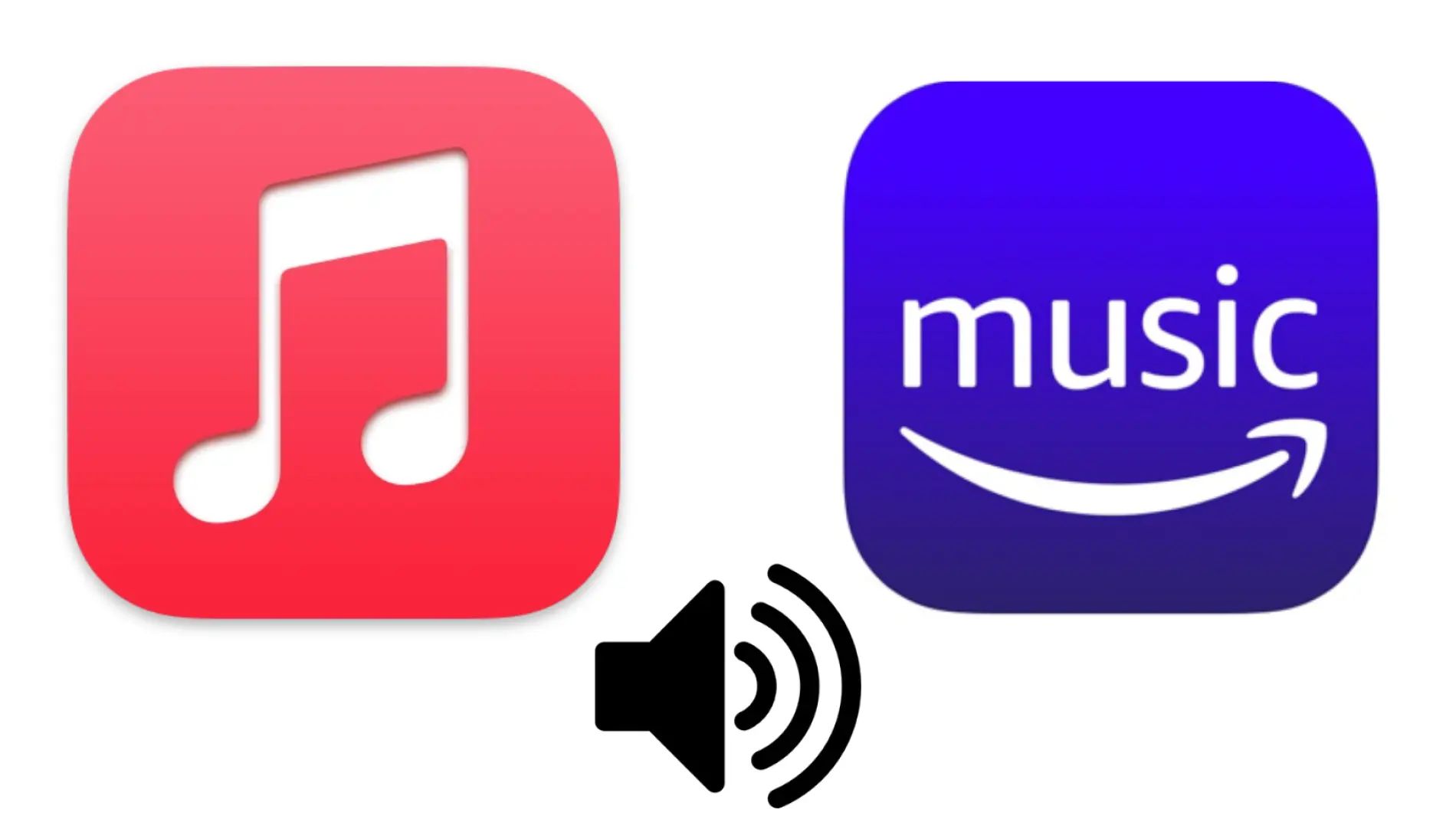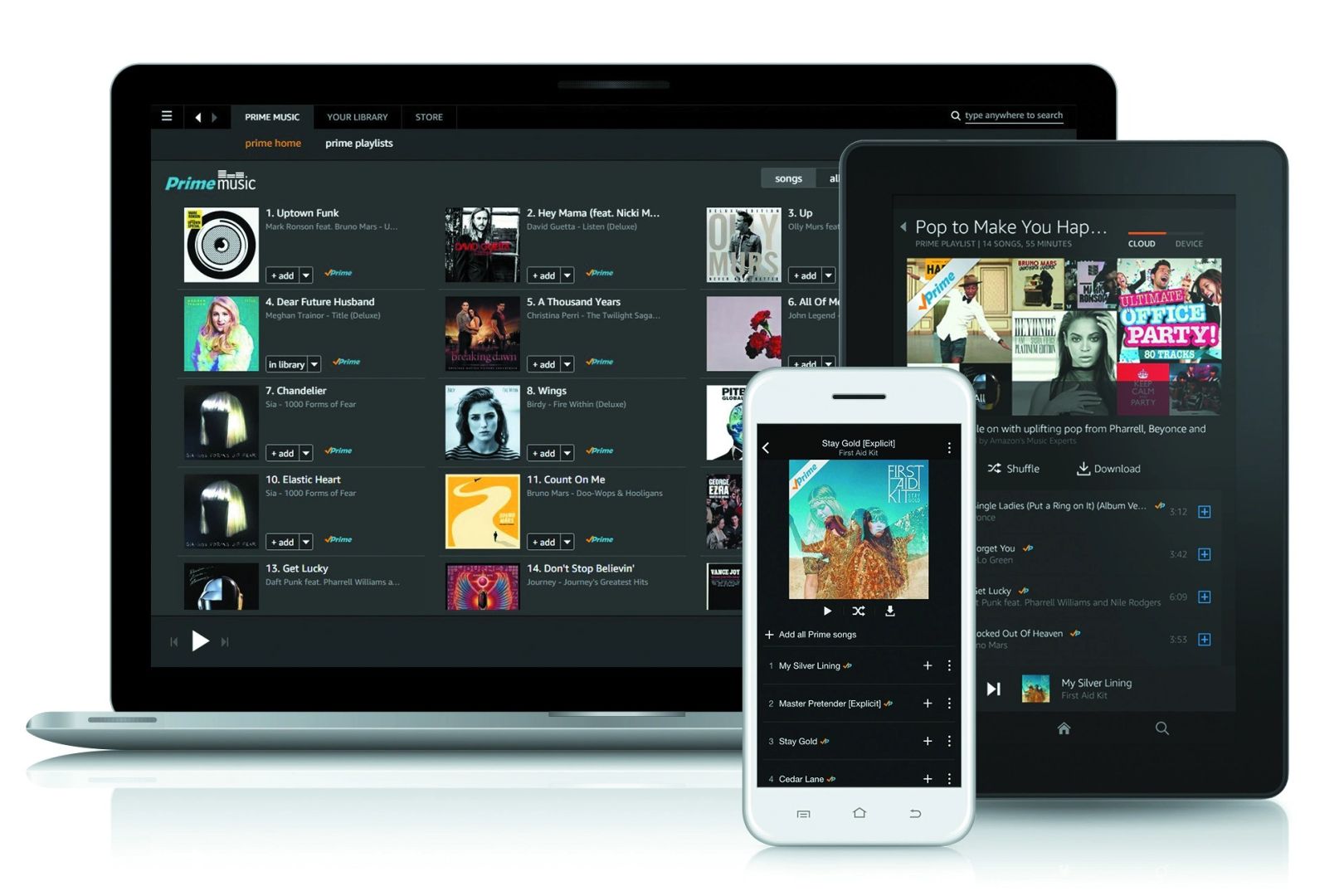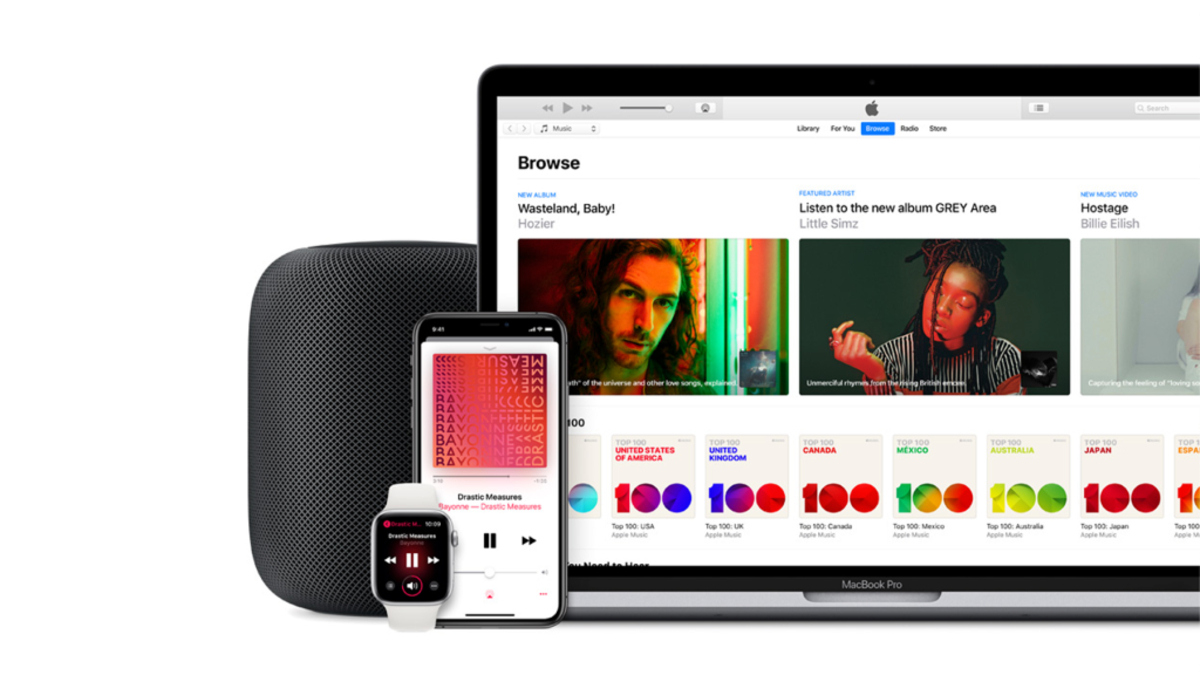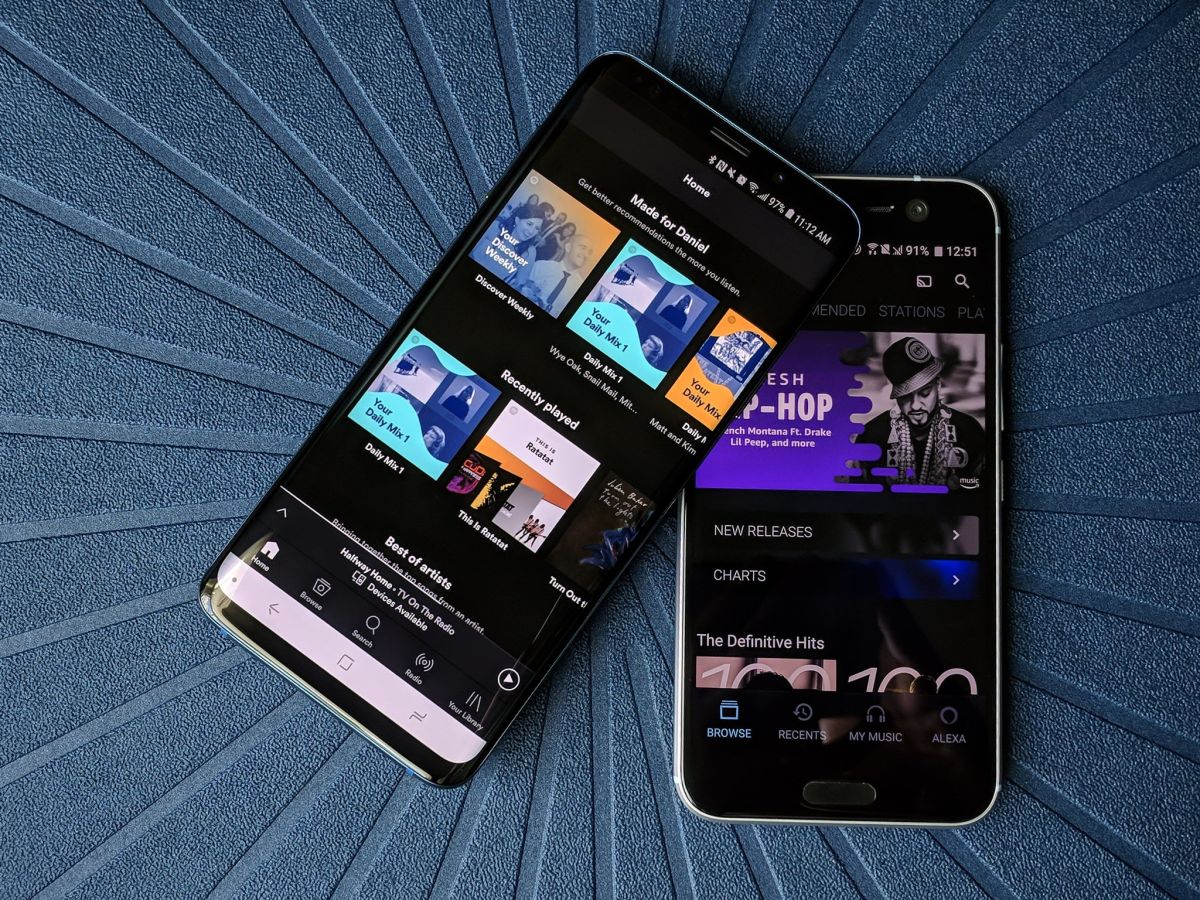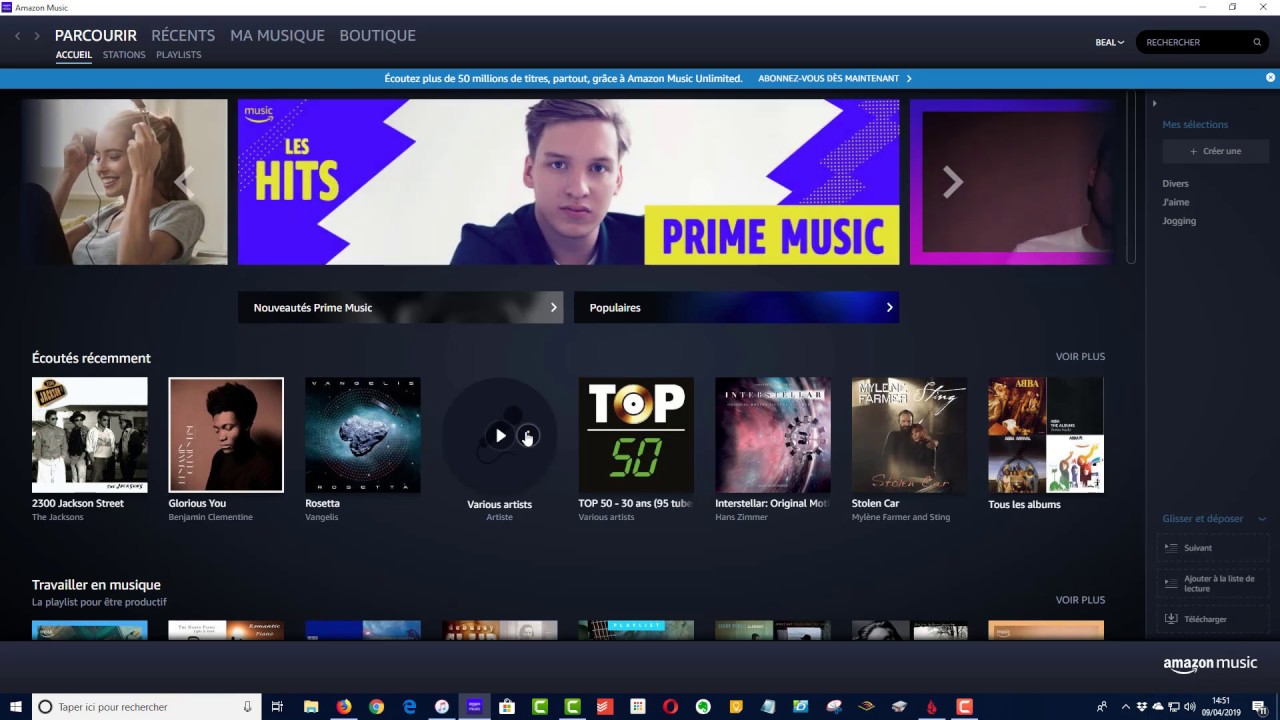Introduction
Welcome! If you’re an avid music lover, you might have a collection of songs in iTunes that you want to access through Amazon Music. While iTunes and Amazon Music are both popular platforms to store and stream music, it’s not always straightforward to transfer your files from one service to the other. However, fear not! In this guide, we’ll walk you through the steps on how to add music from iTunes to Amazon Music.
Amazon Music offers a seamless and convenient way to listen to your favorite tunes on multiple devices. By importing your music from iTunes to Amazon Music, you can enjoy your entire music library from both platforms without any hassle. Whether you want to access your iTunes collection on your smartphone, tablet, or computer, Amazon Music allows you to do so with ease.
Please note that this guide assumes you already have both iTunes and Amazon Music accounts set up. If not, be sure to create an account on both platforms before proceeding.
Now, let’s dive into the step-by-step process of adding music from iTunes to Amazon Music.
Step 1: Convert iTunes Music to MP3
The first step in the process of adding music from iTunes to Amazon Music is to convert your iTunes music files to the MP3 format. This is necessary because Amazon Music only supports MP3 files for uploading into its library.
There are several software programs and online converters available that can help you convert your iTunes music to MP3. One popular option is iTunes itself. Follow these steps to convert your songs to MP3 format:
- Open iTunes on your computer.
- Go to the “Preferences” tab.
- Select the “General” tab and click on the “Import Settings” button.
- In the “Import Using” drop-down menu, choose “MP3 Encoder.”
- Click “OK” to save the settings.
- Go back to your iTunes library and select the songs you want to convert. You can select multiple songs by holding down the “Ctrl” key (or “Command” key on Mac) while clicking on the songs.
- Right-click on the selected songs and choose “Convert to MP3.”
- iTunes will create copies of the selected songs in MP3 format.
Once the conversion process is complete, you will have a separate set of MP3 files that you can now use to import into Amazon Music. Keep in mind that this process may take some time, depending on the number of songs you are converting.
Now that your iTunes music is converted to MP3 format, you’re ready to move on to the next step: exporting the music files to your computer.
Step 2: Export iTunes Music to Local Computer
After converting your iTunes music to MP3 format, the next step is to export the files to your local computer. This allows you to have the MP3 files readily available for uploading to your Amazon Music library.
Follow these steps to export your iTunes music:
- Open iTunes on your computer.
- Select the songs you want to export. You can hold down the “Ctrl” key (or “Command” key on Mac) while clicking on the songs to select multiple songs at once.
- Right-click on the selected songs and choose “Show in Finder” (or “Show in Windows Explorer” on Windows).
- A new window will open, displaying the location of the selected songs on your computer.
- Copy the selected songs by dragging them to a folder of your choice on your computer.
- Wait for the copying process to complete. The length of time will depend on the size of the selected songs.
Now that your iTunes music is exported to your local computer, you’re one step closer to adding it to your Amazon Music library. In the next step, we’ll guide you through the process of importing your iTunes music into Amazon Music.
Step 3: Import iTunes Music to Amazon Music Library
Now that you have your iTunes music files in MP3 format and exported to your local computer, it’s time to import them into your Amazon Music library. Follow these steps to add your iTunes music to your Amazon Music library:
- Open a web browser on your computer and navigate to the Amazon Music website.
- Sign in to your Amazon Music account using your Amazon login credentials.
- In the upper-right corner of the Amazon Music website, click on the “My Music” tab to access your library.
- Click on the “Upload” button located on the upper-right corner of the page.
- A small window will appear. Click on the “Select files” button or drag and drop the MP3 files you exported from iTunes into the window.
- Wait for the upload process to complete. The length of time will depend on the size of the files being uploaded.
- Once the upload is finished, your iTunes music will appear in your Amazon Music library.
That’s it! You have successfully imported your iTunes music into your Amazon Music library. The next step will show you how to access your iTunes music in the Amazon Music app or website.
Step 4: Access iTunes Music in Amazon Music App or Website
Now that your iTunes music is imported into your Amazon Music library, you can easily access and enjoy your songs through the Amazon Music app or website on your preferred devices. Here’s how to do it:
Amazon Music App:
- Download and install the Amazon Music app on your smartphone or tablet from your app store.
- Launch the app and sign in to your Amazon Music account.
- Navigate to the “Library” section, where you will find all your imported iTunes music.
- You can create playlists, browse by artist, album, or genre, and enjoy your iTunes music seamlessly within the app.
Amazon Music Website:
- Open a web browser on your computer and go to the Amazon Music website.
- Sign in to your Amazon Music account if prompted.
- Click on the “My Music” tab to access your library.
- From the left-hand menu, select “Songs,” “Artists,” or “Albums” to navigate through your iTunes music.
- You can create playlists, explore curated playlists, and enjoy your iTunes music directly on the website.
Whether you’re on the go with your mobile device or sitting at your computer, you can now access and listen to your iTunes music seamlessly through the Amazon Music app or website.
With this simple four-step process, you have successfully added and accessed your iTunes music in Amazon Music. Enjoy your favorite tunes across multiple devices and platforms hassle-free!
Conclusion
By following the steps outlined in this guide, you have learned how to add music from iTunes to Amazon Music. Converting your iTunes music to MP3, exporting it to your local computer, and then importing it into your Amazon Music library allows you to access and enjoy your favorite tunes seamlessly.
Amazon Music provides a convenient platform for storing and streaming your music collection, and with the ability to import your iTunes music, you don’t have to worry about maintaining separate libraries on different platforms.
Remember, it’s important to convert your iTunes music to MP3 format before attempting to upload it to Amazon Music, as the platform only supports MP3 files. Additionally, exporting the converted files to your local computer ensures that you have easy access to them for uploading to your Amazon Music library.
Once your iTunes music is successfully added to your Amazon Music library, you can listen to it using the Amazon Music app on your mobile device or through the Amazon Music website on your computer. With Amazon Music, you have the flexibility to enjoy your music wherever you go, across various devices.
We hope this guide has been helpful in assisting you with adding your iTunes music to Amazon Music. Now, you can enjoy your favorite songs from both platforms in one convenient location. So go ahead, start exploring your newly imported iTunes music library on Amazon Music and get ready to groove to your favorite tunes!