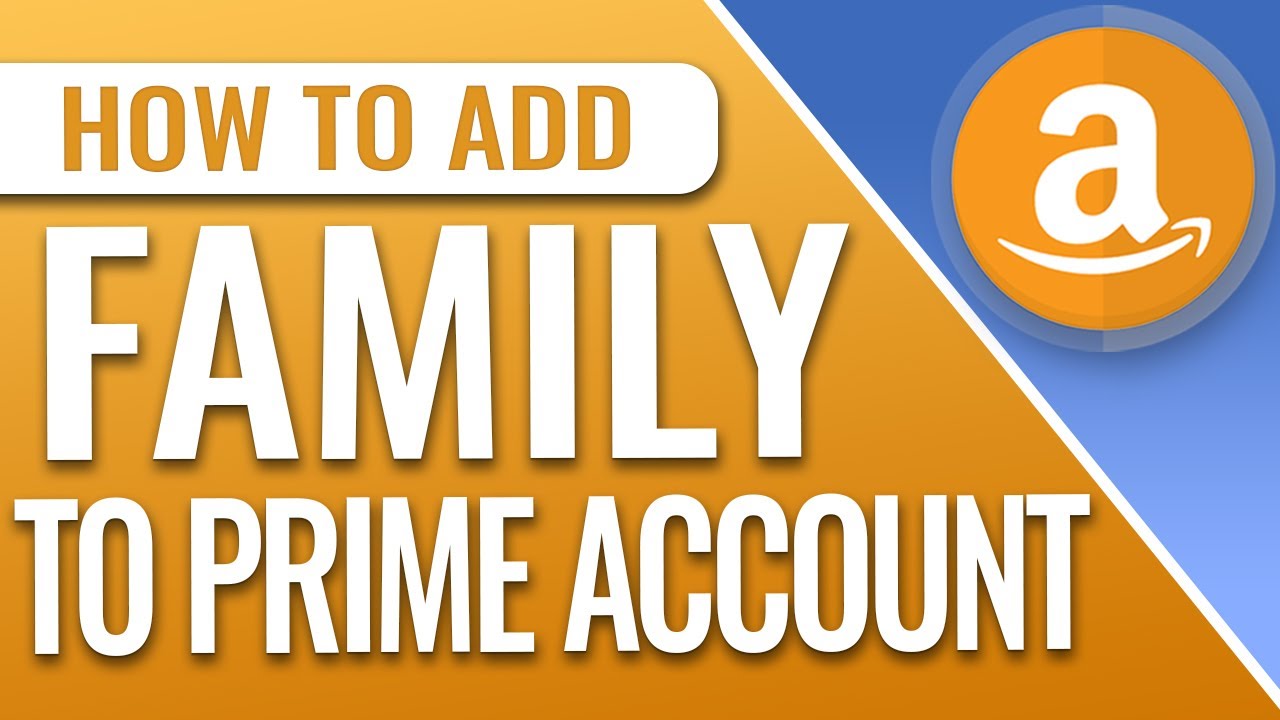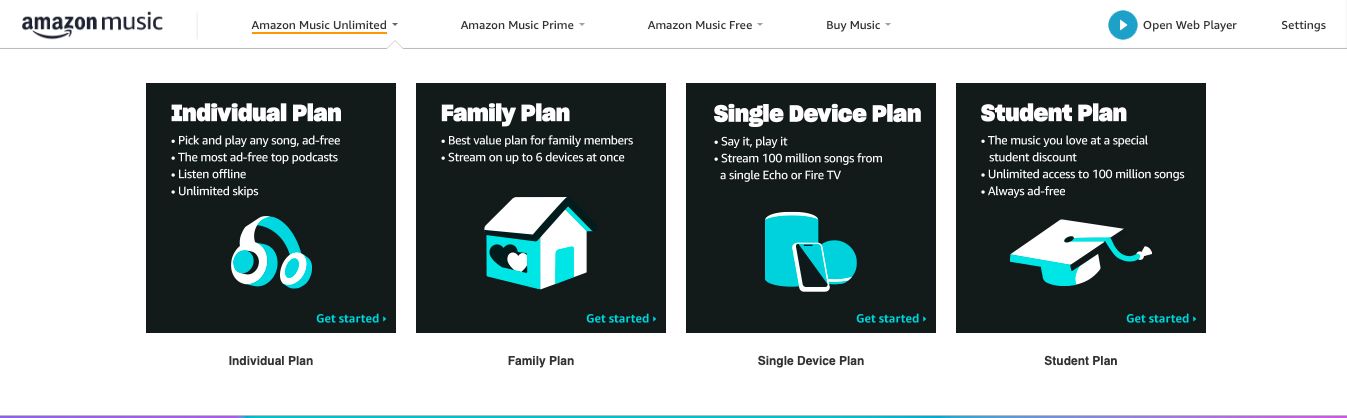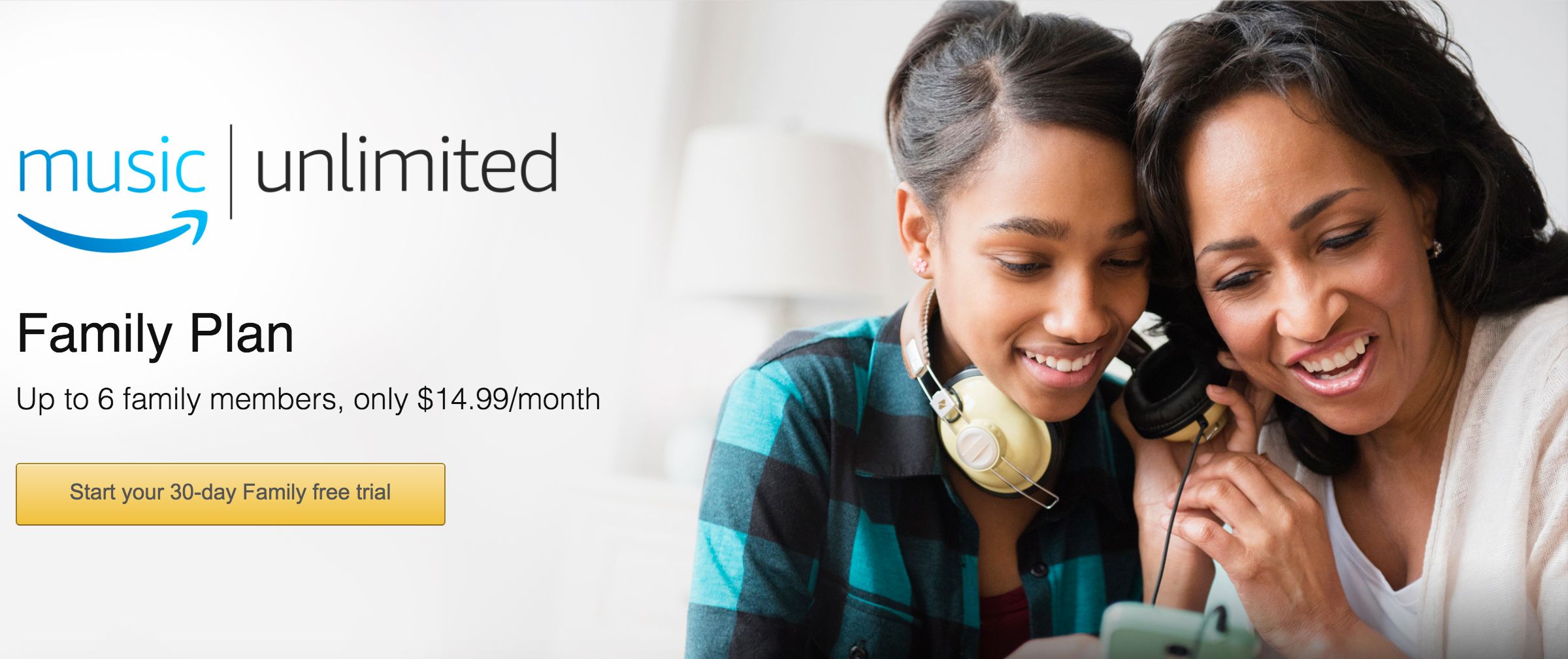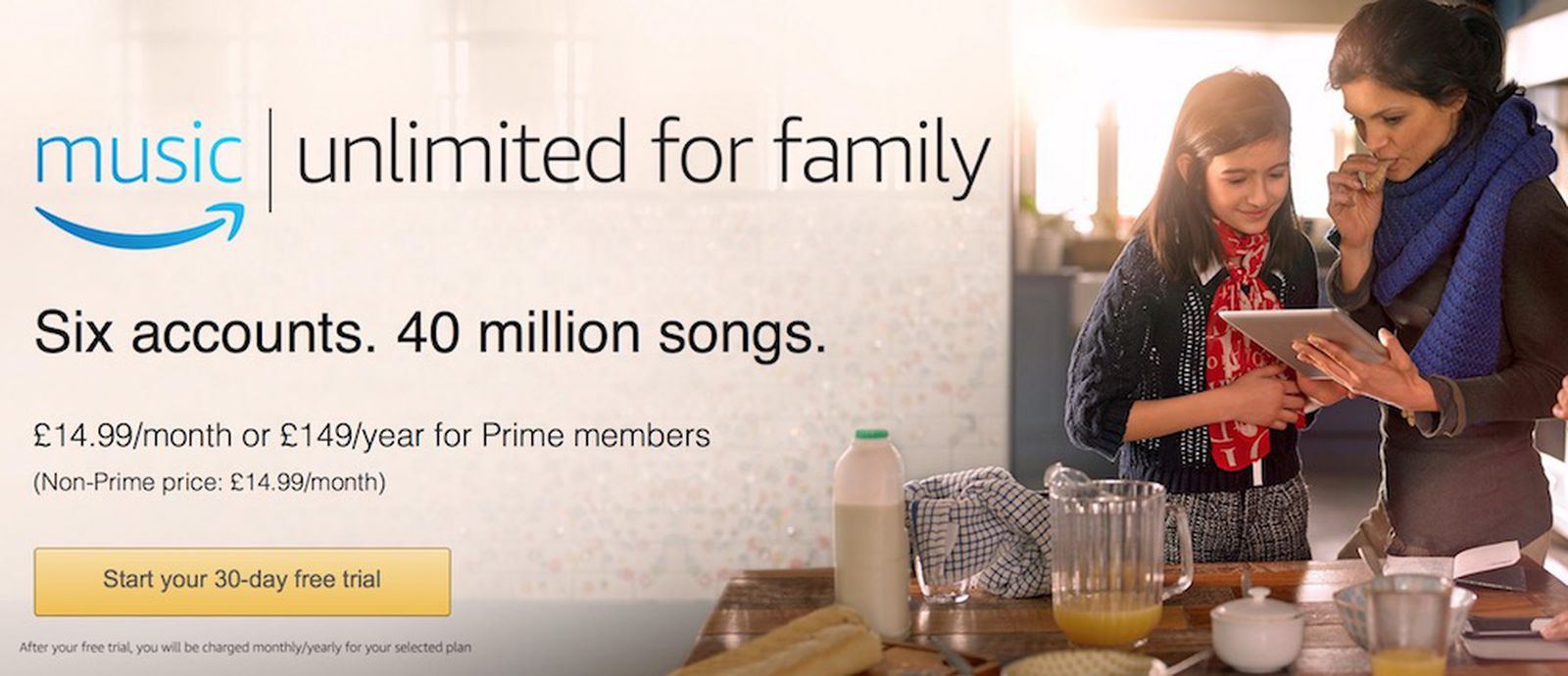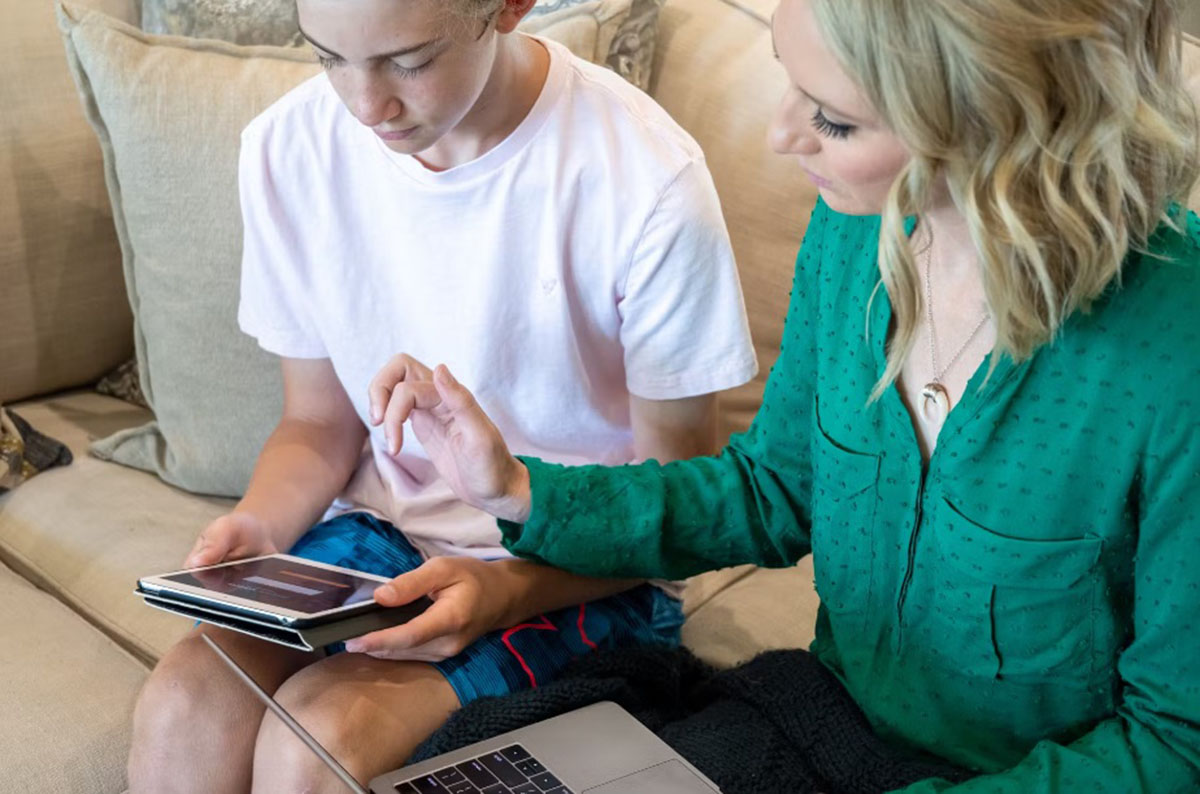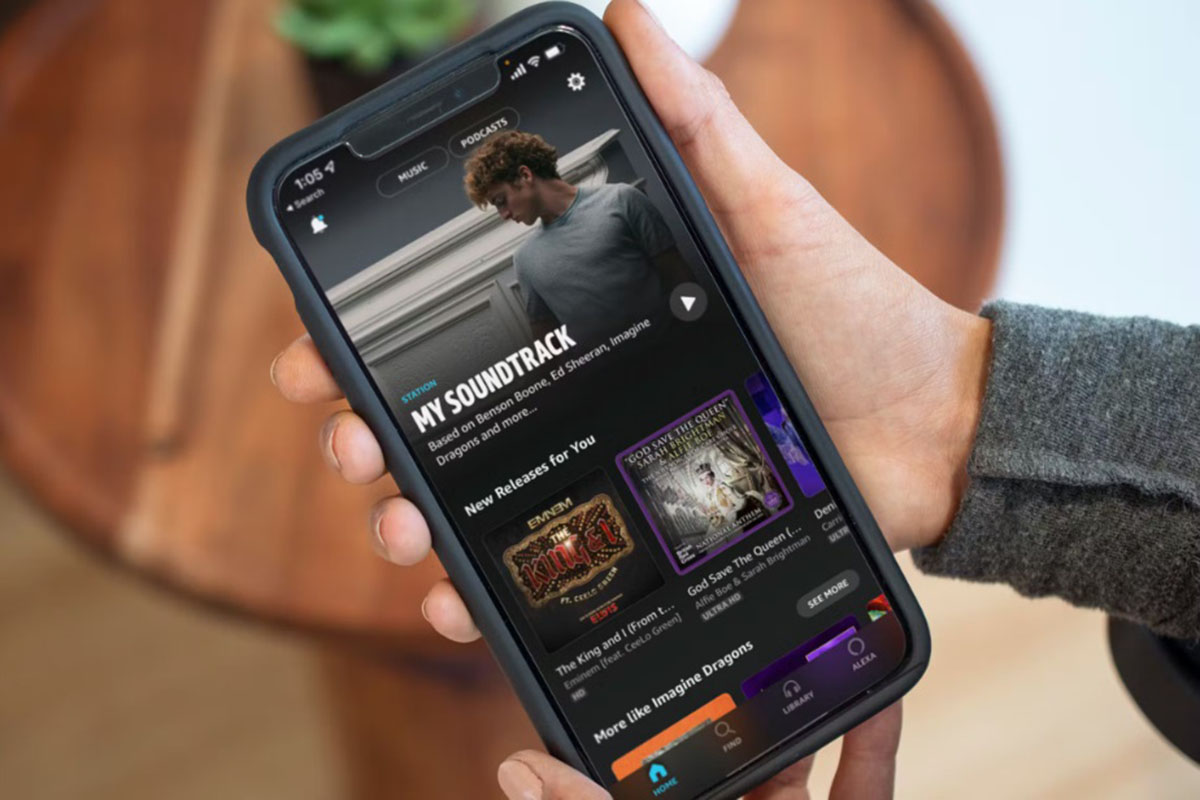Introduction
Welcome to the world of Amazon Music, where you can enjoy a vast library of music from various genres, artists, and albums. One of the great features Amazon Music offers is the ability to add family members to your account, allowing everyone in your household to enjoy the music they love.
By adding a family member to your Amazon Music account, you can share the excitement of discovering new songs, creating playlists, and enjoying personalized recommendations together. Whether it’s a playlist for a family road trip or a relaxing evening at home, having your loved ones join you on your musical journey enhances the experience.
In this guide, we will walk you through the step-by-step process of adding a family member to your Amazon Music account. You’ll discover how easy it is to extend the joy of Amazon Music to your loved ones, ensuring that they can immerse themselves in their favorite tunes whenever they want.
So, let’s dive in and learn how to add a family member to your Amazon Music account!
Step 1: Sign in to your Amazon Music account
The first step in adding a family member to your Amazon Music account is to sign in to your existing account. If you don’t yet have an account, you can easily create one by visiting the Amazon website and following the instructions provided.
Once you have your Amazon Music account set up, open your preferred web browser and navigate to the Amazon Music website. Click on the “Sign In” button located in the top right corner of the page.
Enter your email or mobile number associated with your Amazon account, as well as your password, and click the “Sign In” button to proceed.
If you have forgotten your password, you can click on the “Forgot your password?” link below the sign-in form, and follow the instructions to reset it.
Upon successfully signing in, you will be redirected to your Amazon Music homepage, where you can access your library, explore new music, and manage your account settings.
It’s important to ensure that you are signed in to the correct Amazon account that is linked to your Amazon Music subscription. This will enable you to seamlessly add a family member and share the benefits of your music subscription with them.
Now that you’re signed in, let’s move on to the next step and learn how to manage your account settings to add a family member to your Amazon Music account.
Step 2: Go to your account settings
Once you are signed in to your Amazon Music account, the next step is to navigate to your account settings. This is where you can manage various aspects of your Amazon Music subscription, including adding family members.
To access your account settings, look for the “Account & Settings” option. Depending on the layout of the website, you can usually find it by clicking on your account name or profile picture, typically located in the top right corner of the page.
Clicking on “Account & Settings” will open a drop-down menu with various options. Look for the “Settings” or “Account Settings” link and click on it. This will take you to the settings page where you can customize your music experience.
On the settings page, you may find several tabs or sections that allow you to manage different aspects of your Amazon Music account. Look for the “Family” or “Members” tab, as this is where you can add and manage family members.
If you are having trouble locating the account settings or family tab, you can use the search function within the settings page. Simply enter keywords such as “family” or “members” in the search field, and the relevant options should appear.
It’s essential to access your account settings to ensure you have the necessary permissions and controls to add and manage family members effectively. This step will open up the gateway to sharing the joy of music with those closest to you. Now that you have found your account settings, let’s move on to the next step and learn how to manage your Amazon Household.
Step 3: Manage your Amazon Household
Managing your Amazon Household is crucial for adding and managing family members on your Amazon Music account. Amazon Household allows you to share various benefits, including music, with your family members while still maintaining separate profiles and settings.
To begin managing your Amazon Household, go back to your account settings page and look for the “Amazon Household” or “Manage Household” option. Click on it to continue.
Once you’re on the Amazon Household page, you’ll see an overview of the members in your household, along with the features you can share.
If you haven’t set up an Amazon Household before, you may need to go through a setup process, which typically involves confirming your address and selecting the features you want to share. Follow the on-screen instructions to complete the setup process.
If you already have an Amazon Household set up, you can simply proceed to the next step.
It’s important to note that managing your Amazon Household gives you control over the sharing of your Amazon Music subscription with your family members. This ensures that everyone in your household can enjoy the benefits of your music subscription without any disputes or conflicts.
Once you have successfully managed your Amazon Household, you are ready to add a family member to your Amazon Music account. In the next step, we will guide you through the process of adding a family member and inviting them to join your Amazon Music subscription.
Step 4: Add a family member
Now that you have set up and managed your Amazon Household, it’s time to add a family member to your Amazon Music account. Adding a family member enables them to access and enjoy the vast music library available on Amazon Music.
To add a family member, go to the Amazon Music section within your account settings. Look for the “Add a Family Member” or a similar option, and click on it to proceed.
In the family member settings, you will have the option to enter the name or email address of the person you want to add. Make sure to enter the correct information to avoid any invitation issues.
Amazon will send an email invitation to the family member you want to add. This invitation includes instructions on how to join your Amazon Music account as a family member.
It’s important to note that the family member you are adding must have their own Amazon account. If they don’t have one, they will need to create an account before proceeding.
Once the invitation has been sent, the family member will receive it and can follow the provided instructions to join your Amazon Music account. They will have the option to accept the invitation and become a part of your Amazon Household.
After accepting the invitation, the family member will be added to your Amazon Music account, and they will have access to the same benefits and features as you, including the ability to stream music, create playlists, and enjoy personalized recommendations.
With a family member successfully added, you can now move on to the next step, where we will guide you through confirming the addition of the family member to your Amazon Music account.
Step 5: Invite your family member to join
Once you have added a family member to your Amazon Music account, the next step is to invite them to join and become a part of your Amazon Household. Inviting your family member is a simple process that ensures they can access and enjoy the benefits of your Amazon Music subscription.
To invite your family member, they will need to have their own Amazon account. If they don’t already have one, they can easily create an account by visiting the Amazon website and following the registration process.
Once your family member has their Amazon account ready, you can send them an invitation to join your Amazon Household. To do this, go to your Amazon Music account settings and look for the “Manage Amazon Household” or similar option.
In the Amazon Household settings, you will find the option to invite a family member. Enter the email address or name of the family member you want to invite and click on the “Invite” button. This will generate an invitation and send it to the specified email address.
Your family member will receive the invitation email and will need to follow the instructions provided to join your Amazon Household. The process usually involves accepting the invitation, linking their Amazon account to yours, and confirming their membership.
It’s important to note that once the invitation has been sent, it may take some time for your family member to receive and respond to it. The time may vary depending on their email provider and settings. Advise your family member to check their spam or junk folder if they don’t see the invitation in their inbox.
Once your family member has accepted the invitation and joined your Amazon Household, they will have access to your Amazon Music subscription and can enjoy the benefits, including streaming music, creating playlists, and discovering new artists.
With your family member invited to join, you are now ready to move on to the next step, where we will guide you through confirming the addition of the family member to your Amazon Music account.
Step 6: Confirm the addition
After inviting your family member to join your Amazon Household and Amazon Music account, the next step is to confirm the addition. Confirming the addition ensures that your family member is successfully linked to your account and can enjoy the benefits of your Amazon Music subscription.
To confirm the addition, check your email inbox for a confirmation email from Amazon. This email will contain a confirmation link or instructions on how to confirm the addition of your family member to your Amazon Music account.
Click on the provided link or follow the instructions in the email to confirm the addition. This step is essential to finalize the process and ensure that your family member’s access to your Amazon Music subscription is activated.
If you cannot find the confirmation email in your inbox, check your spam or junk folder as it may have been filtered there. Add “@amazon.com” to your email safe senders list to ensure that future emails from Amazon arrive directly in your inbox.
Once you have confirmed the addition, your family member will officially be linked to your Amazon Music account. They will have access to all the features and benefits that come with your subscription, including unlimited music streaming, personalized recommendations, and the ability to create their own playlists.
It’s important to note that each family member added to your Amazon Music account will have their own separate profile and settings. This allows everyone in your household to have a personalized music experience tailored to their preferences.
Now that the addition has been confirmed, you and your family member can start enjoying Amazon Music together. In the next step, we will guide you through setting music preferences for your family member to further enhance their experience.
Step 7: Set music preferences for your family member
Setting music preferences for your family member is a great way to personalize their Amazon Music experience and ensure that they discover music tailored to their tastes. By customizing their preferences, you can enhance their enjoyment and make their listening experience even more enjoyable.
To set the music preferences for your family member, log in to your Amazon Music account and navigate to the settings or account preferences section. Look for the option that allows you to manage profiles or preferences, specifically for your family member.
Once you find the appropriate section, you’ll have various options to customize their music preferences. These may include selecting favorite genres, artists, or albums, as well as indicating specific music preferences such as mood, tempo, or language.
Take the time to explore the available preferences and options and make selections that reflect your family member’s musical tastes. This will help Amazon Music to curate personalized recommendations for them, ensuring they discover new music that aligns with their preferences.
Additionally, you may have the option to set parental controls or restrictions for your family member’s profile, especially if they are a child or younger family member. This allows you to control the content they can access and ensure a safe and appropriate music experience for them.
Remember, music preferences can be updated and changed at any time, so as your family member’s tastes evolve, you can revisit the settings and make adjustments to ensure a continuously personalized experience.
Setting music preferences for your family member not only enhances their listening experience but also encourages exploration of new music and genres. It’s a wonderful way to share the joy of music and help them discover artists and songs they may not have come across otherwise.
With the music preferences set, you and your family member are now ready to enjoy the vast library of songs and the personalized recommendations on Amazon Music. In the final step, we’ll wrap up the process and highlight the benefits of adding a family member to your Amazon Music account.
Step 8: Enjoy Amazon Music with your family member!
Congratulations! You have successfully added a family member to your Amazon Music account and customized their music preferences. Now it’s time to sit back, relax, and enjoy the pleasure of Amazon Music together.
With your family member officially linked to your account, they will have access to the same extensive music library, personalized recommendations, and exciting features that you enjoy. You can now embark on a musical journey, exploring new genres, creating collaborative playlists, and sharing your favorite songs and artists.
Whether it’s a family gathering, a road trip, or a quiet evening at home, Amazon Music will provide the soundtrack to your life. Dance to the beats of energetic pop songs, relax with soothing melodies, or get lost in the magic of classical compositions – the options are endless.
With Amazon Music’s extensive collection, you can discover artists from all around the world and uncover hidden musical gems. Dive into the vast ecosystem of playlists, charts, and curated collections, or simply search for your favorite tunes to create your own personalized playlists.
Remember to take advantage of the features available on Amazon Music, such as the ability to download songs for offline listening, create playlists for different moods and occasions, and explore radio stations based on your favorite artists or genres.
Enjoying Amazon Music with your family member brings you closer together, fostering a shared love for music and creating lasting memories. Whether you’re singing along to catchy choruses, reminiscing over nostalgic tunes, or discovering new sounds together, the power of music will strengthen your bond.
Continue to explore, discover, and share your love for music with your family member on Amazon Music. With each song, you’ll not only enjoy the melodies but also cherish the moments and connections that music creates.
So put on your headphones, crank up the volume, and let the rhythm guide you. Together, you and your family member can create a soundtrack that reflects your unique journey and tells the story of your shared love for music.
Enjoy every beat, every lyric, and every melody with your family member as you relish the joy of Amazon Music!
Conclusion
Adding a family member to your Amazon Music account opens up a world of shared musical experiences and brings your loved ones closer through the power of music. This step-by-step guide has shown you how easy it is to add a family member and enjoy the benefits of Amazon Music together.
Throughout the process, you learned how to sign in to your Amazon Music account, navigate to your account settings, manage your Amazon Household, add a family member, invite them to join, and confirm the addition. You also discovered the importance of setting music preferences to personalize their experience.
By adding a family member, you have unlocked a wealth of music and features that can be enjoyed collectively. From creating playlists for special occasions to exploring new artists and genres as a family, Amazon Music enhances your bond and provides a soundtrack to your shared moments.
Whether you’re jamming out during family gatherings, sharing musical recommendations, or simply enjoying quiet moments of reflection, Amazon Music brings you closer together through the universal language of music.
So take advantage of everything Amazon Music has to offer and delve into a world of limitless possibilities. Create memories, discover new artists, and let the melodies weave their magic in your lives.
Get ready to embark on a musical journey with your family member, where the rhythm will unite and the melodies will create lasting connections. Enjoy the power of music and the joy of Amazon Music as you dance, sing, and experience the transformative power of sound together.
Adding a family member to your Amazon Music account is a simple yet powerful way to share your love for music and create a harmonious bond within your household. So don’t wait any longer – start adding your family members today and let the music play!