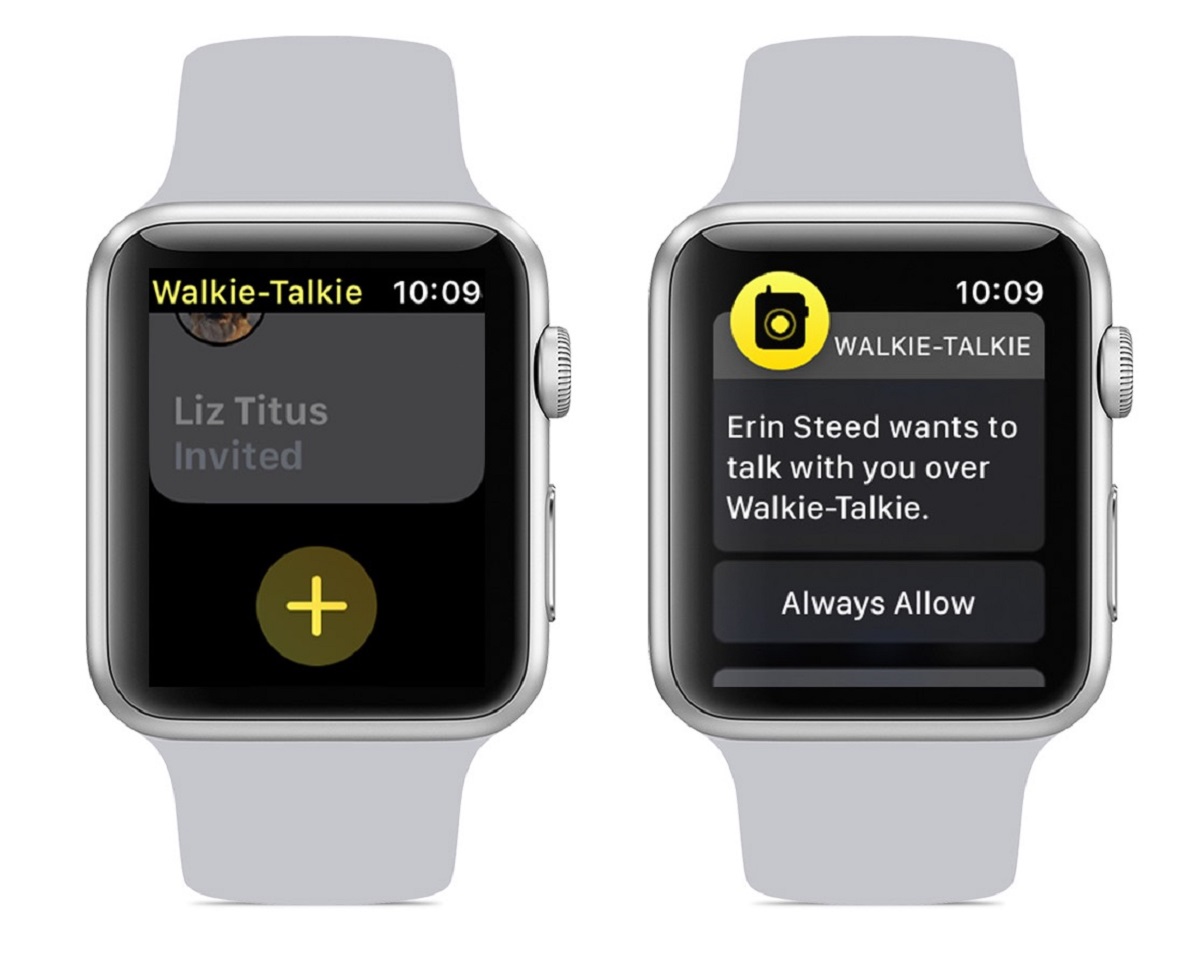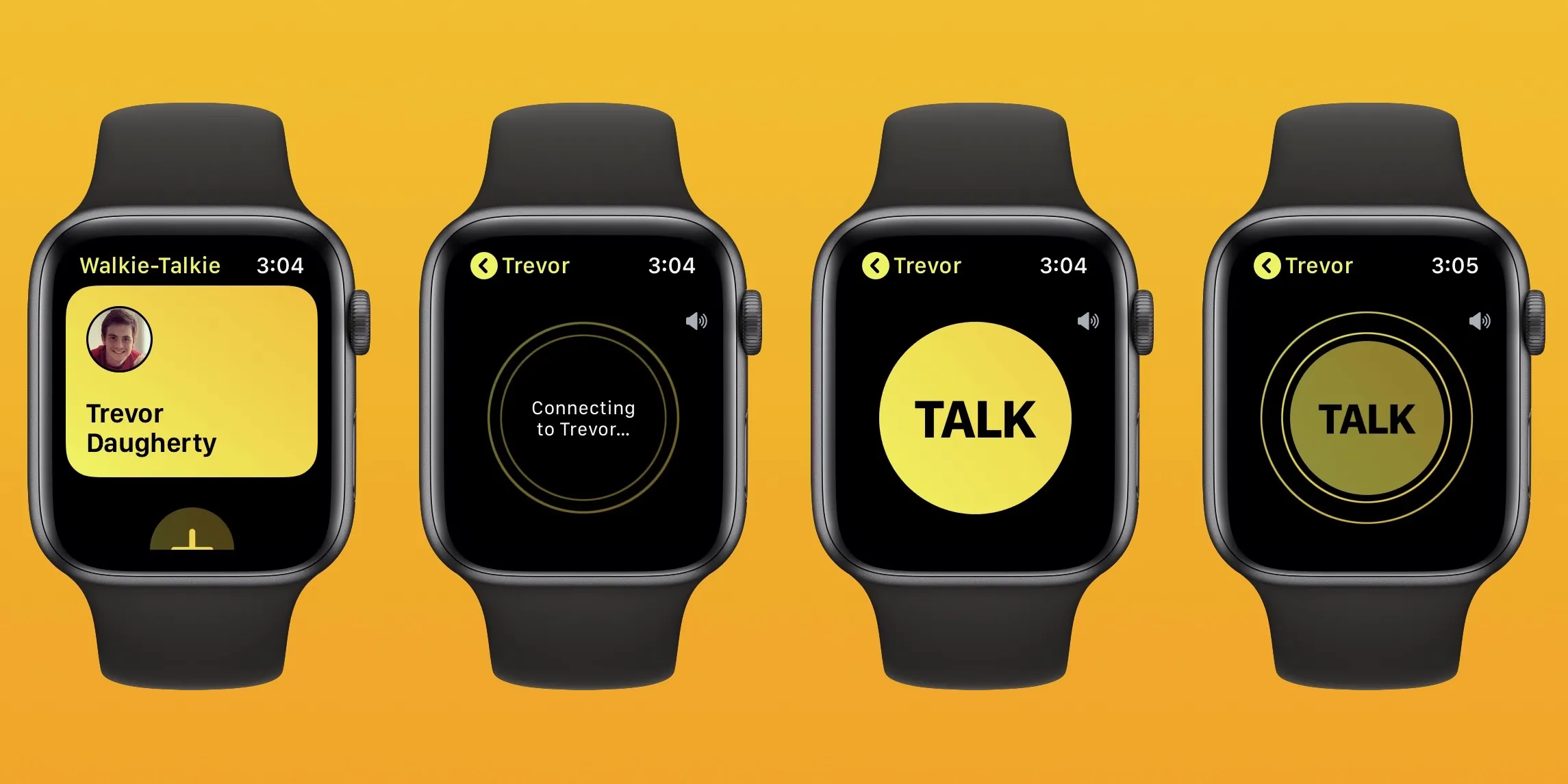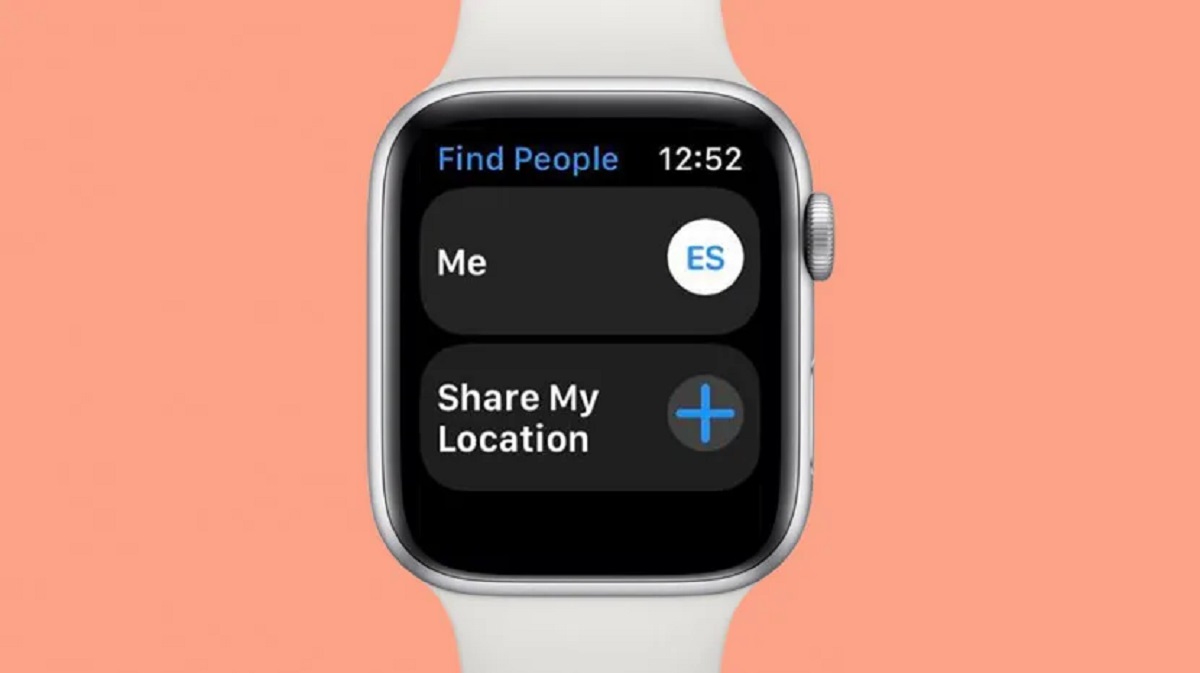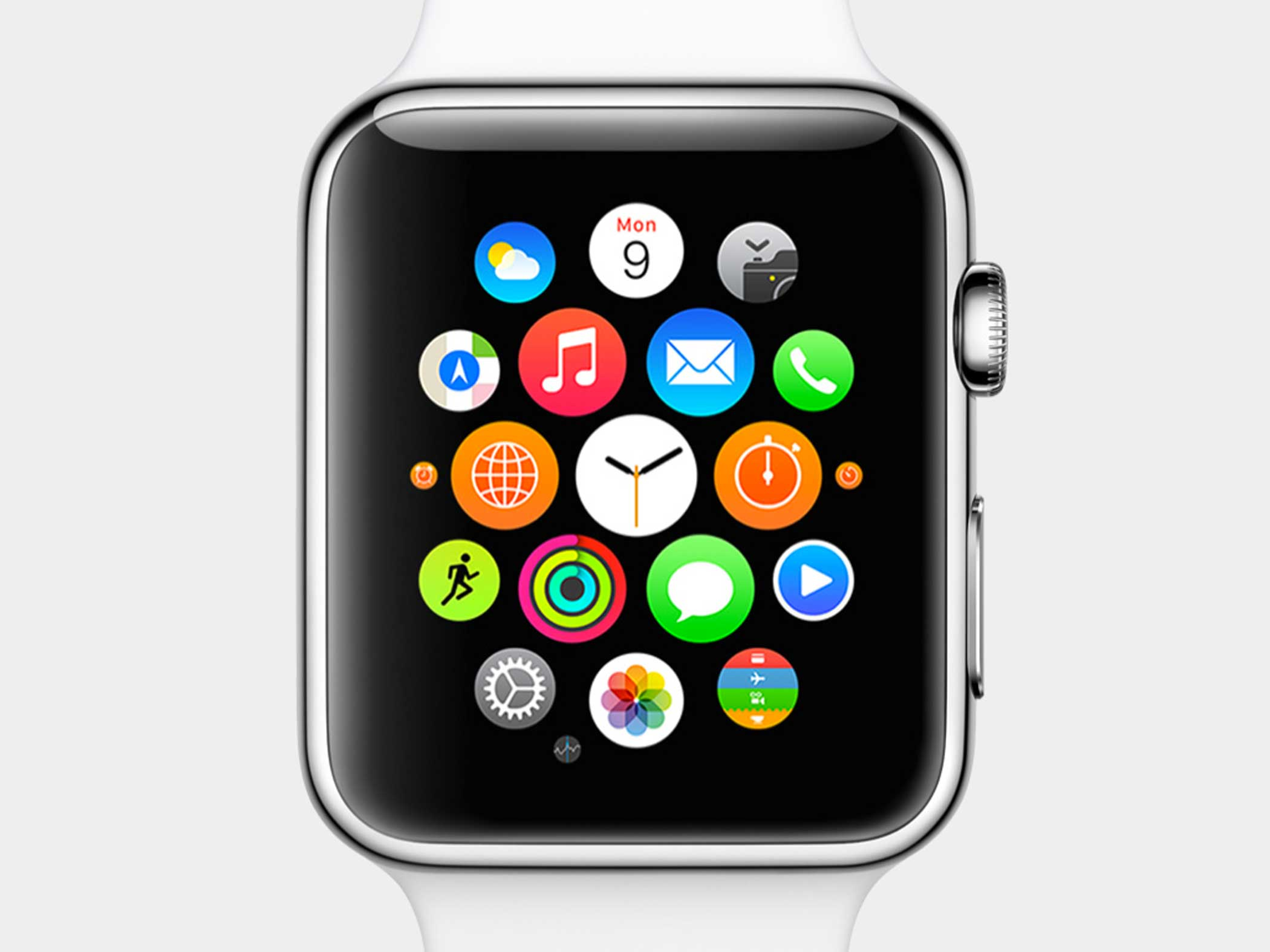Introduction
Welcome to the world of Walkie-Talkie on your Apple Watch! With this handy feature, you can instantly communicate with your contacts at the touch of a button. Whether you’re out for a jog, on a hike, or simply don’t want to take out your iPhone, Walkie-Talkie on your Apple Watch provides a convenient and efficient way to stay connected.
With Walkie-Talkie, you can have quick and seamless conversations with your friends, family, or even colleagues. It’s a fun and interactive way to stay in touch, especially when making a phone call isn’t necessary or feasible. So, if you’ve received an invite to join a Walkie-Talkie conversation on your Apple Watch, this article will guide you through the simple process of accepting the invite and getting started.
Not only is Walkie-Talkie a great way to stay connected, but it’s also a feature that showcases the convenience and innovation that Apple brings to its products. So, without further ado, let’s dive into the steps you need to follow to accept a Walkie-Talkie invite on your Apple Watch!
Step 1: Open the Walkie-Talkie app on your Apple Watch
The first step to accepting a Walkie-Talkie invite on your Apple Watch is to open the Walkie-Talkie app. To do this, simply press the digital crown on the side of your Apple Watch to access the app menu. Locate and tap on the Walkie-Talkie app icon, which resembles a yellow walkie-talkie.
Once you’ve opened the Walkie-Talkie app, you’ll be taken to the main screen, where you can see your contacts who are available for Walkie-Talkie conversations. If you have received an invite from someone, their name will appear in the contacts list, indicating that there is an invite that needs your attention.
Now that you’ve successfully opened the Walkie-Talkie app on your Apple Watch, let’s move on to the next step to accept the invite and join the conversation.
Step 2: Swipe left on the contact’s name to access the invite
Once you have the Walkie-Talkie app open on your Apple Watch, locate the contact who has sent you the invite. The contact’s name will be listed in the main screen of the app. To access the invite and accept it, simply swipe left on the contact’s name.
As you swipe left, you will notice that a few options appear on the screen. These options include “Info” and “Remove”. The “Info” option allows you to view more details about the contact, while the “Remove” option allows you to remove the contact from your Walkie-Talkie list.
However, in this case, we want to accept the invite. So, continue swiping left until you see the “Accept” option. Once the “Accept” option is visible, stop swiping and prepare to move on to the next step.
By swiping left on the contact’s name, you can easily access the invite on your Apple Watch. Now that you’re ready to accept the invite, let’s move on to the next step and join the Walkie-Talkie conversation!
Step 3: Tap “Accept” to join the Walkie-Talkie conversation
Now that you’ve swiped left on the contact’s name and the “Accept” option is visible on your Apple Watch screen, it’s time to officially join the Walkie-Talkie conversation. Simply tap on the “Accept” button, and you will be instantly connected to the contact who sent you the invite.
Once you tap on “Accept,” the Walkie-Talkie app will establish a connection with the contact’s Apple Watch. You will hear a short chirping sound, indicating that the connection has been successfully established.
With a single tap on “Accept,” you have seamlessly joined the Walkie-Talkie conversation. Now, it’s time to have some fun and start using this exciting feature on your Apple Watch!
Note that by accepting the invite, you are granting the contact the ability to start a conversation with you using the Walkie-Talkie feature. However, you can always choose to remove the contact or turn off the Walkie-Talkie feature if you no longer wish to participate.
Congratulations! You’ve successfully accepted the invite and are now ready to engage in real-time conversations with your contact using Walkie-Talkie on your Apple Watch. Let’s move on to the final step to learn how to start using Walkie-Talkie!
Step 4: Start using Walkie-Talkie on your Apple Watch
With the invite accepted and the connection established, you’re now ready to start using Walkie-Talkie on your Apple Watch. It’s time to communicate in real-time with your contact using this convenient feature.
To initiate a conversation, simply press and hold the talk button on the Walkie-Talkie app screen. While holding the button, speak into your Apple Watch’s microphone and release the button when you’re done speaking. Your voice message will be transmitted instantly to your contact’s Apple Watch.
Once you release the talk button, your contact will instantly hear your voice message on their Apple Watch and can respond in real-time. The conversation flows just like a traditional walkie-talkie, allowing for fluid and quick communication without the need for phone calls or text messages.
It’s important to note that when you’re not actively using the Walkie-Talkie feature, your Apple Watch will automatically switch to “Unavailable” mode. This means that contacts will not be able to reach you through Walkie-Talkie, ensuring your privacy and preventing interruptions when you don’t want to be contacted.
Remember to use Walkie-Talkie responsibly and respect others’ privacy and preferences. Use it in appropriate situations where real-time communication is necessary and avoid leaking sensitive information through this feature.
With these simple steps, you can start using Walkie-Talkie on your Apple Watch and enjoy instant communication with your contacts. Whether you’re coordinating plans, checking in with a loved one, or simply having a quick chat, Walkie-Talkie is a handy tool that brings convenience to your wrist.
So go ahead, start communicating with a touch of a button, and experience the power of Walkie-Talkie on your Apple Watch!
Conclusion
Walkie-Talkie on your Apple Watch is a fantastic feature that allows for quick and seamless communication with your contacts. By accepting a Walkie-Talkie invite, you can join conversations on the go without the need to take out your iPhone or make a traditional phone call.
In this article, we’ve walked through the steps to accept a Walkie-Talkie invite on your Apple Watch. We started by opening the Walkie-Talkie app, swiping left on the contact’s name to access the invite, tapping “Accept” to join the conversation, and finally, exploring how to start using Walkie-Talkie on your Apple Watch.
Remember to use Walkie-Talkie responsibly and consider the appropriateness of the situation before initiating a conversation. It’s also important to respect others’ privacy and preferences regarding the use of the feature.
Enjoy the convenience and real-time communication that Walkie-Talkie brings to your Apple Watch. Whether you’re out exploring, running errands, or simply have your hands full, Walkie-Talkie allows you to stay connected effortlessly.
So go ahead, accept those invites, start communicating, and embrace the power of Walkie-Talkie on your Apple Watch!