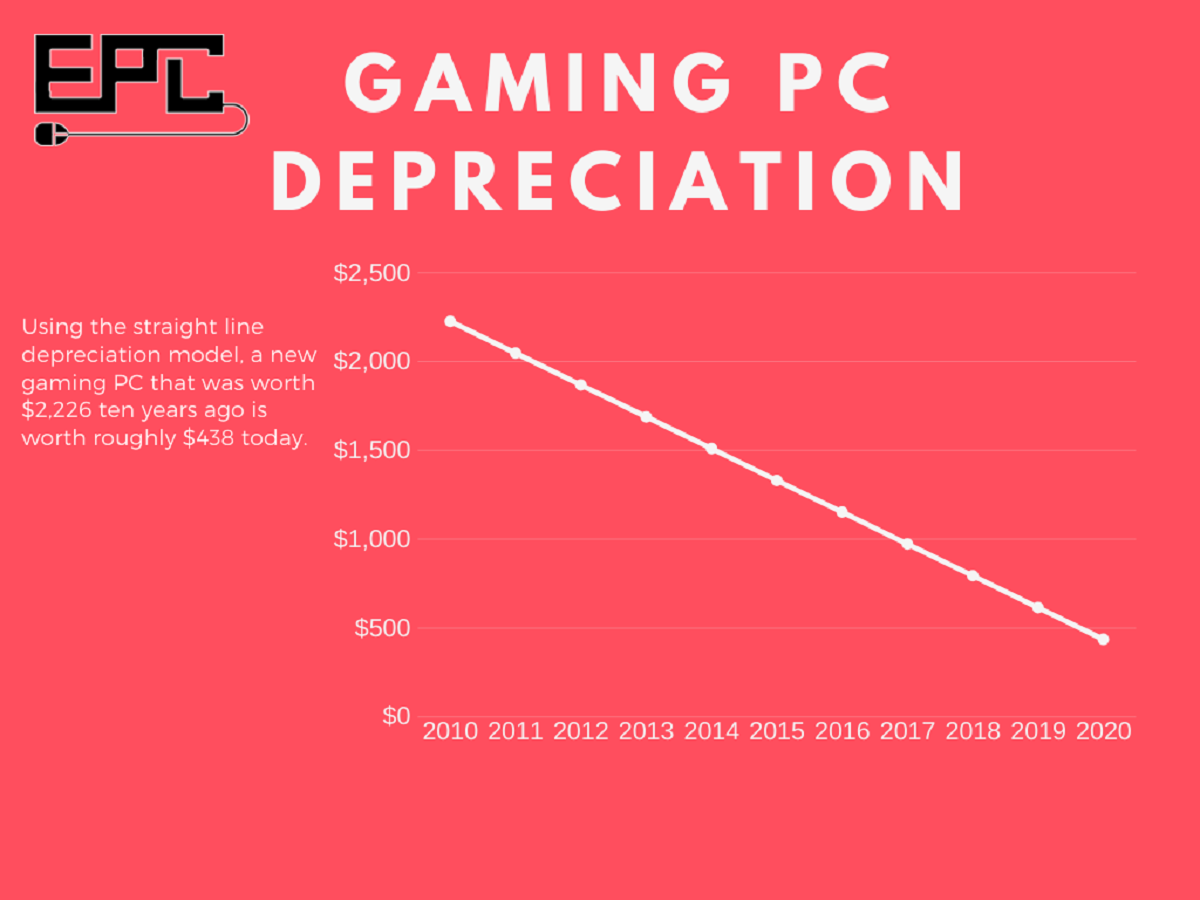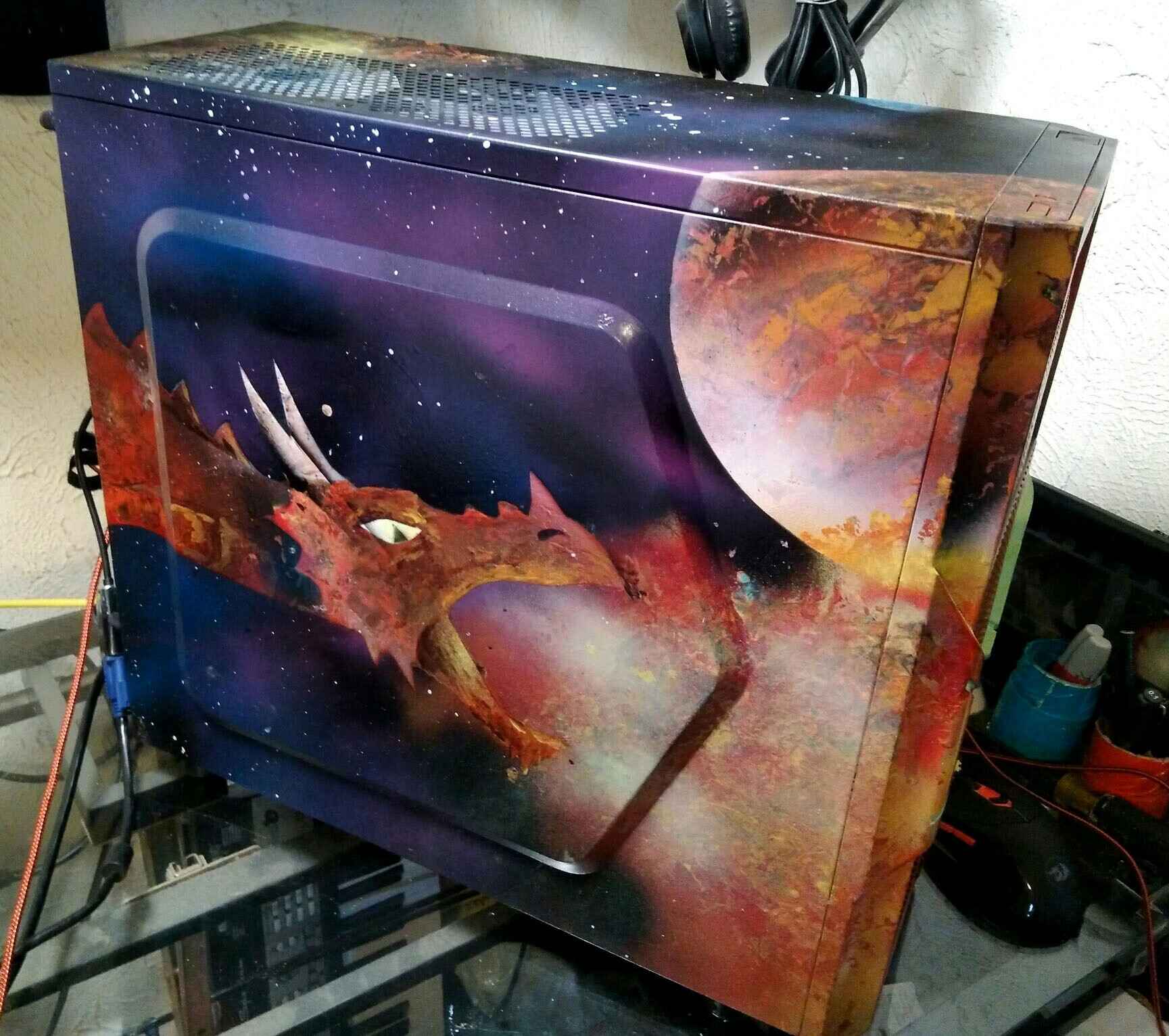Introduction
When purchasing a new computer, one of the common questions that often arises is: how long will it last? While it would be ideal to have a definitive answer, the lifespan of a personal computer (PC) is influenced by various factors. From the quality of components to usage patterns and advancements in technology, these variables can significantly impact the longevity of your device.
In this article, we will explore the key factors that determine the lifespan of a PC and discuss the signs that indicate when it might be time to consider a replacement. Additionally, we will provide useful tips on how to extend the lifespan of your PC, ensuring that you can maximize its usability and performance for as long as possible.
It’s important to note that the information provided here is general in nature and may not apply to all individual cases. Different computer models and user habits can result in varying lifespans. Therefore, while this article provides valuable insights, it is always recommended to consult the manufacturer’s guidelines and seek professional advice when necessary.
Now, let’s delve into the factors that play a significant role in determining how long your PC will last.
Factors that Determine the Lifespan of a PC
The lifespan of a PC is influenced by various factors that directly or indirectly impact its performance and durability. Understanding these factors can help you make informed decisions about your computer’s maintenance and potential upgrades. Let’s take a look at some of the key factors:
- Quality of Components: The quality of the components used in your PC plays a crucial role in its lifespan. Higher-quality components tend to be more durable and less prone to failure, resulting in a longer-lasting system.
- Usage and Workload: How you use your PC and the tasks it handles regularly can affect its lifespan. PCs used for resource-intensive activities like gaming or video editing may experience more wear and tear compared to those used primarily for browsing and basic tasks.
- Cooling and Maintenance: Adequate cooling is essential for a PC’s longevity. Excessive heat can cause components to deteriorate over time. Regular cleaning to remove dust and debris, as well as proper ventilation, can help maintain optimal operating temperatures.
- Technological Advancements: The pace of technological advancements is a significant factor that impacts the lifespan of a PC. As newer, more advanced technologies are released, older systems may struggle to keep up with the demands of modern software and applications.
- Software Updates and Compatibility: Keeping your operating system and software up to date is crucial for both performance and security. However, as technology progresses, older hardware may struggle to meet the requirements of the latest updates, potentially shortening the lifespan of your PC.
- Viruses and Malware: The presence of viruses, malware, and other malicious software can severely affect the performance and lifespan of your PC. Regularly updating and running antivirus software can help mitigate these risks and prolong the life of your system.
These factors interact and influence each other, making it essential to consider them collectively when assessing the lifespan of your PC. By understanding these factors, you can develop strategies to maximize your computer’s longevity and make informed decisions regarding repairs and upgrades.
Quality of Components
The quality of components used in your PC has a significant impact on its lifespan. Higher-quality components are typically more durable and less prone to failure, resulting in a longer-lasting system.
When purchasing a computer, whether it’s a pre-built system or individual components for a custom build, it’s important to consider the quality of the parts. Components such as the motherboard, CPU, GPU, RAM, and storage devices should be sourced from reputable manufacturers known for their reliability and performance.
High-quality components are built to withstand the rigors of regular use and are less likely to show signs of wear and tear over time. They are designed with better materials and often come with extended warranties, providing peace of mind and assurance of their durability.
Investing in quality components not only increases the lifespan of your PC but also enhances its overall performance. Higher-quality parts are often more efficient, resulting in better power management and reduced heat production. This can contribute to lower operating temperatures, which in turn helps to prevent overheating and component failure.
Additionally, when it comes to future upgrades, having high-quality components can make a significant difference. Better components are often more compatible with newer technologies and software requirements, allowing for easier upgrades and system expansions.
While quality components may come at a higher initial cost, they can save you money in the long run by reducing the need for frequent repairs and replacements. Investing in a well-built system from the outset can provide you with a reliable and long-lasting PC experience.
Overall, the quality of components used in your PC is a crucial factor in determining its lifespan. By opting for higher-quality parts from reputable manufacturers, you can ensure a longer-lasting system that performs optimally and delivers a better overall user experience.
Usage and Workload
The way you use your PC and the workload it handles can significantly impact its lifespan. PCs used for resource-intensive activities, such as gaming, video editing, or running demanding software, are likely to experience more wear and tear compared to those primarily used for browsing and basic tasks.
When a computer is subjected to heavy workloads for prolonged periods, the components, such as the CPU and GPU, are put under constant strain. This can lead to increased heat generation and faster deterioration of the components. Over time, this can result in reduced performance and potential failures.
Proper usage habits can help extend the lifespan of your PC. It’s important to avoid overloading your system with too many simultaneous tasks or running resource-intensive applications unnecessarily. This can prevent excessive heat buildup and reduce the strain on your components.
Regularly giving your PC breaks and allowing it to cool down can also contribute to its longevity. Shutting down or putting your computer into sleep mode when not in use lets the components rest and cool down, reducing stress on the system.
Additionally, it’s important to monitor the temperature of your PC while it is in use. Excessive heat can lead to component degradation and failure. Ensuring proper ventilation and cooling, such as using additional fans or a liquid cooling system, can help dissipate heat more effectively and protect your PC from damage.
Lastly, practicing safe browsing and avoiding potentially harmful websites or downloads can play a significant role in protecting the health of your PC. Malicious software and viruses can cause severe damage, affecting performance and potentially shortening the lifespan of your system. Utilizing reliable antivirus software and keeping it up to date can help mitigate these risks and preserve the long-term durability of your PC.
By being mindful of your usage patterns and workload, as well as implementing proper cooling measures and using safe browsing practices, you can prolong the lifespan of your PC and ensure optimal performance for years to come.
Cooling and Maintenance
Proper cooling and regular maintenance are crucial for maintaining the longevity of your PC. Excessive heat can cause components to deteriorate over time, leading to performance issues and potentially shortening the lifespan of your system.
One of the primary factors affecting the temperature of your PC is dust accumulation on cooling components such as fans and heatsinks. Dust can obstruct airflow, causing increased heat buildup and reduced cooling efficiency. Regular cleaning and dusting of these components can help prevent overheating and ensure optimal performance.
To clean your PC, start by shutting it down and unplugging it from the power source. Use compressed air or a soft brush to remove dust from the fans, heatsinks, and other components. Pay special attention to areas prone to accumulating dust, such as the intake vents and CPU cooler.
Proper ventilation is also essential for maintaining low operating temperatures. Ensure that your PC is placed in a well-ventilated area and that there is proper clearance around it. Avoid blocking the vents with objects that could impede airflow.
If you notice that your PC’s cooling system is not performing adequately or that it is generating excessive noise, it may be necessary to replace worn-out or malfunctioning fans. Upgrading to more efficient cooling solutions, such as liquid cooling systems or larger heatsinks, can also help improve heat dissipation.
In addition to cooling, regular software maintenance is essential for preserving the lifespan of your PC. Keep your operating system, drivers, and software up to date to ensure optimal compatibility and performance. Software updates often include bug fixes and security patches that can help protect your system from vulnerabilities.
Lastly, it’s essential to monitor the temperature of your PC. You can use software tools or BIOS settings to keep an eye on temperature levels. If you notice that your PC consistently reaches high temperatures even with proper cooling, it might be worth consulting a professional to identify any underlying issues.
By implementing proper cooling measures, performing regular maintenance, and monitoring temperature levels, you can significantly extend the lifespan of your PC and ensure that it operates at its best for years to come.
Technological Advancements
Technological advancements play a crucial role in determining the lifespan of a PC. As newer and more advanced technologies are introduced, older systems may struggle to keep up with the demands of modern software and applications.
The rapid pace of technological progress means that hardware and software requirements are continually evolving. Newer software releases and complex applications often require more computing power and resources, which older PCs may lack.
As a result, older systems may experience reduced performance, compatibility issues, and slower response times when attempting to run the latest software. This can lead to frustration and a loss of productivity.
When considering the lifespan of your PC, it’s essential to keep an eye on the technological trends and updates in the industry. A computer that was top-of-the-line just a few years ago may no longer meet the performance requirements of current applications or software updates.
However, it’s important to note that technological advancements also present opportunities for upgrading or replacing components within your PC. Upgrading individual components such as the CPU, GPU, or adding more RAM can help extend the lifespan of your PC and improve its performance to meet the demands of newer software.
When deciding whether to upgrade or replace your PC, consider the cost-effectiveness of the upgrades compared to the benefits gained. Sometimes, it may be more financially viable to invest in a new system if the required upgrades are significant.
Furthermore, technological advancements in areas such as software optimization, power management, and energy efficiency can have a positive impact on the lifespan of your PC. Newer technologies often come with better power management features, allowing for improved energy efficiency and reduced heat production.
Staying informed about the latest technologies and assessing the compatibility of your PC with newer software releases can help you make informed decisions about upgrading or replacing your system, ultimately prolonging its lifespan and ensuring optimal performance.
Software Updates and Compatibility
Software updates and compatibility are critical factors in determining the lifespan of a PC. Keeping your operating system and software up to date is crucial for both performance and security. However, as technology progresses, older hardware may struggle to meet the requirements of the latest updates and software releases.
Software developers regularly release updates to enhance performance, fix bugs, and address security vulnerabilities. These updates are often designed to take advantage of the latest hardware capabilities and technologies. As a result, older PCs may not be able to fully utilize the benefits of these updates.
Compatibility issues can arise when trying to install or run newer software on older systems. The software may require more processing power, memory, or specific hardware features that older systems lack. Attempting to run incompatible software can lead to reduced performance, crashes, or even system instability.
As software becomes more advanced, its system requirements tend to increase. This means that older PCs may struggle to meet the minimum requirements, compromising the performance and usability of the software.
It’s important to consider the compatibility of your PC when deciding to update software or operating systems. Before upgrading, check the system requirements of the software to ensure that your PC meets the necessary specifications. This will help determine whether your hardware can handle the demands of the new software or if it’s time to consider upgrading your system.
While software updates are essential for security and performance reasons, it’s necessary to strike a balance between keeping up with the latest updates and ensuring that your PC can handle them. If your system is no longer receiving regular updates or is unable to run the latest software versions, it may be a sign that your PC is approaching the end of its lifespan.
Regularly assessing the compatibility of your PC with new software releases and consulting with software developers or manufacturers can help ensure that your system remains functional and secure.
Overall, staying up to date with software updates, being aware of compatibility issues, and understanding your PC’s limitations can help you manage the lifespan of your system effectively and make informed decisions about upgrading or replacing your PC when necessary.
Viruses and Malware
Viruses, malware, and other malicious software pose a significant threat to the lifespan and performance of your PC. These malicious programs can cause severe damage by compromising sensitive data, corrupting files, and even rendering your system inoperable.
It is crucial to take proactive measures to protect your PC from these threats. One of the most effective ways to safeguard your system is by using reliable antivirus software. Antivirus programs are designed to detect and remove malware, ransomware, and other malicious software, preventing them from infecting your PC.
Regularly updating your antivirus software is essential, as it ensures that your system is protected against the latest known threats. Additionally, schedule regular scans to detect and eliminate any existing malware that may have bypassed your antivirus program.
In addition to antivirus software, practicing safe browsing habits is essential for maintaining the lifespan of your PC. Be cautious when clicking on unfamiliar links, downloading files from untrusted sources, and opening email attachments from unknown senders. These can serve as entry points for viruses and malware.
It’s also important to keep your operating system, web browser, and other software up to date with the latest security patches. Software developers release updates regularly to address vulnerabilities and patches that could potentially be exploited by hackers and malware.
Lastly, implementing behavioral and operational security measures can add an extra layer of protection against viruses and malware. For example, being wary of phishing emails, securing your Wi-Fi network, using strong and unique passwords, and regularly backing up your important files can help minimize the potential impact of a malware attack.
By prioritizing cybersecurity and adopting best practices, you can significantly reduce the risk of viruses and malware compromising the performance and lifespan of your PC. Regularly updating your antivirus software, practicing safe browsing habits, and staying informed about the latest security threats will help keep your PC secure and ensure its long-term viability.
Signs Your PC Might Need Replacement
Over time, PCs may show signs of aging and wear, indicating that it might be time to consider a replacement. Recognizing these signs is important to prevent potential loss of productivity and to ensure that you have a reliable system. Here are some key indications that your PC might need to be replaced:
- Slow Performance and Frequent Crashes: If your PC becomes noticeably slower and experiences frequent crashes, even after performing routine maintenance, it could be a sign that the hardware is no longer able to keep up with the demands of modern software.
- Outdated and Unsupported Hardware: If your PC’s hardware is outdated and no longer supported by the manufacturer, you may encounter compatibility issues with newer software and face difficulties finding drivers or receiving updates.
- Incompatibility with Latest Software: If your PC is unable to run the latest software due to hardware limitations, it may hinder your ability to access new features and functionalities.
- Repair Costs Exceeding the PC’s Value: If you find yourself consistently spending a significant amount of money on repairs and upgrades, it may be more cost-effective to invest in a new PC instead of trying to prolong the life of an aging system.
It’s important to consider these signs in the context of your specific needs and requirements. While these indicators may suggest that a replacement is needed, it is always a good idea to seek professional advice and assess the overall cost-benefit analysis of upgrading versus purchasing a new PC.
Ultimately, the decision to replace your PC should be based on a combination of its performance, compatibility with newer software, repair costs, and your own needs and expectations. By recognizing these signs and proactively addressing them, you can ensure that you have a reliable and efficient computer that meets your computing requirements.
Slow Performance and Frequent Crashes
One of the clear signs that your PC might need replacement is when it starts exhibiting slow performance and frequent crashes. If you find that your computer takes a long time to complete simple tasks, lags when opening programs, or struggles to handle multiple running applications, it could indicate that the hardware is unable to keep up with the demands of modern software.
Over time, as software becomes more complex and resource-intensive, older PCs may struggle to meet the increased system requirements. The CPU, RAM, and storage of older systems may not have the capacity to handle the workload, resulting in sluggish performance.
Frequent crashes and system freezes are also common indicators of an aging PC. If you experience regular crashes, blue screen errors, or system freezes, it may signal that the hardware components are wearing out and becoming unstable. These issues can lead to data loss or disruption of important tasks, significantly impacting productivity.
When your PC slows down and crashes frequently, it can be frustrating and impede your ability to work efficiently. Performing routine maintenance such as clearing temporary files, optimizing startup programs, and removing unnecessary software can help improve performance to some extent. However, if these measures no longer provide noticeable improvements, it may be time to consider a replacement.
Furthermore, keep in mind that slow performance and frequent crashes can also be symptoms of underlying hardware issues, such as a failing hard drive or faulty RAM modules. While these components can sometimes be replaced, it’s important to weigh the cost of repairs against the value of the entire system. In some cases, investing in repairs may not be the most cost-effective solution compared to purchasing a new PC.
Assessing the overall impact that slow performance and frequent crashes have on your productivity and the capability of your PC to meet your current needs is crucial. If you find that your PC’s performance is significantly hindering your work and cannot be rectified with software optimizations, it may be time to consider investing in a new system that can provide the performance and stability you require.
By recognizing the signs of slow performance and frequent crashes and taking proactive steps to address them, you can ensure that you have a reliable and efficient PC that enables you to work efficiently and effectively.
Outdated and Unsupported Hardware
Another indication that your PC might need replacement is when it consists of outdated and unsupported hardware. As technology advances at a rapid pace, older hardware may struggle to keep up with the latest software and applications, leading to compatibility issues and limited functionality.
Manufacturers typically provide hardware support and driver updates for a certain period. This means that older PCs may no longer receive updated drivers, firmware, or BIOS updates necessary for optimal performance and compatibility with newer software.
Outdated hardware can result in various problems. For example, if you’re unable to find compatible drivers for your operating system, specific components may not function properly, leaving you without access to certain features or functionalities.
In addition, outdated hardware may lack support for modern standards and technologies. For instance, older PCs may not have USB 3.0 ports, PCIe Gen 4.0 slots, or the latest Wi-Fi standards. This can limit your ability to connect and use newer peripherals and devices.
Furthermore, as software developers optimize their applications for newer hardware architectures, older systems with outdated components may experience reduced performance and stability. Trying to run resource-intensive software on hardware that is not designed to handle it can result in slow, unresponsive performance and potential crashes.
When your PC consists of unsupported and outdated hardware, it becomes increasingly challenging to keep up with the evolving technological landscape. While you may be able to work around some compatibility issues or find workarounds, the overall user experience and performance may be severely compromised.
Keeping your PC up to date by upgrading hardware components can help extend its lifespan and ensure compatibility with the latest software and technologies. However, it’s important to consider the cost-effectiveness of upgrading compared to the benefits gained. In some cases, it may be more advisable to invest in a new PC with modern, supported hardware.
By recognizing the signs of outdated and unsupported hardware and assessing the impact it has on your PC’s compatibility, functionality, and performance, you can make informed decisions about whether it’s time to invest in a new system that meets your current needs and priorities.
Incompatibility with Latest Software
If your PC is unable to run the latest software due to hardware limitations, it could be a clear indication that replacement is necessary. Incompatibility with the latest software can significantly hinder your ability to access new features, utilize updated functionalities, and stay current with the evolving technological landscape.
As software developers release new versions of their applications, they often raise the minimum system requirements to take advantage of advancements in technology. This means that older PCs with outdated hardware may not meet the necessary specifications required for running the latest software.
If you find that you cannot install or run the latest versions of software on your PC, it can negatively impact your productivity and limit your ability to collaborate with others who are using up-to-date software. Incompatibility issues may manifest as frequent crashes, error messages, or software that simply refuses to launch.
Operating systems can also become a hurdle when it comes to software compatibility. If your PC is running an outdated operating system that is no longer supported, you may face difficulties installing or running software that is designed for newer operating system versions. Additionally, it puts your system at a higher risk of security vulnerabilities.
Trying to force the latest software to run on unsupported hardware can lead to a subpar user experience, with slow performance, freezing, or even system instability. Even if you manage to install the software, you may not be able to fully utilize its features due to hardware limitations.
If you rely on specific software applications for work or personal use and find that your current PC cannot run the latest versions, it might be time to consider upgrading or replacing your system. By investing in newer hardware that meets the requirements of the latest software, you can ensure compatibility, experience improved performance, and take advantage of new features and functionalities.
However, before making a final decision, it’s essential to weigh the cost of upgrading or purchasing a new PC against the benefits gained. Consider factors such as the lifespan of your current PC, the cost-effectiveness of upgrading, and your specific needs and budget.
By recognizing the signs of incompatibility with the latest software and assessing the impact it has on your productivity and ability to stay up to date, you can make an informed decision about investing in a new PC that meets your software requirements and allows you to work efficiently and effectively.
Repair Costs Exceeding the PC’s Value
When the costs of repairing your PC start to exceed its overall value, it may be time to consider replacing it. While regular maintenance and occasional repairs are expected during the lifespan of a computer, there comes a point where the cost of repairs outweighs the benefit of keeping the existing system.
Repair costs can quickly add up, especially if major hardware components such as the motherboard, CPU, or hard drive fail and need replacement. Older PCs may also require specific parts that are more difficult to find, driving up the repair costs even further.
Additionally, consider the age of your PC and the availability of replacement parts. As technology advances, older components may become less common, making it harder and more expensive to find compatible replacements.
Before deciding to repair or replace your PC, consider the following factors:
- Cost of Repairs: Compare the estimated cost of repairs with the value of your PC. If the repair cost is close to or exceeds the price of a new system with similar specifications, it may be more economical to invest in a new PC.
- Warranty and Support: If your PC is still under warranty, it’s worth exploring the coverage and options provided by the manufacturer. Repairs and replacements may be covered at a lower cost or even free of charge. Furthermore, ongoing technical support may be limited for older systems.
- Overall Performance and User Experience: Consider how the repairs will impact the overall performance and user experience of your PC. If the repaired system does not provide a significant improvement over your current performance, it may be worth investing in a new PC with superior specifications.
- Future Upgradability: Evaluate the potential for future upgradability and compatibility of your PC. Even if repairs resolve the current issues, an older system may struggle to support newer hardware and software advancements in the future.
By taking these factors into account and assessing the costs and benefits, you can make an informed decision about whether it’s financially viable to continue repairing your current PC or if it’s more prudent to invest in a new, more capable system.
Ultimately, the decision of repair versus replacement should be based on the specific circumstances of your PC, including its age, repair costs, future upgradability, and your own requirements and budget.
Tips to Extend the Lifespan of Your PC
To maximize the lifespan of your PC and ensure its optimal performance, implementing proper maintenance strategies is crucial. By following these tips, you can extend the longevity of your computer:
- Regular Cleaning and Dusting: Dust can accumulate on internal components, reducing airflow and causing overheating. Regularly clean your PC with compressed air or a soft brush to remove dust and debris from fans, heatsinks, and vents.
- Proper Cooling and Ventilation: Ensure that your PC has proper ventilation and airflow. Keep the intake and exhaust vents clear of obstructions and place your computer in a well-ventilated area. Consider using additional fans or a liquid cooling system for efficient heat dissipation.
- Regular Software Updates and Maintenance: Keep your operating system, drivers, and software up to date. Software updates often include bug fixes, security patches, and performance improvements that help maintain stability and compatibility.
- Safe Browsing Practices and Antivirus Protection: Practice safe browsing by being cautious of suspicious websites, email attachments, and downloads. Use a reliable antivirus program to protect against viruses, malware, and other security threats. Regularly scan your system for potential infections.
- Upgrading Components instead of Entire System: Instead of replacing the entire system, consider upgrading specific components. This allows you to adapt your PC to meet changing needs while avoiding the high cost of a complete system replacement.
By applying these tips, you can maintain a healthy and efficient PC system that performs optimally and lasts longer. Additionally, it’s important to consider the unique requirements of your PC, such as workload and usage patterns, and adjust your maintenance strategies accordingly.
Remember, while these tips can help extend the lifespan of your PC, there may come a time when hardware limitations or compatibility issues require you to consider replacing your system. Regularly assess the performance and capabilities of your PC to make informed decisions about upgrading or replacing components when necessary.
By taking proactive steps to care for your PC, you can ensure its longevity and enjoy a reliable computing experience for years to come.
Regular Cleaning and Dusting
Regularly cleaning and dusting your PC is a vital maintenance practice that can significantly extend its lifespan. Dust and debris can accumulate inside your computer, leading to reduced airflow, increased heat buildup, and potential damage to internal components. By implementing a regular cleaning routine, you can optimize the performance and longevity of your PC.
Over time, dust particles settle on components such as fans, heatsinks, and vents, obstructing proper airflow and causing the system to overheat. This can result in diminished performance, random shutdowns, or even permanent damage to sensitive hardware.
To clean your PC, start by shutting it down and unplugging it from the power source. Use compressed air or a soft brush to gently remove dust and debris from the fans, heatsinks, and other components. Pay special attention to the intake vents and CPU cooler, as these areas are prone to accumulating dust.
Regular cleaning not only prevents dust-related issues but also improves overall cooling efficiency. Components can run at optimal temperatures, reducing the risk of overheating and extending the lifespan of your PC.
In addition to cleaning the internal components, it’s essential to take care of the external surfaces as well. Wipe down the monitor, keyboard, and other peripherals regularly to remove dirt, smudges, and stains. This not only improves the appearance but also ensures proper functionality and longevity of these external devices.
Establishing a cleaning schedule is helpful in ensuring that you don’t overlook this important maintenance task. How often you clean your PC will depend on factors such as the environment it is in and the level of dust accumulation. However, it is recommended to clean your PC at least every three to six months or more frequently if you notice excessive dust buildup.
By incorporating regular cleaning and dusting into your PC maintenance routine, you can prevent performance issues, reduce the risk of hardware damage, and maintain a cooler and more efficient system. This simple yet effective practice can help prolong the lifespan of your PC and ensure its optimal performance for years to come.
Proper Cooling and Ventilation
Proper cooling and ventilation are essential for maintaining the optimal performance and longevity of your PC. Overheating can cause significant damage to internal components and lead to system instability or even complete failure. By implementing effective cooling and ventilation strategies, you can keep your PC running smoothly and extend its lifespan.
Heat is generated by the various components in your PC, such as the CPU, GPU, and power supply. If not properly managed, this heat can build up and affect the performance and reliability of your system. Ensuring adequate cooling is crucial to dissipate the heat and maintain optimal operating temperatures.
One of the primary components involved in cooling is the fan system. Inside your PC, you’ll typically find case fans, CPU fans, and GPU fans. These fans expel hot air and draw in cool air, helping to regulate temperatures. Regularly clean these fans to remove accumulated dust, as it can hinder airflow and reduce their effectiveness.
Proper case airflow is also critical for efficient cooling. Make sure that your PC is placed in a well-ventilated area with sufficient space around it for air circulation. Avoid obstructing air intake or exhaust vents, as this can impede proper cooling. Positioning the PC away from walls or objects that can block airflow is recommended.
In addition to fans and case airflow, you can also consider upgrading to more advanced cooling solutions. Liquid cooling systems, for example, offer superior heat dissipation and can help maintain lower temperatures compared to traditional air cooling. However, they require proper installation and maintenance, so it’s important to follow manufacturer guidelines.
Monitoring the temperatures of your PC is a useful practice to ensure that cooling is adequate. Software tools or BIOS settings can provide temperature readouts for components such as the CPU and GPU. If you notice consistently high temperatures, it may indicate a cooling problem that requires attention.
Proper cooling and ventilation not only protect your PC from potential damage but also improve its overall performance. Cooler components are less prone to performance throttling, ensuring that your system can operate optimally, especially during demanding tasks.
By implementing effective cooling measures, such as regular fan maintenance, proper case airflow, and considering advanced cooling solutions, you can mitigate the risks of overheating and extend the longevity of your PC. Ensuring that your system operates at optimal temperatures will contribute to a stable, efficient, and reliable computing experience.
Regular Software Updates and Maintenance
Regular software updates and maintenance are crucial for ensuring the optimal performance, security, and longevity of your PC. Software updates often include bug fixes, security patches, and performance enhancements that help keep your system running smoothly and protect it from emerging threats.
Operating system updates, such as those provided by Windows, macOS, or Linux distributions, are particularly important. These updates not only introduce new features but also address vulnerabilities and improve system stability. Keeping your operating system up to date ensures that you have the latest security patches and compatibility with new software releases.
Alongside operating system updates, it’s essential to regularly update the software applications you use. Programs such as web browsers, productivity suites, multimedia applications, and antivirus software frequently release updates to address performance issues and security vulnerabilities.
Software maintenance goes beyond just updating your applications. It also includes routine tasks such as clearing temporary files, optimizing startup programs, and managing disk space. Temporary files, internet cache, and obsolete applications can accumulate over time and slow down your system. Utilize built-in system tools or third-party software to perform these maintenance tasks regularly.
In addition to updating and maintaining your software, it’s important to keep your drivers up to date. Drivers act as intermediaries between the operating system and hardware components, ensuring proper functionality and compatibility. Manufacturers regularly release driver updates to address issues and improve performance. Checking for updated drivers, especially for critical components like your graphics card or network adapter, can help resolve compatibility issues and optimize system performance.
While software updates can sometimes be time-consuming, neglecting them can lead to issues such as software incompatibility, security vulnerabilities, and performance degradation. Schedule regular checks for updates or enable automatic updates where possible to ensure you stay up to date with the latest software versions.
Remember to exercise caution when downloading and installing software updates. Download updates from official sources or use built-in update mechanisms provided by the software developers. Beware of fake update messages or links from untrusted websites, as these can be sources of malware and other security threats.
By regularly updating your software, drivers, and performing routine maintenance tasks, you can significantly enhance the performance, security, and longevity of your PC. Staying current with software updates ensures that you have access to the latest features and functionality while protecting your system from potential vulnerabilities.
Safe Browsing Practices and Antivirus Protection
Practicing safe browsing habits and maintaining reliable antivirus protection are essential for safeguarding the longevity and security of your PC. The internet is teeming with various threats, including viruses, malware, phishing attempts, and other malicious activities. By implementing safe browsing practices and utilizing robust antivirus software, you can protect your PC from these dangers.
Here are some tips to help you establish safe browsing practices:
- Be cautious of unfamiliar websites: Avoid clicking on links from unknown or suspicious sources. Stick to well-known, reputable websites to minimize the risk of encountering malicious content or falling victim to phishing scams.
- Download from trusted sources: Be cautious when downloading software or files. Only download from official sources or trusted websites. Be particularly wary of downloading files from peer-to-peer networks, as they can contain hidden malware.
- Be wary of email attachments: Emails with unexpected attachments or from unknown senders can be potential sources of malware. Exercise caution when opening email attachments and verify their authenticity before proceeding.
- Use strong, unique passwords: Use strong passwords for your online accounts and avoid using the same password across multiple websites. Consider using a password manager to securely store and generate unique passwords.
- Regularly update your software: Keep your operating system, web browser, and other software up to date with the latest security patches. Software updates often include fixes for known vulnerabilities that could be exploited by hackers.
In addition to these safe browsing practices, installing and maintaining robust antivirus software is essential. Antivirus software provides protection against viruses, malware, and other malicious software. It scans your system for potential threats, blocks suspicious websites, and can even detect and remove existing infections.
Choose reputable antivirus software from well-known vendors, and make sure to keep it up to date with the latest virus definitions and security updates. Regularly schedule system scans to detect and eliminate any potential threats that may have found their way onto your PC.
Remember, no antivirus software is foolproof, and new threats emerge regularly. Therefore, exercising caution and safe browsing practices remain critical. Antivirus software complements safe browsing habits by providing an additional layer of protection.
By adopting safe browsing practices and utilizing effective antivirus protection, you can minimize the risks posed by malicious software and ensure the longevity and security of your PC. A proactive approach to online safety is crucial in maintaining a safe and productive computing experience.
Upgrading Components instead of Entire System
When considering how to extend the lifespan of your PC, upgrading specific components instead of replacing the entire system can be a cost-effective and efficient solution. By strategically upgrading key hardware components, you can enhance performance, improve compatibility with newer software, and breathe new life into your PC.
One of the most common and impactful component upgrades is increasing memory (RAM) capacity. Adding more RAM allows your system to handle multiple tasks simultaneously, resulting in smoother multitasking and improved performance. Upgrading to faster or higher-capacity storage devices, such as solid-state drives (SSDs), can significantly boost overall system responsiveness and reduce loading times.
Another crucial component to consider upgrading is the graphics card (GPU). Upgrading to a more powerful GPU can directly enhance gaming performance and improve graphics-intensive tasks such as video editing or 3D rendering. Make sure you check compatibility and ensure that your power supply unit (PSU) can handle the increased power requirements.
For CPU-intensive tasks or heavy workloads, upgrading the processor can provide a substantial performance boost. However, this might require you to also upgrade the motherboard to ensure compatibility with the new CPU socket type and other advanced features.
Before upgrading components, it’s important to ensure compatibility with your existing system. Check the specifications of your motherboard and power supply unit to verify their compatibility with the desired upgrades. Additionally, consider the requirements of the software and applications you use to ensure the upgraded components can handle the workload.
Upgrading components requires a certain level of technical knowledge and skill, especially when dealing with delicate parts such as the CPU or motherboard. If you’re not comfortable performing the upgrades yourself, it’s recommended to seek assistance from a professional technician to ensure a smooth and successful upgrade process.
When considering component upgrades, it’s important to evaluate the cost-benefit ratio. Compare the cost of upgrading versus the performance gains and extended lifespan it would provide. Carefully weigh this against the cost of purchasing a new system with the desired specifications.
One advantage of upgrading components is the ability to incrementally improve your system over time, tailoring it to your specific needs and budget. This flexibility allows you to focus on upgrading the areas that require attention the most while preserving functional components that remain suitable for your computing needs.
By strategically upgrading components, you can breathe new life into your PC, improve performance, and maximize its lifespan. Upgrading the right components at the right time can provide a cost-effective way to keep up with evolving technology and ensure your PC remains capable of handling modern software and demanding tasks.
Conclusion
Extending the lifespan of your PC requires a combination of proactive maintenance, hardware upgrades, and safe computing practices. By taking the time to implement these strategies, you can optimize the performance, reliability, and longevity of your computer.
We discussed the importance of quality components, usage patterns, cooling, software updates, and safe browsing practices in determining the lifespan of a PC. Investing in high-quality components and practicing safe browsing habits can help protect your PC from damage and security threats.
Regular maintenance, such as cleaning and dusting your PC, coupled with proper cooling and ventilation, is critical in preventing heat-related issues and ensuring optimal system performance.
Staying up to date with software updates, including operating system and application updates, is essential for maintaining compatibility, security, and performance. Regular software maintenance tasks like clearing temporary files and optimizing startup programs contribute to a smooth-running system.
When the time comes to consider a replacement, factors such as slow performance, outdated hardware, incompatibility with the latest software, and repair costs exceeding the value of your PC should be carefully considered.
Upgrading specific components, such as increasing memory, improving storage capacity, or upgrading the graphics card, can provide significant performance boosts and extend the lifespan of your PC. By selectively upgrading components, you can adapt to changing needs and maximize your system’s capabilities.
In conclusion, by combining these tips and strategies, you can ensure that your PC remains functional, secure, and efficient for an extended period. Remember, each PC is unique, and the optimal approach to extending its lifespan may vary. Regularly assess your computing needs, evaluate the performance of your system, and make informed decisions about maintenance and hardware upgrades to get the most out of your PC for years to come.