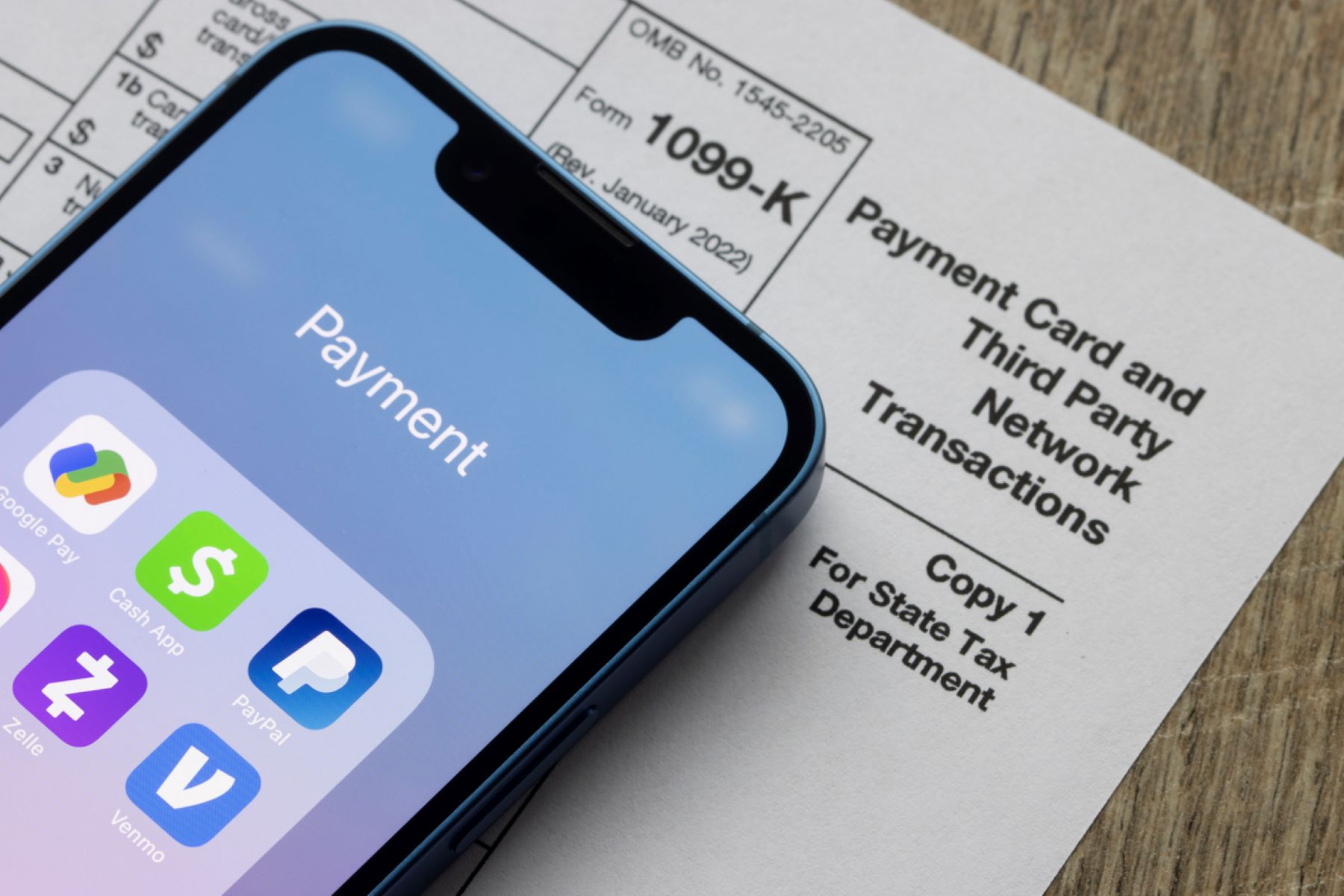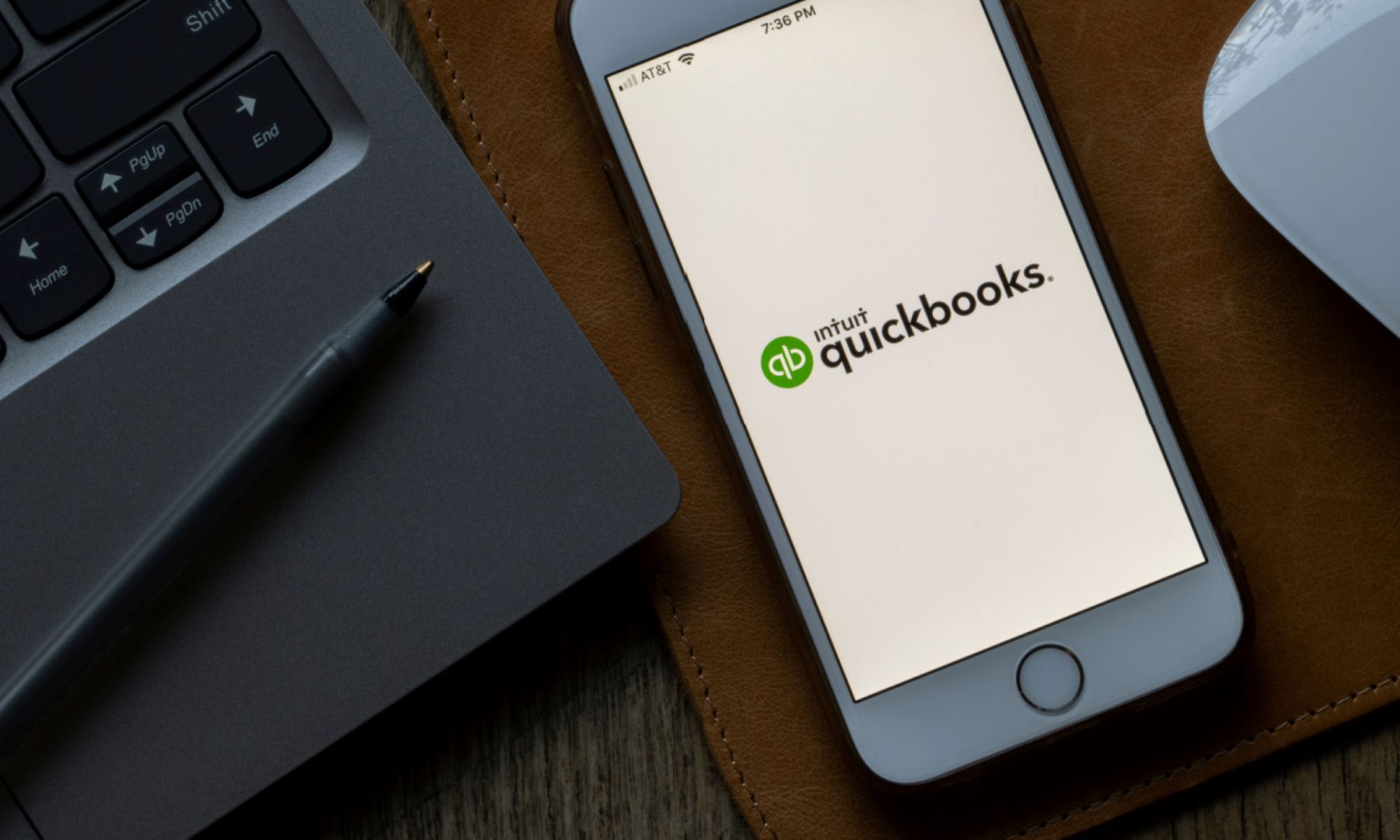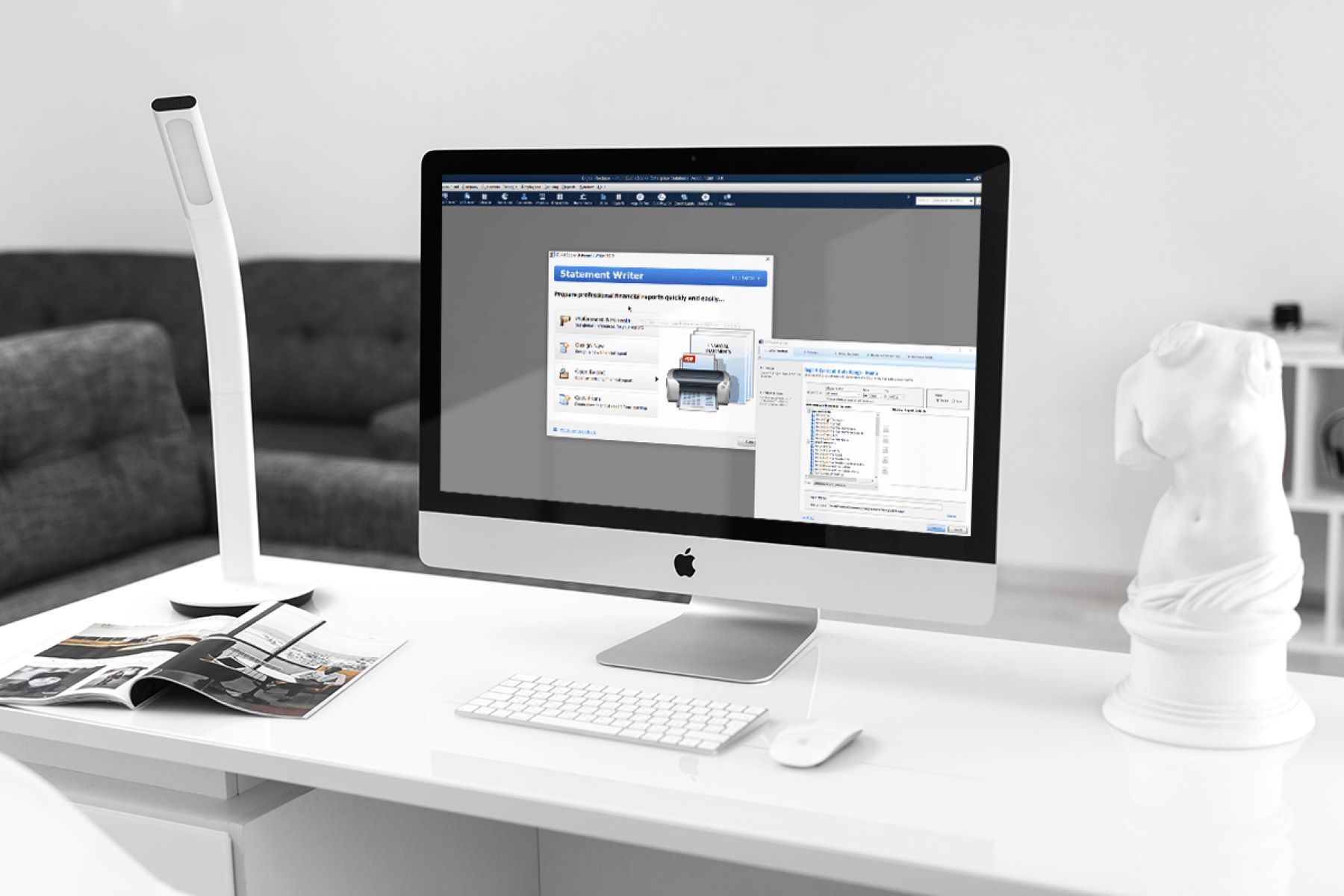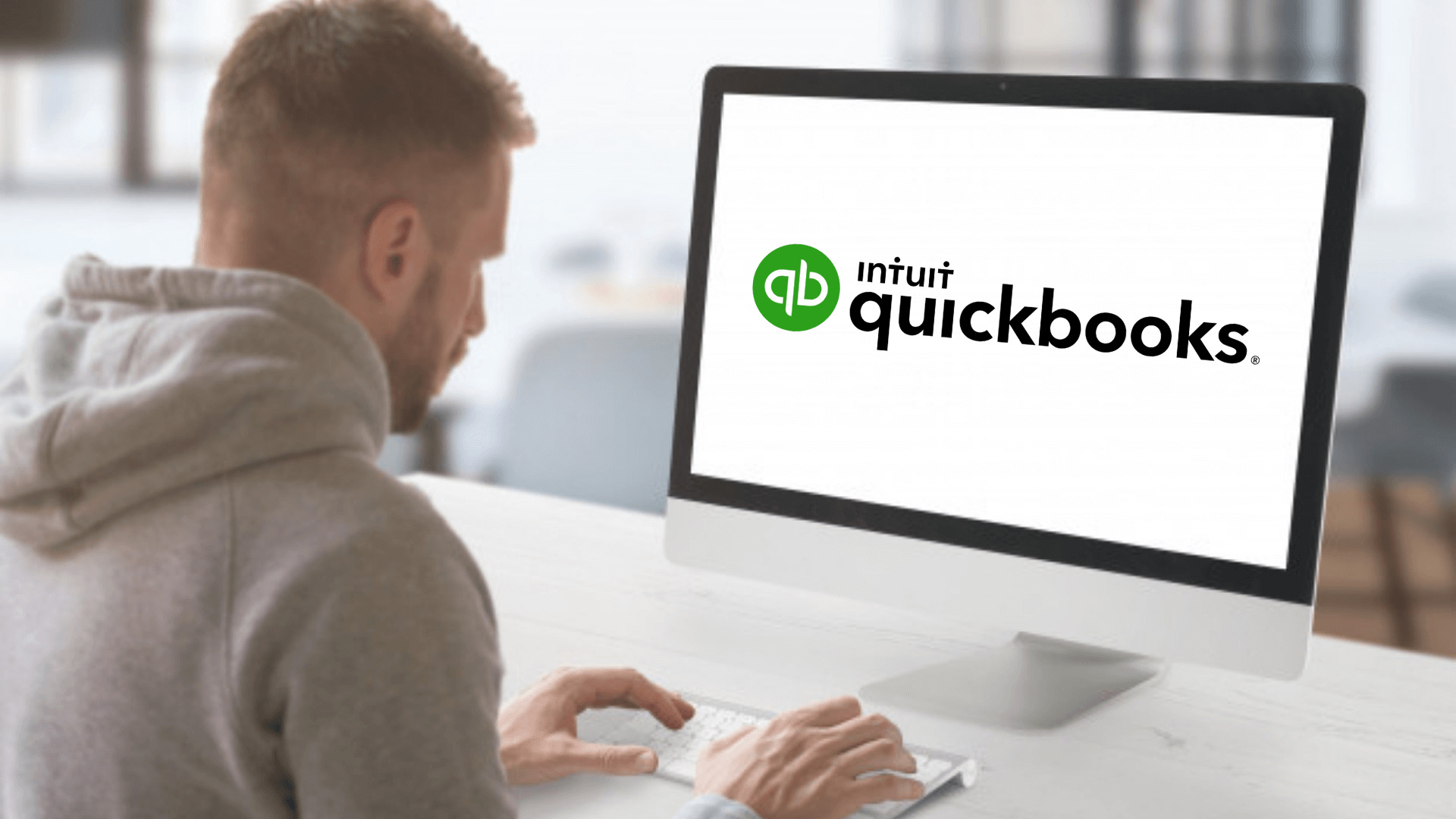Introduction
Welcome to the world of QuickBooks, one of the most popular accounting software used by businesses of all sizes. Whether you are a small start-up or a well-established company, learning QuickBooks can give you the tools you need to efficiently manage your finances and streamline your bookkeeping processes.
With its user-friendly interface and comprehensive features, QuickBooks offers a range of benefits that can help you organize your financial data, generate insightful reports, and monitor your company’s performance. However, like any new software, the learning curve may seem intimidating at first.
The purpose of this article is to guide you through the process of learning QuickBooks, from the basics to more advanced features. By the end, you will have a solid understanding of how to navigate the software, set up your company, record transactions, generate financial reports, manage payroll, track inventory, and much more.
QuickBooks is designed to be intuitive and user-friendly, even for those without prior accounting experience. However, it is important to note that becoming proficient in QuickBooks requires time and practice. By following the steps presented in this article and actively engaging with the software, you will gradually become more comfortable and confident in your abilities.
Whether you are taking the role of the sole bookkeeper for your business or working with a team of accountants, QuickBooks offers a range of features and tools that can improve the efficiency and accuracy of your financial management.
So, without further ado, let’s dive into the world of QuickBooks and unlock the power of this versatile accounting software.
Understanding the Basics of QuickBooks
Before diving into the intricacies of QuickBooks, it is important to grasp the fundamental concepts that underpin this powerful accounting software. QuickBooks is designed to simplify bookkeeping tasks and provide accurate financial data to help businesses make informed decisions.
At its core, QuickBooks is a double-entry accounting system, following the same principles as traditional bookkeeping. This means that every transaction you record in QuickBooks will have two sides – a debit and a credit – ensuring that your books stay balanced.
One of the key features of QuickBooks is its ability to create and manage different accounts. Accounts help categorize your financial transactions and provide a clear overview of your company’s assets, liabilities, income, and expenses. Common types of accounts in QuickBooks include bank accounts, credit card accounts, expense accounts, and revenue accounts.
Another important aspect to understand is the chart of accounts. This is a list of all the accounts you create in QuickBooks and is organized hierarchically. It acts as a roadmap for organizing and categorizing your financial data.
When setting up your company in QuickBooks, you will need to enter your company’s details, such as the name, address, and tax information. QuickBooks allows you to customize the settings to fit your specific business needs, such as choosing your fiscal year and currency.
In addition to setting up your company, you will also need to establish your preferences in QuickBooks. This includes choosing your accounting method (cash or accrual), setting up your sales tax rates, and defining your default accounts for various transactions.
As you begin using QuickBooks, you will find that the software offers a range of features and tools to help streamline your bookkeeping processes. From creating and sending invoices to tracking expenses and managing payroll, QuickBooks provides a comprehensive suite of functionalities.
Understanding the basics of QuickBooks is essential for effectively using the software and leveraging its full potential. By grasping the concepts of double-entry accounting, accounts, and the chart of accounts, you lay a solid foundation for accurately recording and managing your financial data.
With a clear understanding of the basics, you are ready to navigate the QuickBooks interface and dive deeper into the various features and tools it offers.
Navigating QuickBooks Interface
The QuickBooks interface is designed to be user-friendly and intuitive, allowing you to easily navigate through the various features and functionalities of the software. Understanding the layout and organization of the interface is key to efficiently managing your financial data in QuickBooks.
Upon opening QuickBooks, you will be greeted by the Home screen. This is your central hub where you can access key information and perform common tasks. The Home screen provides a snapshot of your company’s financial status, including account balances, upcoming tasks, and recent transactions.
From the Home screen, you can access the various modules of QuickBooks, such as Sales, Expenses, Banking, and Reports. These modules are represented by tabs or icons at the top of the screen, allowing you to easily switch between different areas of the software.
Within each module, you will find a range of functions and features specific to that area. For example, in the Sales module, you can create and send invoices, track customer payments, and manage sales orders. In the Expenses module, you can record and categorize expenses, track vendor bills, and manage purchase orders.
In addition to the Home screen and modules, QuickBooks also provides a navigation panel on the left-hand side of the screen. This panel acts as a quick access menu, allowing you to jump to specific features or reports with just a few clicks. It includes shortcuts to essential functions like Customers, Vendors, Employees, and Company settings.
QuickBooks also offers a search function, located at the top-right corner of the interface. This search bar allows you to quickly find specific transactions, accounts, or reports by entering keywords or criteria related to your search.
Throughout the QuickBooks interface, you will find buttons, drop-down menus, and icons that provide access to additional functions and options. These tools enable you to perform tasks like printing reports, exporting data, customizing templates, and accessing help resources.
Getting familiar with the QuickBooks interface is crucial for efficient navigation and utilization of the software’s features. By understanding the organization of modules, tabs, panels, and search functionalities, you can quickly access the tools you need and streamline your bookkeeping processes.
Next, we will explore the process of setting up your company in QuickBooks, including creating and managing accounts, to ensure accurate and organized financial data.
Setting Up Your Company in QuickBooks
Setting up your company in QuickBooks is a crucial step that lays the foundation for accurate financial management. By entering your company’s details and configuring the software to fit your specific needs, you can ensure that QuickBooks effectively captures and organizes your financial data.
When you first launch QuickBooks, you will be prompted to create a new company file. This file serves as a container for all of your company’s financial information and transactions. You will need to enter your company’s name, address, and other information to establish the file.
During the setup process, you will also be asked to select your industry type. This helps QuickBooks customize the software with industry-specific features and settings that are most relevant to your business.
As part of the setup, you will need to choose your fiscal year and accounting method. The fiscal year is the 12-month period for which you will track your financial data. The accounting method can be either cash basis or accrual basis, depending on how you want revenue and expenses to be recorded in your financial statements.
Once you have set up your company file, it is important to configure your company settings. This includes setting up your chart of accounts, which is a list of all the accounts used to categorize your financial transactions. QuickBooks provides a default chart of accounts based on the industry you selected during setup, but you can customize it to align with your specific needs.
Additionally, you will need to enter your company’s tax information, including your tax ID number, tax rates, and any applicable payroll taxes. This ensures that QuickBooks accurately calculates and tracks your tax obligations.
QuickBooks also allows you to customize your company preferences. This includes setting up your default invoicing and payment terms, specifying your billing rates, and choosing how you want to handle inventory or time tracking.
Furthermore, you can set up user access and permissions to control who can view and edit specific areas of your QuickBooks file. This helps maintain data security and ensures that only authorized individuals can access sensitive financial information.
By properly setting up your company in QuickBooks, you establish the necessary configurations to accurately track and manage your finances. Investing time in this initial setup process will save you effort and help you avoid potential discrepancies or errors down the line.
Now that your company is set up, it’s time to create and manage accounts in QuickBooks. This allows you to effectively categorize your financial transactions and maintain accurate records of your company’s financial activities.
Creating and Managing Accounts
Creating and managing accounts in QuickBooks is an essential step in organizing your financial data and ensuring accurate record-keeping. Accounts help categorize your transactions and provide a comprehensive view of your company’s financial health.
QuickBooks offers a variety of account types to suit different aspects of your business. Some common account types include bank accounts, credit card accounts, expense accounts, income accounts, and asset or liability accounts. By creating and managing these accounts, you can track and categorize your financial activities effectively.
To create an account in QuickBooks, navigate to the Chart of Accounts section. Here, you can view and modify existing accounts or add new ones. Click on the New button to create a new account. You will be prompted to specify the account type and give it a name. You can also assign it a number or code for easy reference.
When creating an account, it is important to consider the account’s normal balance. This refers to whether the account typically has a debit balance or a credit balance. For example, asset accounts and expense accounts usually have debit balances, while liability accounts and income accounts have credit balances.
In QuickBooks, you can further classify your accounts using sub-accounts or classes. Sub-accounts allow you to break down larger categories into more specific sub-categories. This can be useful for tracking expenses or revenue in more detail.
Classes, on the other hand, help you differentiate transactions based on a specific attribute, such as a department, location, or project. This feature allows you to track income, expenses, and profitability associated with specific classes.
After creating accounts, you can manage them by editing, merging, or deleting them as necessary. It is crucial to regularly review and update your accounts to ensure they accurately represent your company’s financial structure.
In addition to managing accounts, you can also assign account numbers or enable account numbering in QuickBooks. Account numbers provide a consistent structure and make it easier to locate specific accounts in the chart of accounts.
It is worth noting that QuickBooks offers default accounts based on the industry you selected during the setup process. These default accounts can serve as a starting point, but it is important to review and customize them to align with the specific needs of your business.
Creating and managing accounts in QuickBooks sets the foundation for accurate financial reporting and analysis. By properly categorizing and organizing your transactions, you gain valuable insights into your company’s cash flow, expenses, and revenue.
Now that you understand the basics of creating and managing accounts, let’s dive into the process of recording transactions in QuickBooks, ensuring that your financial data is accurately reflected in the system.
Recording Transactions in QuickBooks
Recording transactions accurately is a crucial aspect of financial management in QuickBooks. Whether it’s sales, expenses, or other financial activities, properly tracking and recording transactions ensures the integrity of your financial data and allows for effective reporting and analysis.
QuickBooks provides various ways to record transactions. One of the common methods is through the use of forms. For example, you can use the Invoice form to record sales to customers, the Bill form to record expenses from vendors, or the Check form to record payments to suppliers or employees.
To record a transaction using forms, navigate to the relevant module, such as Sales, Expenses, or Banking, and click on the appropriate form type. Fill in the necessary details such as the date, payee or customer name, account information, and amounts. QuickBooks will automatically categorize the transactions based on the accounts you select.
When recording transactions, it is important to assign the correct accounts, accurately categorize expenses or income, and allocate the transaction to the appropriate customers or vendors. This ensures that your financial reports provide an accurate reflection of your company’s financial activities.
In addition to using forms, you can also import transactions from external sources such as bank statements, credit card statements, or other financial software. QuickBooks allows you to connect your bank accounts and credit cards to automatically import transactions and reconcile them with your accounting records.
Reconciliation is an important step in ensuring the accuracy of your transactions. The reconciliation process involves comparing your QuickBooks records to your bank statements or other external records to identify and resolve any discrepancies. This helps catch errors, missing transactions, or fraudulent activities.
QuickBooks also provides the option to record recurring transactions. If you have regular transactions that occur on a specific schedule, such as monthly rent payments or recurring invoices, you can set up templates in QuickBooks to automate the recording process. This saves time and reduces the risk of human error.
As you record transactions in QuickBooks, be mindful of proper categorization and classification. This allows you to generate financial reports and analyze your company’s financial performance accurately. Take advantage of features like classes or tags in QuickBooks to further categorize transactions based on specific criteria, such as departments or projects.
Regularly reviewing and reconciling your transactions in QuickBooks ensures the accuracy and reliability of your financial data. Consistent and accurate recording is vital for generating insightful reports and making informed business decisions.
Now that you understand the process of recording transactions in QuickBooks, let’s explore how you can leverage its reporting capabilities to gain valuable insights into your company’s financial performance.
Generating Financial Reports
QuickBooks offers a powerful reporting feature that allows you to generate a wide range of financial reports to assess the health and performance of your business. Financial reports provide valuable insights into your company’s financial position, profitability, cash flow, and more.
QuickBooks provides a variety of standard financial reports, such as balance sheets, income statements, and cash flow statements. These reports offer a snapshot of your company’s financial status at a specific point in time or over a specific period.
The Balance Sheet report provides a summary of your company’s assets, liabilities, and equity. It gives you an overview of your company’s financial position, showing what you own (assets) and what you owe (liabilities and equity).
The Income Statement (also known as the Profit and Loss Statement) summarizes your company’s revenues, expenses, and net income or loss over a specific period. This report helps you analyze your company’s profitability and identify areas for improvement.
The Cash Flow Statement provides a breakdown of the inflows and outflows of cash in your business. It highlights where your cash is coming from and where it is going, helping you manage your cash flow efficiently.
In addition to these standard reports, QuickBooks allows you to customize and create your own reports based on specific criteria or metrics. You can select the accounts, date range, and other parameters to generate reports that address your business’s unique needs.
QuickBooks offers a robust reporting center, where you can access and customize reports to meet your requirements. You can modify report formats, add or remove columns, apply filters, and save customized reports for future use.
Reports generated in QuickBooks can be exported to various formats, such as Excel or PDF, for sharing and further analysis. This flexibility allows you to present financial information to stakeholders or import data into other financial management tools.
Generating and reviewing financial reports regularly is vital for understanding your company’s financial performance, identifying trends, and making informed business decisions. It enables you to analyze revenue and expense patterns, monitor key financial ratios, and track the effectiveness of your financial strategies.
With QuickBooks’ reporting capabilities, you can gain valuable insights into your company’s financial health and use that knowledge to drive growth and success.
Next, we will explore how QuickBooks can help you manage payroll and taxes, simplifying these complex processes for your business.
Managing Payroll and Taxes in QuickBooks
Managing payroll and taxes is an essential aspect of running a business, and QuickBooks provides powerful tools to simplify and streamline these processes. From calculating employee wages to generating tax forms, QuickBooks offers comprehensive features to ensure accurate payroll management and efficient tax preparation.
With QuickBooks Payroll, you can easily process payroll, calculate employee wages, and track payroll taxes. You can set up employee profiles, including their pay rates, deductions, and benefits. QuickBooks will automatically calculate the gross and net pay, as well as the taxes withheld, making payroll calculations a breeze.
QuickBooks Payroll also helps to automate payroll tax payments and filings. It keeps track of payroll taxes owed, generates tax forms (such as W-2s for employees), and assists in filing federal and state payroll tax returns. By automating these tasks, you can save time and reduce the risk of errors.
In addition to payroll, QuickBooks helps you manage other tax-related processes, such as sales tax tracking and reporting. You can set up sales tax rates and assign them to specific customers or products. QuickBooks will then automatically calculate the sales tax owed on transactions, generate sales tax reports, and assist in filing sales tax returns.
QuickBooks also provides integration with tax filing services, allowing you to seamlessly transfer your financial data to tax preparation software or work directly with tax professionals. This integration ensures accuracy and efficiency when it comes to tax compliance.
By utilizing QuickBooks’ payroll and tax management features, you can minimize errors, stay compliant with tax regulations, and simplify the administrative burden associated with payroll and taxes. This allows you to focus on running your business and ensures that your payroll and tax processes are handled efficiently and accurately.
As your business grows and evolves, QuickBooks can accommodate more complex payroll and tax needs. Whether you have a small team or a large workforce, QuickBooks provides scalable solutions and can adapt to the changing requirements of your business.
Now that you understand how QuickBooks can help you manage payroll and taxes, let’s explore how you can effectively track and manage inventory in QuickBooks to ensure efficient inventory management.
Tracking Inventory
Effective inventory management is crucial for businesses that deal with physical products, and QuickBooks offers robust features to help track and manage inventory. By accurately recording and monitoring inventory levels, you can optimize stock levels, reduce costs, and improve overall operational efficiency.
In QuickBooks, you can set up inventory items and track them using the Inventory Center. Each inventory item is assigned a unique SKU or part number, allowing you to differentiate and organize your products. You can also input details such as product descriptions, costs, and selling prices.
When recording sales, QuickBooks automatically adjusts inventory levels based on the quantities sold, helping you maintain accurate inventory records. By tracking your inventory in real-time, you can make informed decisions about reordering products and managing stock levels.
QuickBooks allows you to generate various inventory reports to gain insight into your inventory performance. These reports include information such as current stock levels, sales history, and cost of goods sold. By analyzing these reports, you can identify trends, forecast demand, and make informed purchasing decisions.
For businesses that require advanced inventory management, QuickBooks offers the option to upgrade to the Advanced Inventory feature. This feature provides enhanced functionality such as multi-location tracking, barcode scanning, and bin location tracking. It is especially beneficial for businesses with multiple warehouses or complex inventory needs.
QuickBooks also integrates with third-party inventory management software, allowing you to synchronize your QuickBooks data with more specialized inventory management systems. This integration enables seamless coordination between all aspects of your business, from sales to inventory control.
Accurate tracking and management of inventory in QuickBooks not only helps prevent stockouts and overstocks but also ensures accurate financial reporting. By properly accounting for the cost of goods sold and valuing your inventory correctly, you can gain a clearer understanding of your business’s profitability.
Proper inventory management is crucial for businesses of all sizes, and QuickBooks provides the tools and features to simplify this process. Through accurate tracking, reporting, and integration capabilities, QuickBooks helps streamline your inventory management, allowing you to focus on other core aspects of your business.
Now that you have a good understanding of tracking inventory in QuickBooks, let’s explore some of the other useful features and tools available to further enhance your accounting processes.
Utilizing QuickBooks Features and Tools
QuickBooks offers a wide array of features and tools that go beyond basic accounting functions. By leveraging these additional capabilities, you can enhance your financial management processes, improve efficiency, and gain deeper insights into your business. Let’s explore some of the key features and tools available in QuickBooks.
Invoice and Payment Tracking: QuickBooks allows you to create professional-looking invoices, customize templates, and track payments. By sending invoices directly to customers and recording payments within the software, you can streamline your billing processes and ensure timely payment collection.
Bank Reconciliation: QuickBooks simplifies the bank reconciliation process by allowing you to connect your bank accounts and credit cards directly to the software. This enables automatic importing of transactions and facilitates easy reconciliation with your recorded transactions, saving you time and reducing errors.
Budgeting and Forecasting: QuickBooks provides budgeting and forecasting tools that help you plan and manage your financial future. You can set up budgets, track actual financial performance against those budgets, and generate reports to compare variances. This allows you to make data-driven decisions and adjust your financial strategies as needed.
Time Tracking and Billing: If your business bills clients based on hours worked, QuickBooks’ time tracking feature is invaluable. You can track employee hours, billable time, and rates directly within the software. This facilitates accurate invoicing and streamlines the process of tracking and managing billable hours.
Document and Attachment Management: QuickBooks enables you to attach relevant documents and files to transactions or records. This feature allows you to store and organize important documents such as receipts, invoices, and contracts directly within QuickBooks, eliminating the need for physical files and simplifying document retrieval when needed.
Mobile Apps and Accessibility: QuickBooks offers mobile applications that allow you to access and manage your financial data on the go. With the convenience of mobile access, you can track expenses, create invoices, view reports, and stay updated with your financial information, all from your mobile device.
Third-Party Integrations: QuickBooks integrates with a wide range of third-party applications, expanding its functionality and allowing for seamless collaboration with other business tools. You can integrate QuickBooks with CRM systems, project management software, e-commerce platforms, and more, further enhancing your business operations.
Customization and Reporting: QuickBooks provides the flexibility to customize templates, forms, and reports to fit your business needs. You can create personalized invoices, modify financial reports, and tailor the software to match your company’s branding and requirements, ensuring a cohesive and professional image.
By utilizing these features and tools available in QuickBooks, you can optimize your financial management processes, improve productivity, and gain valuable insights into your business’s performance. QuickBooks offers a comprehensive suite of functionalities beyond basic bookkeeping, empowering you to effectively manage your finances and grow your business.
Now that we have explored the various features and tools QuickBooks offers, let’s address some common issues that users may encounter and discuss troubleshooting tips to overcome them.
Troubleshooting Common Issues in QuickBooks
While QuickBooks is a robust and reliable accounting software, users may encounter occasional issues or obstacles that require troubleshooting. Understanding common issues and knowing how to resolve them can help you overcome roadblocks and ensure smooth operation of QuickBooks. Let’s examine some common issues and troubleshooting tips:
1. QuickBooks Running Slow: If QuickBooks is running slowly, it may be due to excessive data or system issues. Clearing out temporary files, optimizing your company file, and ensuring that your computer meets QuickBooks’ system requirements can help improve performance.
2. Data File Corruption: Data file corruption is a common issue in QuickBooks. To resolve it, you can try verifying and rebuilding your company file using the built-in tools in QuickBooks. Creating regular backups and utilizing QuickBooks’ Auto Data Recovery feature can also help prevent and address data file corruption.
3. Error Messages: QuickBooks may display error messages for various reasons. Researching the specific error code or message and following QuickBooks’ official support resources, forums, or user communities can often provide solutions or workarounds for specific error messages.
4. Bank Connectivity Issues: If you’re experiencing trouble connecting QuickBooks to your bank accounts, ensure that your bank is supported by QuickBooks and that your login credentials are correct. Updating QuickBooks to the latest version, disabling pop-up blockers, and checking for bank updates can help resolve connectivity issues.
5. Payroll Problems: If you encounter issues with payroll, such as incorrect tax calculations or missing payroll information, ensure that your payroll subscription is active and up to date. Double-check that you have entered accurate employee details and payroll settings. Consulting QuickBooks’ payroll support or reaching out to a payroll specialist may also resolve payroll-related problems.
6. Reporting Discrepancies: If you notice inconsistencies or discrepancies in your financial reports, review your transaction entries for errors or omissions. Run reports with different parameters or filters to identify the source of the discrepancy. Ensuring accurate categorization of transactions, reconciling accounts regularly, and seeking assistance from an accounting professional can help resolve reporting issues.
7. Integration Problems: If you are experiencing difficulties with third-party integrations, ensure that you are using the correct integration methods and that your integration settings are properly configured. Checking for software updates, reviewing integration documentation or support resources, and contacting the third-party software provider can help address integration problems.
When encountering any issue in QuickBooks, taking a systematic approach to troubleshoot the problem is essential. Start by researching the specific issue online and consulting QuickBooks’ official support documentation. If the issue persists, consider reaching out to QuickBooks’ customer support or seeking assistance from an accounting professional.
By familiarizing yourself with these common issues and their troubleshooting steps, you can effectively address challenges and ensure smooth operation of QuickBooks for your business.
Now that we have covered troubleshooting common issues, let’s explore the advantages and disadvantages of using QuickBooks as your accounting software.
Advantages and Disadvantages of Using QuickBooks
QuickBooks is a popular accounting software that offers numerous benefits for businesses. However, like any software, it also has its advantages and disadvantages. Understanding these can help you make an informed decision about whether QuickBooks is the right choice for your business. Let’s explore the advantages and disadvantages of using QuickBooks:
Advantages:
- User-Friendly Interface: QuickBooks is designed with a user-friendly interface, making it easy to navigate and perform essential accounting tasks.
- Comprehensive Features: QuickBooks offers a wide range of features and tools that encompass various aspects of financial management, from invoicing and payroll to inventory tracking and reporting.
- Scalability: QuickBooks caters to businesses of all sizes, from small startups to large enterprises. It can grow and adapt to the changing needs and complexities of your business.
- Integration Capabilities: QuickBooks integrates with numerous third-party applications, allowing for seamless collaboration and data sharing between different business tools.
- Accessibility: QuickBooks offers mobile applications and cloud-based solutions, enabling you to access your financial information from anywhere at any time.
- Cost-effective: QuickBooks provides affordable pricing plans, making it a cost-effective accounting solution, especially for small businesses.
Disadvantages:
- Learning Curve: While QuickBooks is user-friendly, there is still a learning curve involved, especially for individuals who are new to accounting software. This may require time and effort to become proficient.
- Limited Customization: While QuickBooks does offer some customization options, there are limitations to tailor the software to specific business needs, particularly in more complex or unique cases.
- Software Updates: Regular software updates are necessary to maintain optimal functionality and security, and this may require additional time and occasional adjustments to your workflow.
- Customer Support: While QuickBooks provides customer support, some users may find the level of support to be insufficient or require additional assistance from external resources.
- Data Security: Like any cloud-based software, there are potential risks associated with data security. It is essential to implement proper security measures and protocols to protect your financial data.
- Complexity for Unique Industries: Certain industries with specific accounting requirements may find QuickBooks’ standard features lacking the necessary customization options.
Considering the advantages and disadvantages of using QuickBooks, it is important to evaluate your business’s specific needs, workflows, and industry demands. Carefully weigh these factors to determine if QuickBooks is the right fit for your accounting and financial management requirements.
Now that we have discussed the advantages and disadvantages of using QuickBooks, let’s wrap up our guide to mastering QuickBooks.
Conclusion
Mastering QuickBooks can greatly benefit businesses of all sizes, providing efficient and accurate financial management solutions. Throughout this guide, we have explored the basics of QuickBooks, including understanding its interface, setting up your company, recording transactions, generating financial reports, managing payroll and taxes, tracking inventory, and utilizing its various features and tools.
By grasping the foundations of QuickBooks, you can navigate its user-friendly interface, create and manage accounts, record transactions, and generate comprehensive financial reports. With features such as inventory tracking, payroll management, and integration capabilities, QuickBooks helps streamline your business operations and provides valuable insights into your company’s financial health.
While QuickBooks offers numerous advantages, it is important to consider the potential disadvantages, such as the learning curve, limited customization options, and unique industry complexities. Understanding these limitations allows you to assess if QuickBooks is the right fit for your business’s accounting requirements.
Remember that becoming proficient in QuickBooks takes time and practice. Take advantage of the resources available, such as support documentation, forums, and tutorials, to enhance your knowledge and troubleshoot any encountered issues. Consider seeking assistance from QuickBooks’ customer support or consulting with accounting professionals when needed.
Ultimately, by using QuickBooks effectively, you can streamline your bookkeeping processes, gain valuable financial insights, and make informed business decisions. This powerful accounting software empowers businesses to efficiently manage their finances, track performance, and grow.
We hope this guide has provided you with valuable information and guidance in mastering QuickBooks. Embrace the features and tools it offers, and tailor them to suit your unique business needs. Make the most of your QuickBooks experience to enhance your financial management, drive growth, and pave the way towards long-term success.
Wishing you the best in your journey to master QuickBooks!