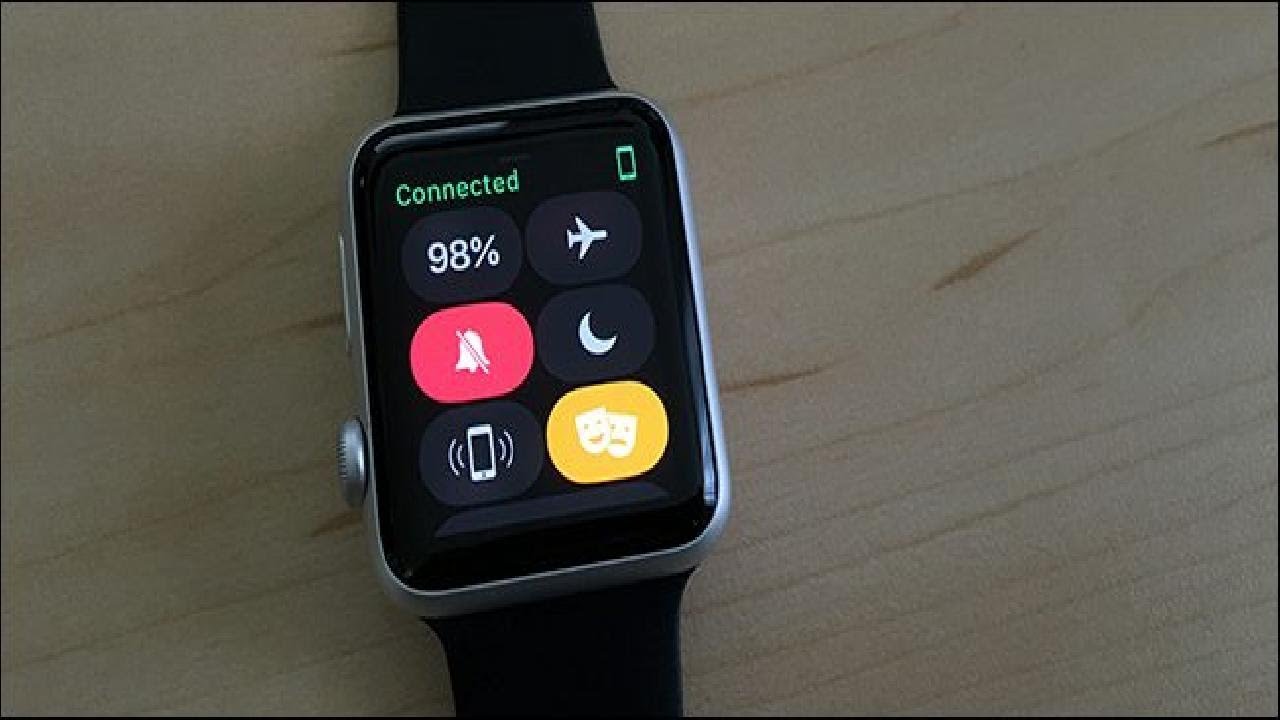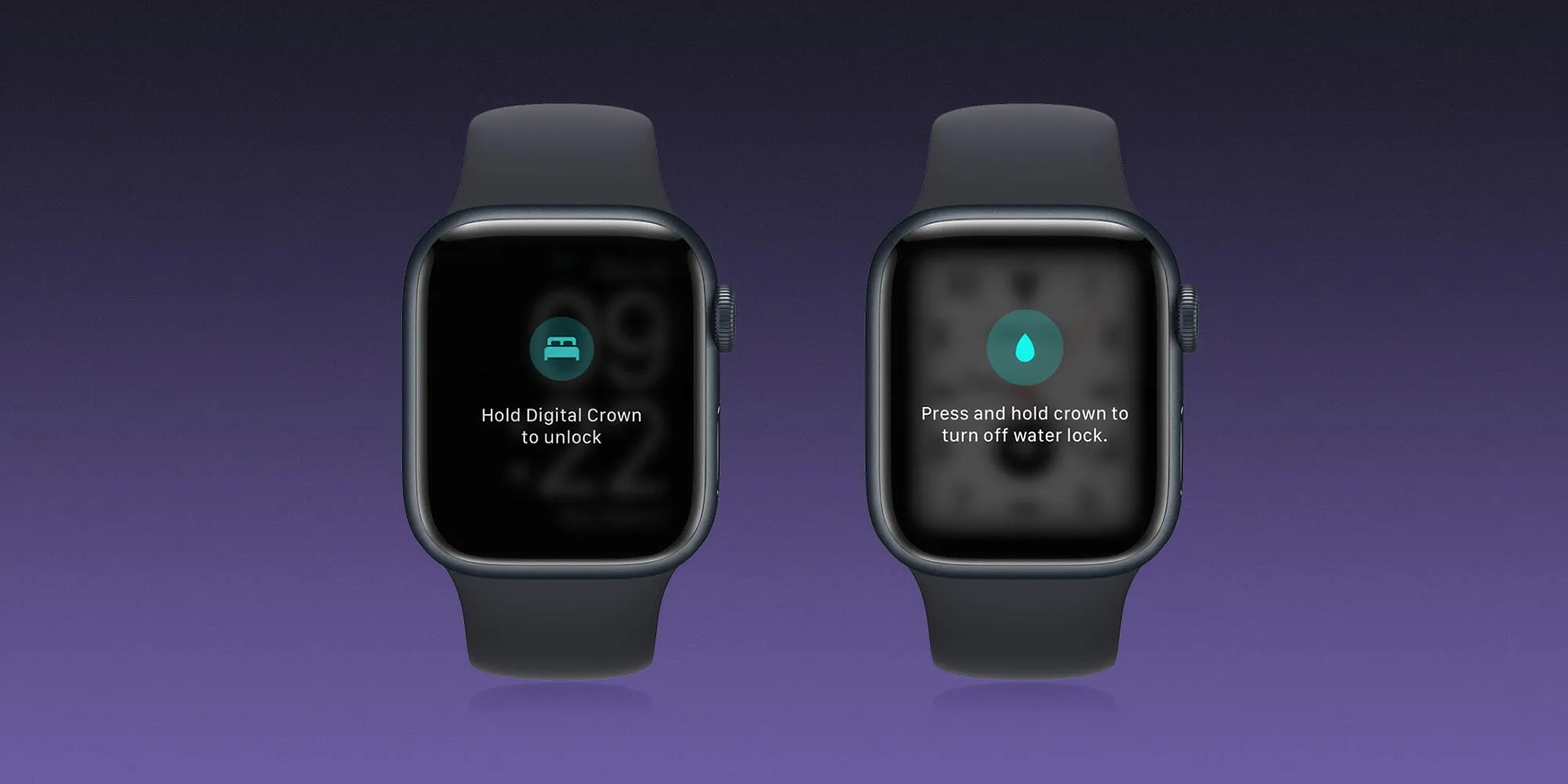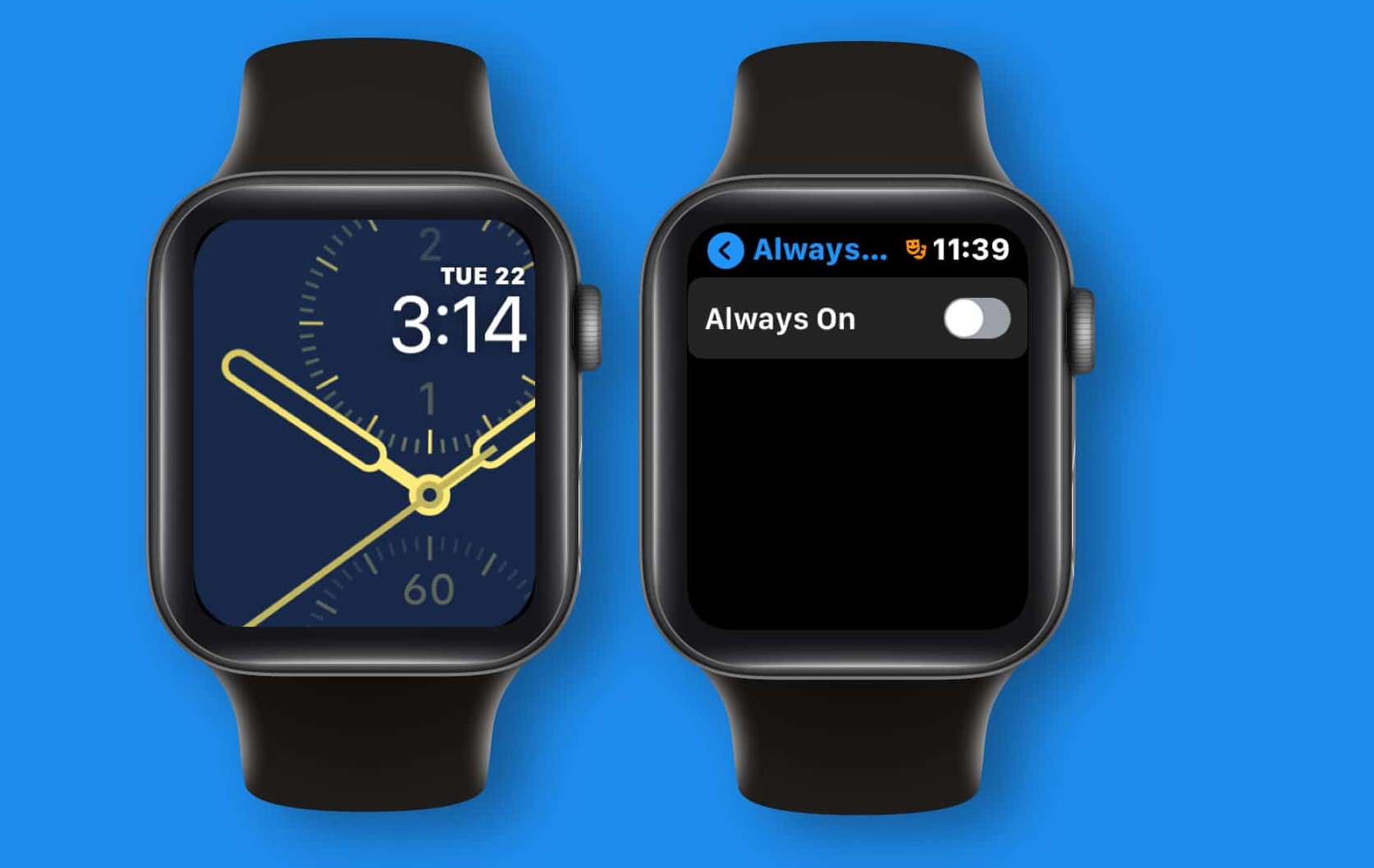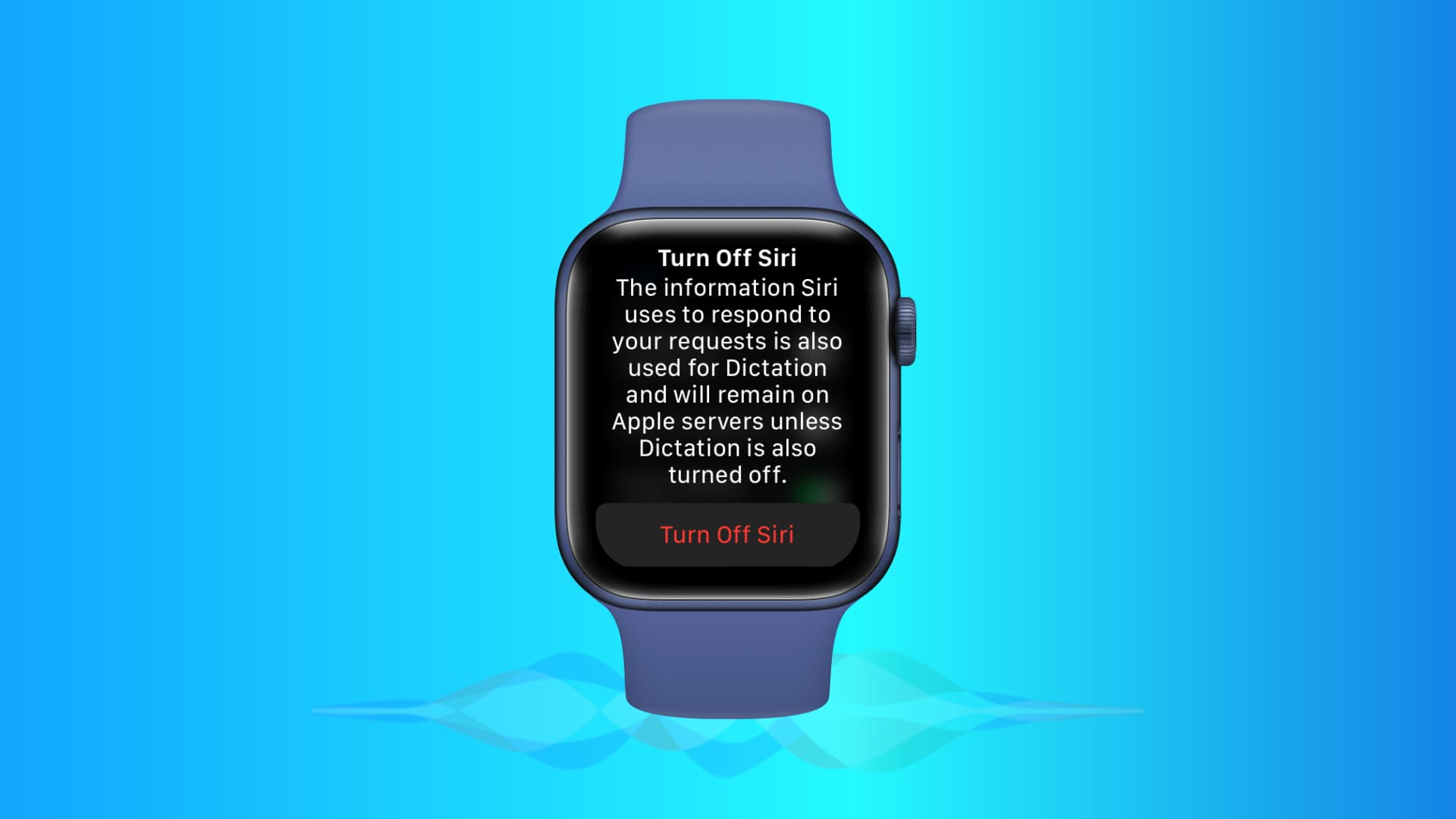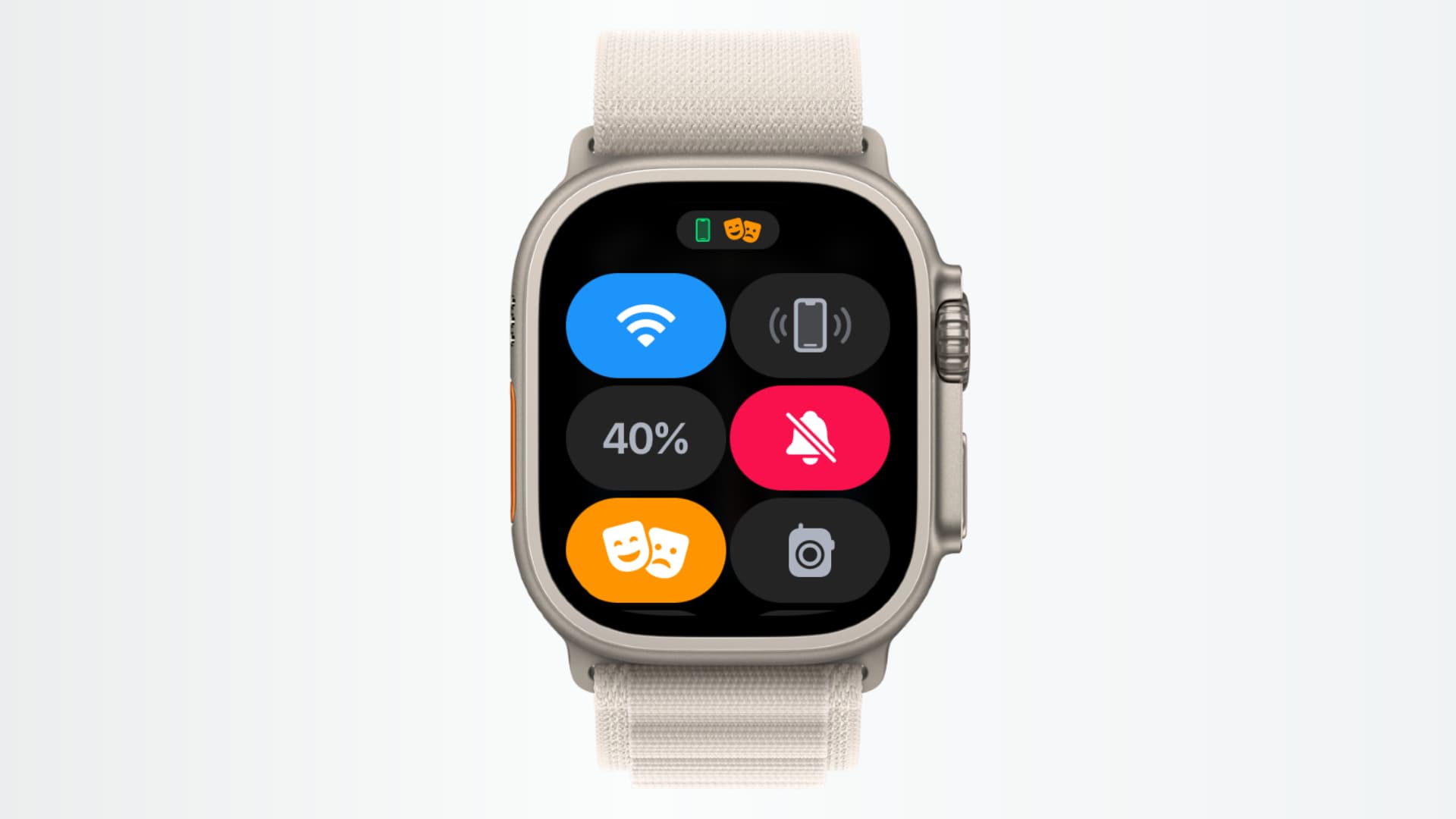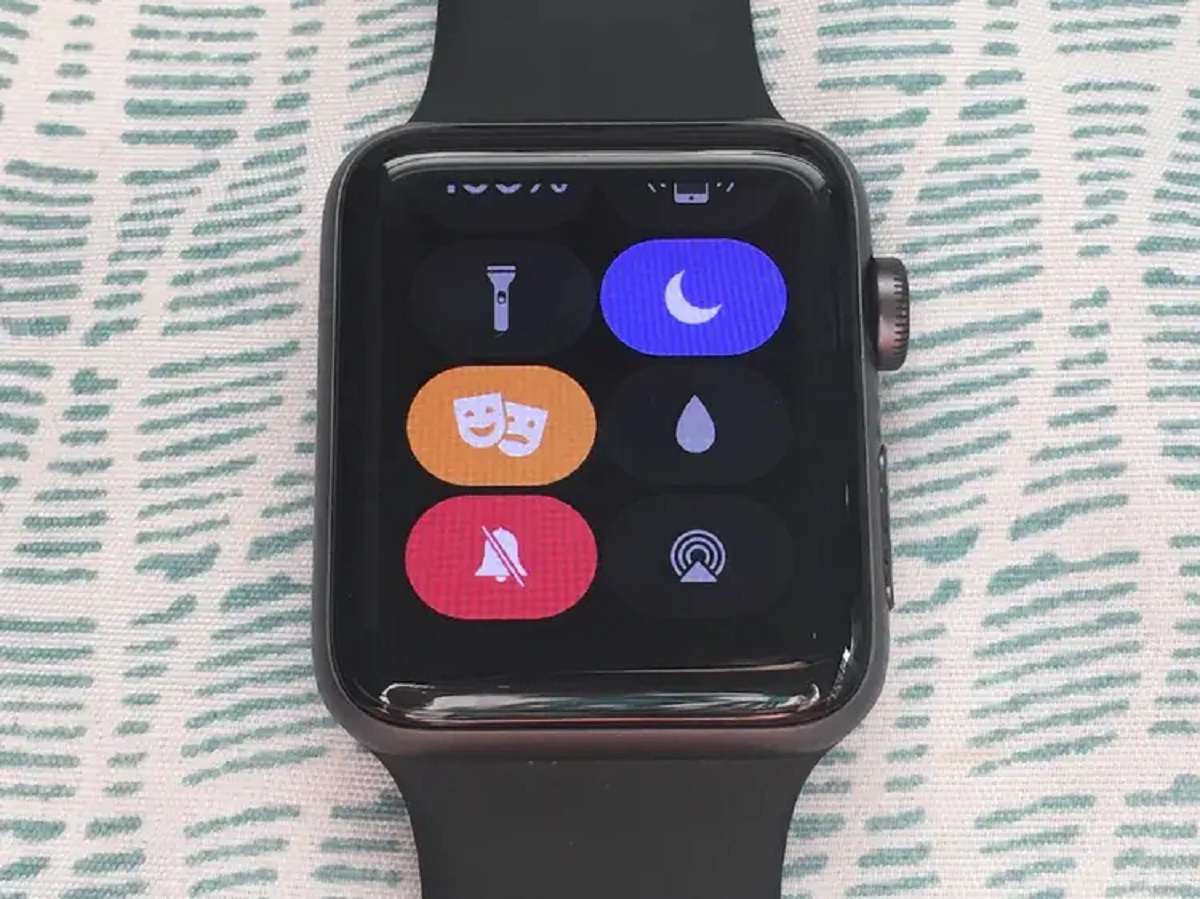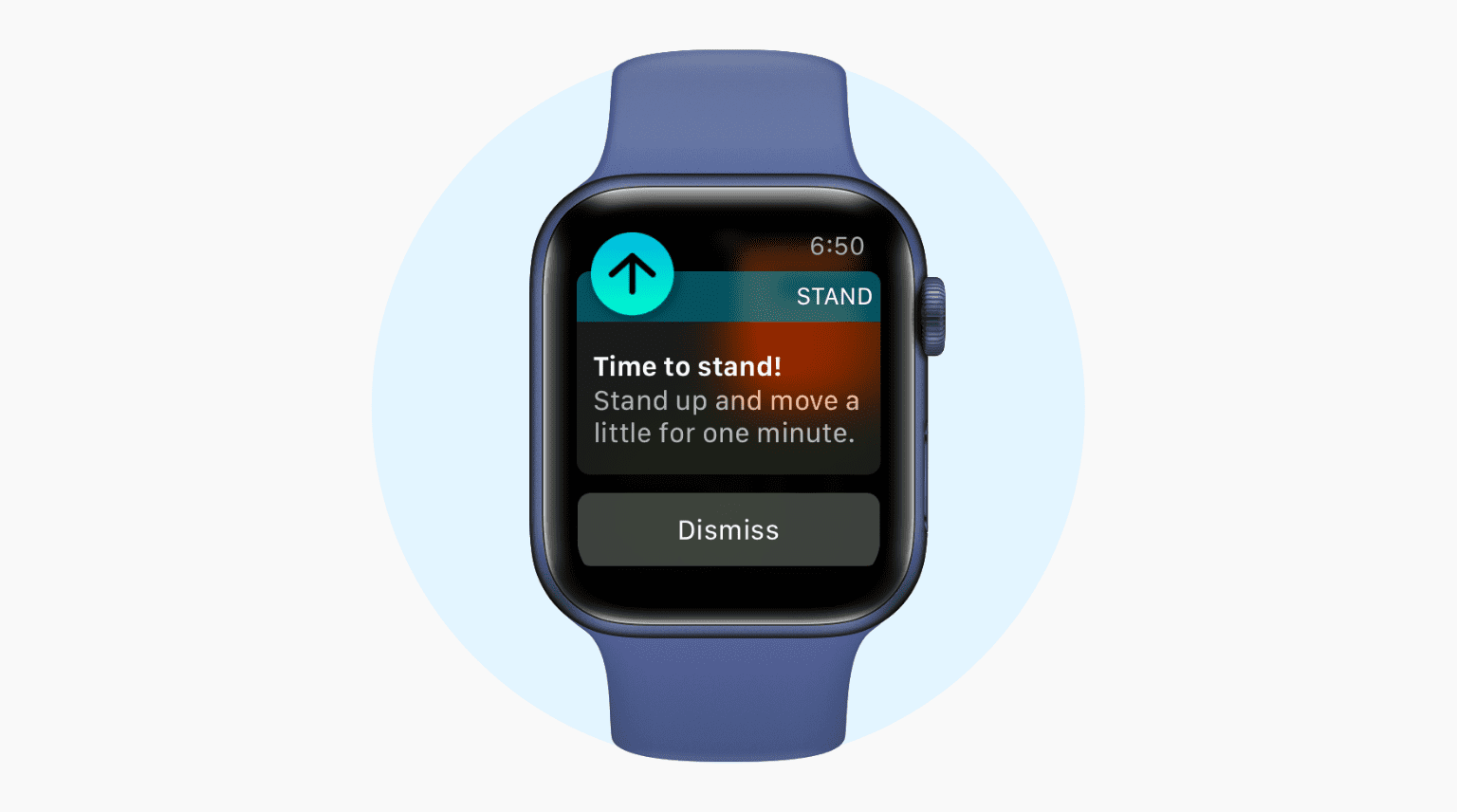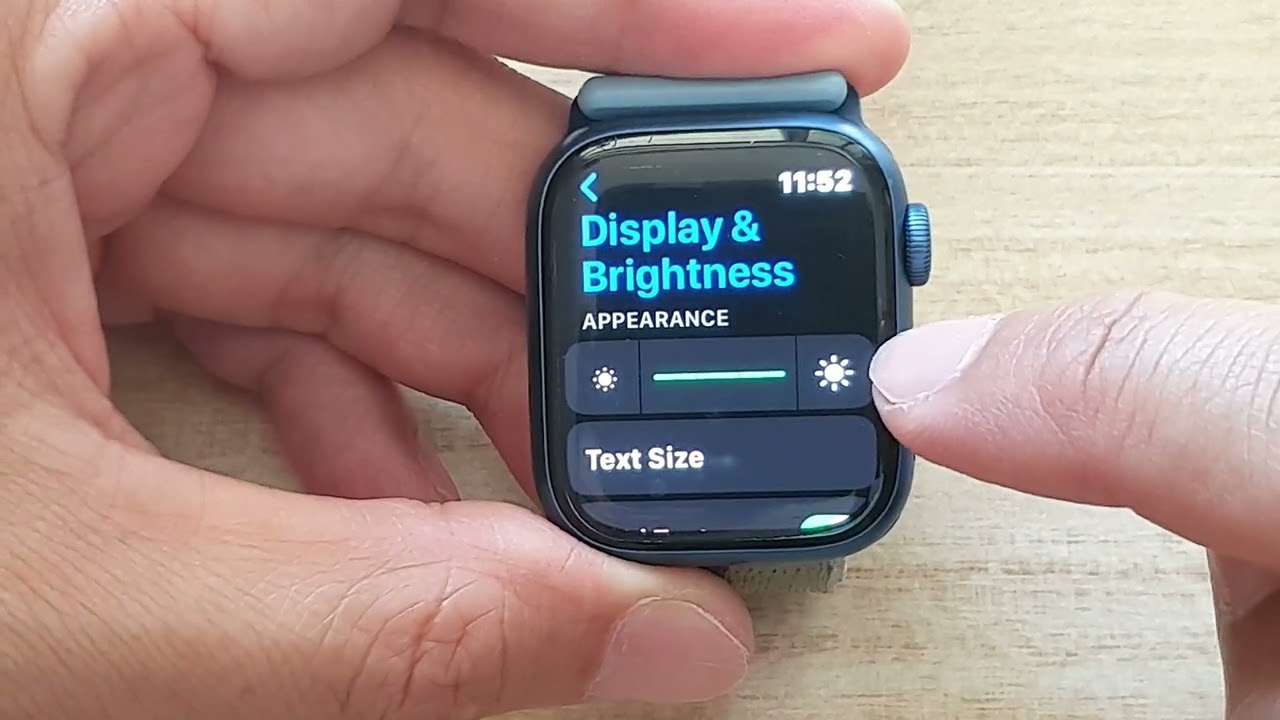Introduction
Welcome to this guide on how to turn off Theater Mode on an Apple Watch. Apple Watch is a popular wearable device that offers a wide range of features and functionality. One of the features available on the Apple Watch is Theater Mode, which allows users to temporarily disable certain notifications and the raise-to-wake feature. This can be useful in situations like attending a movie, theater performance, or any scenario where you want to avoid distractions caused by your Apple Watch.
Theater Mode is a convenient setting that can prevent your Apple Watch from lighting up or making sounds during crucial moments. However, once you no longer require this mode, it’s important to know how to turn it off to restore normal functionality. In this article, we will walk you through the step-by-step process of disabling Theater Mode on your Apple Watch.
Whether you’re a long-time Apple Watch user or a newcomer to the device, understanding how to enable and disable Theater Mode is essential to make the most out of your wearable experience. So, let’s dive in and explore how you can turn off Theater Mode on your Apple Watch.
What is Theater Mode on Apple Watch?
Theater Mode is a feature on the Apple Watch that allows you to silence notifications and disable the raise-to-wake feature temporarily. It is designed to prevent your Apple Watch from lighting up or making sounds while you are in a movie theater, performance, or any situation where you want to minimize distractions.
When Theater Mode is enabled, your Apple Watch’s screen will stay dark, and it will not wake up when you raise your wrist. This ensures that the display remains off, minimizing interruptions in dark environments. Additionally, any incoming notifications, calls, and alerts will be silenced, and haptic feedback will be disabled, ensuring a quiet and undisturbed experience.
Theater Mode is useful not only for moviegoers but also for individuals who engage in activities where minimal distractions are preferred. For example, if you’re in a meeting, a lecture, or a social gathering, enabling Theater Mode can help you stay focused and avoid any disruptions caused by your Apple Watch.
It’s important to note that Theater Mode does not entirely disable your Apple Watch’s functionality. You can still access and use all the features and apps on your device, including checking the time, using complications, and tracking your activity. However, you will need to interact with the screen or press the side button to wake the device up when Theater Mode is enabled.
Now that we have a clear understanding of what Theater Mode is and how it works, let’s move on to learning how to turn off this mode on your Apple Watch.
How to Turn On Theater Mode on Apple Watch
Enabling Theater Mode on your Apple Watch is a simple process. Follow the steps below to activate Theater Mode:
- Wake up your Apple Watch’s display by tapping on the screen or pressing the digital crown or side button.
- Swipe up from the bottom of the watch face to access the Control Center.
- Look for the “Theater Mode” icon, which is represented by two theater masks. Tap on it.
- Your Apple Watch will now enter Theater Mode, indicated by an orange theater masks icon at the top of the screen. The display will remain off until you interact with it.
Once Theater Mode is activated, your Apple Watch will not light up or make sounds when you receive notifications. The raise-to-wake feature will also be disabled, ensuring that the screen remains dark until you intentionally wake it up.
It’s worth mentioning that Theater Mode is not a permanent setting, and it will remain enabled until you choose to turn it off. Now, let’s move on to the next section to learn how to disable Theater Mode on your Apple Watch.
How to Turn Off Theater Mode on Apple Watch
If you no longer need Theater Mode on your Apple Watch and want to restore normal functionality, here’s how you can turn it off:
- To wake up your Apple Watch, tap on the screen, press the digital crown, or press the side button.
- Swipe up from the bottom of the watch face to access the Control Center.
- Tap on the Theater Mode icon, which is represented by the two theater masks.
- The orange theater masks icon at the top of the screen will disappear, indicating that Theater Mode has been turned off.
Once you have disabled Theater Mode, your Apple Watch will revert to its regular state. You will now receive notifications and alerts as usual, and the raise-to-wake feature will be enabled.
It’s important to note that you can also disable Theater Mode by simply raising your wrist to activate the raise-to-wake feature. This will automatically turn off Theater Mode and wake up your Apple Watch’s display.
Now that you know how to turn off Theater Mode on your Apple Watch, let’s explore some additional information about this feature.
Additional Information about Theater Mode on Apple Watch
While Theater Mode is a convenient feature on the Apple Watch, there are a few additional details to keep in mind:
- Theater Mode does not affect the ability to use apps or interact with your Apple Watch. You can still access all the features and functionalities by interacting with the screen or using the side button and digital crown.
- Theater Mode is independent of the Do Not Disturb mode on your Apple Watch. Enabling Theater Mode will silence notifications and alerts, even if Do Not Disturb is disabled.
- If you have enabled the “Auto Wake for 70 Seconds” option in the Apple Watch settings, Theater Mode will automatically be disabled after 70 seconds of inactivity on the watch face.
- Using Theater Mode does not impact the battery life of your Apple Watch significantly. However, keeping the display off for extended periods can help conserve battery power.
- Theater Mode can be customized to your preference. You can adjust settings like haptic alerts, wrist raise sensitivity, and more in the Apple Watch settings.
By understanding these additional details, you can optimize your experience with Theater Mode on your Apple Watch and make the most out of this feature.
Conclusion
Turning off Theater Mode on your Apple Watch is a straightforward process that allows you to restore normal functionality to your device. Whether you’ve been using Theater Mode for a movie night or any other situation where you needed minimal distractions, knowing how to disable it is essential.
Remember, Theater Mode silences notifications, disables haptic feedback, and keeps the screen from lighting up when you raise your wrist. It’s a convenient feature to have when you want to avoid disruptions, but once you no longer need it, you can easily turn it off.
By following the simple steps outlined in this guide, you can disable Theater Mode on your Apple Watch quickly. Now, you can continue to receive notifications, use your apps, and enjoy all the features your Apple Watch has to offer without any limitations.
Whether you’re watching a movie, attending a performance, or engaging in any activity where you want to minimize distractions, Theater Mode on your Apple Watch can be a helpful tool. Just remember to enable it when needed and disable it when you’re done to ensure you have the best possible experience with your Apple Watch.
We hope this guide has provided you with all the information you need to turn off Theater Mode on your Apple Watch. Enjoy your wearable device and make the most out of its features!