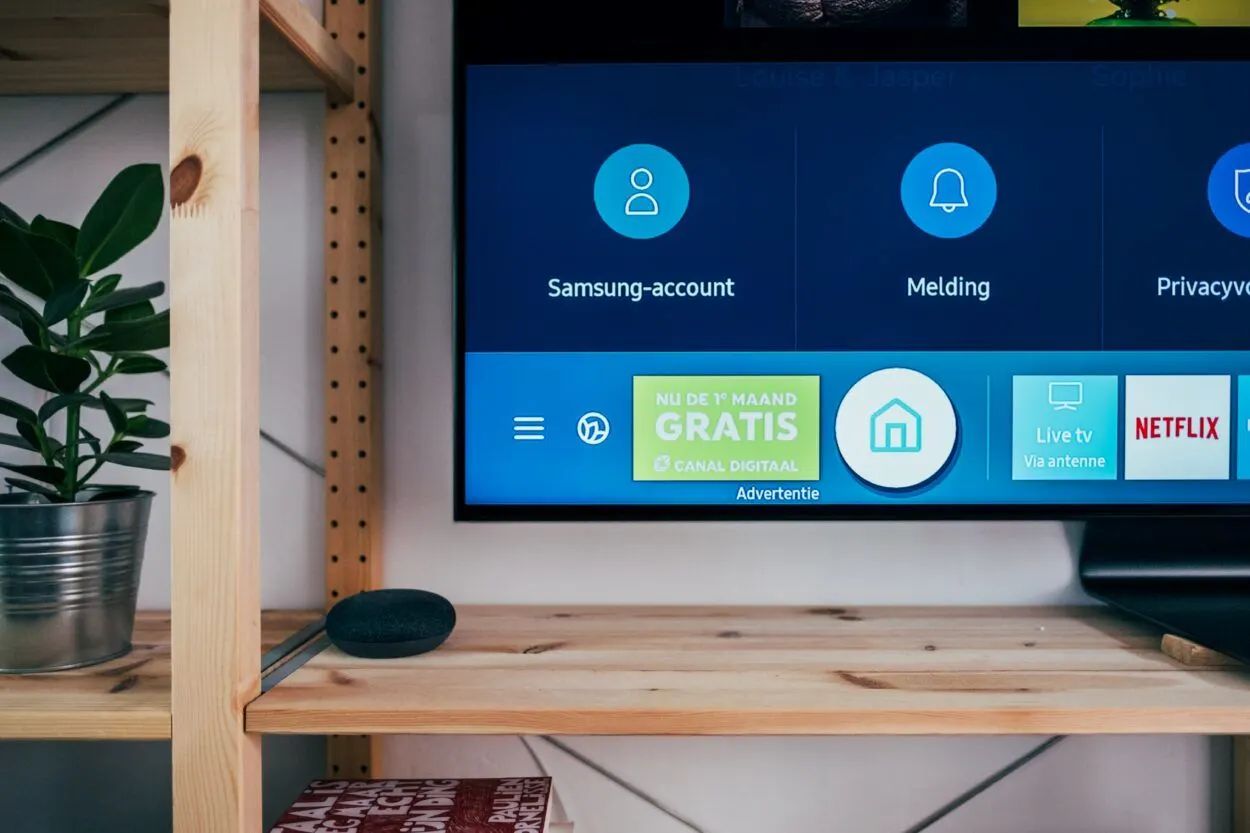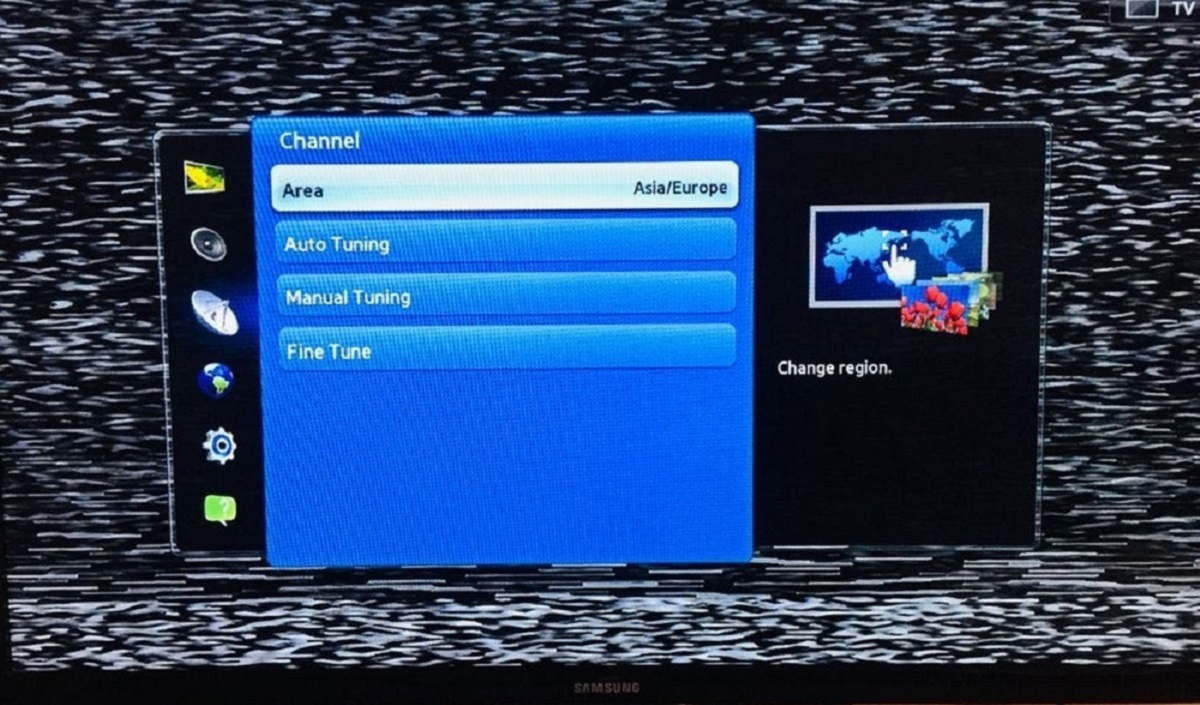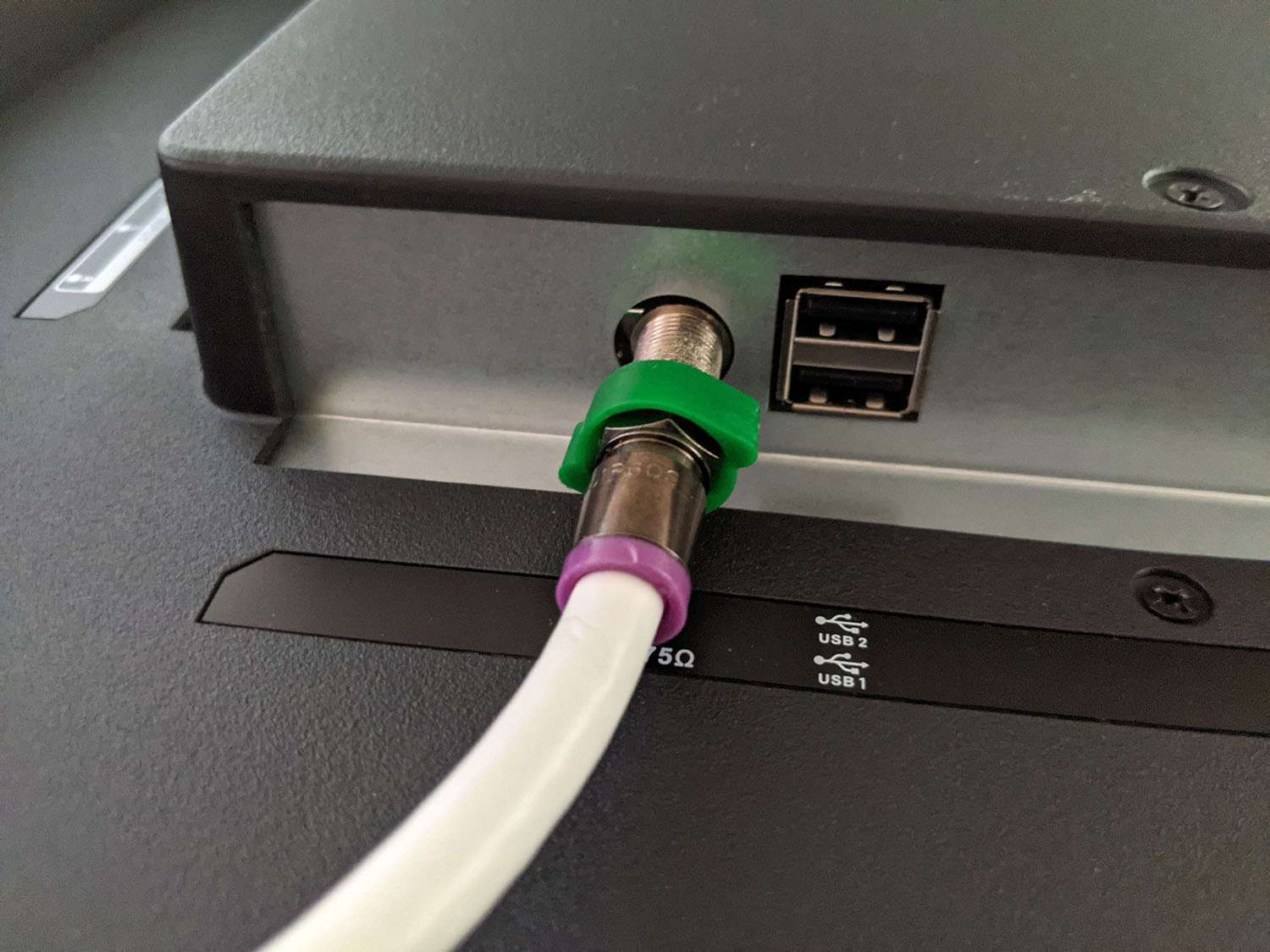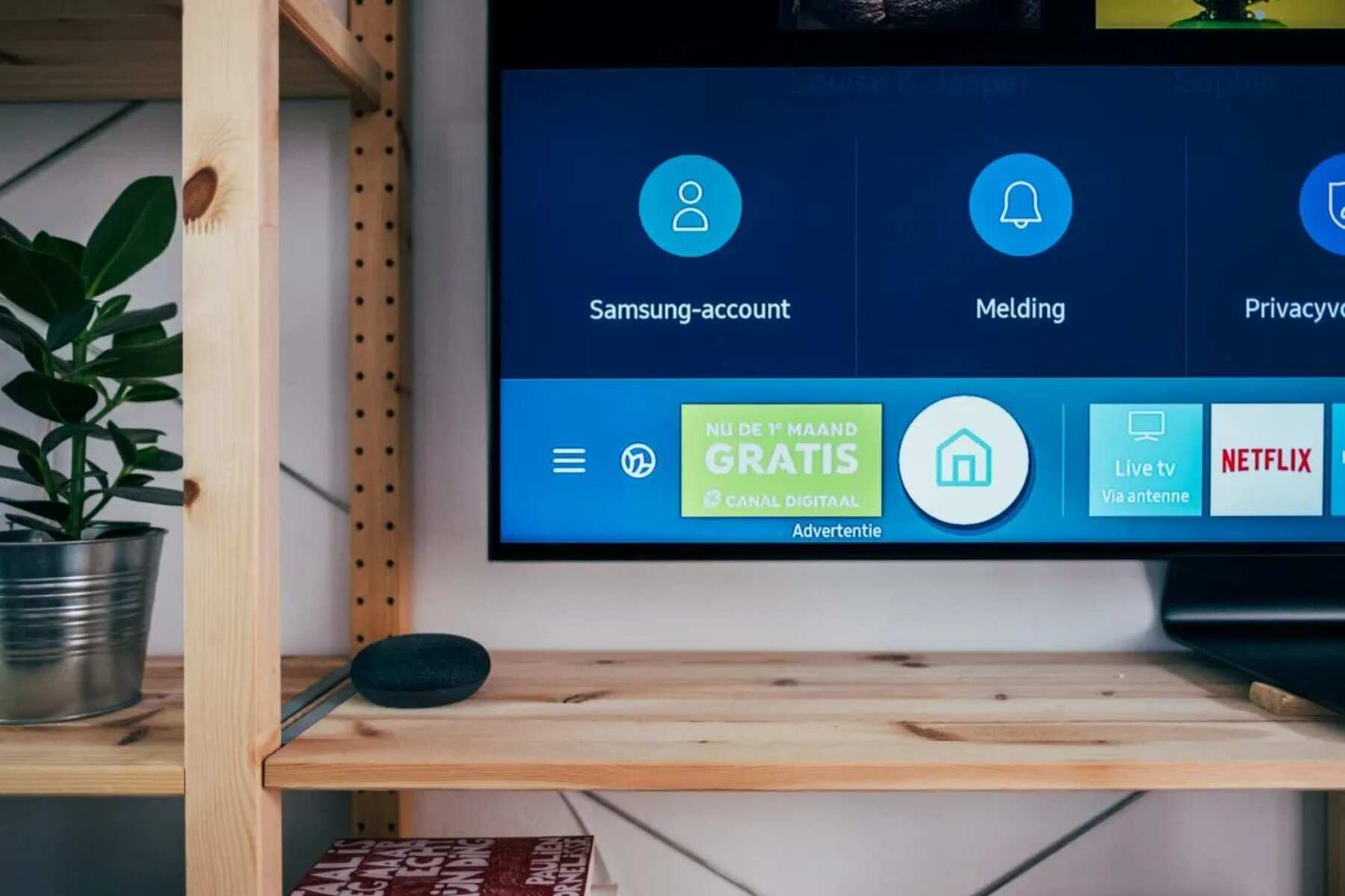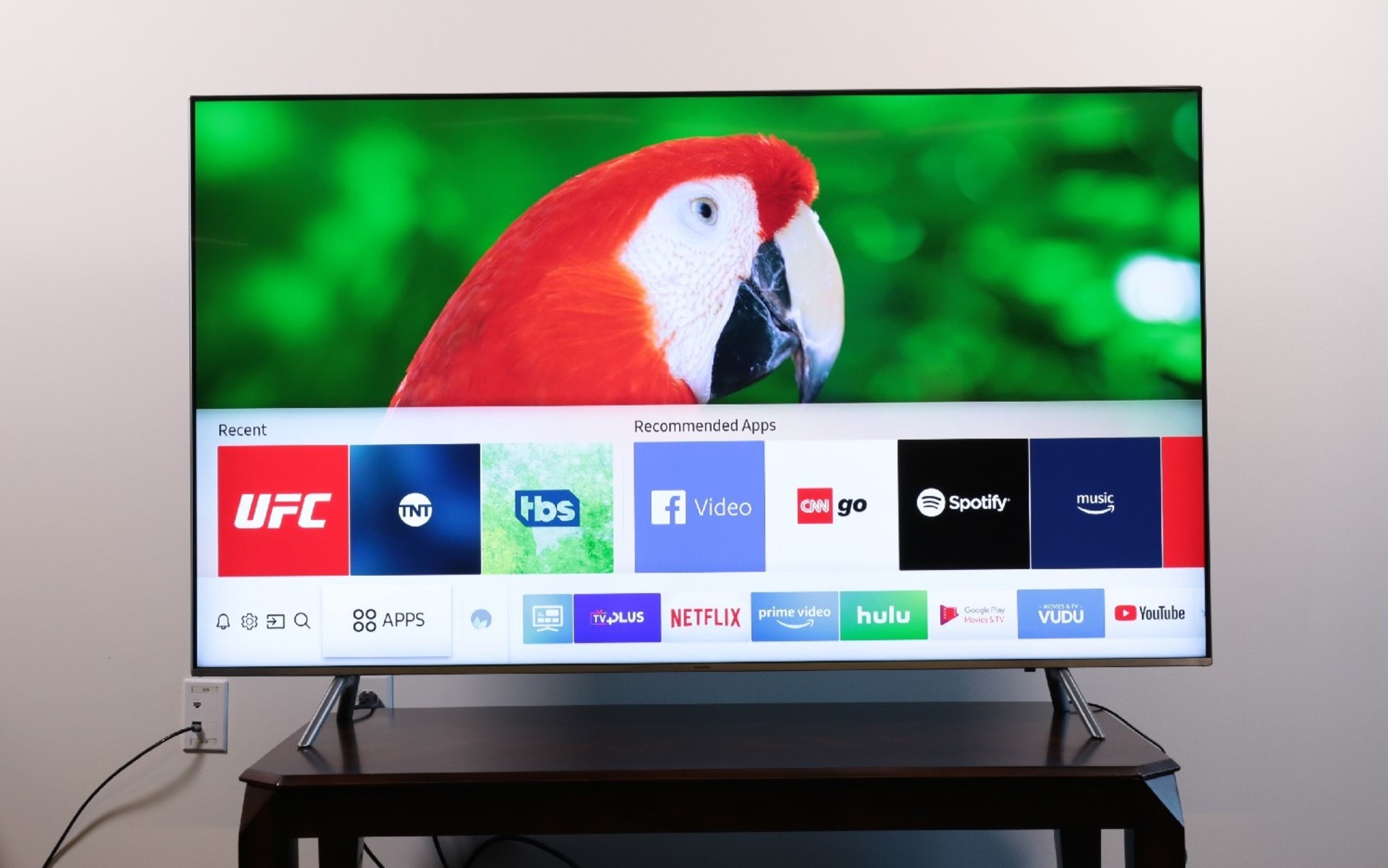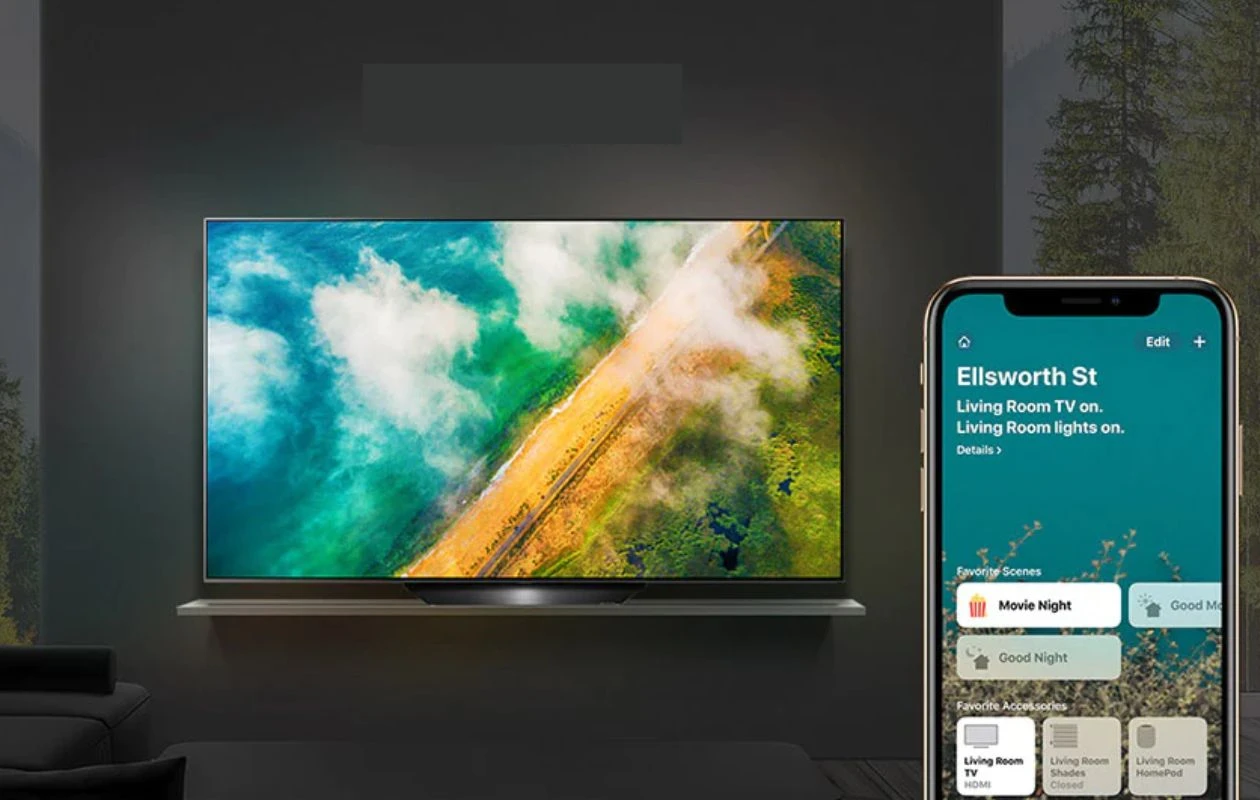Introduction
Welcome to our guide on how to rescan your Samsung LED TV after switching to an antenna. With the rise of streaming services and various digital platforms, many people are choosing to cut the cord and rely on antennas for their television needs. Samsung LED TVs offer a built-in feature that allows you to switch from cable or satellite to an antenna, providing access to free over-the-air channels.
However, one common challenge that users may encounter is the need to rescan their TV channels after switching to an antenna. This is because the antenna offers a different set of channels compared to cable or satellite, and a channel scan is necessary to ensure that your TV can detect and display the available channels accurately.
In this guide, we will walk you through the step-by-step process of rescanning your Samsung LED TV after switching to an antenna. We will also provide troubleshooting tips to help you navigate any potential challenges you might face during the rescanning process.
By following the instructions in this guide, you’ll be able to enjoy the benefits of free over-the-air channels on your Samsung LED TV without any hassle. Whether you’re a cord-cutter looking to save money or simply want to explore the diverse range of channels available over the airwaves, we’ve got you covered. Let’s jump in and learn how to rescan your Samsung LED TV after switching to an antenna!
Understanding Antenna Switching on Samsung LED TVs
Before we delve into how to rescan your Samsung LED TV after switching to an antenna, it’s important to understand the concept of antenna switching and its significance. Antenna switching allows you to change the input source on your TV from cable or satellite to an antenna.
Samsung LED TVs are equipped with a built-in tuner, which enables you to receive over-the-air signals from local broadcasters. By connecting an antenna to your TV, you can access a wide range of free, high-definition channels without the need for a paid cable or satellite subscription.
However, it’s important to note that when you switch to an antenna, you are essentially changing the source of your TV’s input. This means that the channels you previously had access to through cable or satellite will no longer be available. In order to access the channels provided by your antenna, you need to perform a channel scan.
A channel scan is a process that allows your TV to search for and detect the available channels in your area. During the scan, your TV will save the channels it detects and assign them specific numbers for easy access. This ensures that you can navigate through the channels effortlessly using your remote control.
It’s worth mentioning that the number of available channels may vary depending on your location and the strength of the signals in your area. While some areas may have a wide range of channels to choose from, others may have a more limited selection. Nonetheless, the ability to access free over-the-air channels is a great way to expand your entertainment options and enjoy high-quality content.
Now that we have a clear understanding of antenna switching and its purpose, let’s move on to the practical steps involved in rescanning your Samsung LED TV after switching to an antenna in the next section.
Why Do You Need to Rescan After Switching to Antenna?
After switching your Samsung LED TV to an antenna, you might be wondering why a channel rescan is necessary. The reason is that antennas provide a different set of channels compared to cable or satellite providers.
When you switch from cable or satellite to an antenna, you are essentially changing the source of your TV’s input signal. Cable and satellite providers deliver channels through their own infrastructure, while antennas rely on over-the-air signals transmitted by local broadcasters.
By rescanning your TV after connecting an antenna, you allow your TV to search for and detect the available over-the-air channels in your area. This process is crucial because the number and availability of channels may vary depending on your location and the strength of the signals.
Additionally, rescanning ensures that your TV can update its channel list and display the newly available channels accurately. It removes any outdated or unavailable channels from the previous cable or satellite source and replaces them with the channels provided by the antenna feed.
Rescanning is particularly important if you have recently moved to a new location or made any changes to your antenna setup. In such cases, the available channels and signal strengths may differ from your previous setup, and a rescan is necessary to ensure you have access to all the available channels.
Furthermore, performing regular channel rescans is recommended to keep your channel list up-to-date. Over time, new channels may become available in your area, or broadcasters may make changes to their signal frequencies. By rescanning periodically, you can ensure that your TV is always tuned into the latest channel lineup.
Now that you understand the importance of rescanning after switching to an antenna, let’s proceed to the next section to learn how to perform a channel rescan on your Samsung LED TV.
Step-by-Step Guide to Rescan Your Samsung LED TV
Performing a channel rescan on your Samsung LED TV after switching to an antenna is a straightforward process. Here’s a step-by-step guide to help you through the process:
- Start by ensuring that your antenna is properly connected to the TV’s antenna input port.
- Power on your Samsung LED TV and grab your remote control.
- Press the “Menu” button on your remote control to access the TV’s main menu.
- Using the arrow buttons on your remote control, navigate to the “Settings” or “Setup” menu.
- Within the “Settings” or “Setup” menu, look for an option called “Channels” or “Channel Setup.”
- Select the “Channels” or “Channel Setup” option and choose “Auto Scan,” “Auto Program,” or a similar option.
- Confirm your selection to start the channel scanning process.
- Wait for your Samsung LED TV to complete the scanning process, which may take several minutes.
- Once the scanning process is complete, your TV will display a list of found channels.
- Review the list of channels and make note of any that may require manual tuning due to weak signals.
- If prompted, save the scanned channels by selecting the “Save” or “Done” option.
- Exit the menu and return to watching your favorite channels from your antenna.
Remember, the steps mentioned above are general guidelines, and the menu options on your Samsung LED TV may vary slightly depending on the model and firmware version. If you encounter any difficulties or unfamiliar options during the process, refer to the TV’s user manual for more specific instructions.
Following these steps should allow you to successfully rescan your Samsung LED TV and access the available channels provided by your antenna. Let’s move on to the next section for troubleshooting tips to address any potential issues you might encounter during the rescanning process.
Troubleshooting Tips for Rescanning Issues
While rescanning your Samsung LED TV after switching to an antenna is a relatively simple process, you may encounter some issues along the way. Here are some troubleshooting tips to help you address common problems that may arise during the rescanning process:
- No channels found: If your TV fails to detect any channels during the scan, ensure that your antenna is properly connected and positioned. Check the antenna’s signal strength and make sure it is suitable for your location. You may need to reposition or adjust the antenna for better reception. Additionally, verify that the TV’s input source is properly set to the antenna input.
- Incomplete channel scan: If your TV stops scanning before completing the process, double-check the antenna connection and ensure that it is secured. If the issue persists, try restarting the TV and initiating the channel scan again. Consider performing a factory reset on your TV as a last resort, but be aware that this will reset all settings to their defaults.
- Missing or weak channels: If you notice that certain channels are missing or have a weak signal, try adjusting the antenna’s positioning for optimal reception. Sometimes, a slight adjustment can make a significant difference. You may also consider upgrading to a higher-quality or more powerful antenna to improve signal reception.
- Interference or pixelation: If you experience pixelation or interference on certain channels, it could be due to obstructions or electromagnetic interference. Check for any physical obstructions that may be disrupting the antenna’s signal reception. Additionally, keep electronic devices and appliances away from the TV and antenna to minimize interference.
- Outdated firmware: Occasionally, outdated firmware can cause issues with the channel scanning process. Check Samsung’s official website for any available firmware updates for your specific TV model. Updating the firmware can resolve compatibility issues and improve overall performance.
If you have followed the troubleshooting tips above and are still experiencing issues with rescanning your Samsung LED TV, it may be helpful to consult the TV’s user manual or contact Samsung’s customer support for further assistance. They will be able to provide you with more specific troubleshooting steps based on your TV model and the nature of the problem.
By troubleshooting and addressing any issues that arise during the rescanning process, you can ensure a seamless transition to the channels provided by your antenna on your Samsung LED TV.
Conclusion
Switching to an antenna and rescanning your Samsung LED TV opens up a world of free over-the-air channels and allows you to enjoy a wide variety of high-definition content. By following the step-by-step guide provided in this article, you can easily navigate the process of rescanning your TV and accessing the channels provided by your antenna.
We explored the importance of rescanning after switching to an antenna, understanding that the antenna offers a different set of channels compared to cable or satellite providers. Performing a channel rescan ensures that your TV accurately detects and displays the available channels in your area.
In addition, we provided troubleshooting tips to help you address any potential issues that may arise during the rescanning process. By following these tips and troubleshooting common problems such as missing channels, weak signals, interference, and incomplete scans, you can overcome any challenges and enhance your TV viewing experience.
Remember, it’s important to periodically perform channel rescans to stay up-to-date with the latest channel lineup in your area. New channels may become available over time, and broadcasters may make changes to their signal frequencies. By rescanning regularly, you can ensure that your Samsung LED TV is always tuned into the most comprehensive channel list.
We hope that this guide has provided you with the necessary information and guidance to successfully rescan your Samsung LED TV after switching to an antenna. With this newfound knowledge, you can enjoy the benefits of free over-the-air channels and expand your entertainment options without the need for a paid cable or satellite subscription.
So go ahead, grab your remote control, follow the steps outlined in this guide, and start exploring the exciting world of over-the-air channels on your Samsung LED TV. Happy watching!