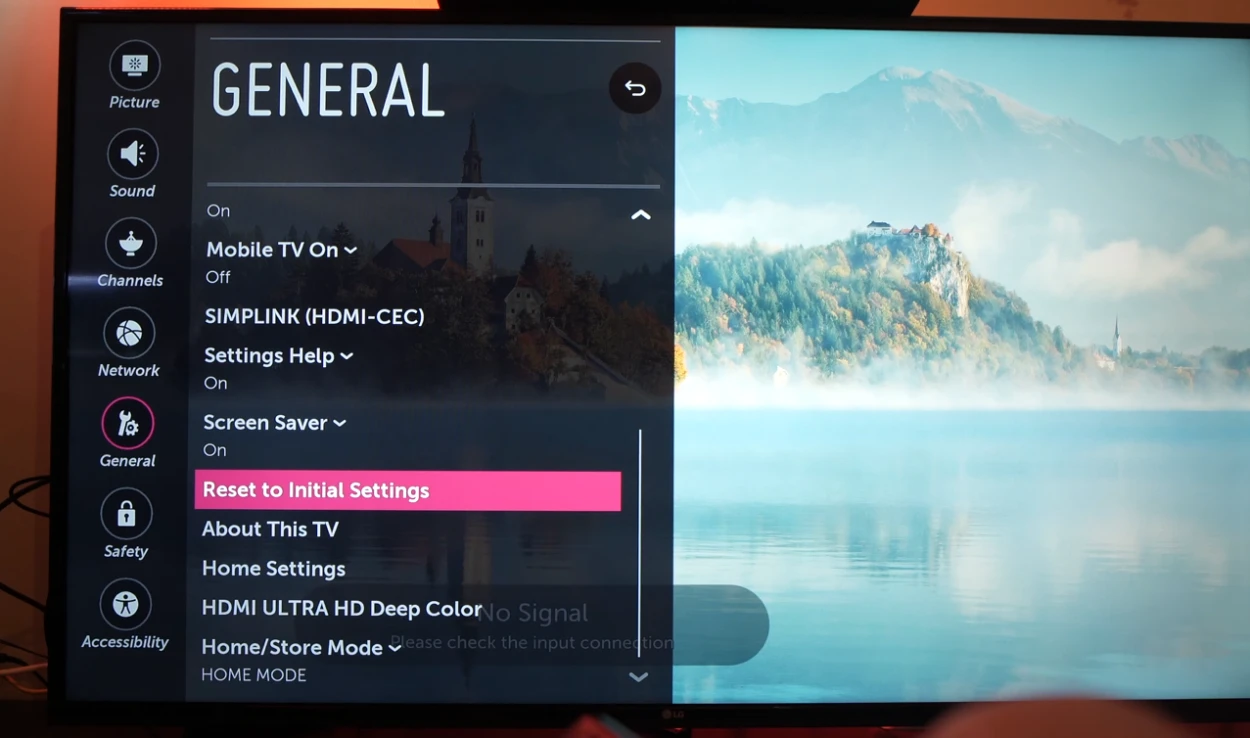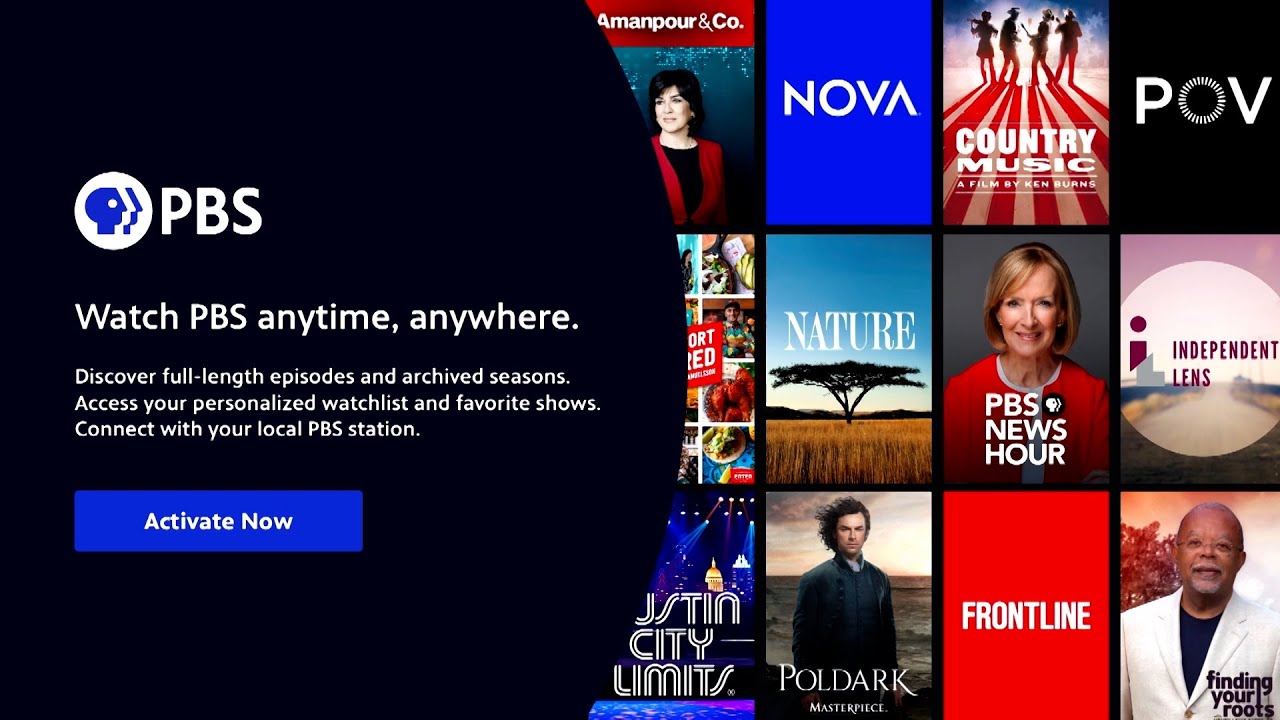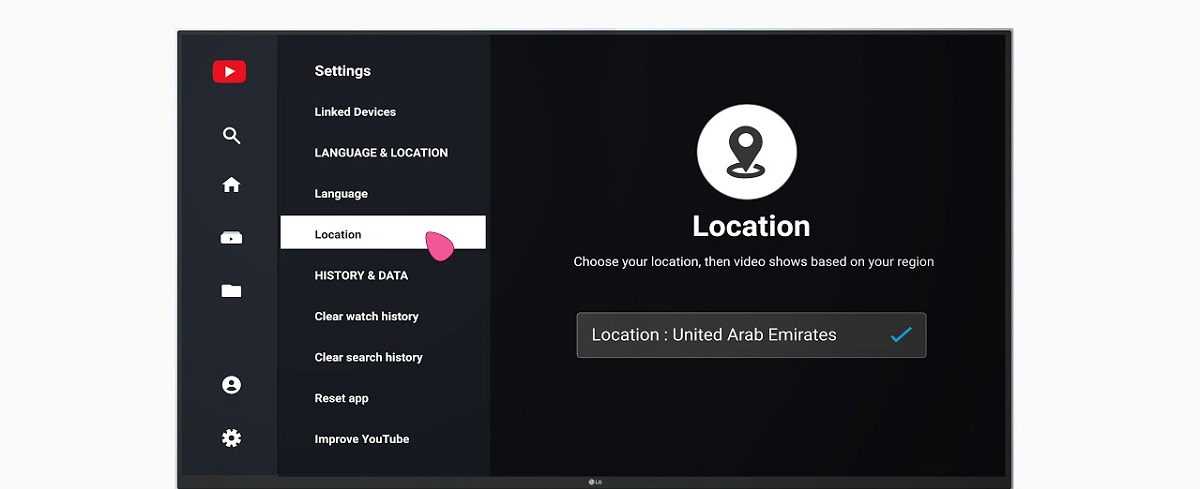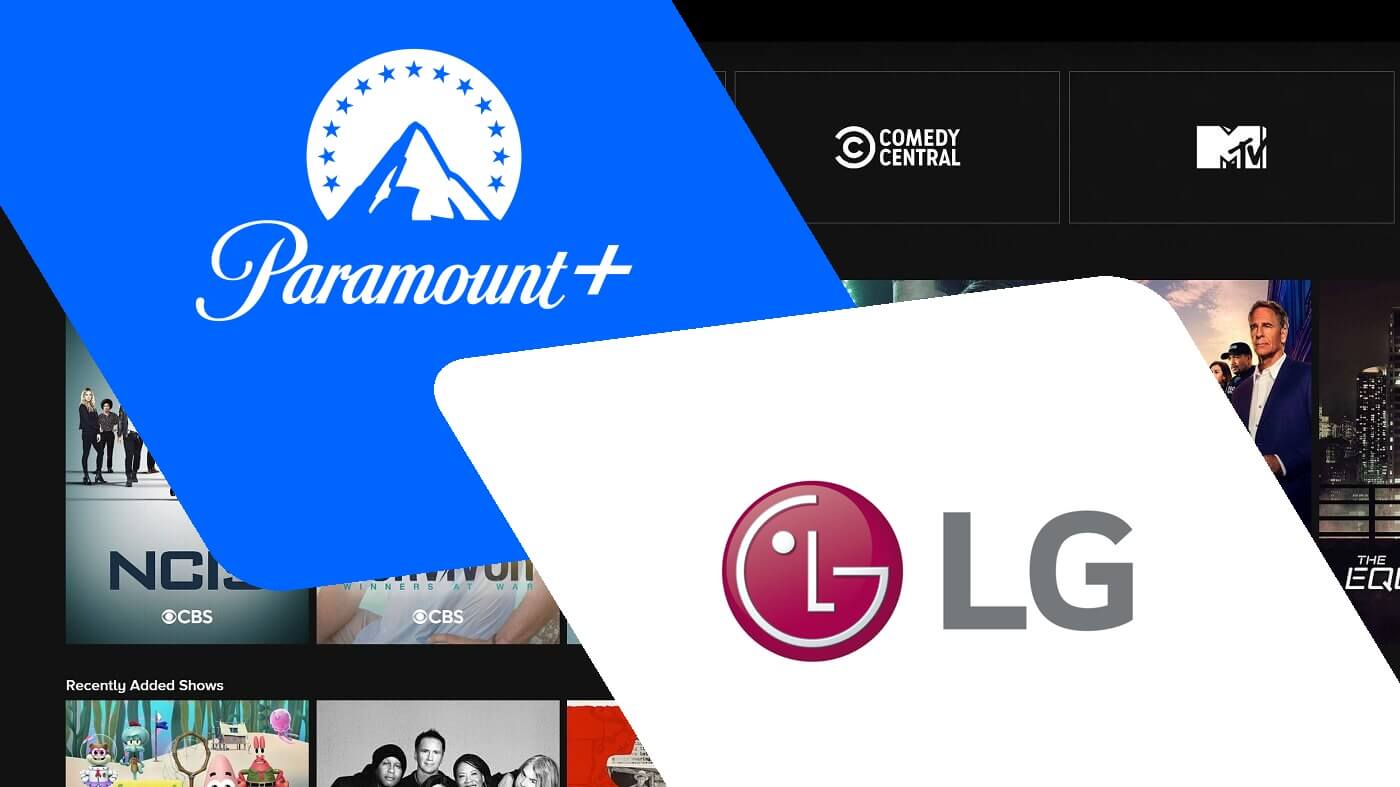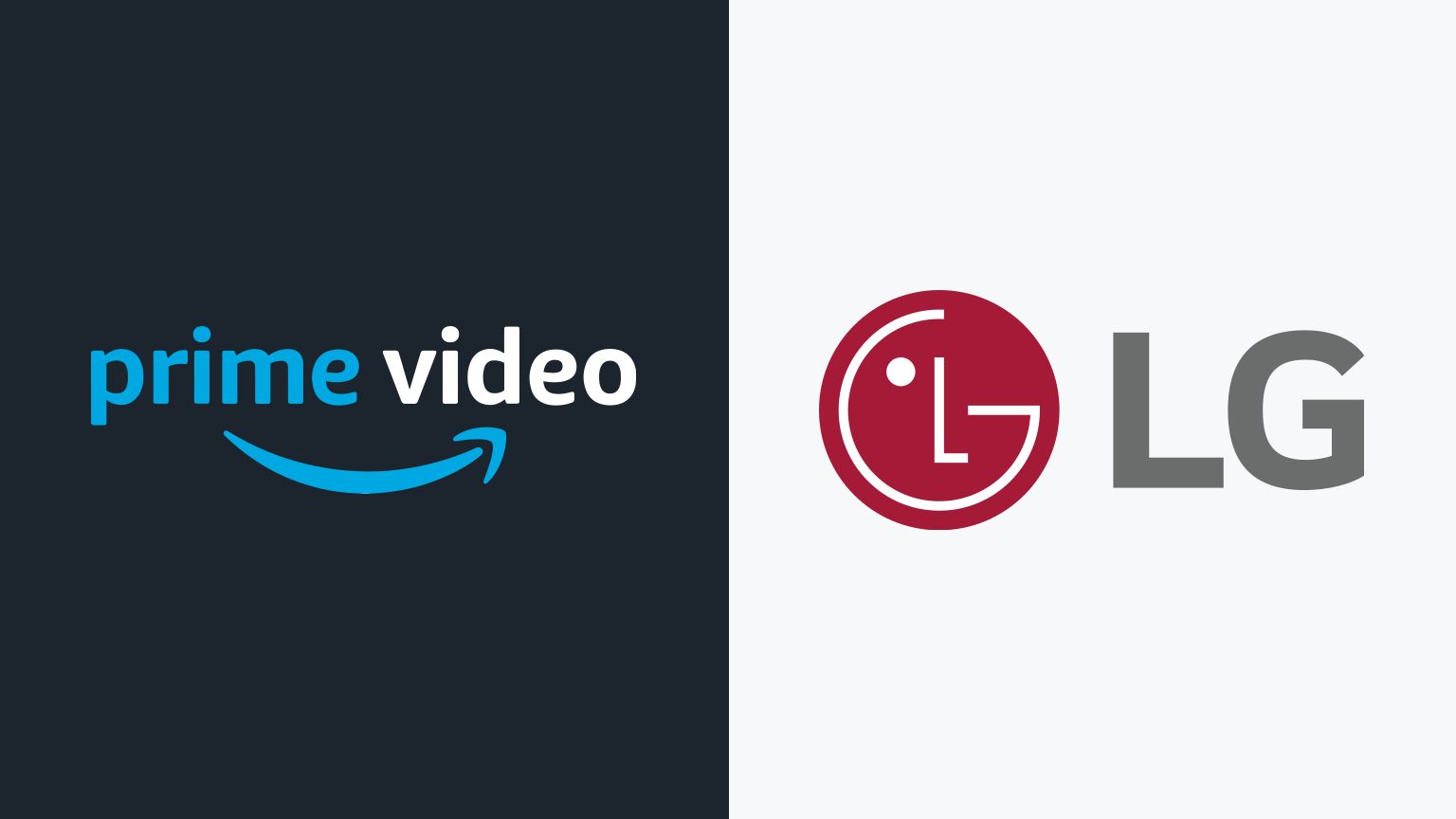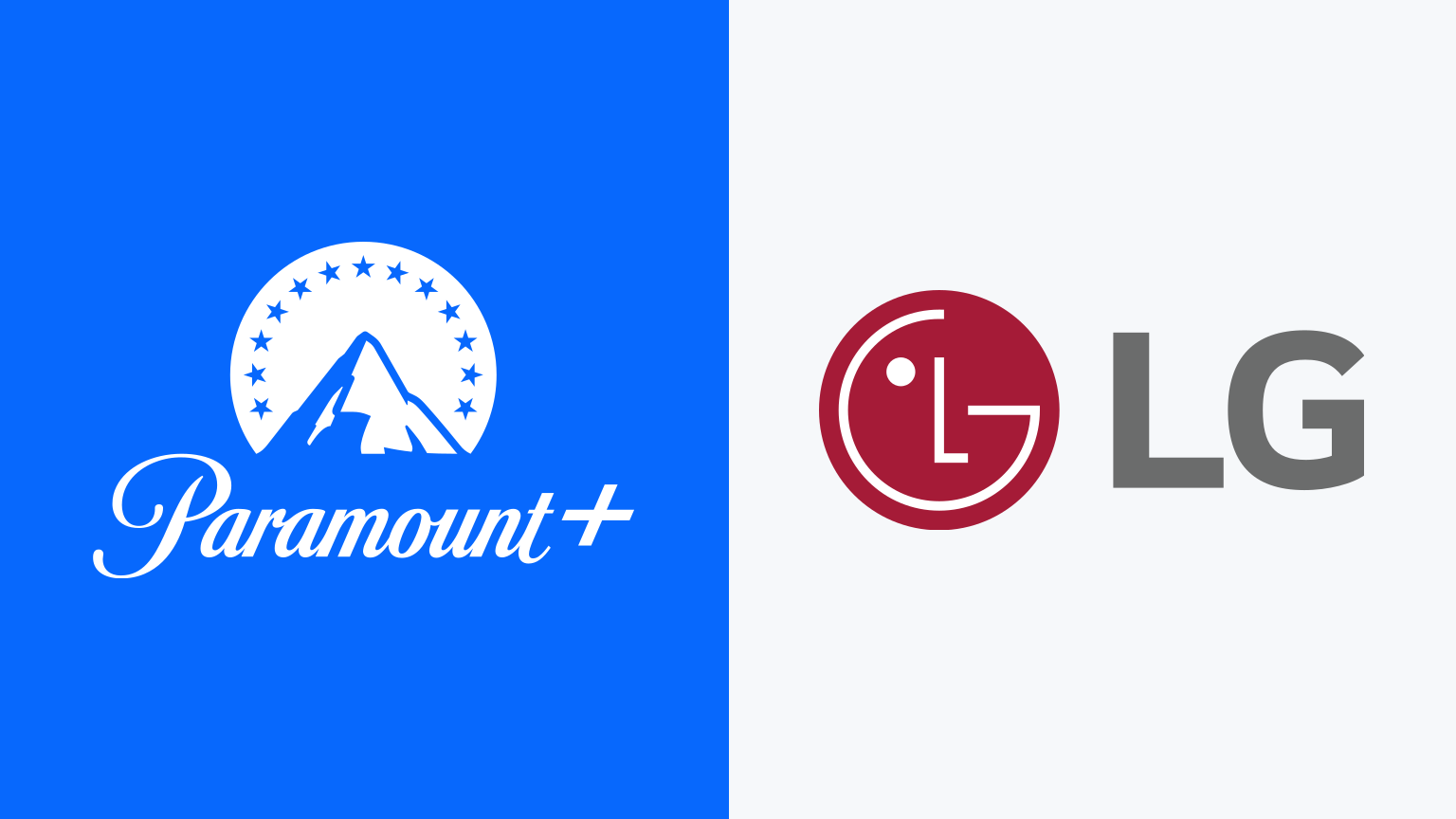Introduction
Welcome to the world of LG Smart TV! With its sleek design and cutting-edge features, an LG Smart TV brings entertainment to a whole new level. One of the key highlights of owning an LG Smart TV is access to a wide range of apps that can be downloaded and enjoyed right from your TV screen.
Whether you are a movie buff, a sports enthusiast, or simply looking to explore new forms of entertainment, the LG Smart TV apps offer a variety of options to cater to your interests. From popular streaming services like Netflix and Amazon Prime Video to gaming apps and lifestyle applications, you can customize your LG Smart TV experience based on your preferences.
However, like any software, the apps on your LG Smart TV need to be regularly updated to ensure optimal performance and the latest features. In this article, we will guide you through the process of updating apps on your LG Smart TV, ensuring that you have the best possible experience with your TV and its applications.
So, whether you’re new to the LG Smart TV ecosystem or a seasoned user looking to stay up to date with the latest apps, read on to discover how to update apps on your LG Smart TV effortlessly.
Understanding LG Smart TV Apps
LG Smart TV apps are special software programs that can be downloaded and installed on your LG Smart TV. These apps offer a wide range of functionalities, including streaming multimedia content, playing games, accessing social media platforms, and much more.
One of the standout features of LG Smart TV apps is their ability to transform your TV into a hub for entertainment and information. You can enjoy your favorite movies and TV shows from popular streaming services, catch up on the latest news, browse the web, listen to music, and even control smart home devices, all from the comfort of your couch.
LG Smart TV apps are developed by various content providers and third-party developers, each offering a unique set of features and functionalities. These apps can be downloaded and installed directly from the LG Content Store, which is essentially an app marketplace for LG Smart TVs.
Some of the most popular LG Smart TV apps include streaming services like Netflix, Hulu, and Disney+, social media apps like Facebook and Twitter, gaming apps like Fortnite and Minecraft, and even educational apps like Khan Academy and TED Talks.
It’s worth noting that while many apps on LG Smart TVs are free, some may require a subscription or one-time purchase to access premium content or features. However, with a wide variety of free apps available, there’s bound to be something for everyone to enjoy.
To discover and download new apps, you can navigate to the LG Content Store on your LG Smart TV. Here, you can browse through different categories, such as Movies & TV, Games, Lifestyle, and more, to find apps that align with your interests.
As the LG Smart TV app ecosystem continues to grow, developers are constantly releasing updates to improve performance, introduce new features, and address any bugs or issues. Therefore, keeping your apps up to date is crucial to ensure a seamless and enjoyable user experience.
In the next sections, we will explore the various methods you can use to update apps on your LG Smart TV conveniently.
Why Update Apps on Your LG Smart TV?
Updating apps on your LG Smart TV is essential for several reasons. Here are some key reasons why it’s important to keep your apps up to date:
- Improved Performance: App updates often include performance optimizations, bug fixes, and stability improvements. By updating your apps, you ensure that they run smoothly and without any glitches, providing you with a better overall experience.
- Access to New Features: App updates might introduce new features and functionalities that enhance your TV viewing experience. Whether it’s a new playback feature, an improved user interface, or additional content options, updating your apps allows you to take advantage of these exciting additions.
- Bug Fixes and Security Patches: App updates often address known issues and vulnerabilities, ensuring that your device remains secure. By keeping your apps up to date, you minimize the risk of encountering any security threats or experiencing app crashes.
- Compatibility: As technology advances, app developers constantly make updates to ensure compatibility with the latest TV models and software versions. By updating your apps, you ensure that they work seamlessly with your specific LG Smart TV model, avoiding any potential compatibility issues.
- Access to Latest Content: Some apps, particularly streaming services, regularly add new content to their libraries. By updating these apps, you gain access to the latest movies, TV shows, documentaries, and more, ensuring you don’t miss out on any new releases.
By understanding the importance of updating your apps, you can ensure that you always have the best performance, features, and security on your LG Smart TV. Now let’s explore the different methods you can use to update apps on your TV.
Updating Apps Using the LG Content Store
The easiest and most convenient way to update apps on your LG Smart TV is through the LG Content Store. This built-in app marketplace allows you to discover, download, and manage all your applications in one place. Here’s how you can update your apps using the LG Content Store:
- Navigate to the LG Content Store on your LG Smart TV. You can usually find it on the home screen or by pressing the “Home” or “Smart” button on your remote control.
- Once you’re in the LG Content Store, browse through the different categories or use the search function to locate the app you want to update.
- Select the app and open its information page. Here, you’ll find details about the app, such as its rating, description, and current version.
- If an update is available for the app, a button labeled “Update” or “Update All” will appear on the information page. Click on this button to initiate the update process.
- The LG Smart TV will then begin downloading and installing the latest version of the app. The progress will be displayed on the screen.
- Once the update is complete, you can launch the app and enjoy the new features and improvements that come with the update.
It’s worth noting that if the app is already up to date, the option to update may not be available or grayed out. In this case, you can rest easy knowing that you have the latest version of the app installed on your LG Smart TV.
Updating apps through the LG Content Store is a straightforward and hassle-free process that ensures you have the latest versions of your favorite apps on your LG Smart TV.
In the next section, we will explore an alternative method to update apps on your LG Smart TV using the settings menu.
Updating Apps Using the Settings Menu
If you prefer an alternative method to update apps on your LG Smart TV, you can utilize the settings menu. This method allows you to manage and update your apps directly from the TV’s system settings. Here’s how you can update apps using the settings menu:
- Start by navigating to the home screen of your LG Smart TV.
- Using your remote control, press the “Settings” button to access the TV’s settings menu.
- In the settings menu, locate and select the “All Settings” option. This will provide you with comprehensive customization options for your LG Smart TV.
- Within the “All Settings” menu, find and select the “General” tab. Here, you’ll find various general settings for your TV.
- Scroll down in the “General” settings until you see the option labeled “About This TV” or “About TV”. Select this option to access detailed information about your LG Smart TV.
- Within the “About This TV” menu, navigate to the “Software Version” or “Software Update” section. Here, you’ll find information about the current software version installed on your TV.
- If an app update is available, you’ll see an option to “Check for Updates” or “Update Apps”. Select this option to initiate the update process for all installed apps.
- The TV will then check for available app updates and download them if necessary. The progress will be displayed on the screen.
- Once the update process is complete, you can launch the updated apps and enjoy their new features and improvements.
Updating apps using the settings menu provides an alternative method to ensure your apps are up to date. It allows you to manage app updates along with other system settings on your LG Smart TV.
Now that you’re familiar with updating apps using both the LG Content Store and the settings menu, let’s explore a way to set up automatic app updates for even more convenience.
Updating Apps Automatically
If you want to ensure that your apps are always up to date without having to manually check for updates, you can take advantage of the automatic app update feature on your LG Smart TV. Enabling automatic app updates allows your TV to automatically download and install the latest versions of your installed apps. Here’s how you can set up automatic app updates:
- Start by navigating to the home screen of your LG Smart TV.
- Using your remote control, press the “Settings” button to access the TV’s settings menu.
- In the settings menu, locate and select the “All Settings” option.
- Within the “All Settings” menu, find and select the “General” tab.
- Scroll down and select “App Updates”. Depending on your TV model and software version, this option may be labeled differently, such as “Auto Update Apps” or “Automatic Software Updates”.
- In the “App Updates” menu, you’ll find options to manage automatic updates for both system software and apps. Select the option to enable automatic app updates.
- Once enabled, your LG Smart TV will now automatically download and install app updates as they become available. This ensures that you always have the latest versions of your installed apps without any manual intervention.
- You can also choose to enable notifications for app updates, which will inform you when new updates have been installed on your TV.
By enabling automatic app updates, you can enjoy the latest features, bug fixes, and improvements without any effort on your part. This feature takes the hassle out of manually checking for updates and ensures that your LG Smart TV stays up to date.
Now that you know how to update apps on your LG Smart TV through different methods, let’s address some common issues you might encounter during the app update process.
Troubleshooting: Common Issues with App Updates
While updating apps on your LG Smart TV is generally a smooth process, you may encounter some common issues along the way. Here are a few troubleshooting steps to help you resolve any app update problems:
- Slow or Failed Downloads: If an app update is taking longer than expected or fails to download, check your internet connection. Ensure that your LG Smart TV is connected to a stable network, either via Ethernet or Wi-Fi. You can also try restarting your TV and router to refresh the connection.
- Insufficient Storage: If you receive an error message stating that there is insufficient storage to update an app, you may need to free up space on your LG Smart TV. Delete any unnecessary apps or files to create more room for the update.
- App Crashes or Freezes: After updating an app, if you experience frequent crashes or freezes, try clearing the app’s cache and data. Go to the settings menu, find the “Apps” or “Applications” section, locate the problematic app, and select the option to clear cache and data. This can help resolve any compatibility issues or corrupt data that may be causing the problem.
- App Compatibility: In some cases, an app update may not be compatible with your specific LG Smart TV model or software version. If you encounter compatibility issues, reach out to the app developer or check the LG support website for any available firmware updates or workarounds.
- Factory Reset: If all else fails and you’re still experiencing issues with app updates, you can consider performing a factory reset on your LG Smart TV. This will restore the TV to its original settings and may resolve any software conflicts. However, be aware that a factory reset will delete all your personalized settings and data, so it’s advisable to backup important files before proceeding.
If you continue to experience difficulties updating apps on your LG Smart TV, it’s recommended to contact LG customer support for further assistance. They will be able to provide you with specific troubleshooting steps based on your TV model and software version.
Now that you’re equipped with troubleshooting tips, you can confidently tackle any app update issues that may arise.
Conclusion
Updating apps on your LG Smart TV is an essential task to ensure optimal performance, access to new features, and improved security. Whether you choose to update apps through the LG Content Store or the settings menu, the process is straightforward and user-friendly.
By keeping your apps up to date, you can enjoy enhanced performance, access to new content, and a seamless user experience on your LG Smart TV. App updates often include bug fixes, stability improvements, and new features, ensuring that you make the most out of your TV’s capabilities.
Don’t forget to take advantage of the automatic app update feature for added convenience. Enabling automatic updates ensures that your apps are always updated without any manual intervention.
If you encounter issues during the app update process, such as slow downloads or app crashes, follow the troubleshooting steps provided to resolve them. In rare cases, you may need to contact LG customer support for further assistance.
With the ability to customize your LG Smart TV with a variety of apps, you can transform your TV into a hub for entertainment, information, and productivity. Stay up to date with the latest apps and updates, and explore the vast array of options that the LG Smart TV app ecosystem has to offer.
So, take a moment to update your apps and enjoy the incredible world of entertainment and functionality that your LG Smart TV brings right into your living room.