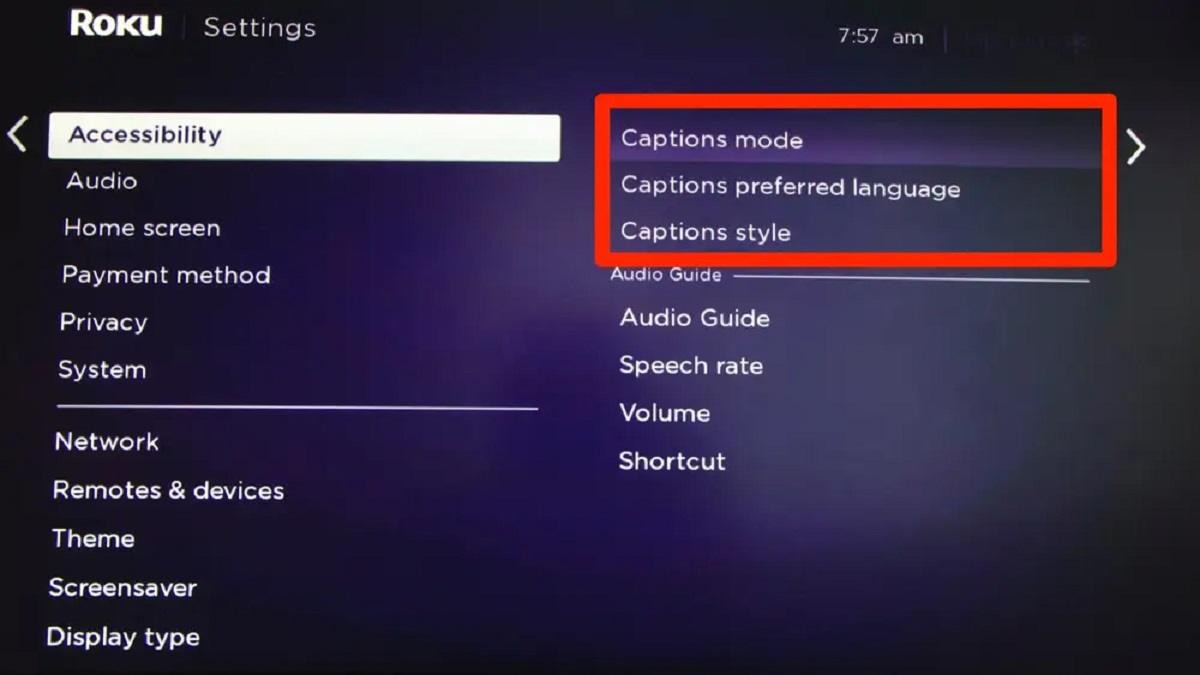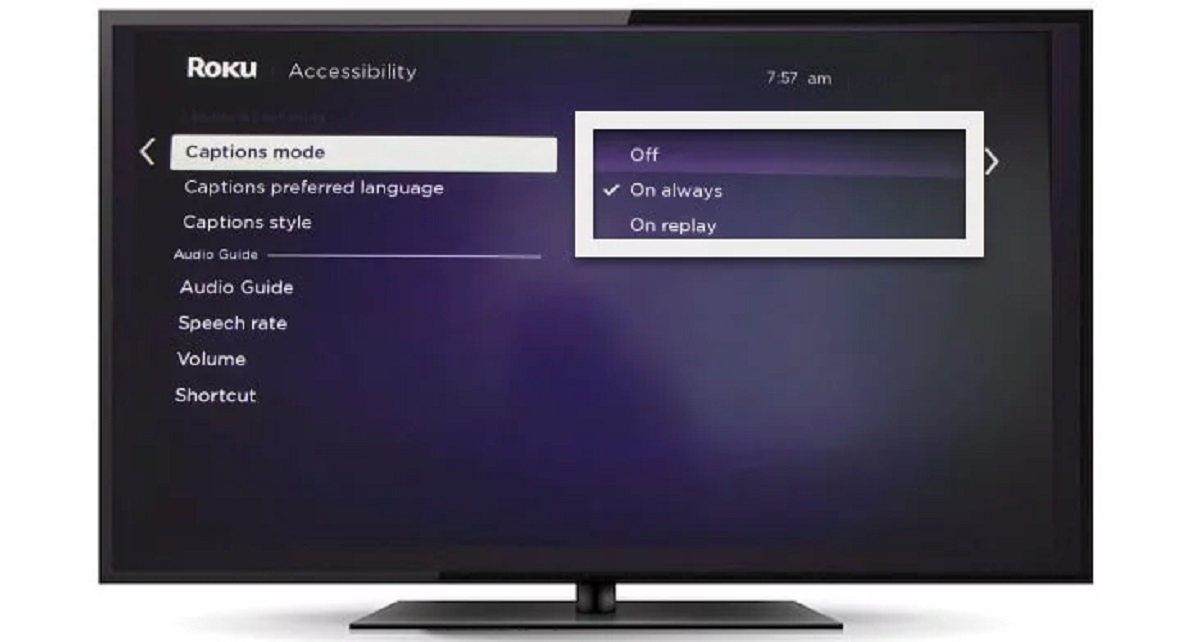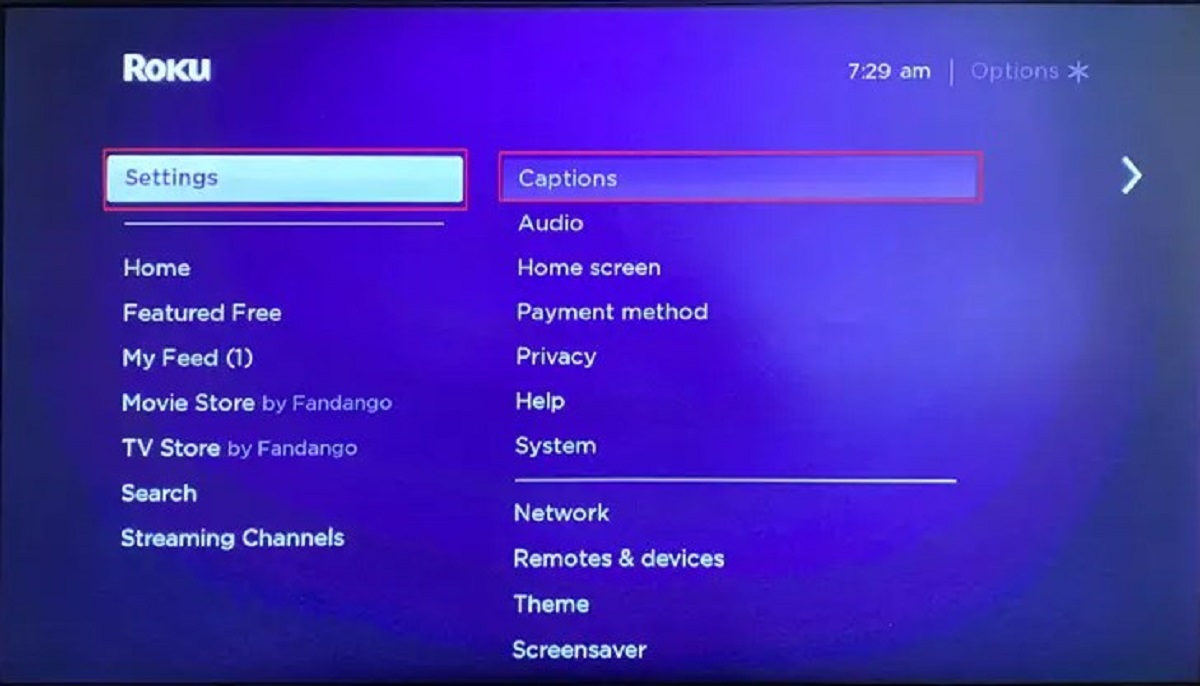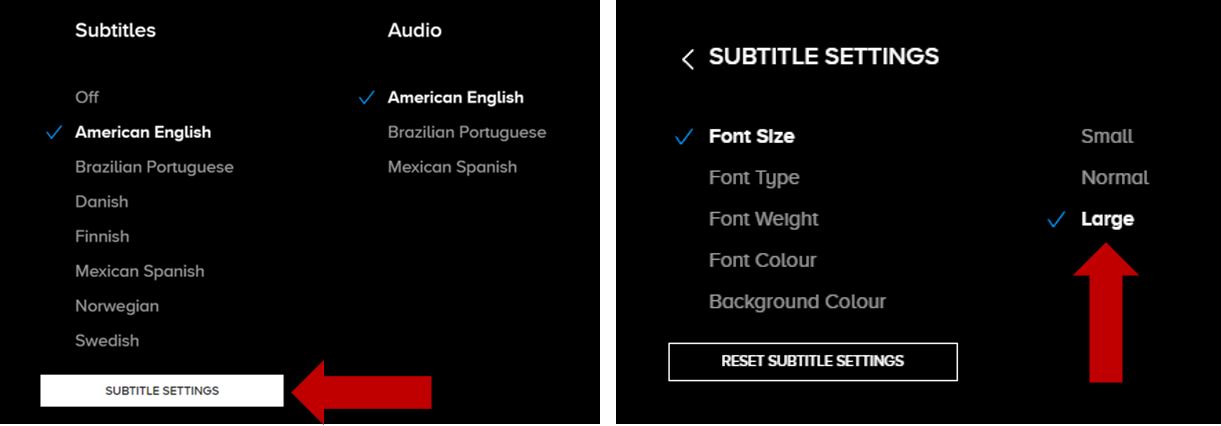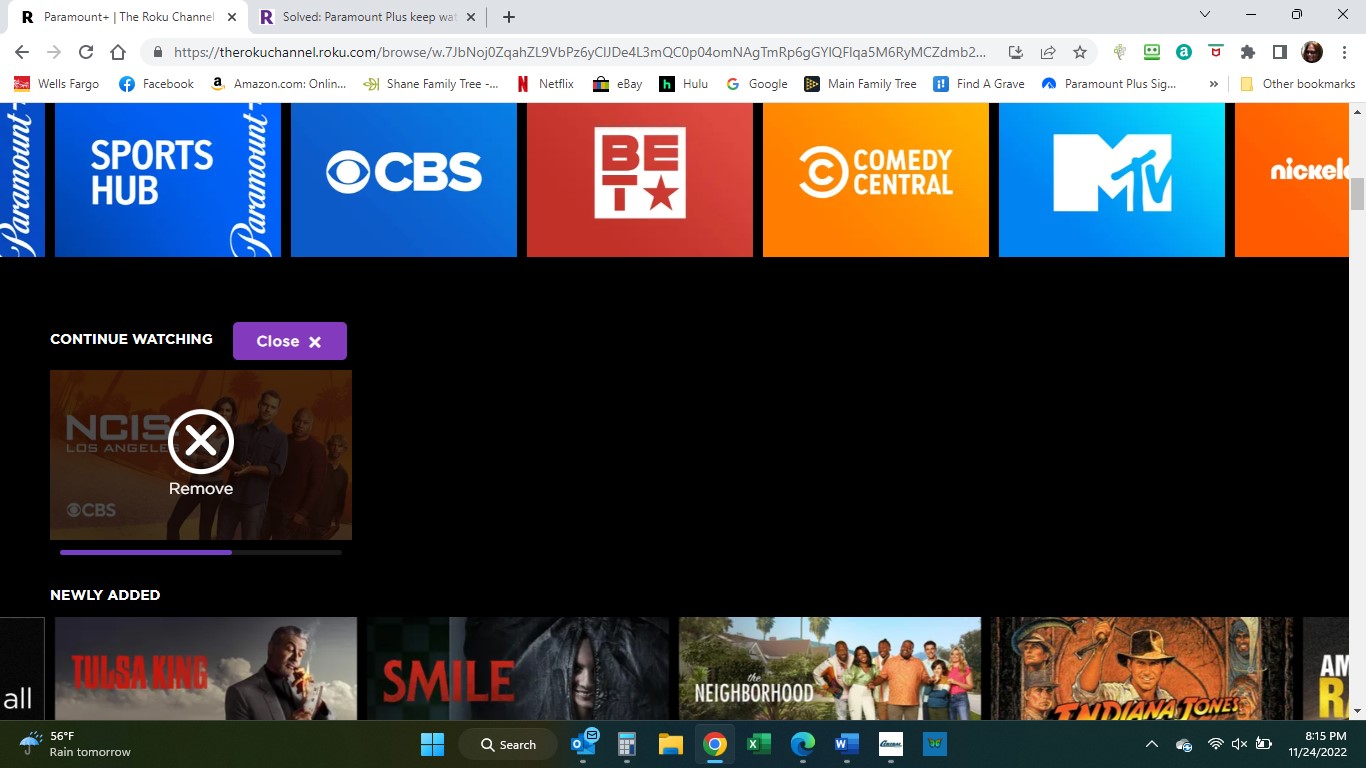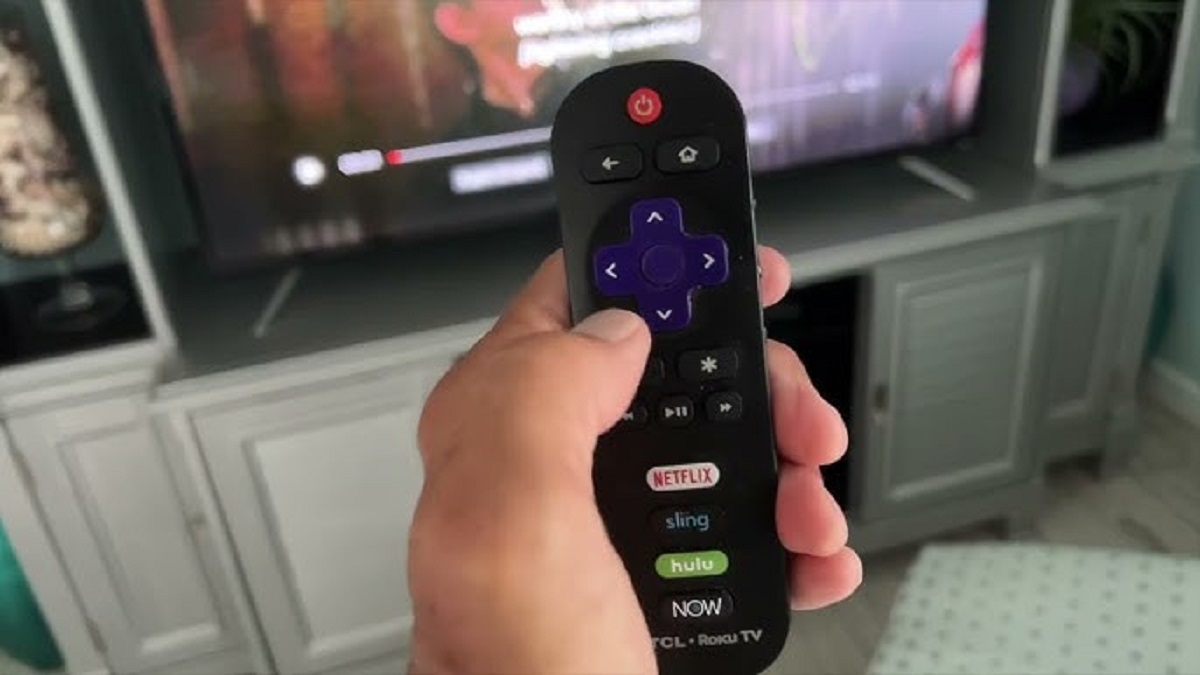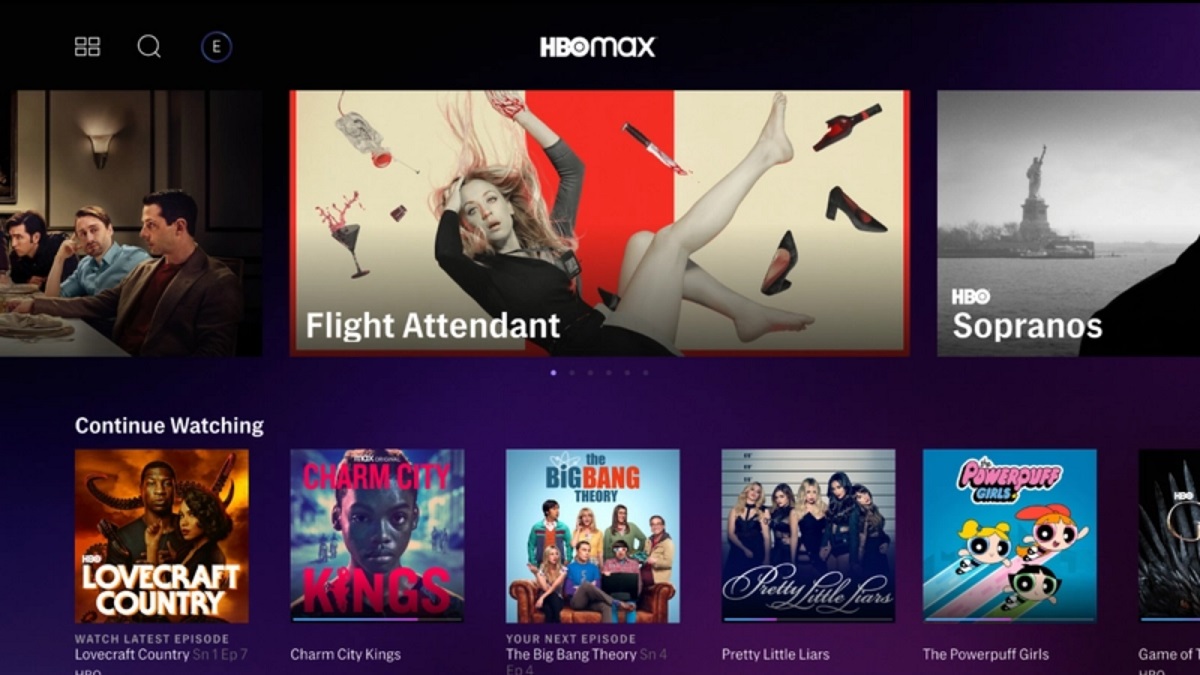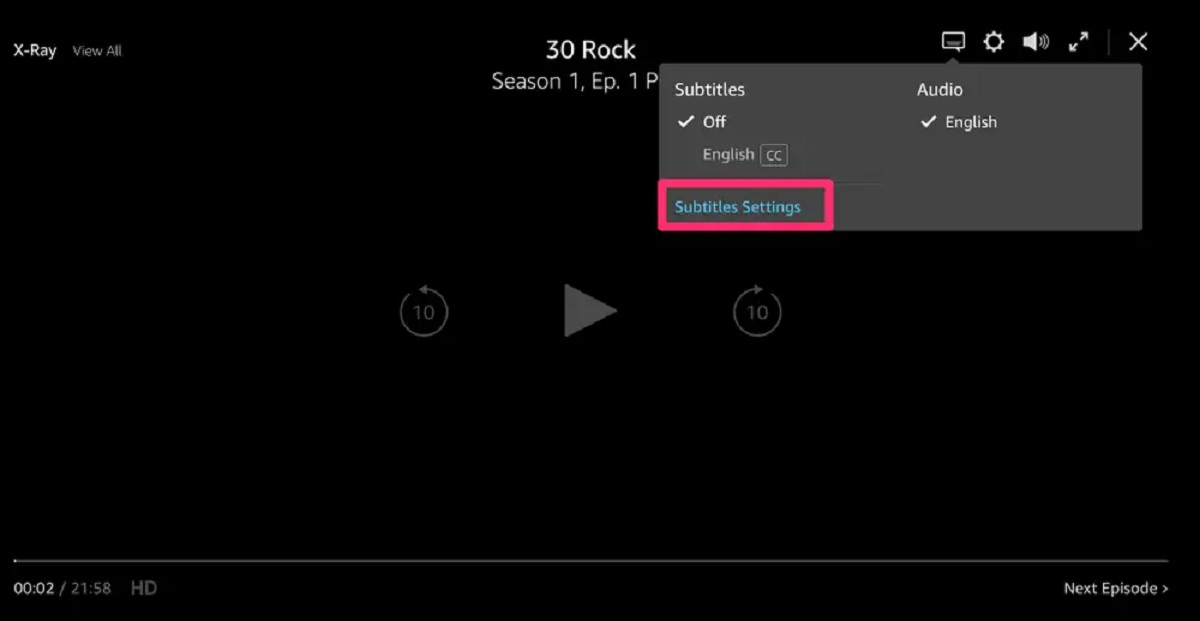Introduction
Are you frustrated with subtitles appearing on your Roku when you’re trying to enjoy your favorite shows and movies? You’re not alone. Many Roku users encounter this issue and find it distracting or unnecessary. Luckily, there are simple solutions to turn off subtitles on your Roku device.
Subtitles on Roku are typically enabled by default, and they can be displayed in various languages to allow viewers to follow along with the dialogue or understand content in a different language. However, these subtitles may not always be desired or may adversely affect the viewing experience.
In this guide, we will explore the reasons behind subtitles appearing on your Roku and provide step-by-step instructions to turn them off. Whether you want to disable the subtitles temporarily or permanently, we have you covered.
So, if you’re ready to regain control over your Roku viewing experience, let’s dive into the methods that will help you turn off subtitles and enjoy your favorite content uninterrupted.
Why are subtitles appearing on my Roku?
If you’re wondering why subtitles are showing up on your Roku, there could be a few reasons behind it. Understanding these reasons can help you troubleshoot the issue and disable the subtitles effectively.
One of the common causes of subtitles appearing on your Roku is that they are enabled by default. When you initially set up your Roku device or update its software, subtitles may be turned on automatically. This default setting ensures that viewers have the option to enable subtitles if they prefer them.
Another reason for subtitles appearing could be the content you’re watching. Some streaming platforms, like Netflix or Hulu, have their own settings for subtitles. If you have enabled subtitles on these platforms, they may be carrying over to your Roku device as well.
Additionally, certain channels or providers may have their own subtitle settings independent of the Roku device. If you’re experiencing subtitles on specific channels or shows, it’s worth checking if those channels or providers have their own subtitle settings that need adjustment.
It’s also important to note that subtitles can be beneficial for individuals who are hard of hearing or have difficulties understanding the audio. They provide accessibility and ensure that everyone can enjoy the content. However, if you don’t require subtitles or find them distracting, it’s essential to know how to turn them off on your Roku device.
Now that we’ve explored the possible reasons behind subtitles appearing on your Roku, let’s proceed to the methods you can use to disable them. By following these steps, you can easily personalize your viewing experience and enjoy your favorite content without the distractions of subtitles.
How to turn off subtitles on Roku
Disabling subtitles on your Roku is a straightforward process. There are multiple methods you can use, depending on your preference and the Roku model you have. Let’s explore three common ways to turn off subtitles on Roku.
- Method 1: Using the remote control
- Method 2: Adjusting the settings in the Roku menu
- Method 3: Troubleshooting common subtitle issues
If you have a Roku remote control with dedicated buttons, you can quickly turn off subtitles while watching content. During playback, press the asterisk (*) button on your remote to access the options menu. From there, navigate to the subtitle options and select “Off” or “None” to disable subtitles. The exact menu names and options may vary depending on your Roku model.
If your Roku remote does not have dedicated subtitle buttons, you can still disable subtitles through the Roku menu. Start by pressing the Home button on your remote to access the main menu. Then, go to “Settings” and select “Captions” or “Accessibility” (depending on your Roku model). From there, you can toggle the subtitle settings to turn them off. Make sure to save your changes before exiting the menu.
If you have followed the above methods and subtitles are still appearing on your Roku, you may need to troubleshoot further. Check the settings on individual streaming platforms, such as Netflix or Hulu, to ensure that subtitles are disabled within their specific settings. Additionally, certain channels or providers may have their own separate subtitle settings, so review their options as well.
By using any of these methods, you can disable subtitles on your Roku device and enjoy your content without any distractions. Remember to customize the settings based on your preferences and save the changes to ensure the subtitle settings are applied across different channels and streaming platforms.
Now that you know how to turn off subtitles on your Roku, you can personalize your viewing experience and immerse yourself in your favorite movies and shows without the interruption of unwanted subtitles.
Method 1: Using the remote control
If you have a Roku remote control with dedicated buttons, disabling subtitles while watching content is a breeze. Follow these simple steps to turn off subtitles using the remote control:
- During playback, locate the asterisk (*) button on your Roku remote. This button typically brings up the options menu.
- Press the asterisk (*) button to access the options menu while the content is playing on your screen.
- Using the arrow buttons on your remote, navigate to the subtitle options within the menu. The exact location of these options may vary depending on your Roku model.
- Select the “Off” or “None” option to disable subtitles.
- Once you’ve chosen the desired subtitle setting, press the OK or Enter button on your remote to confirm the selection.
- Enjoy your content without the distraction of subtitles.
By following these steps, you can quickly disable subtitles using the remote control on your Roku device. The dedicated buttons make it convenient to access the options menu and adjust subtitle settings while you’re watching your favorite movies or TV shows.
It’s important to note that the availability of subtitle options and the exact button names may vary depending on your Roku model. If you’re unsure about how to locate the subtitle settings on your specific remote control, refer to the user manual or visit the Roku support website for detailed instructions.
Now that you know how to disable subtitles using your Roku remote control, you can easily customize your viewing experience to suit your preferences. Enjoy your content without the distractions of unwanted subtitles and immerse yourself in an uninterrupted entertainment experience.
Method 2: Adjusting the settings in the Roku menu
If your Roku remote control does not have dedicated subtitle buttons, you can still disable subtitles by adjusting the settings in the Roku menu. Follow these steps to turn off subtitles using the menu interface:
- Start by pressing the Home button on your Roku remote to access the main menu.
- Using the arrow buttons on your remote, navigate to the “Settings” option and select it.
- Within the Settings menu, locate and select the “Captions” or “Accessibility” option. The name may differ slightly depending on your Roku model.
- Now, you will see the subtitle settings. Look for the option to toggle subtitles on or off.
- Select the “Off” or “None” option to disable subtitles.
- Make sure to save your changes by following the on-screen instructions. This will ensure that the subtitle settings are applied across different channels and streaming platforms.
- Exit the menu and resume watching your content, now without any subtitles.
By adjusting the settings in the Roku menu, you can easily disable subtitles on your device. Remember to save your changes before exiting the menu to ensure the subtitle settings are effectively applied to your Roku device.
It’s important to note that the menu options and the exact steps may vary slightly depending on your Roku model. If you’re having trouble locating the subtitle settings or need specific instructions for your device, refer to the user manual or visit the Roku support website for detailed guidance.
Now that you know how to adjust the settings in the Roku menu to disable subtitles, you can personalize your viewing experience to fit your preferences. Enjoy your favorite movies, TV shows, and other content without any distractions from subtitles.
Method 3: Troubleshooting common subtitle issues
If you have followed the previous methods but subtitles are still appearing on your Roku, there are a few additional troubleshooting steps you can take to resolve the issue. Here are some common subtitle issues and how to troubleshoot them:
Check individual streaming platforms: Some streaming platforms, such as Netflix or Hulu, have their own separate subtitle settings. If you are experiencing subtitles on specific channels or shows, access the settings within those platforms and make sure the subtitle options are disabled. Each platform may have its unique interface, so explore the settings menu or consult their support documentation for assistance.
Explore channel or provider settings: Certain channels or providers on Roku may have their own separate subtitle settings that override the Roku device settings. Check the settings within those specific channels or providers and ensure that subtitles are turned off. Refer to their documentation or contact their customer support for guidance on adjusting the subtitle settings.
Update Roku software: Outdated software on your Roku device can sometimes cause unexpected issues, including subtitles appearing when they are not desired. Ensure that your Roku software is up to date by going to the Settings menu and selecting “System” or “Software Update.” If an update is available, follow the prompts to install the latest software version.
Restart your Roku device: A simple restart can often resolve minor technical glitches that may be causing subtitles to appear. Go to the Settings menu and select “System,” then choose “System Restart” or “Power.” Confirm the restart and wait for your Roku device to turn back on. Once it has restarted, check if the subtitles are still present.
By troubleshooting these common subtitle issues, you can address any remaining problems and disable subtitles effectively on your Roku device. Remember to save any changes made within individual streaming platforms or channels to ensure the subtitle settings are applied correctly.
If you have exhausted all troubleshooting options and continue to experience issues with subtitles on your Roku, it is advisable to reach out to Roku support or the specific platform or channel support for further assistance. They will be able to provide more specialized guidance based on your specific setup and circumstances.
Now that you have the tools to troubleshoot common subtitle issues, you can enjoy your favorite content on Roku without any unwanted distractions from subtitles.
Conclusion
Subtitles appearing on your Roku can be a frustrating experience, but fortunately, there are several methods to disable them and enjoy your content without distractions. Whether you have a remote control with dedicated buttons or need to adjust the settings in the Roku menu, turning off subtitles is a straightforward process.
In this guide, we explored three common methods to disable subtitles on Roku. Using the remote control, adjusting the settings in the Roku menu, and troubleshooting common subtitle issues can help you personalize your viewing experience and eliminate unwanted distractions.
Remember to follow the specific instructions for your Roku model and save any changes you make to ensure the subtitle settings apply across different channels and streaming platforms. If you encounter subtitles on individual platforms or channels, check their settings to disable subtitles within their specific interfaces.
In some cases, updating your Roku software or restarting your device may help resolve any remaining subtitle issues. If you have exhausted all troubleshooting options and the problem persists, don’t hesitate to reach out to Roku support or the specific platform or channel support for further assistance.
Now that you are equipped with the knowledge to disable subtitles on your Roku, you can fully immerse yourself in your favorite movies, TV shows, and other content. Customize your viewing experience to your preferences and enjoy uninterrupted entertainment.
Embrace the freedom of watching your preferred content without the distraction of subtitles, and make the most of your Roku device.