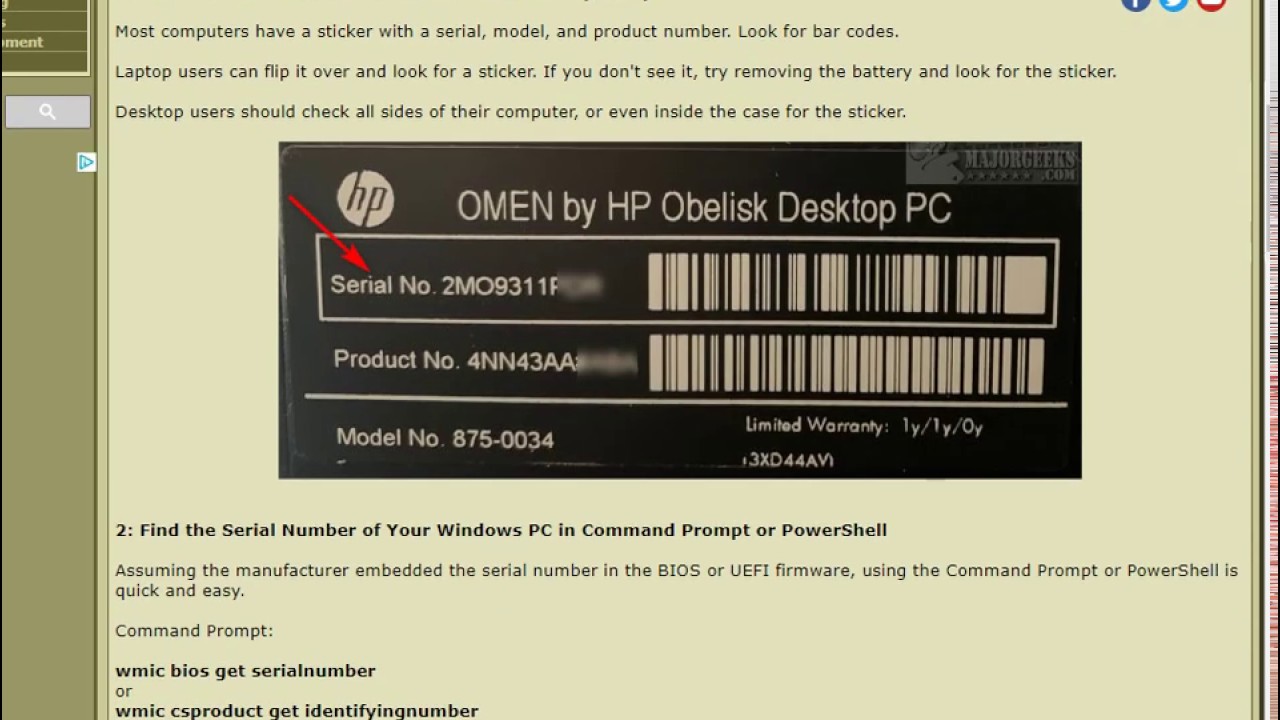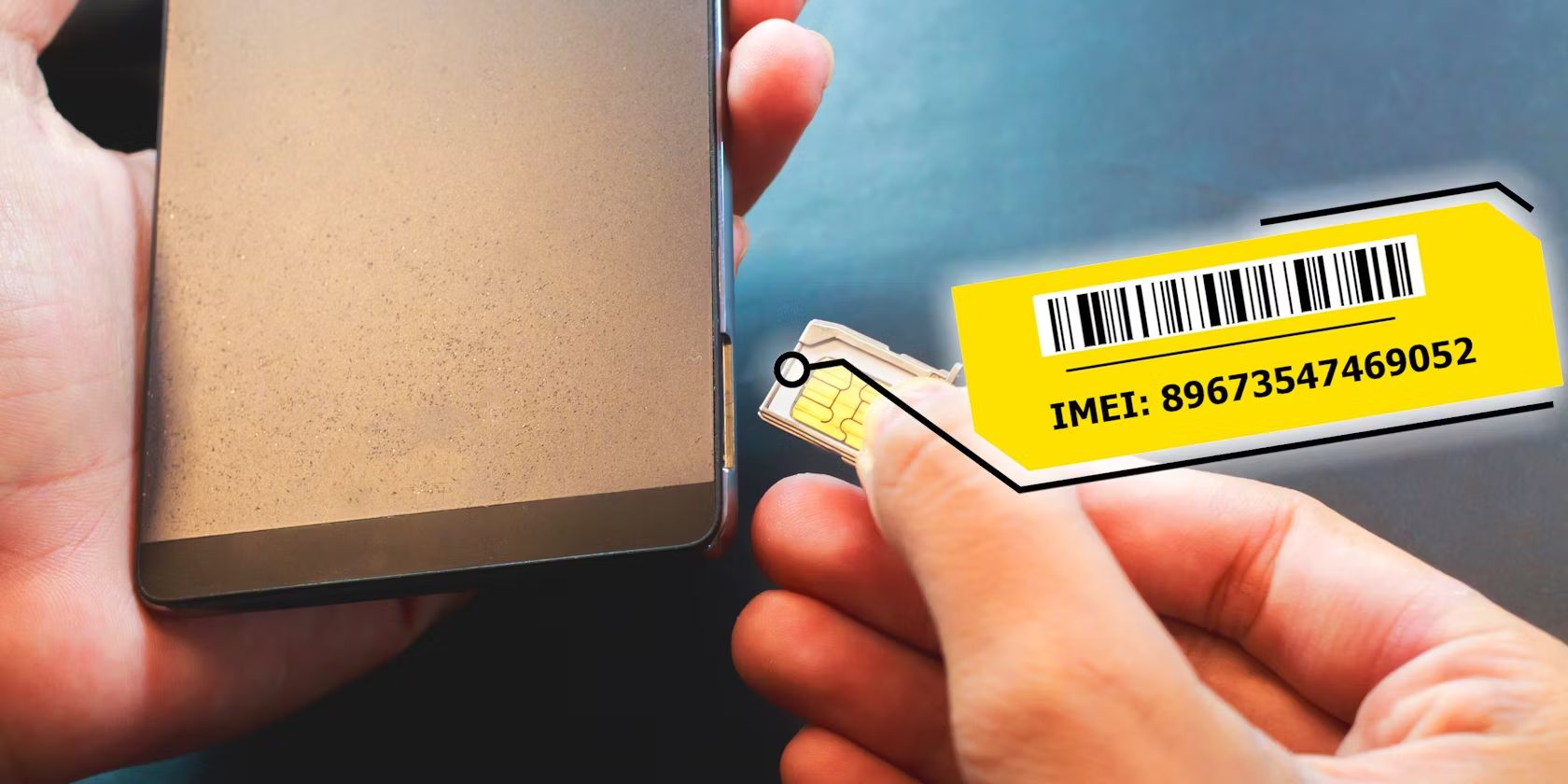Why is the Serial Number Important?
The serial number of a graphics card serves as a unique identifier for the device. It plays a crucial role in various scenarios, making it important to know and keep track of. Here are a few reasons why the serial number of your graphics card is important:
- Warranty and Support: The serial number is often required when registering your graphics card with the manufacturer or accessing warranty services. It helps verify the authenticity of the device, ensuring that any repairs or replacements are valid and covered by the manufacturer’s warranty.
- Driver Updates: Graphics card manufacturers frequently release driver updates to improve performance, fix bugs, and add new features. The serial number can be used to identify your specific graphics card model, making it easier to find the appropriate drivers for your system.
- Product Identification: The serial number can be used to identify the specific model and variant of your graphics card. This information is useful when comparing specifications, researching compatibility with other hardware or software, or troubleshooting issues that are specific to your particular graphics card model.
- Recall Notices: In rare cases, manufacturers may issue recalls or safety notices for certain graphics card models. The serial number is used to identify affected devices and notify customers, allowing them to take appropriate actions, such as obtaining replacements or implementing necessary repairs.
- Selling or Reselling: If you ever decide to sell your graphics card or buy a used one, the serial number is important for verifying the authenticity and history of the device. It can help ensure that you are purchasing a genuine product or provide proof of ownership if you are selling your graphics card.
Overall, understanding the importance of the serial number on your graphics card can save you time, hassle, and potential issues in the future. It is a valuable piece of information that should be kept in a safe place and easily accessible when needed. Now, let’s move on to the next section to learn how to locate the serial number on different graphics card models.
Locating the Serial Number on Different Graphics Card Models
The process of finding the serial number on a graphics card may vary depending on the manufacturer and model. Here we will guide you through the steps to locate the serial number on popular graphics card models:
NVIDIA Graphics Cards
For NVIDIA graphics cards, the serial number is usually located on a white sticker affixed to the backplate or PCB (Printed Circuit Board) of the card. You may need to remove the card from your computer to access the serial number. Look for a combination of letters and numbers that typically starts with “S/N” or “Serial Number”.
AMD Graphics Cards
AMD graphics cards also have the serial number printed on a sticker attached to the PCB. However, the location may differ depending on the specific model. Look for the sticker on the backplate, near the PCIe connector, or it may also be on the side of the card. The serial number is usually labeled as “SN” or “Serial Number”.
Intel Graphics Cards
Intel integrated graphics cards are commonly found on processors. The serial number for Intel graphics cards may not be physically displayed on the card itself. Instead, you can find it by accessing your computer’s BIOS or UEFI settings. Restart your computer, and during the startup process, look for a message that displays the BIOS or UEFI key to press. Once in the system settings, navigate to the graphics section to find the serial number.
Note that these instructions are general guidelines, and there may be variations depending on the specific model or manufacturer. If you still have trouble locating the serial number on your graphics card, refer to the manufacturer’s website, user manual, or contact their support for further assistance.
Now that you know where to find the serial number on different graphics card models, let’s move on to the next section, where we will cover some common challenges in finding the serial number and how to overcome them.
Locating the Serial Number on NVIDIA Graphics Cards
Locating the serial number on NVIDIA graphics cards is relatively straightforward. Here are the steps you can follow to find the serial number:
- First, power off your computer and unplug it from the power source for safety.
- Open your computer case to access the internals. Depending on your computer model, this may involve removing screws or sliding off a side panel.
- Locate your NVIDIA graphics card. It is usually seated in a PCI Express (PCIe) slot on your motherboard.
- Once you have identified your graphics card, examine the backplate or the Printed Circuit Board (PCB) for a white sticker.
- On the sticker, you should find a combination of letters and numbers that represent the serial number. Look for “S/N” or “Serial Number” followed by the alphanumeric characters.
- Make a note of the serial number or, if needed, take a clear photo of the sticker for reference.
- After you have obtained the serial number, safely close your computer case and plug it back in.
It’s worth noting that the exact location of the serial number on your NVIDIA graphics card may vary slightly depending on the specific model and manufacturer. In some cases, it might be found on the side of the card near the backplate or on the PCB itself.
If you have difficulty locating the serial number or need more information, consult the user manual that came with your graphics card or visit NVIDIA’s official website for guidance. You can also contact NVIDIA’s customer support for assistance.
Now that you know how to find the serial number on NVIDIA graphics cards, let’s proceed to the next section, where we will explore how to locate the serial number on AMD graphics cards.
Locating the Serial Number on AMD Graphics Cards
Locating the serial number on AMD graphics cards may vary slightly depending on the specific model and manufacturer. Here are the general steps you can follow to find the serial number:
- Turn off your computer and disconnect it from the power source for safety reasons.
- Open your computer case to access the internal components. This typically involves removing screws or sliding off a side panel.
- Identify the AMD graphics card, which is usually seated in a PCI Express (PCIe) slot on your motherboard.
- Once you have located your graphics card, examine the backplate, near the PCIe connector, or on the side of the card for a white sticker.
- On the sticker, you should find a combination of letters and numbers representing the serial number. Look for “SN” or “Serial Number” followed by alphanumeric characters.
- Make a note of the serial number or, if necessary, take a clear photo of the sticker for future reference.
- After obtaining the serial number, close your computer case securely and reconnect it to the power source.
It’s important to note that the specific location of the serial number on your AMD graphics card may differ slightly depending on the model and manufacturer. Some cards may have the serial number on the backplate, while others may have it on the PCB near the PCIe connector.
If you encounter any difficulties finding the serial number or need further assistance, consult the user manual that came with your graphics card or visit the official website of the manufacturer. Additionally, you can reach out to AMD’s customer support for guidance on locating the serial number.
Now that you know how to find the serial number on AMD graphics cards, let’s move on to the next section where we will explore how to locate the serial number on Intel graphics cards.
Locating the Serial Number on Intel Graphics Cards
Finding the serial number on an Intel graphics card is slightly different compared to discrete graphics cards from other manufacturers. Here are the steps to help you locate the serial number:
- Start by turning off your computer and disconnecting it from the power source for safety.
- Access your computer’s BIOS (Basic Input/Output System) or UEFI (Unified Extensible Firmware Interface) settings. The method may vary depending on your computer model, but typically, you can access these settings by restarting your computer and pressing a specific key during startup. Look for a message indicating which key to press.
- Once you’re in the BIOS or UEFI settings, navigate to the section related to your system’s graphics.
- In this section, you should find the serial number of your Intel graphics card listed. It may be labeled as “Serial Number,” “S/N,” or something similar.
- Take note of the serial number or consider taking a photo for future reference.
- After obtaining the serial number, exit the BIOS or UEFI settings and restart your computer.
Unlike discrete graphics cards, Intel integrated graphics cards don’t have physical stickers or labels displaying the serial number. Instead, the serial number is stored within the system’s BIOS or UEFI.
If you are unable to locate the serial number or encounter any issues during the process, consult your computer’s user manual, visit Intel’s official website for support documentation, or contact Intel’s customer support for further assistance.
Now that you know how to find the serial number on Intel graphics cards, let’s proceed to the next section where we will discuss some common challenges you may face when attempting to locate the serial number on any graphics card model and how to overcome them.
Common Challenges in Finding the Serial Number and How to Overcome Them
While locating the serial number on a graphics card is typically a straightforward process, there are a few common challenges that you may encounter. Here are some issues you may face and how to overcome them:
- Sticker Damage: Over time, the sticker containing the serial number on your graphics card may become faded or damaged, making it difficult to read. If this happens, shine a flashlight at an angle on the sticker to enhance visibility. Additionally, you can try using a magnifying glass or taking a photo of the sticker and adjusting the brightness and contrast to make the serial number more legible.
- No Visible Sticker: In some cases, graphics cards may not have a visible sticker with the serial number. If that’s the case, check the box or packaging that came with the card. Manufacturers often provide a separate label or documentation that contains the serial number.
- Hidden Serial Numbers: Occasionally, the serial number may be located in a less obvious place, such as inside the graphics card’s slot or under a heatsink. In these situations, refer to the manufacturer’s documentation or user manual for specific instructions on finding the serial number.
- Vendor-Specific Tools: Certain graphics card vendors, such as ASUS, MSI, Gigabyte, or EVGA, may provide their own software tools that can display the serial number. Visit the vendor’s website or check the documentation that came with your graphics card to see if such a tool is available.
- Contacting Manufacturer Support: If you have tried all the above methods and still cannot find the serial number, don’t hesitate to reach out to the manufacturer’s customer support. They can provide further guidance and assistance in locating the serial number based on your specific graphics card model.
Remember, the serial number is a vital piece of information for identification, warranty purposes, and troubleshooting. If you encounter any challenges, it is crucial to exhaust all available resources to locate the serial number accurately.
Now that we have explored common challenges in finding the serial number and how to overcome them, let’s move on to the next section, where we will discuss the importance of verifying the serial number to avoid counterfeit graphics cards.
Verifying the Serial Number: Avoiding Counterfeit Graphics Cards
With the rise of counterfeit products in the market, it is important to verify the authenticity of your graphics card by checking the serial number. Here are some steps you can take to avoid purchasing or using counterfeit graphics cards:
- Manufacturer’s Website: Visit the official website of the graphics card manufacturer. They often provide a serial number verification tool where you can enter the serial number to confirm its authenticity. Ensure that the website is legitimate before proceeding.
- Comparison with Documentation: Cross-check the serial number on your graphics card with the information provided in the documentation that came with the card. Any discrepancies may indicate a counterfeit item.
- Physical Examination: Compare the physical features of your graphics card with those of the genuine product, such as the branding, logos, and design. Counterfeit cards often have slight differences or poor quality construction.
- Reseller Reputation: If purchasing from a third-party vendor, research and choose reputable sellers. Read reviews, check their ratings, and verify their authenticity to minimize the risk of buying counterfeit graphics cards.
- Purchase from Authorized Retailers: Whenever possible, buy your graphics card from authorized retailers or the manufacturer’s official store. This ensures that you are acquiring a legitimate product with valid warranties and support.
- Price Discrepancy: Be cautious of suspiciously low prices that seem too good to be true. Graphics cards sold significantly below the market price may be counterfeit or used items falsely advertised as new.
- Register your Product: After purchasing a genuine graphics card, make sure to register it on the manufacturer’s website. This not only helps with warranty claims but also provides additional verification of the product’s authenticity.
By taking these precautions and verifying the serial number of your graphics card, you can minimize the risk of falling victim to counterfeit products. Counterfeit graphics cards are not only illegal but also pose potential risks such as poor performance, instability, and lack of support.
Now that you understand the importance of verifying the serial number to avoid counterfeit graphics cards, let’s move on to the next section to conclude our discussion.
Conclusion
Locating the serial number on your graphics card is essential for various reasons, such as warranty registration, driver updates, product identification, and verification of authenticity. By following the specific instructions provided by the manufacturer, you can easily find the serial number and ensure that you have the correct information for future reference.
For NVIDIA graphics cards, the serial number is typically found on a white sticker on the backplate or PCB, while for AMD graphics cards, it can be located on the sticker near the PCIe connector or on the side of the card. Intel integrated graphics cards often require accessing the BIOS or UEFI settings to find the serial number.
In some instances, challenges may arise, such as worn-out stickers, hidden serial numbers, or the need for vendor-specific tools. However, by using additional resources like manufacturer support, user manuals, and verification tools offered on official websites, you can overcome these obstacles and locate the serial number accurately.
Verifying the serial number is crucial in today’s market to avoid counterfeit graphics cards. By taking the necessary precautions, like checking the manufacturer’s website, comparing physical features, and purchasing from reputable sellers or authorized retailers, you can ensure the authenticity of your graphics card and mitigate any risks associated with counterfeit products.
Remember, the serial number is an important piece of information that should be kept in a safe place and easily accessible whenever needed. It serves as a unique identifier for your graphics card and facilitates warranty claims, driver updates, and troubleshooting.
By understanding the significance of the serial number and how to locate it on different graphics card models, you can confidently navigate the world of graphics cards, make informed decisions, and enjoy optimal performance from your device.
Now that you have a comprehensive understanding of how to locate and verify the serial number on your graphics card, you are well-equipped to confidently manage your graphics card-related needs.