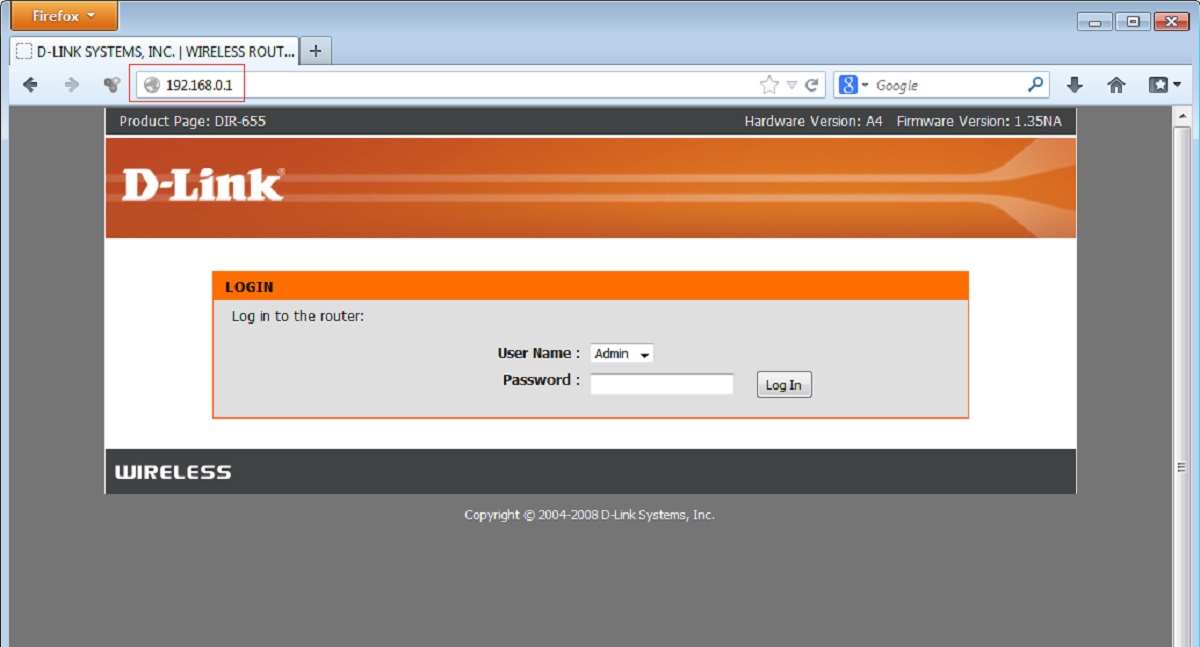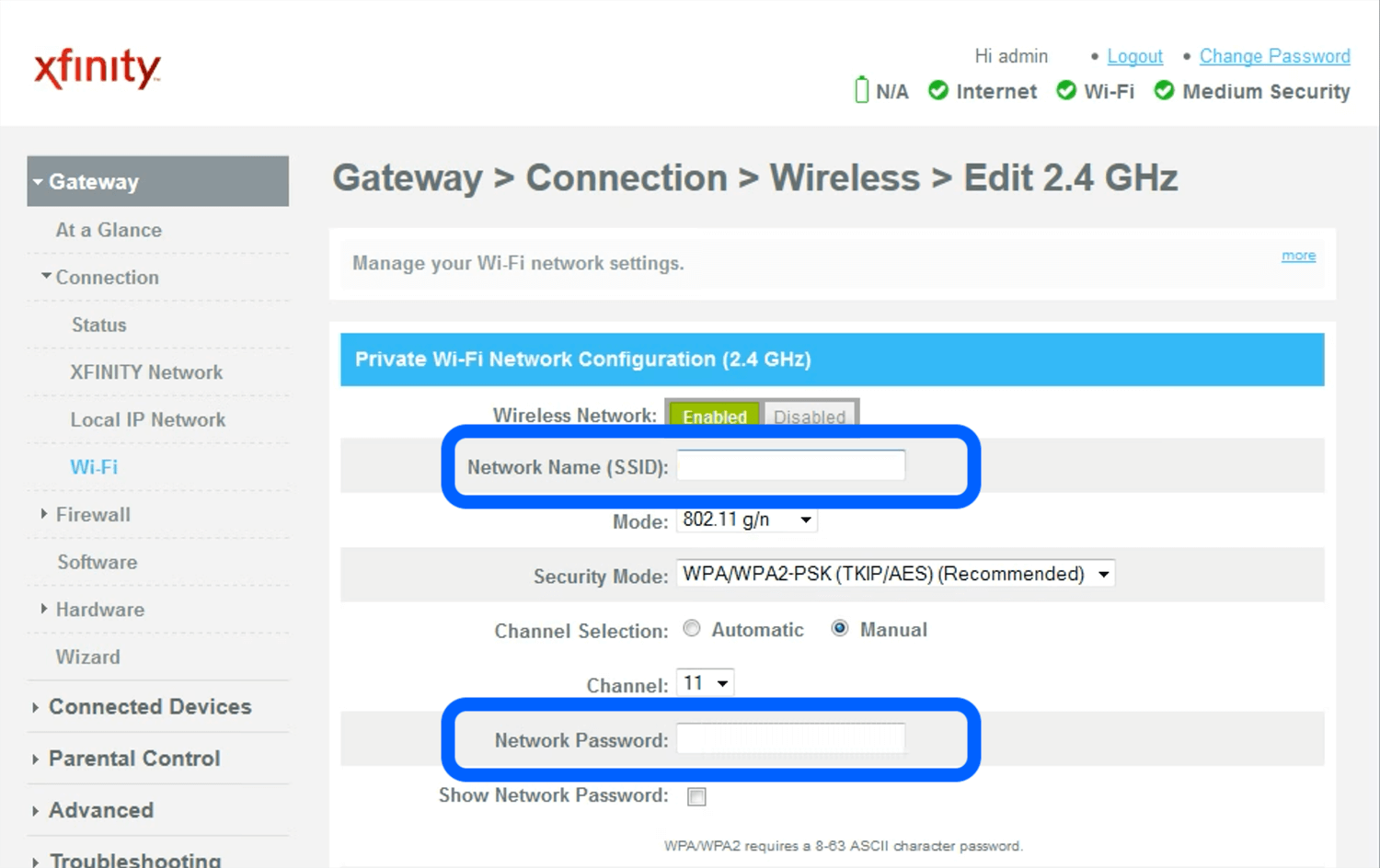Introduction
As the use of the internet has become an essential part of our daily lives, having a stable and secure internet connection at home is crucial. One of the key components in ensuring this is the router. A router acts as a gateway between your devices and the internet, allowing for seamless communication and data transfer. However, there may be instances when you need to access your router’s settings, and for that, you’ll need the username and password.
When you first set up your router, you may have customized the login credentials to something more memorable for you. However, if you forget or can’t remember those details, don’t panic. There are several methods to find and retrieve your router’s username and password, allowing you to access the admin panel and make necessary changes to improve your network settings.
In this article, we will explore various methods to find your router’s username and password, ranging from checking the router label to resetting the router to its factory defaults.
Knowing your router’s login credentials is essential for various reasons. Firstly, it enables you to secure and customize your network settings to suit your needs. You can change the Wi-Fi name and password, set up parental controls, manage connected devices, and even prioritize certain applications or devices for better performance. Secondly, if you’re experiencing connectivity issues, knowing the router login details will enable you to troubleshoot and make necessary adjustments.
So, whether you’ve forgotten your router’s username and password or you simply want to update the settings, continue reading to learn the different methods to find this information.
Method 1: Checking the Router Label
One of the simplest ways to find your router’s username and password is by checking the label on the router itself. Many routers have a sticker or label on the bottom or back that contains important information about the device, including the default login credentials.
Here’s how you can check the router label:
- Locate your router and turn it over or look at the back panel.
- Inspect the label or sticker attached to the router.
- Look for fields labeled “SSID,” “Network Name,” or “Wireless Name.” This will typically be the username or part of it.
- Next, locate the field labeled “Password,” “Key,” or “Passphrase.” This will be the password associated with the username.
In some cases, the router label may not explicitly state the username and password. Instead, it may provide information about the default settings, including a default username and password combination. These defaults are typically used when setting up the router for the first time.
If you’re unable to find the username and password on the router label, you can try searching the router’s manufacturer website for the default credentials. Manufacturers often provide detailed support documentation that includes default login information for their devices.
It’s important to note that using default login credentials can pose a security risk, as they are widely known and accessible. Therefore, it’s recommended to change the default credentials to a unique username and secure password.
By checking the router label, you can quickly find the default or customized username and password for your router, providing you with access to the admin panel and the ability to manage your network settings effectively.
Method 2: Accessing the Router’s Admin Panel
If you are unable to locate the router label or if the default login credentials have been changed, you can still find your router’s username and password by accessing the router’s admin panel. This method allows you to log in to your router’s settings using your web browser.
Here’s how you can access the router’s admin panel:
- Connect your device, such as a computer or smartphone, to your home network either via Wi-Fi or by using an Ethernet cable.
- Open a web browser and enter the default IP address of your router in the address bar. The common default IP addresses are 192.168.0.1 or 192.168.1.1, but this may vary depending on your router’s make and model. Check the router’s documentation or manufacturer’s website for the specific IP address.
- Press Enter or click Go, and the router’s login page should appear.
- Enter the username and password to log in to the admin panel. If you don’t know the credentials, refer to the previous methods or consult the router’s documentation.
Once logged in, you will have access to a range of settings and configurations that allow you to manage your router and network. Look for sections such as Wireless Settings, Security, or Administration, where you can find and update the username and password.
If you have already changed the username and password in the past, they should be displayed in the appropriate fields. However, if you can’t locate them, you may need to reset the router to its factory defaults and use the default login credentials to regain access.
Remember to set a strong and unique password to enhance the security of your router’s admin panel. Avoid using common or easily guessable passwords to protect your network from unauthorized access.
By accessing the router’s admin panel, you can retrieve or update the username and password, ensuring that you have control over your network settings and security.
Method 3: Using the Default Login Credentials
If you have never changed the default login credentials of your router or if you have recently reset the router to its factory defaults, you can easily find the router’s username and password by using the default login credentials provided by the manufacturer.
Here’s how you can use the default login credentials:
- Refer to the router’s user manual or look up the manufacturer’s website for the default login information. The manual or website should provide the default username and password for your specific router model.
- Open a web browser and enter the default IP address of your router in the address bar. The common default IP addresses are 192.168.0.1 or 192.168.1.1, but this may vary depending on your router’s make and model. Check the router’s documentation or manufacturer’s website for the specific IP address.
- Press Enter or click Go, and the router’s login page should appear.
- Enter the default username and password provided by the manufacturer. The username and password are often mentioned in the user manual or on the manufacturer’s website.
Upon successful login, you will have access to the router’s admin panel where you can customize the settings according to your preferences. It is essential to change the default username and password to a unique and secure combination to prevent unauthorized access to your router and network.
If you have previously changed the default login credentials but cannot remember them, you may need to reset the router to its factory defaults. You can do this by locating the reset button on your router and pressing it for a few seconds. Please note that resetting the router will erase all customized settings, so you will need to set them up again.
Using the default login credentials can be a convenient way to retrieve access to your router’s admin panel, especially if you haven’t made any changes or have recently reset the router.
Remember to change the default credentials to a strong and unique username and password to ensure the security of your network.
Method 4: Resetting the Router to Factory Defaults
If you have exhausted all other methods and still cannot find or retrieve your router’s username and password, you can consider resetting the router to its factory defaults. This method will restore the router’s settings to the original state when it was first purchased, including the default login credentials.
Here’s how you can reset your router to factory defaults:
- Locate the reset button on your router. It is typically a small, recessed button that may be labeled “Reset” or “Restore Factory Settings.”
- Using a small and pointed object such as a paperclip or pin, press and hold the reset button for about 10-15 seconds.
- Release the reset button and wait for the router to reboot. This may take a few moments.
Once the router has finished rebooting, it will be restored to its factory-default settings, including the default username and password. Refer to the manufacturer’s documentation or their website to find the default login credentials specific to your router model.
After logging in with the default credentials, you can proceed to customize the router’s settings as per your requirements. It is crucial to set a strong and unique password to ensure the security of your network.
Keep in mind that resetting the router to its factory defaults will erase any customized settings you may have made, including Wi-Fi network names, passwords, and other preferences. Therefore, it’s important to make note of any personalized configurations before performing the reset.
Resetting the router to factory defaults should be considered as a last resort when all other methods have failed to retrieve the login credentials. It is a reliable way to regain access to the router’s admin panel and manage the network settings effectively.
Conclusion
Ensuring that you have access to your router’s username and password is essential for managing and customizing your network settings. Whether you’ve forgotten the login credentials or need to update them, there are several methods to find or retrieve this information.
You can start by checking the router label, which often contains the default or customized username and password. If that doesn’t yield the desired results, accessing the router’s admin panel through the default IP address can help you find the login credentials or make necessary changes. Alternatively, using the default login credentials provided by the manufacturer can be helpful, especially if you haven’t made any modifications in the past.
If all else fails, resetting the router to its factory defaults can restore the original settings, including the default login credentials. However, keep in mind that this will erase any personalized configurations you may have made, requiring you to set them up again.
Remember, it is crucial to establish strong and unique username and password combinations to protect your router and network from unauthorized access. Avoid using default credentials or easily guessable information to maintain the security of your network.
By utilizing the methods outlined in this article, you can regain access to your router’s admin panel, manage your network settings effectively, and ensure a stable and secure internet connection at home.