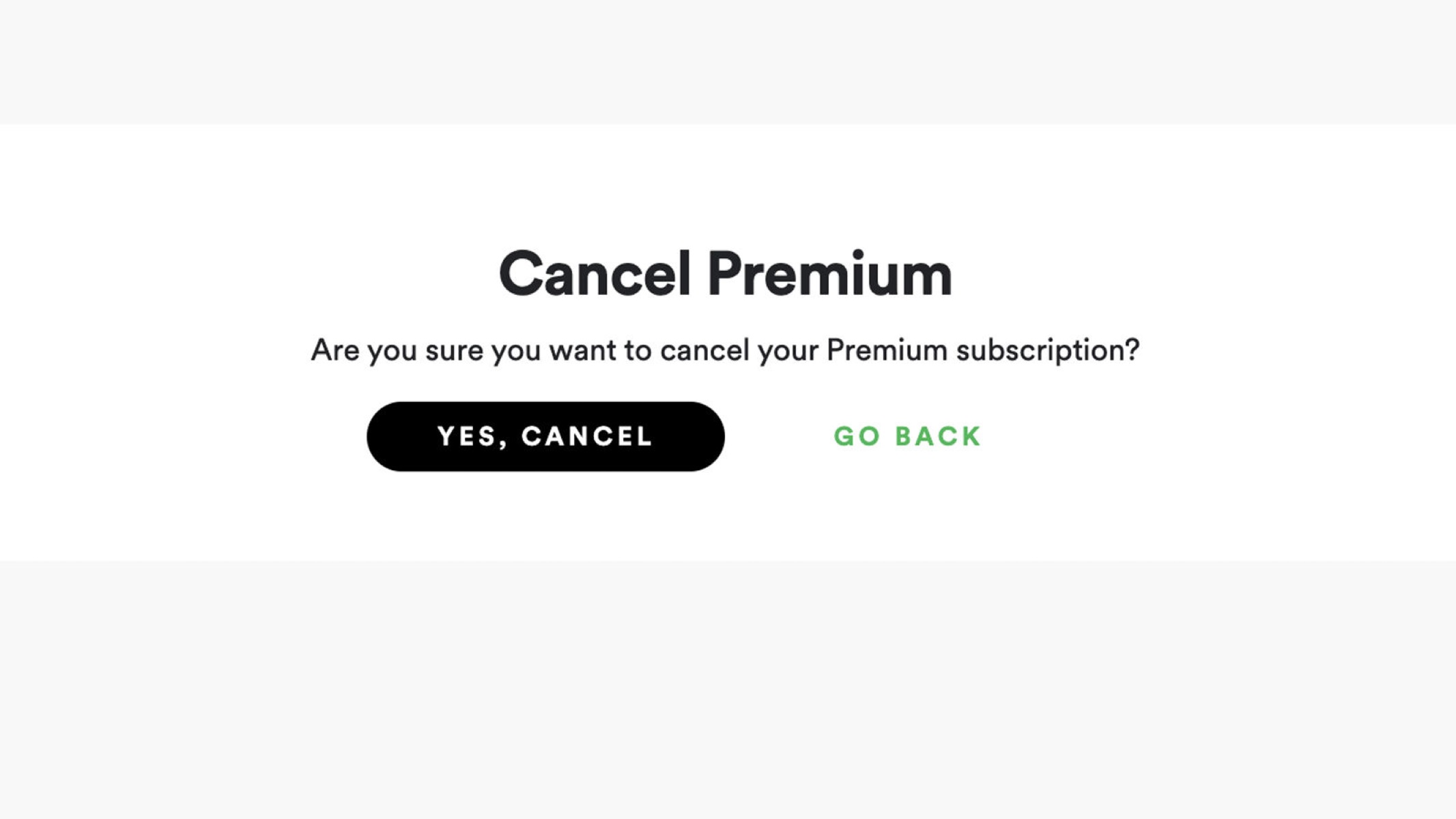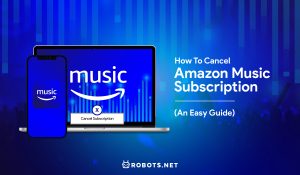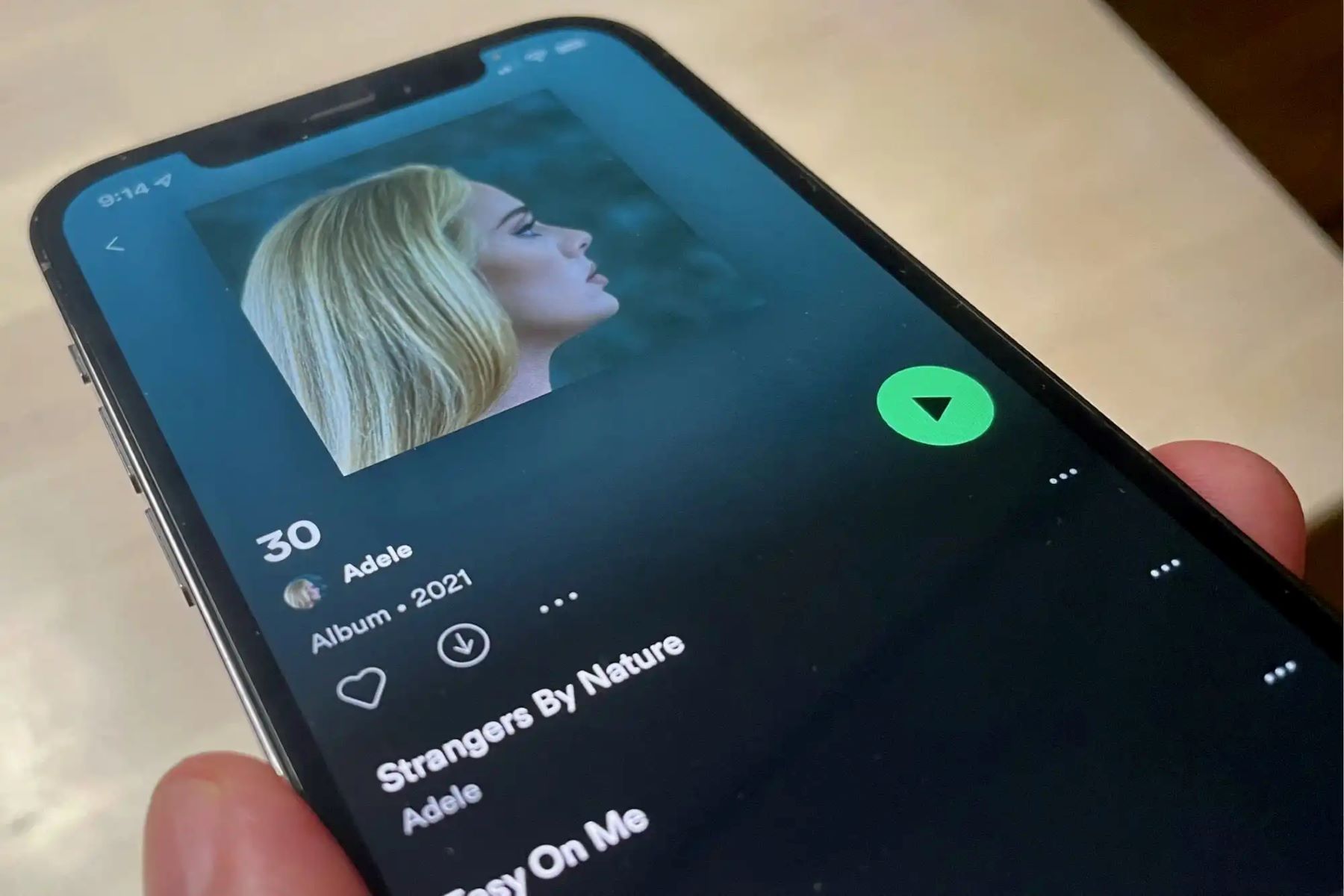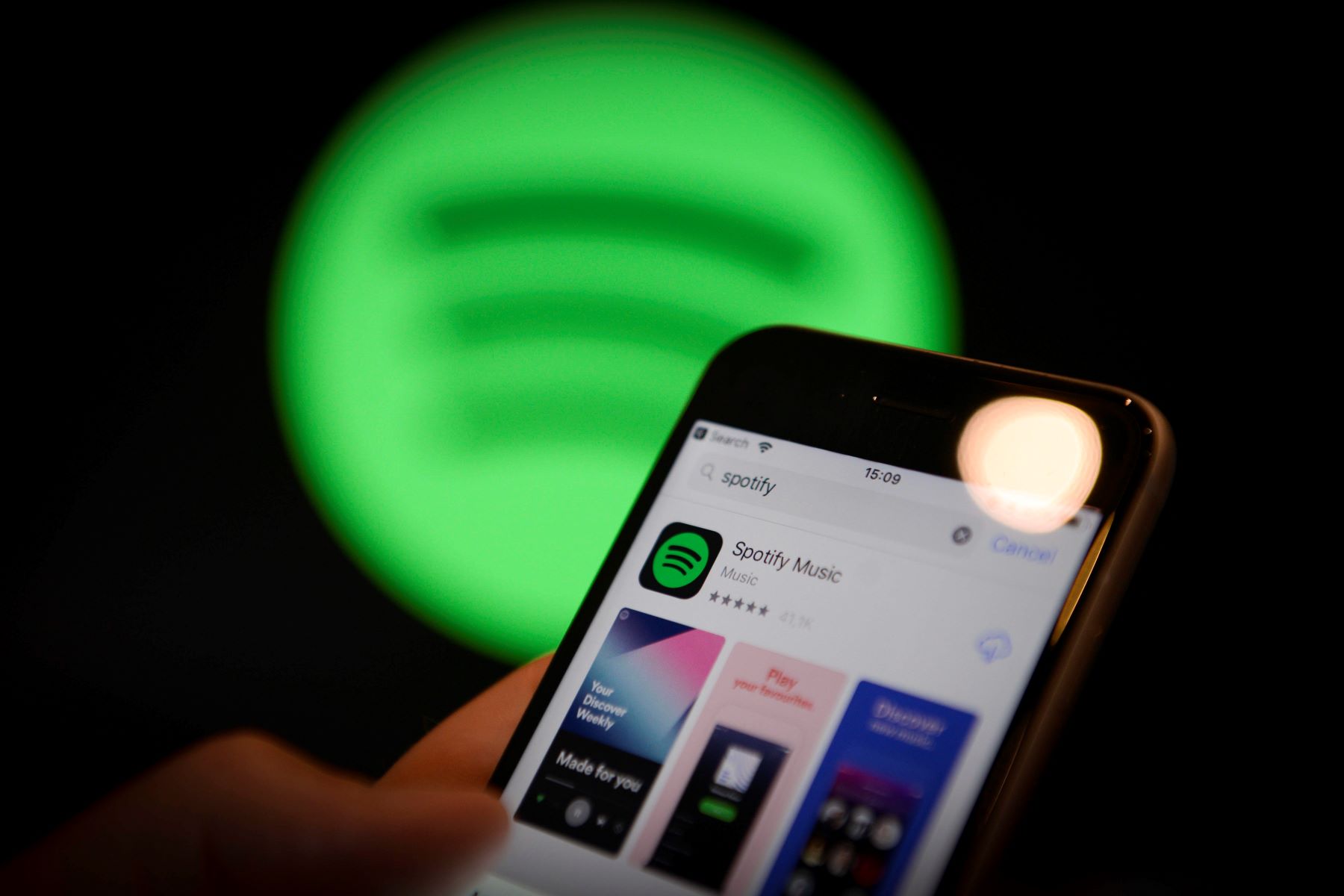Introduction
Spotify has become one of the most popular music streaming platforms, offering users access to millions of songs, podcasts, and playlists. However, there may come a time when you decide to cancel your Spotify subscription for various reasons. Whether you’ve decided to switch to a different music streaming service, have found a better deal elsewhere, or simply want to take a break from the platform, canceling Spotify is a straightforward process.
In this article, we will guide you through the steps to cancel your Spotify subscription, regardless of whether you’re using a computer or a mobile device. We’ll also cover how to cancel different types of subscriptions, including Spotify Premium, Spotify Family Plan, and Spotify Student Discount.
Before we get into the details, it’s important to note that once you cancel your Spotify subscription, you will lose access to all the premium features, including ad-free listening, offline playback, and higher audio quality. However, you will still be able to use the free version of Spotify, which includes limited features and advertisements.
Now that you have a general overview, let’s dive into the steps to cancel Spotify and explore the different subscription options available to you.
Reasons for Canceling Spotify
While Spotify offers a plethora of benefits to its users, there are various reasons why you might consider canceling your subscription. Here are some common reasons people choose to end their Spotify membership:
- Switching to a Different Music Streaming Service: Perhaps you’ve come across a music streaming platform that better suits your preferences or offers exclusive content that Spotify doesn’t have. Whether it’s for a change of pace or access to a specific artist or genre, switching to a different service can be a valid reason to cancel Spotify.
- Cost Considerations: Spotify offers both free and premium subscription options, with the latter requiring a monthly fee. If you find yourself needing to tighten your budget or you no longer find the premium features worth the cost, canceling Spotify can help you save money in the long run.
- Exploring Alternative Listening Methodologies: Some individuals may want to explore different ways of consuming music, such as vinyl records or CDs. If you’re passionate about the physicality of owning music or prefer a more nostalgic listening experience, canceling Spotify allows you to pursue these alternative methods.
- Taking a Break from Streaming Services: Constantly streaming music can sometimes feel overwhelming, and taking a break from music streaming platforms can provide a refreshing change of pace. If you find yourself needing a digital detox or simply want to reconnect with your personal music collection, canceling Spotify can help you achieve that.
- Privacy Concerns: In today’s digital age, concerns about online privacy continue to grow. If you’re worried about the data privacy practices of Spotify or have reservations about sharing your listening habits with a platform, canceling your subscription can help alleviate those concerns.
These are just a few examples of the many reasons people choose to cancel their Spotify subscription. Remember, the decision to cancel ultimately depends on your personal preferences, needs, and circumstances.
Steps to Cancel Spotify Subscription
Cancelling your Spotify subscription is a simple process that can be done on both your computer and mobile device. Here are the steps to cancel Spotify:
1. Cancel Spotify on Computer:
To cancel Spotify on your computer, follow these steps:
- Open your preferred web browser and visit the Spotify website.
- Log into your Spotify account using your username and password.
- Click on your profile icon located in the top-right corner of the screen.
- Select “Account” from the drop-down menu.
- In the Account Overview section, scroll down to the “Your Subscription” section.
- Click on “CHANGE OR CANCEL” next to the subscription type.
- Follow the prompts to cancel your subscription. Spotify may offer some options to address any concerns you have before cancelling, such as downgrading to a free plan or pausing your subscription instead.
- Provide any necessary feedback regarding the cancellation and select “Cancel Subscription” to confirm.
2. Cancel Spotify on Mobile Device:
If you prefer to cancel Spotify on your mobile device, follow these steps:
- Open the Spotify mobile app on your device.
- Tap on the gear icon located in the top-right corner to access your settings.
- Scroll down and select “Account” from the list of options.
- Select “Subscription” under the Account settings.
- Tap on “CANCEL PREMIUM” at the bottom of the screen.
- Follow the prompts to cancel your subscription. Similar to the computer process, Spotify may provide alternatives before cancelling.
- Provide any necessary feedback and tap on “Cancel My Subscription” to confirm.
Remember, once you cancel your Spotify subscription, you will lose access to the premium features. However, you can still use the free version of Spotify, but with limited features and occasional advertisements.
Now that you know how to cancel Spotify on both computer and mobile, let’s explore how to cancel specific subscription types, such as Spotify Premium, Spotify Family Plan, and Spotify Student Discount.
Cancel Spotify on Computer
If you prefer to cancel your Spotify subscription on your computer, follow these simple steps:
- Open your preferred web browser and visit the Spotify website.
- Log into your Spotify account using your username and password.
- Once logged in, click on your profile icon located in the top-right corner of the screen.
- A drop-down menu will appear. Select “Account” from the options listed.
- You will be redirected to the Account Overview page.
- Scroll down the page until you reach the “Your Subscription” section.
- Next to your subscription type, you will see a button that says “CHANGE OR CANCEL”. Click on it.
- Spotify may ask you some questions or offer alternatives to address any concerns you have before cancelling. Review your options and select what suits you best.
- At this stage, you may be prompted to provide feedback on why you’re cancelling your subscription. Feel free to provide any necessary feedback.
- Finally, click on the “Cancel Subscription” button to confirm the cancellation.
It’s important to note that you should cancel your Spotify subscription at least one day before your next billing cycle begins to avoid being charged for another month. Once you cancel, your premium features will be revoked, but you will still have access to the free version of Spotify, which has limited features and intermittent advertisements.
Cancelling your Spotify subscription on your computer is a quick and seamless process. Once cancelled, you can explore other music streaming platforms or take a break from paid subscriptions altogether. Remember, you can always reactivate your Spotify subscription in the future if desired.
Cancel Spotify on Mobile Device
If you prefer to cancel your Spotify subscription on your mobile device, follow these simple steps:
- Open the Spotify mobile app on your device.
- Tap on the gear icon located in the top-right corner of the screen. This will take you to the Settings menu.
- Scroll down and select “Account” from the list of options.
- Under the Account settings, tap on “Subscription”.
- You will be directed to the Subscription page where you can manage your subscription.
- At the bottom of the screen, you will find a button that says “CANCEL PREMIUM”. Tap on it.
- Spotify may offer alternatives or seek feedback before you cancel your subscription. Take a moment to review your options and select the one that best fits your needs.
- If prompted, provide feedback on your reason for canceling to help Spotify improve its services.
- Finally, tap on “Cancel My Subscription” to confirm and complete the cancellation process.
It’s important to note that you should cancel your Spotify subscription on your mobile device before your next billing cycle begins to ensure that you won’t be charged for another month. Once canceled, you will lose access to the premium features, but you can still enjoy the free version of Spotify with limited features and occasional advertisements.
Cancelling your Spotify subscription on your mobile device is a convenient and straightforward process. Whether you want to explore different music streaming options or take a break from paid subscriptions, canceling Spotify on your mobile device allows you to easily make that change. Remember, you can always resubscribe to Spotify in the future if you wish to regain access to the premium features.
Cancel Spotify Premium Subscription
If you are a Spotify Premium subscriber and want to cancel your subscription, follow these steps:
- Open the Spotify app or visit the Spotify website on your computer.
- Log into your Spotify account using your username and password.
- Go to your account settings.
- Locate the “Subscription” option.
- Under the Subscription settings, you will find the details of your current Premium subscription.
- Click on the “CHANGE OR CANCEL” button next to your Premium subscription details.
- Spotify may present you with some options to address any concerns you have before cancelling. Review the alternatives and select the appropriate one for you.
- If prompted, provide feedback on why you are canceling the Premium subscription.
- Click on the “Cancel Subscription” button to confirm the cancellation.
Once you cancel your Spotify Premium subscription, you will lose access to the premium features such as ad-free listening, unlimited skips, offline playback, and higher audio quality. However, you can still enjoy the free version of Spotify, although it comes with some limitations and occasional advertisements.
By cancelling your Spotify Premium subscription, you can explore other streaming platforms or decide to take a break from paid subscriptions. Remember, you can always reactivate your Premium subscription in the future if you wish to regain access to the premium features offered by Spotify.
Cancel Spotify Family Plan
If you are subscribed to Spotify’s Family Plan and want to cancel it, follow these steps:
- Log into your Spotify account on the Spotify website or app.
- Go to your account settings.
- Look for the “Subscription” option.
- Under the Subscription settings, you will find details about your current Family Plan subscription.
- Click on the “CHANGE OR CANCEL” button next to your Family Plan details.
- You may be presented with some options before canceling, such as downgrading to an individual plan or retaining the existing plan for a certain period. Review the alternatives and select the best option for you.
- If prompted, provide feedback on why you are canceling the Family Plan subscription.
- Click on the “Cancel Subscription” button to confirm the cancellation.
After canceling the Spotify Family Plan subscription, all members of the plan will lose access to the premium features associated with the Family Plan. Each member will need to have their own individual Spotify account or join a different family plan if desired.
Once the Family Plan subscription is canceled, the primary account holder will be billed for an individual plan. The other members will need to sign up for their own Spotify accounts and choose an appropriate subscription option.
Whether you need to reduce costs, change the arrangement of your family plan, or simply want to explore other options, canceling the Spotify Family Plan is a flexible process. You can always reactivate the Family Plan or switch to a different subscription option in the future if it better suits your needs.
Cancel Spotify Student Discount
If you are a student and want to cancel your Spotify subscription with student discount, follow these steps:
- Log into your Spotify account on the Spotify website or app using your student credentials.
- Go to your account settings.
- Look for the “Subscription” option.
- Under the Subscription settings, you will find the details of your current student discount subscription.
- Click on the “CHANGE OR CANCEL” button next to your student discount subscription details.
- Review the alternatives that Spotify presents you with before cancelling. Spotify may provide options like downgrading to a free plan or switching to a different subscription option.
- If prompted, provide feedback on why you are canceling the student discount subscription.
- Click on the “Cancel Subscription” button to confirm the cancellation.
Once you cancel your Spotify student discount subscription, you will no longer be able to enjoy the discounted rate and access to premium features at a reduced price. However, you can still use the free version of Spotify, although it comes with some limitations and occasional advertisements.
It’s important to note that canceling your student discount subscription may require re-validating your student status if you decide to sign up for the discount again in the future.
By canceling your Spotify student discount subscription, you have the flexibility to explore other subscription options or take a break from paid subscriptions. You can always reactivate your student discount or switch to a different subscription type in the future if it aligns better with your needs and circumstances.
Conclusion
Canceling your Spotify subscription is a straightforward process whether you’re using a computer or a mobile device. By following the steps outlined in this guide, you can easily cancel your Spotify subscription and explore other music streaming options or take a break from paid subscriptions altogether.
We discussed the different reasons why someone might choose to cancel their Spotify subscription, ranging from switching to a different music streaming service to cost considerations, exploring alternative listening methods, taking a break from streaming services, and privacy concerns.
Furthermore, we provided step-by-step instructions on how to cancel Spotify on a computer and a mobile device. We also covered how to cancel specific subscription types, including Spotify Premium, Spotify Family Plan, and Spotify Student Discount.
Remember, once you cancel your Spotify subscription, you will lose access to the premium features, but you can still enjoy the free version of Spotify with limited features. Before canceling, make sure to understand the implications and weigh your options accordingly.
Whether you’re looking to try out a new music platform, save some money, or explore alternative ways of enjoying music, canceling Spotify is a simple process that gives you the freedom to choose what works best for you.
Keep in mind that you can always reactivate your Spotify subscription or switch to a different subscription option in the future if your circumstances or preferences change.
So, go ahead and follow the steps to cancel your Spotify subscription, and start exploring new music adventures or take a well-deserved break. Happy listening!