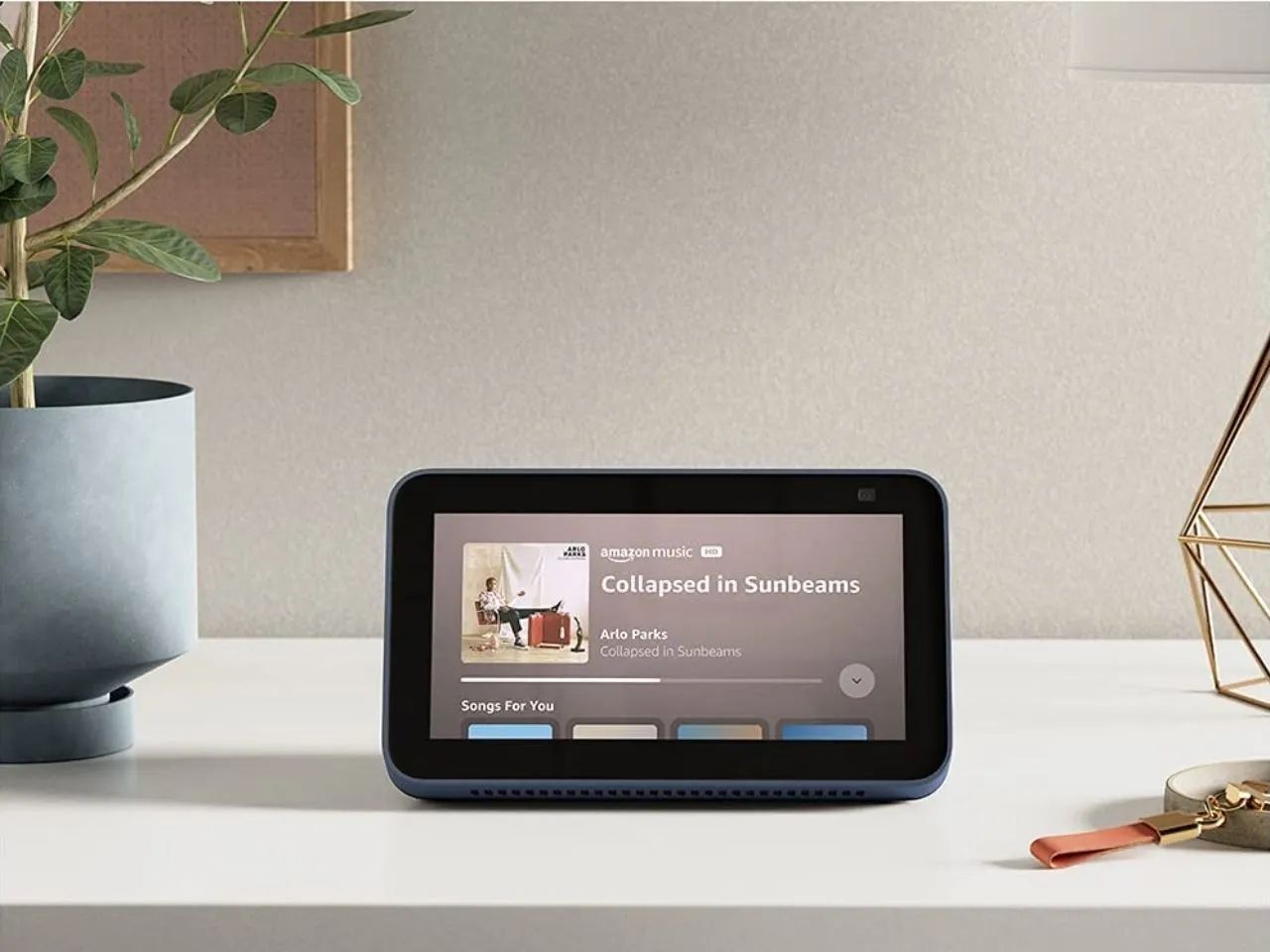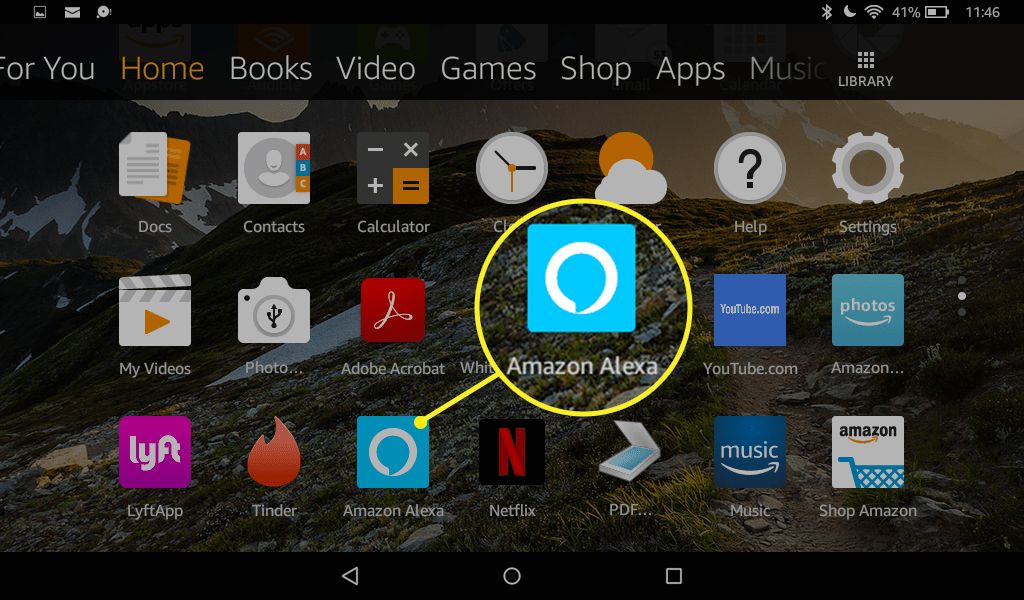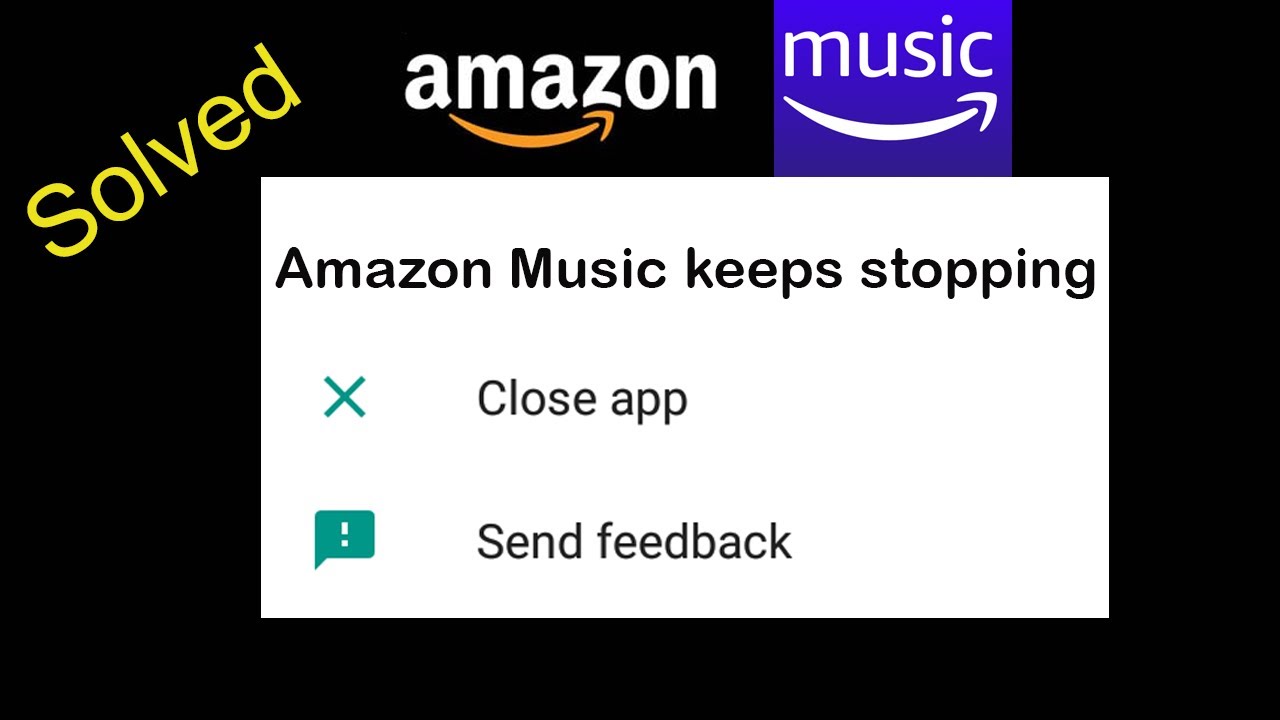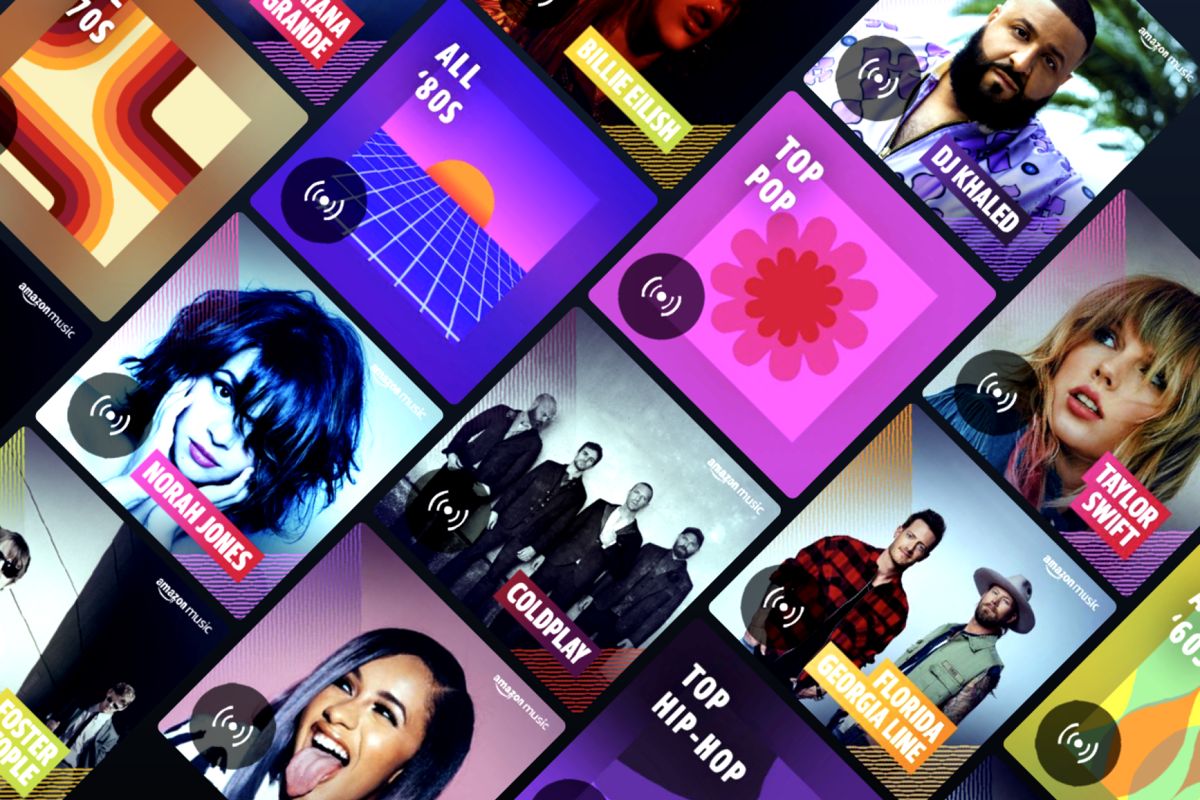Introduction
Streaming music has become incredibly popular in recent years, with platforms like Amazon Music providing access to an extensive library of songs at the touch of a button. However, you may have encountered an issue where the music stops playing as soon as your phone’s screen locks. This can be frustrating, especially if you want to listen to your favorite tunes while engaged in other activities or on the go.
Understanding why this happens and finding a solution is essential to ensure uninterrupted music playback. Fortunately, there are several methods to prevent Amazon Music from stopping when your phone locks. In this article, we will explore these methods, empowering you to enjoy uninterrupted music streaming wherever you are.
Whether you’re working out, commuting, or just relaxing at home, having your music suddenly come to a halt can disrupt your rhythm and enjoyment. There is nothing worse than getting into the groove of a song, only to have it abruptly cut off when your phone’s screen locks.
Thankfully, this issue is not exclusive to Amazon Music, as many streaming apps may pause when your phone’s screen is locked to conserve battery power. This feature is designed to prevent apps from running in the background and draining your device’s battery unnecessarily. However, it can be inconvenient when you want uninterrupted music playback.
In the next sections, we will delve into the reasons behind Amazon Music stopping when your phone locks and explore different methods to resolve this issue. By implementing these solutions, you can listen to your favorite tracks without interruptions, regardless of whether your phone’s screen is locked or not.
Why does Amazon Music stop when your phone locks?
When your phone’s screen locks, it enters a sleep mode or standby state to conserve battery power. In this state, most apps will pause or stop running in the background to prevent unnecessary battery drain. This includes music streaming apps like Amazon Music.
There are a few reasons why Amazon Music stops when your phone’s screen locks:
- Battery Optimization Settings: Many smartphones, especially those running on Android, have battery optimization settings that automatically put apps to sleep or limit their background activity to save battery. Amazon Music, by default, may fall under this category, causing it to stop playing when the screen locks.
- Battery Saving Modes: Some phones have battery-saving modes that further restrict app activity to extend battery life. These modes can significantly impact music streaming apps, leading to the playback being paused or interrupted when the screen locks.
- Background Restrictions: Certain devices or operating systems have strict background restrictions that prevent apps from running in the background when they are not actively being used. As a result, Amazon Music stops when the screen locks because it is unable to continue playing in the background.
To optimize battery usage and prolong battery life, smartphone manufacturers often implement these measures. While they can be beneficial in terms of battery efficiency, they can also interfere with the continuous playback of streaming apps like Amazon Music.
Understanding these reasons will help you identify the potential causes behind Amazon Music stopping when your phone locks. With this knowledge, you can then explore different methods to prevent this issue and enjoy uninterrupted music playback.
How to prevent Amazon Music from stopping when the phone locks
If you want to enjoy uninterrupted music playback on Amazon Music, there are several methods you can try to prevent the music from stopping when your phone’s screen locks. Let’s explore these methods:
- Adjusting your phone’s battery optimization settings: Open your phone’s settings and look for the battery or power management options. Navigate to the battery optimization section and search for Amazon Music. Make sure it is not optimized or set to sleep when the screen locks. By allowing Amazon Music to run unrestricted, you can prevent it from stopping when your phone locks.
- Disabling battery saving modes: If your phone has battery-saving modes, like “Power Saving” or “Ultra Power Saving” mode, try disabling them. These modes restrict app activity and may pause streaming apps like Amazon Music when the screen locks. Disabling them will enable continuous playback even when your phone is locked.
- Allowing Amazon Music to run in the background: Check your phone’s app settings and ensure that Amazon Music is allowed to run in the background. Some devices have strict background restrictions that prevent apps from running when not actively in use. By allowing Amazon Music to run in the background, you can ensure uninterrupted playback even when your phone’s screen is locked.
- Using Amazon Music Unlimited for uninterrupted playback: Amazon Music Unlimited, the premium subscription service from Amazon, offers uninterrupted music playback, even when your phone’s screen locks. By upgrading to Amazon Music Unlimited, you can enjoy uninterrupted playback without any interruptions when your phone is locked.
- Clearing cache and data of the Amazon Music app: Sometimes, cached data or app glitches can cause playback issues on Amazon Music. Try clearing the cache and data of the Amazon Music app by going to your phone’s app settings. This can help resolve any underlying issues and prevent the music from stopping when your phone locks.
By trying these different methods, you can find the one that works best for you and ensure uninterrupted music playback on Amazon Music, even when your phone’s screen locks. It’s important to note that these methods may vary depending on your phone model and operating system. Therefore, it’s recommended to explore your phone’s specific settings and options to customize them accordingly.
Method 1: Adjusting your phone’s battery optimization settings
One of the common reasons why Amazon Music stops when your phone’s screen locks is due to the battery optimization settings. These settings are designed to conserve battery life by putting certain apps to sleep or limiting their background activity. However, this can inadvertently cause interruptions in music playback. To resolve this issue, you can try adjusting your phone’s battery optimization settings using the following steps:
- Go to your phone’s settings menu.
- Look for the “Battery” or “Power” section and tap on it.
- Depending on your phone model and operating system, you may find an option for “Battery Optimization” or “App Power Management”. Tap on it.
- Scroll through the list of apps and locate “Amazon Music”.
- Tap on “Amazon Music” to access its optimization settings.
- Choose the option that allows Amazon Music to run unrestricted or prevents it from being put to sleep when the screen locks.
- Save the changes and exit the settings menu.
By adjusting the battery optimization settings for Amazon Music, you are ensuring that it can continue running in the background and playing music even when your phone’s screen locks. This will help prevent any interruptions in music playback and allow you to enjoy a seamless listening experience.
It’s important to note that the specific steps for adjusting battery optimization settings may vary depending on your phone’s make and model. If you can’t locate the exact settings as mentioned above, try looking for similar options related to battery optimization or app power management in your phone’s settings menu.
Method 2: Disabling battery saving modes
Battery-saving modes are a common feature on many smartphones that aim to conserve battery life by limiting the activity of certain apps. However, these modes can also interfere with the continuous playback of streaming apps like Amazon Music, causing it to stop when your phone’s screen locks. To prevent this from happening, you can try disabling battery-saving modes using the following steps:
- Open your phone’s settings menu.
- Look for the “Battery” or “Power” section and tap on it.
- Depending on your phone model and operating system, you may find an option for “Battery Saving” or “Battery Saver”. Tap on it.
- You might see different battery-saving modes like “Power Save Mode” or “Ultra Power Saving Mode”. Disable these modes by tapping on the toggle switch or selecting the option to turn them off.
- Exit the settings menu and open the Amazon Music app.
- Play a song and lock your phone’s screen to test if the music continues playing without interruption.
By disabling battery-saving modes, you are allowing Amazon Music to operate without any restrictions imposed by these modes. This ensures that the app can continue playing music even when your phone’s screen is locked, providing a seamless listening experience.
Keep in mind that the steps for disabling battery-saving modes may vary depending on your device’s make and model, as well as the operating system version. If you can’t find the exact options mentioned above, look for similar settings related to power, battery, or energy saving in your phone’s settings menu.
If you disable battery-saving modes, it’s worth noting that it may slightly reduce your phone’s overall battery life. However, this trade-off can be worthwhile if uninterrupted music playback on Amazon Music is a priority for you.
Method 3: Allowing Amazon Music to run in the background
One of the reasons why Amazon Music may stop when your phone’s screen locks is due to background restrictions. Some devices or operating systems have stringent background restrictions that prevent apps from running when they are not actively in use. To ensure uninterrupted music playback on Amazon Music, you can try allowing it to run in the background using the following steps:
- Open your phone’s settings menu.
- Look for the “Apps” or “Applications” section and tap on it.
- Scroll through the list of installed apps and locate “Amazon Music”. Tap on it to access its settings.
- Check for an option that allows the app to run in the background. It might be labeled as “Run in background” or a similar term.
- If the option is disabled, toggle it on to allow Amazon Music to run in the background.
- Exit the settings menu and open the Amazon Music app.
- Play a song and lock your phone’s screen to test if the music continues playing without interruption.
By enabling Amazon Music to run in the background, you are granting it permission to keep playing music even when your phone’s screen is locked. This ensures a seamless listening experience without any disruptions.
It’s important to note that the steps for allowing an app to run in the background may vary depending on your device’s make and model, as well as the operating system version. If you can’t find the exact options mentioned above, explore your phone’s settings for an option that controls background activity or multitasking for apps.
Allowing Amazon Music to run in the background may have a slight impact on your device’s battery life, as the app will continue consuming resources even when not actively in use. However, if uninterrupted music playback is a priority for you, this trade-off can be worth it.
Method 4: Using Amazon Music Unlimited for uninterrupted playback
If you are facing continuous interruptions in music playback on Amazon Music when your phone’s screen locks, one reliable solution is to subscribe to Amazon Music Unlimited. This premium subscription service offers uninterrupted music playback, even when your phone locks or the screen turns off.
Amazon Music Unlimited provides several benefits that enhance your music streaming experience:
- Uninterrupted Playback: With Amazon Music Unlimited, you can enjoy uninterrupted music playback, regardless of whether your phone’s screen is locked or not. This means you can keep the music playing continuously, even while doing other activities.
- Offline Listening: Amazon Music Unlimited allows you to download your favorite songs, albums, and playlists for offline listening. This means you can save your favorite music to your device and listen to it without an internet connection, perfect for times when you’re in areas with limited or no internet access.
- Extensive Music Library: With millions of songs available on Amazon Music Unlimited, you can discover and explore a vast library of music across different genres and artists. From the latest chart-toppers to classic hits, you’ll have endless options to choose from.
- Personalized Recommendations: Amazon Music Unlimited utilizes advanced algorithms to provide personalized song recommendations based on your listening preferences. This ensures that you’re constantly discovering new music that aligns with your tastes.
By subscribing to Amazon Music Unlimited, you can enjoy a seamless and uninterrupted music streaming experience. Your favorite tracks will continue playing even when your phone’s screen locks, allowing you to immerse yourself in the music without any interruptions or distractions.
It’s important to note that Amazon Music Unlimited is a subscription-based service with a monthly or annual fee. However, if uninterrupted playback and access to a vast collection of songs are a priority for you, the benefits far outweigh the cost.
To subscribe to Amazon Music Unlimited, simply visit the Amazon Music website or download the Amazon Music app on your device. Select the appropriate subscription plan and follow the instructions to enjoy uninterrupted music playback.
Method 5: Clearing cache and data of the Amazon Music app
If you’re facing issues with Amazon Music stopping when your phone locks, there might be a problem with the app’s cached data or an underlying glitch. Clearing the cache and data of the Amazon Music app can often resolve these issues and allow for uninterrupted playback. Follow these steps to clear the cache and data:
- Open your phone’s settings menu.
- Navigate to the “Apps” section and find “Amazon Music” in the list of installed apps. Tap on it.
- Within the Amazon Music app settings, look for the options labeled “Storage” or “Storage and cache”.
- Tap on “Clear cache” to remove any temporary files and data that may be causing playback issues.
- If clearing the cache doesn’t resolve the problem, you can try tapping on “Clear data” or “Clear storage”. Keep in mind that this action will reset the app, so you may need to sign in again and set up your preferences.
- Exit the settings menu and relaunch the Amazon Music app.
- Play a song and lock your phone’s screen to check if the music continues playing without interruptions.
By clearing the cache and data of the Amazon Music app, you are essentially starting fresh and removing any potential conflicts or errors that may have been causing playback interruptions. This can help restore the app’s functionality and ensure uninterrupted music streaming.
It’s worth noting that clearing the app’s data will remove any downloaded songs, playlists, or preferences you have saved within the app. However, your music library and playlists will still be accessible once you sign back in.
If you continue to experience issues with Amazon Music stopping when your phone locks even after clearing the cache and data, you may consider reinstalling the app entirely. Uninstall the Amazon Music app from your device, then reinstall it from the appropriate app store. This can often resolve any persistent issues or glitches that may be affecting playback.
Remember to always ensure you have a stable internet connection while using Amazon Music to avoid any playback problems that may be unrelated to your phone’s screen lock.
Conclusion
Experiencing interruptions in music playback when your phone’s screen locks can be frustrating, especially when you’re in the middle of enjoying your favorite tunes. However, with the methods outlined in this article, you can prevent Amazon Music from stopping when your phone locks and enjoy uninterrupted music playback wherever you go.
By adjusting your phone’s battery optimization settings, disabling battery-saving modes, allowing Amazon Music to run in the background, using Amazon Music Unlimited, or clearing the cache and data of the app, you can overcome this issue and ensure a seamless listening experience.
If you’re facing other issues besides the screen lock, such as poor network connectivity or app compatibility problems, make sure to troubleshoot those aspects as well. Ensuring a stable internet connection and keeping your app and operating system updated can help resolve many common issues.
Remember that the specific steps and options mentioned in this article may vary depending on your phone model, operating system, and version of the Amazon Music app. Be sure to explore the settings and options on your specific device to customize them accordingly and achieve the desired result.
Now that you have a variety of methods available, you can choose the one that best suits your needs and preferences. Whether it’s adjusting your phone’s settings, upgrading to Amazon Music Unlimited, or simply clearing the app’s cache, you can enjoy uninterrupted music playback and dive into the world of music without any interruptions.
So, go ahead and apply these methods to keep the music playing, even when your phone’s screen locks. Let the music be your constant companion, enhancing your mood and enriching your daily experiences, no matter where you are.