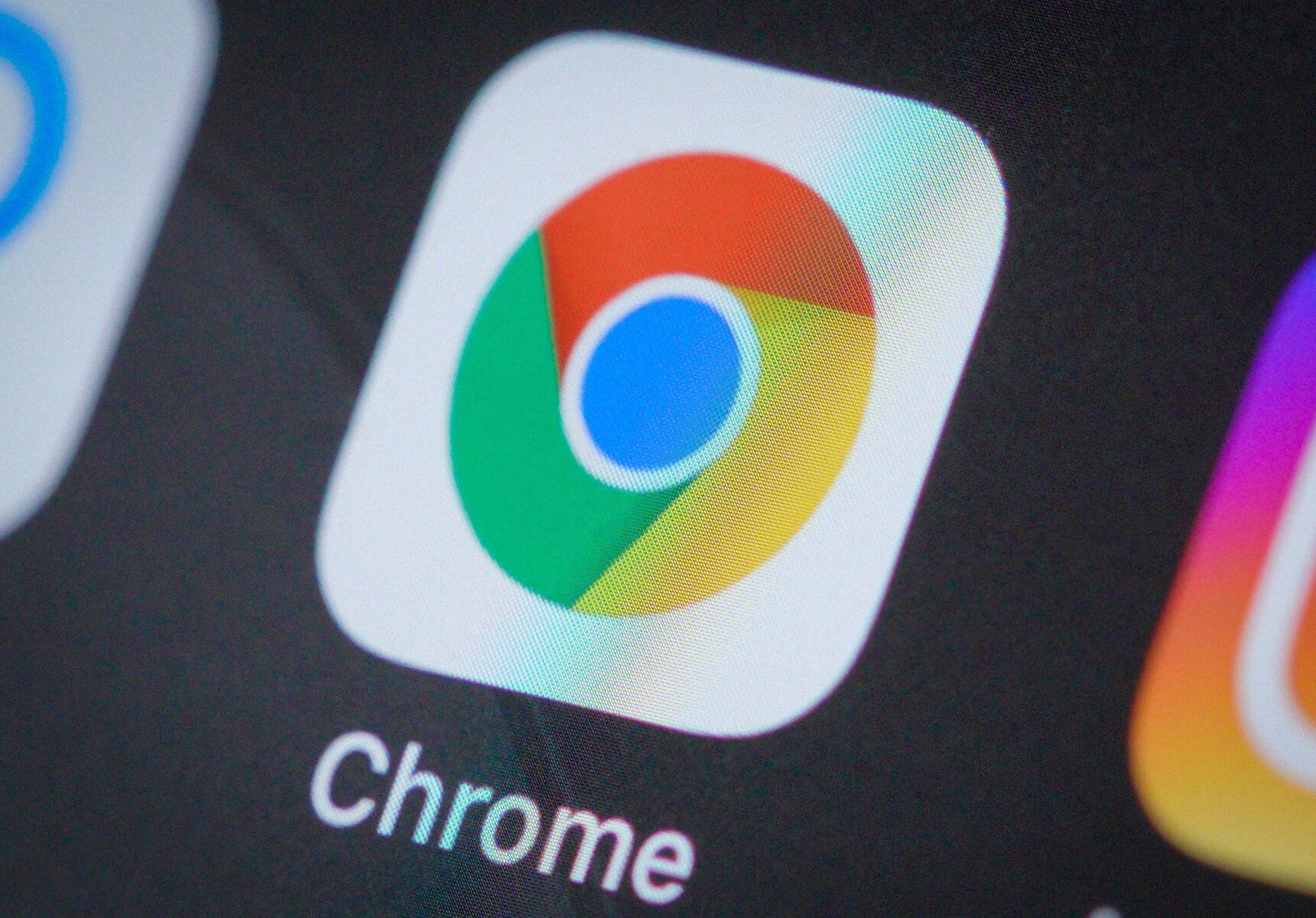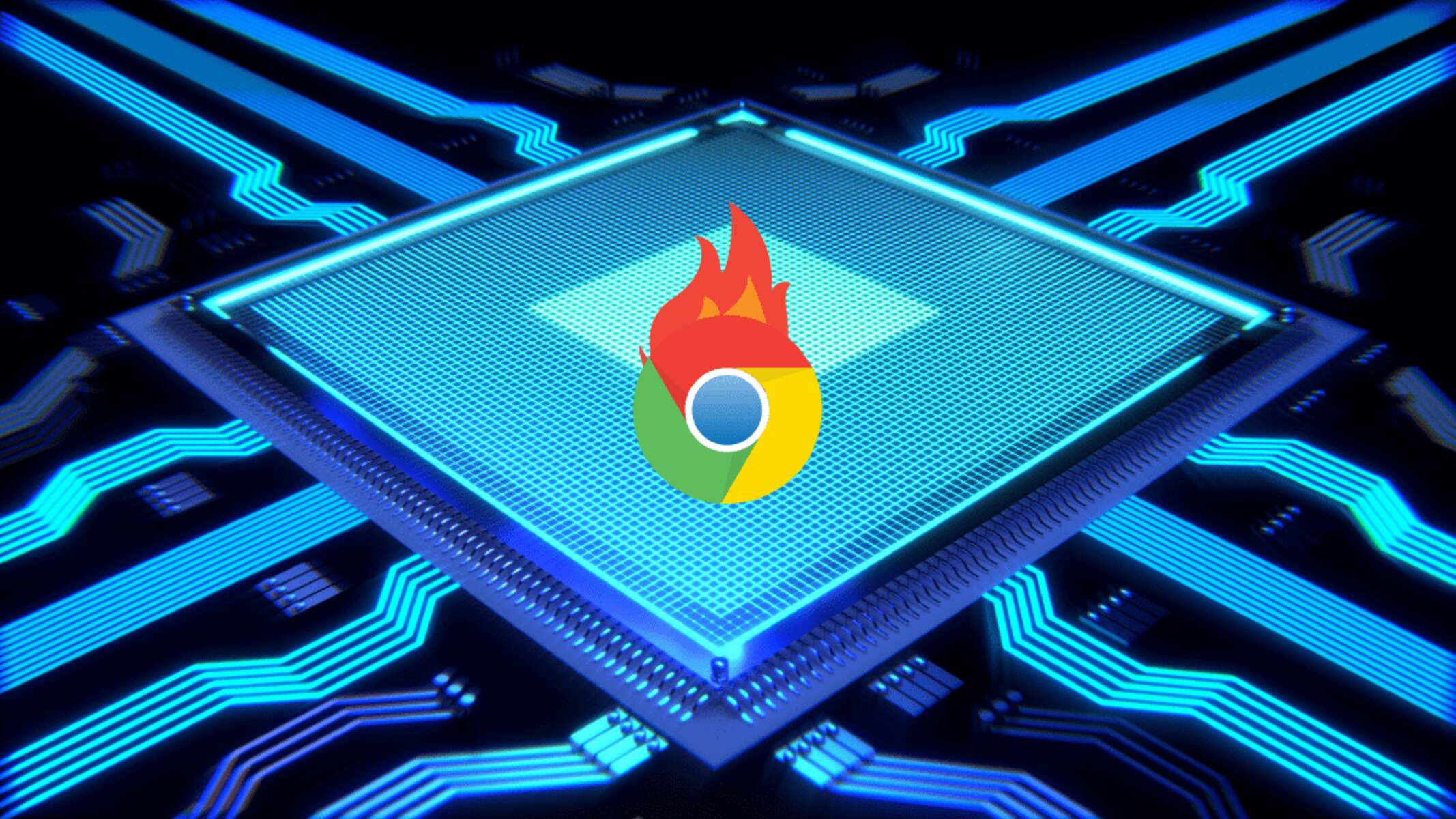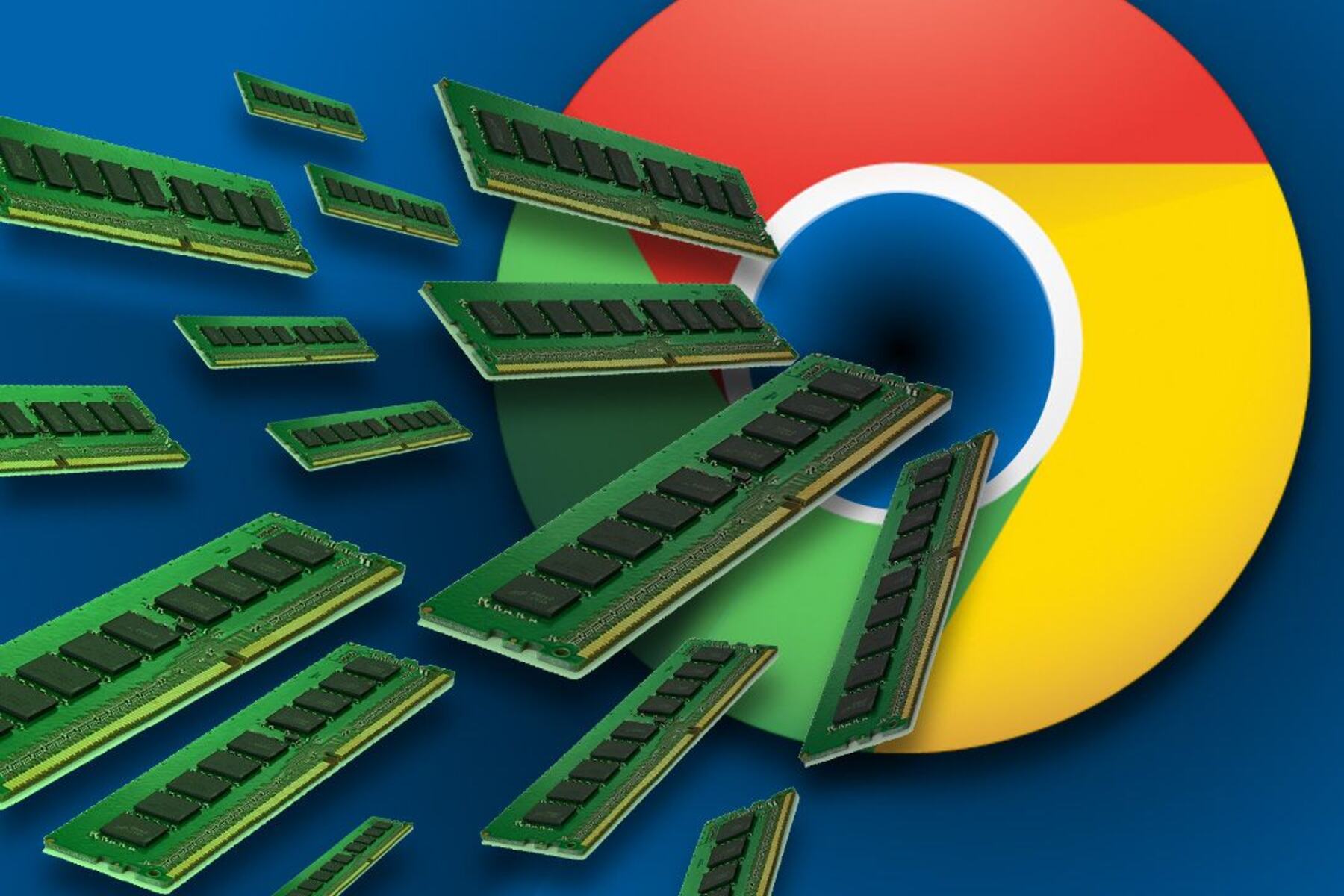Introduction
Chrome is undeniably one of the most popular web browsers, renowned for its speed, versatility, and user-friendly interface. However, many users have encountered a common frustration: the seemingly insatiable appetite for memory exhibited by this otherwise exceptional browser. This issue has sparked numerous discussions and debates, leaving users wondering why Chrome consumes so much memory and what can be done to mitigate this voracious appetite.
In this article, we will delve into the intricacies of Chrome's memory management, shedding light on the factors that contribute to its substantial memory usage. By understanding the underlying mechanisms and exploring practical strategies, users can gain valuable insights into optimizing Chrome's performance and minimizing its memory footprint.
As we embark on this exploration, it's important to recognize that Chrome's memory consumption is a multifaceted phenomenon influenced by various elements, including the management of tabs, the impact of extensions, and the occurrence of memory leaks. By unraveling these complexities, we can equip ourselves with the knowledge needed to make informed decisions and implement effective measures to enhance Chrome's efficiency.
Join us as we unravel the mysteries of Chrome's memory usage, uncovering the underlying reasons behind its substantial memory consumption and discovering actionable strategies to alleviate this common concern. Let's embark on this journey to demystify Chrome's memory management and empower users to optimize their browsing experience.
How Chrome manages memory
Chrome employs a sophisticated memory management system to ensure optimal performance and seamless browsing experiences for its users. At the core of this system is the concept of multi-process architecture, which sets Chrome apart from traditional single-process browsers. In essence, Chrome creates separate processes for each tab, plugin, and extension, thereby enhancing stability and security while enabling efficient memory allocation.
Each tab in Chrome operates within its own sandboxed process, which means that if one tab encounters an issue, such as a crash or excessive memory consumption, it does not affect the overall browser performance. This isolation of processes not only enhances stability but also facilitates efficient memory management by enabling Chrome to allocate resources more effectively.
Furthermore, Chrome utilizes a feature known as the "V8 JavaScript engine," which is renowned for its speed and efficiency in executing JavaScript code. This engine employs a garbage collection mechanism to reclaim memory occupied by unused objects, thereby preventing memory bloat and optimizing resource utilization.
Additionally, Chrome incorporates a feature called "Tab Discarding," which intelligently manages memory by unloading inactive tabs from memory while retaining their placeholders. This allows Chrome to free up memory resources for active tabs, ensuring a smoother browsing experience without compromising on performance.
Moreover, Chrome implements a memory allocation strategy that dynamically adjusts based on system resources and user activity. This adaptive approach enables Chrome to allocate memory resources judiciously, optimizing performance while minimizing unnecessary memory consumption.
In essence, Chrome's memory management is characterized by its innovative multi-process architecture, efficient garbage collection, intelligent tab management, and adaptive memory allocation. These elements work in tandem to uphold Chrome's reputation for speed and stability while mitigating excessive memory usage. Understanding how Chrome manages memory provides valuable insights into its underlying mechanisms and empowers users to make informed decisions to optimize their browsing experience.
Extensions and their impact on memory usage
Extensions serve as invaluable tools that enhance Chrome's functionality, offering a myriad of features ranging from ad-blocking and productivity enhancements to security and entertainment. While these extensions significantly enrich the browsing experience, they can also exert a notable impact on Chrome's memory usage.
When a user installs an extension, it becomes an integral part of the browser's ecosystem, often running in the background and consuming system resources. This continuous operation can contribute to increased memory usage, especially when multiple extensions are concurrently active. Each extension adds to the overall memory footprint of Chrome, potentially leading to a noticeable impact on system performance.
Furthermore, certain extensions may exhibit inefficient memory management practices, resulting in memory leaks or excessive resource consumption. This can manifest as a gradual increase in memory usage over time, ultimately impeding Chrome's responsiveness and causing system slowdowns.
To mitigate the impact of extensions on memory usage, users can adopt several strategies. Firstly, regularly reviewing and pruning the list of installed extensions can help eliminate redundant or seldom-used extensions, thereby reducing the overall memory overhead. Additionally, opting for lightweight or well-optimized extensions can minimize their impact on memory usage while still delivering the desired functionality.
Users can also leverage Chrome's built-in task manager to identify memory-intensive extensions and selectively disable or remove them as needed. This proactive approach empowers users to maintain better control over memory usage while preserving essential functionality.
Moreover, staying vigilant for updates from extension developers is crucial, as newer versions often include performance optimizations and memory management enhancements. By keeping extensions up to date, users can benefit from improved efficiency and reduced memory overhead.
In essence, while extensions significantly enrich Chrome's capabilities, they can also contribute to increased memory usage and potential performance degradation. By adopting proactive measures such as selective pruning, opting for well-optimized extensions, and staying abreast of updates, users can effectively manage the impact of extensions on Chrome's memory usage, ensuring a smoother and more efficient browsing experience.
Tab management and memory consumption
Tab management plays a pivotal role in shaping Chrome's memory consumption, as each open tab represents a distinct entity that demands memory resources. When users navigate the web, it's common to accumulate a multitude of open tabs, each representing a unique webpage or application. While this approach offers the convenience of multitasking and quick access to diverse content, it can significantly impact Chrome's memory usage.
Each open tab in Chrome corresponds to a separate process, contributing to the browser's overall memory footprint. This multi-process architecture, while enhancing stability and security, necessitates a proportional allocation of memory resources. Consequently, the accumulation of numerous open tabs can lead to substantial memory consumption, especially on systems with limited resources.
Moreover, the content within each tab, such as media-rich websites, interactive applications, or resource-intensive web tools, can further exacerbate memory usage. As these elements demand processing power and memory allocation, the cumulative effect of multiple active tabs can strain system resources, potentially leading to performance degradation and sluggish responsiveness.
To address this challenge, Chrome incorporates a feature known as "Tab Discarding," which intelligently manages memory by unloading inactive tabs while retaining their placeholders. This approach allows Chrome to free up memory resources for active tabs, thereby optimizing memory utilization without sacrificing the convenience of tabbed browsing.
Additionally, users can adopt proactive tab management practices to mitigate memory consumption. Regularly reviewing and closing unused tabs, leveraging bookmarking for future reference, and utilizing tab grouping features can help streamline tab organization and reduce memory overhead. Furthermore, extensions and plugins that enable tab suspension or automatic tab unloading can offer additional avenues for optimizing memory usage.
By implementing these strategies and leveraging Chrome's built-in tab management features, users can effectively manage memory consumption while preserving the flexibility and convenience of tabbed browsing. This proactive approach empowers users to strike a balance between multitasking and memory efficiency, ensuring a smoother and more responsive browsing experience.
In essence, tab management plays a pivotal role in shaping Chrome's memory consumption, and by adopting proactive strategies and leveraging built-in features, users can optimize memory utilization without compromising on the convenience of tabbed browsing.
Memory leaks and their effect on Chrome's performance
Memory leaks can significantly impact Chrome's performance, leading to increased memory consumption, system slowdowns, and potential instability. A memory leak occurs when a program, in this case, the Chrome browser, inadvertently retains memory that is no longer needed or fails to release memory after it is no longer in use. Over time, these unreleased memory segments accumulate, resulting in a gradual increase in memory usage and diminishing system resources.
In the context of Chrome, memory leaks can manifest in various scenarios, such as inefficient handling of tab resources, flawed extension behavior, or suboptimal memory management within the browser's core components. When memory leaks occur, they can lead to a noticeable degradation in performance, including slower page loading times, unresponsive tabs, and overall system sluggishness.
One of the primary challenges associated with memory leaks in Chrome is their cumulative effect over extended browsing sessions. As users navigate the web, open multiple tabs, and interact with diverse content, the potential for memory leaks to impact the browser's performance increases. This can be particularly pronounced on systems with limited memory resources, where even minor memory leaks can exacerbate the strain on available memory, leading to performance bottlenecks.
Furthermore, memory leaks can undermine the stability of Chrome, potentially resulting in tab crashes, unanticipated browser shutdowns, or system-wide instability. These issues not only disrupt the browsing experience but also erode user confidence in the browser's reliability and performance.
To mitigate the impact of memory leaks on Chrome's performance, proactive measures are essential. Regularly monitoring Chrome's memory usage through the built-in task manager can help identify tabs, extensions, or processes exhibiting abnormal memory consumption, potentially indicative of memory leaks. Additionally, staying abreast of Chrome updates and ensuring that the browser and its extensions are running the latest versions can help mitigate known memory leak issues through performance optimizations and bug fixes.
By addressing memory leaks and their effect on Chrome's performance, users can enhance the browser's stability, responsiveness, and overall browsing experience. This proactive approach empowers users to navigate the web with confidence, knowing that their browser is optimized for efficient memory management and performance reliability.
Tips for reducing Chrome's memory usage
-
Manage Extensions: Regularly review and prune the list of installed extensions to eliminate redundant or seldom-used ones. Opt for lightweight or well-optimized extensions to minimize their impact on memory usage while still delivering the desired functionality.
-
Tab Management: Adopt proactive tab management practices by regularly reviewing and closing unused tabs, utilizing bookmarking for future reference, and leveraging tab grouping features to streamline tab organization. Consider using extensions or plugins that enable tab suspension or automatic tab unloading to optimize memory usage.
-
Update Chrome and Extensions: Stay vigilant for updates from Chrome and extension developers, as newer versions often include performance optimizations and memory management enhancements. Keeping Chrome and its extensions up to date can significantly improve efficiency and reduce memory overhead.
-
Use Built-in Task Manager: Leverage Chrome's built-in task manager to identify memory-intensive tabs, extensions, or processes. This allows for selective disabling or removal of memory-intensive elements, thereby optimizing memory usage and enhancing overall performance.
-
Monitor Resource Usage: Regularly monitor Chrome's memory usage through the built-in task manager to identify any abnormal memory consumption or potential memory leaks. This proactive monitoring enables timely intervention to address memory-related issues and optimize resource utilization.
-
Consider Alternative Browsers: Explore alternative browsers that offer efficient memory management and performance optimization. While Chrome is renowned for its versatility, experimenting with alternative browsers can provide insights into different memory management approaches and their impact on overall browsing experience.
By implementing these tips, users can effectively manage and reduce Chrome's memory usage, ensuring a smoother and more responsive browsing experience while optimizing system resources for enhanced performance.