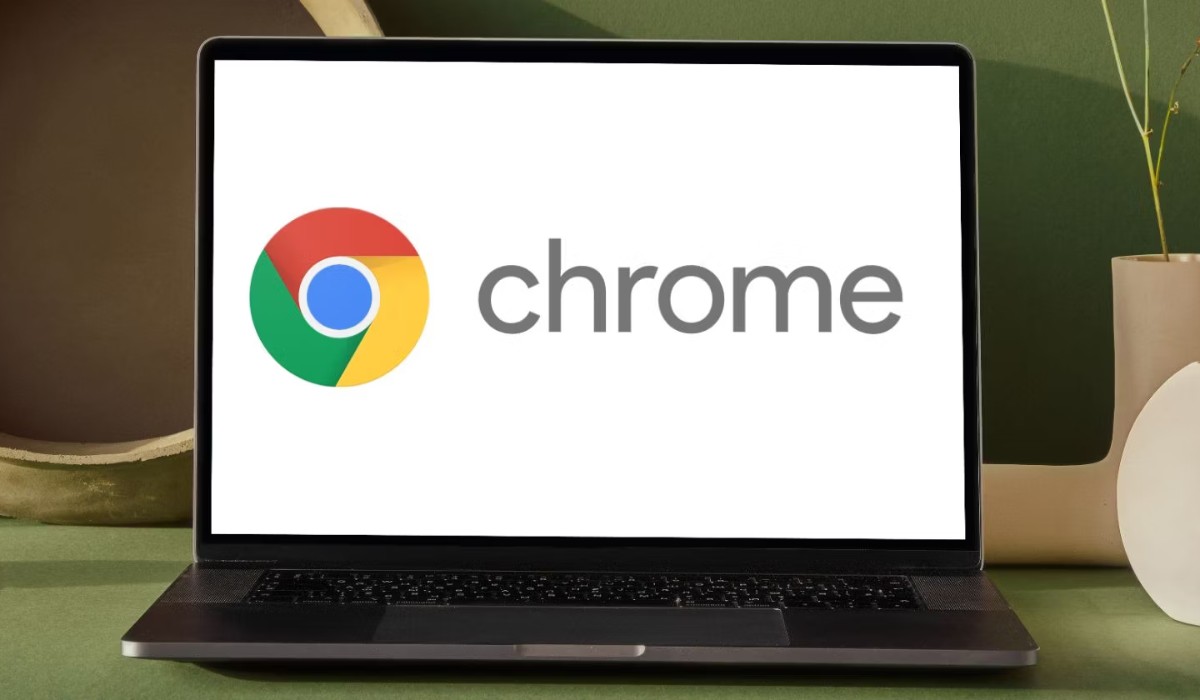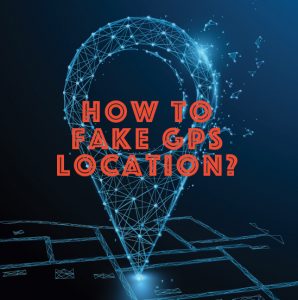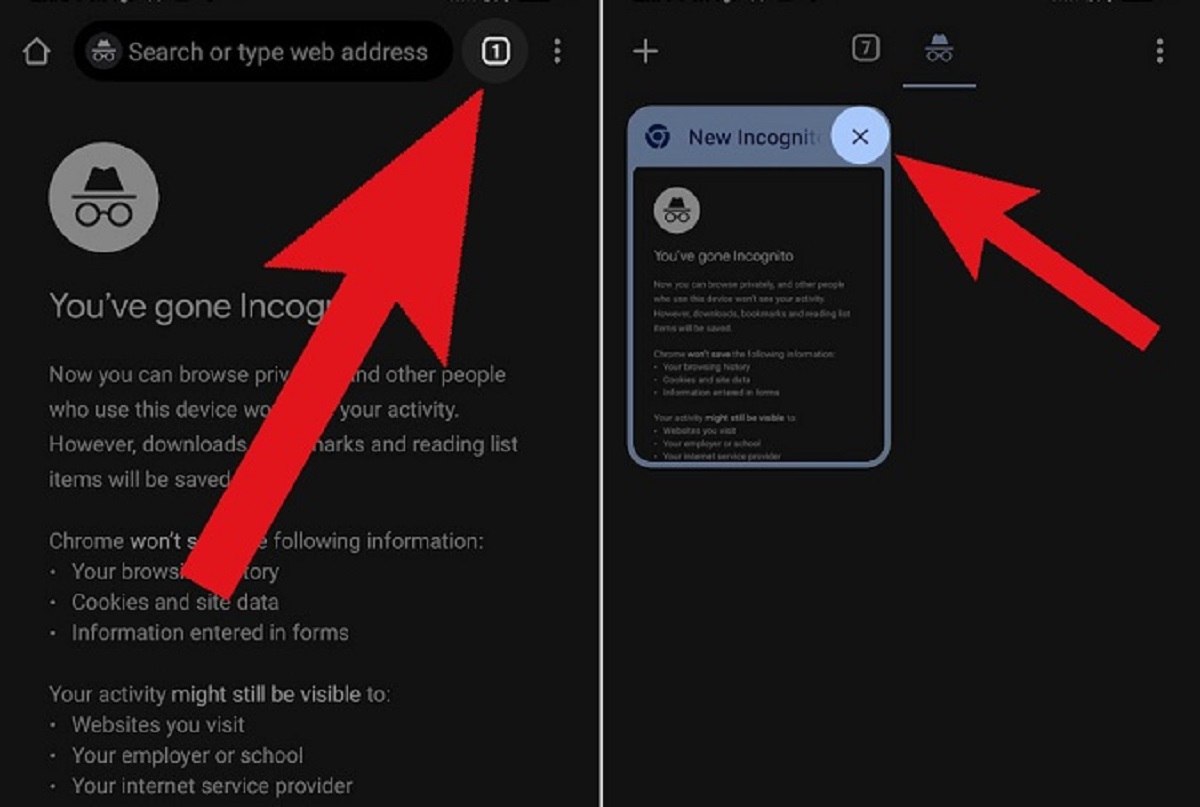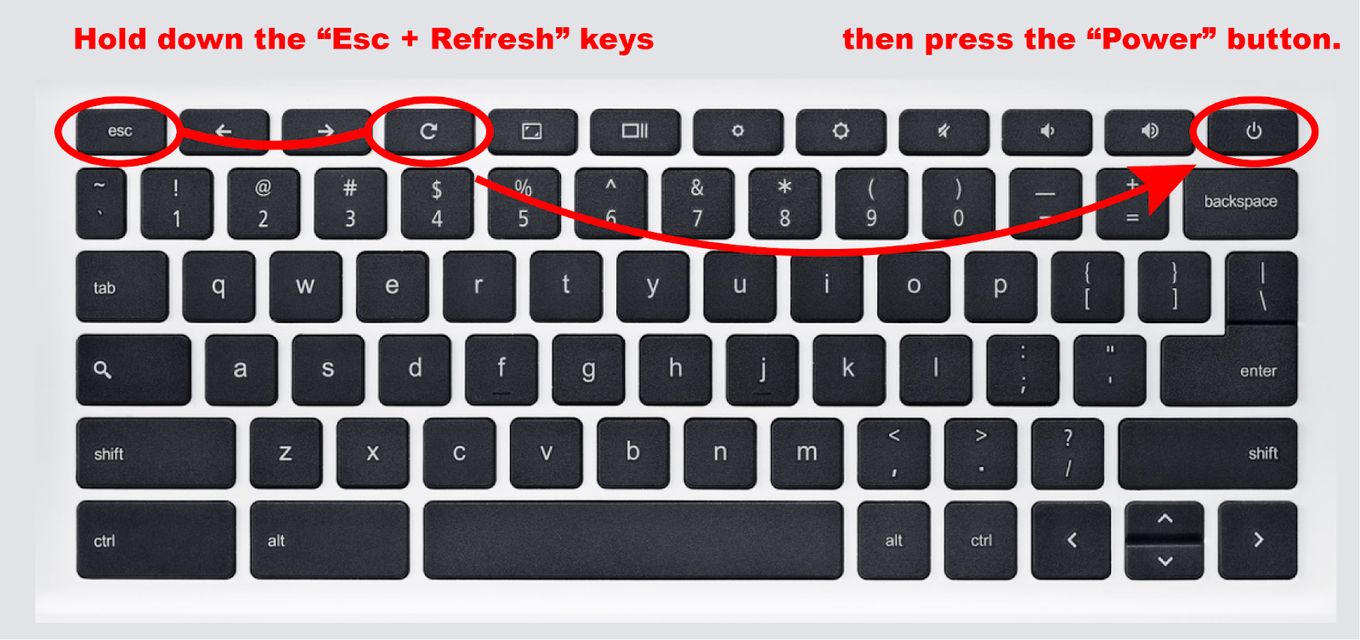Introduction
Have you ever experienced the frustration of repeatedly being prompted to sign in to your Google account while using the Chrome browser? If so, you're not alone. This common occurrence can be perplexing and inconvenient, especially when you're in the midst of important tasks or simply trying to browse the web. Understanding the reasons behind this persistent sign-in request can help alleviate the annoyance and enable you to navigate the digital realm with ease.
In this article, we'll delve into the various factors that can lead to Chrome repeatedly asking you to sign in. From the intricacies of Chrome Sync to the impact of multiple Google accounts, we'll explore the underlying causes of this phenomenon. Additionally, we'll shed light on the role of cookies and cache, the implications of using Incognito mode, and the influence of security and privacy settings on this recurring sign-in prompt. By unraveling these complexities, you'll gain valuable insights into the inner workings of Chrome and the interconnected elements that contribute to its behavior.
So, if you've ever found yourself pondering, "Why does Chrome keep asking me to sign in?" – fear not. We're here to demystify this perplexing issue and equip you with the knowledge to navigate the digital landscape seamlessly. Let's embark on this enlightening journey to uncover the underlying reasons behind Chrome's persistent sign-in requests.
Chrome Sync
Chrome Sync is a powerful feature designed to enhance your browsing experience by synchronizing your bookmarks, history, passwords, and other settings across multiple devices. While this functionality offers unparalleled convenience, it can also be a contributing factor to Chrome repeatedly asking you to sign in.
When you sign in to Chrome with your Google account, the Sync feature automatically kicks into action, seamlessly integrating your browsing data across devices. However, if there are discrepancies or conflicts within the synchronization process, it can trigger the persistent sign-in prompts that you may encounter.
One common reason for this issue is when there are conflicting data sets between the local browser and the synced data stored in the cloud. This misalignment can lead to Chrome prompting you to sign in repeatedly in an attempt to reconcile the disparities. Additionally, if there are connectivity issues or interruptions during the synchronization process, it can result in discrepancies that trigger the sign-in prompts.
Furthermore, changes made to your Google account, such as password updates or security settings modifications, can also impact the synchronization process. If these changes are not promptly reflected across all synced devices, it can lead to authentication discrepancies, prompting Chrome to request sign-ins repeatedly.
To address this, you can take proactive steps to troubleshoot the synchronization process. Start by ensuring that you have a stable internet connection to facilitate seamless data synchronization. Additionally, verifying that your Google account information is up to date and consistent across devices can help mitigate synchronization conflicts that trigger the sign-in prompts.
Moreover, periodically reviewing and managing your synced data through the Chrome settings can aid in identifying and resolving any discrepancies that may be causing the repeated sign-in requests. By meticulously managing your synced data and ensuring its coherence across devices, you can minimize the occurrence of Chrome prompting you to sign in incessantly.
Understanding the intricacies of Chrome Sync and its potential impact on the sign-in process empowers you to navigate this feature effectively, ensuring a harmonious synchronization experience across your devices. By addressing synchronization discrepancies and maintaining the coherence of your browsing data, you can mitigate the likelihood of encountering persistent sign-in prompts while leveraging the full potential of Chrome Sync.
Multiple Google Accounts
Having multiple Google accounts can significantly influence the behavior of the Chrome browser, often leading to recurrent sign-in prompts that can be perplexing and disruptive. The presence of multiple accounts introduces a layer of complexity to the authentication process, potentially triggering the repeated sign-in requests that users encounter.
When you are signed in to multiple Google accounts simultaneously, Chrome may encounter challenges in managing the authentication tokens associated with each account. This can result in conflicts that prompt the browser to repeatedly request sign-ins, as it grapples with the intricacies of managing and authenticating multiple accounts concurrently.
Moreover, the interplay between the various Google accounts can lead to discrepancies in the authentication status, further exacerbating the occurrence of persistent sign-in prompts. These discrepancies can arise from factors such as session conflicts, where the browser struggles to maintain consistent authentication states across the multiple accounts in use.
Furthermore, the presence of multiple accounts can impact the synchronization process, potentially causing conflicts in the management of browsing data and settings. This can manifest as discrepancies in the synced data, triggering the repeated sign-in requests as Chrome endeavors to reconcile the differences across the various accounts.
To navigate the challenges posed by multiple Google accounts and mitigate the recurrent sign-in prompts, users can employ strategic measures to streamline the authentication process. One effective approach is to leverage Chrome's profile management feature, which allows users to create distinct browser profiles for each Google account. By segregating the browsing data and settings into separate profiles, users can minimize the complexities associated with managing multiple accounts within a single browser instance.
Additionally, users can proactively manage their account preferences and session states, ensuring that the authentication tokens and session data remain coherent across the multiple accounts. This proactive approach can help alleviate the conflicts that contribute to the persistent sign-in requests, fostering a more seamless browsing experience across the various Google accounts.
By comprehensively addressing the implications of multiple Google accounts on the Chrome browser's behavior, users can navigate the intricacies of authentication and synchronization with greater clarity. Through strategic profile management and proactive account maintenance, users can effectively mitigate the challenges posed by multiple accounts, minimizing the likelihood of encountering recurrent sign-in prompts while harnessing the full potential of Chrome's multi-account capabilities.
Cookies and Cache
The intricate interplay between cookies and cache within the Chrome browser can significantly influence its behavior, potentially contributing to the recurrent sign-in prompts that users encounter. Understanding the role of cookies and cache in this context is crucial for unraveling the complexities of Chrome's authentication and browsing processes.
Cookies, which are small pieces of data stored by websites on a user's device, play a pivotal role in maintaining session states and user preferences during browsing sessions. These data elements are utilized by websites to authenticate users, track user interactions, and personalize the browsing experience. In the context of Chrome's sign-in prompts, discrepancies or conflicts related to cookies can lead to the persistent authentication requests that users experience.
When cookies associated with authentication and session management become corrupted or outdated, it can disrupt the seamless authentication process, prompting Chrome to repeatedly request sign-ins. This can occur when the stored authentication tokens or session data within the cookies are no longer aligned with the expected states, leading to authentication conflicts that trigger the recurrent sign-in prompts.
Similarly, the browser's cache, which stores temporary copies of web content to expedite subsequent page loads, can impact the authentication process and contribute to the occurrence of persistent sign-in requests. If the cached data becomes outdated or corrupted, it can lead to discrepancies in the authentication and session management, causing Chrome to prompt users to sign in repeatedly in an attempt to rectify the inconsistencies.
To address these challenges, users can take proactive measures to manage their cookies and cache within the Chrome browser. Clearing outdated or corrupted cookies, which can be achieved through the browser's settings, can help restore the integrity of authentication tokens and session data, potentially mitigating the recurrent sign-in prompts.
Additionally, periodically clearing the browser's cache to ensure that it contains up-to-date and accurate web content can aid in minimizing the discrepancies that contribute to the persistent sign-in requests. By maintaining the cleanliness and coherence of cookies and cache, users can navigate the authentication process with greater fluidity, reducing the likelihood of encountering recurrent sign-in prompts while leveraging the full capabilities of the Chrome browser.
Understanding the intricate dynamics of cookies and cache within the Chrome browser empowers users to proactively manage these elements, fostering a more seamless and reliable browsing experience. By addressing potential discrepancies and conflicts related to cookies and cache, users can navigate the authentication process with greater clarity, minimizing the occurrence of persistent sign-in prompts and optimizing their interaction with the Chrome browser.
Incognito Mode
Incognito mode, a distinctive feature offered by the Chrome browser, serves as a gateway to private and unrestricted browsing. When users venture into Incognito mode, their browsing activities are shielded from being recorded in the browser's history, and any cookies generated during the session are discarded once the Incognito window is closed. While this mode offers a veil of privacy and discretion, its utilization can also impact the authentication dynamics within the Chrome browser.
When users engage Incognito mode to navigate the web, the absence of stored cookies and browsing history can influence the authentication process, potentially leading to recurrent sign-in prompts. In the absence of persistent cookies that typically store authentication tokens and session data, Chrome may prompt users to sign in repeatedly, as it lacks the customary data elements to maintain consistent authentication states across browsing sessions.
Furthermore, the segregation of Incognito browsing from the standard browsing environment can introduce complexities in managing authentication and session states. The isolation of Incognito sessions from the primary browsing context can lead to discrepancies in the authentication process, triggering the persistent sign-in requests as Chrome endeavors to reconcile the divergent session states between the two browsing modes.
To navigate the implications of Incognito mode on the recurrent sign-in prompts, users can adopt strategic approaches to manage their authentication preferences and session states. Proactively monitoring and managing authentication tokens and session data across both standard and Incognito browsing sessions can help align the authentication states, potentially mitigating the occurrence of persistent sign-in requests.
Additionally, users can leverage the Incognito mode selectively, reserving its usage for scenarios where enhanced privacy and discretion are paramount, while opting for standard browsing for activities that require consistent authentication and session management.
By comprehensively understanding the impact of Incognito mode on the authentication dynamics within the Chrome browser, users can navigate the complexities of private browsing while minimizing the likelihood of encountering recurrent sign-in prompts. Through strategic authentication management and selective utilization of Incognito mode, users can harness the privacy-enhancing capabilities of this feature while maintaining a seamless and reliable browsing experience within the Chrome browser.
Security and Privacy Settings
The security and privacy settings within the Chrome browser wield a profound influence on its authentication mechanisms and the occurrence of recurrent sign-in prompts. These settings serve as the guardians of user data and browsing activities, shaping the browser's behavior in managing authentication, session states, and user privacy.
One pivotal aspect of the security and privacy settings is the management of site permissions, which governs the access granted to websites for activities such as utilizing cookies, accessing device hardware, and obtaining location information. The interplay between these permissions and the authentication process can impact the occurrence of persistent sign-in requests. If site permissions are configured in a restrictive manner, it can hinder the seamless authentication process, potentially leading to recurrent sign-in prompts as Chrome grapples with the limitations imposed by the permissions.
Moreover, the browser's security settings, including those related to SSL/TLS certificates and mixed content handling, play a crucial role in ensuring the integrity and security of browsing sessions. However, misconfigurations or discrepancies in these settings can disrupt the authentication process, contributing to the occurrence of persistent sign-in prompts. For instance, if SSL/TLS certificate validation encounters errors or if mixed content restrictions impede the loading of essential authentication components, it can trigger the repeated sign-in requests as Chrome endeavors to rectify the security-related discrepancies.
Additionally, the privacy settings within Chrome, encompassing features such as content settings, ad and tracking blockers, and the handling of saved passwords, influence the authentication and browsing experience. When privacy settings are configured in a manner that restricts the storage of cookies or impedes tracking mechanisms, it can impact the authentication process, potentially leading to recurrent sign-in prompts as Chrome navigates the constraints imposed by the privacy settings.
To navigate the complexities of security and privacy settings and mitigate the occurrence of persistent sign-in prompts, users can proactively manage these configurations to align with their browsing preferences and authentication requirements. By meticulously reviewing and adjusting site permissions, security settings, and privacy preferences, users can foster a more harmonious authentication process, reducing the likelihood of encountering recurrent sign-in prompts while fortifying the security and privacy of their browsing activities.
Comprehensively understanding the nuances of security and privacy settings within the Chrome browser empowers users to navigate the authentication process with greater clarity and control. By strategically managing these settings to align with their security and privacy preferences, users can foster a seamless and secure browsing experience while minimizing the occurrence of persistent sign-in prompts.