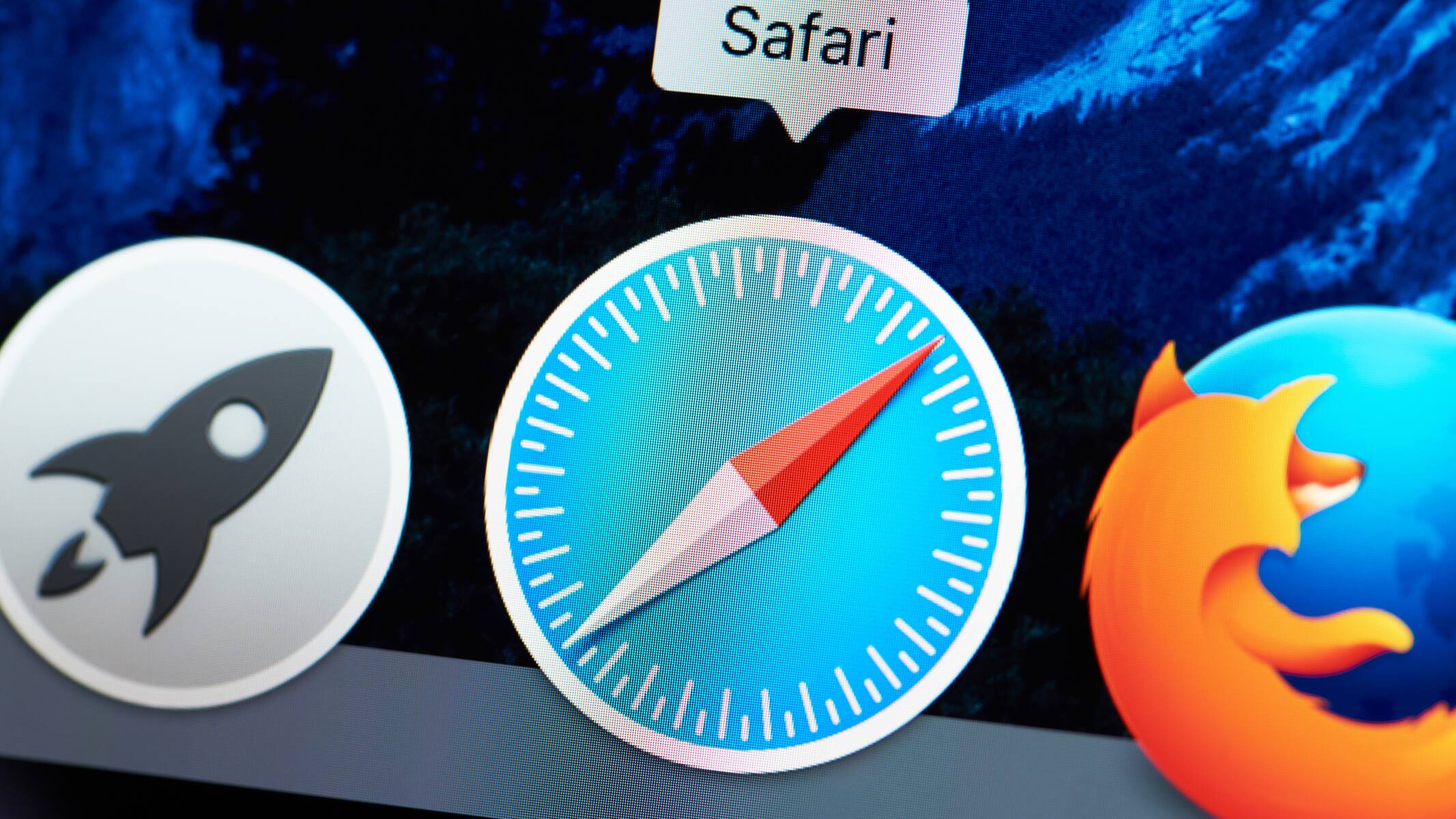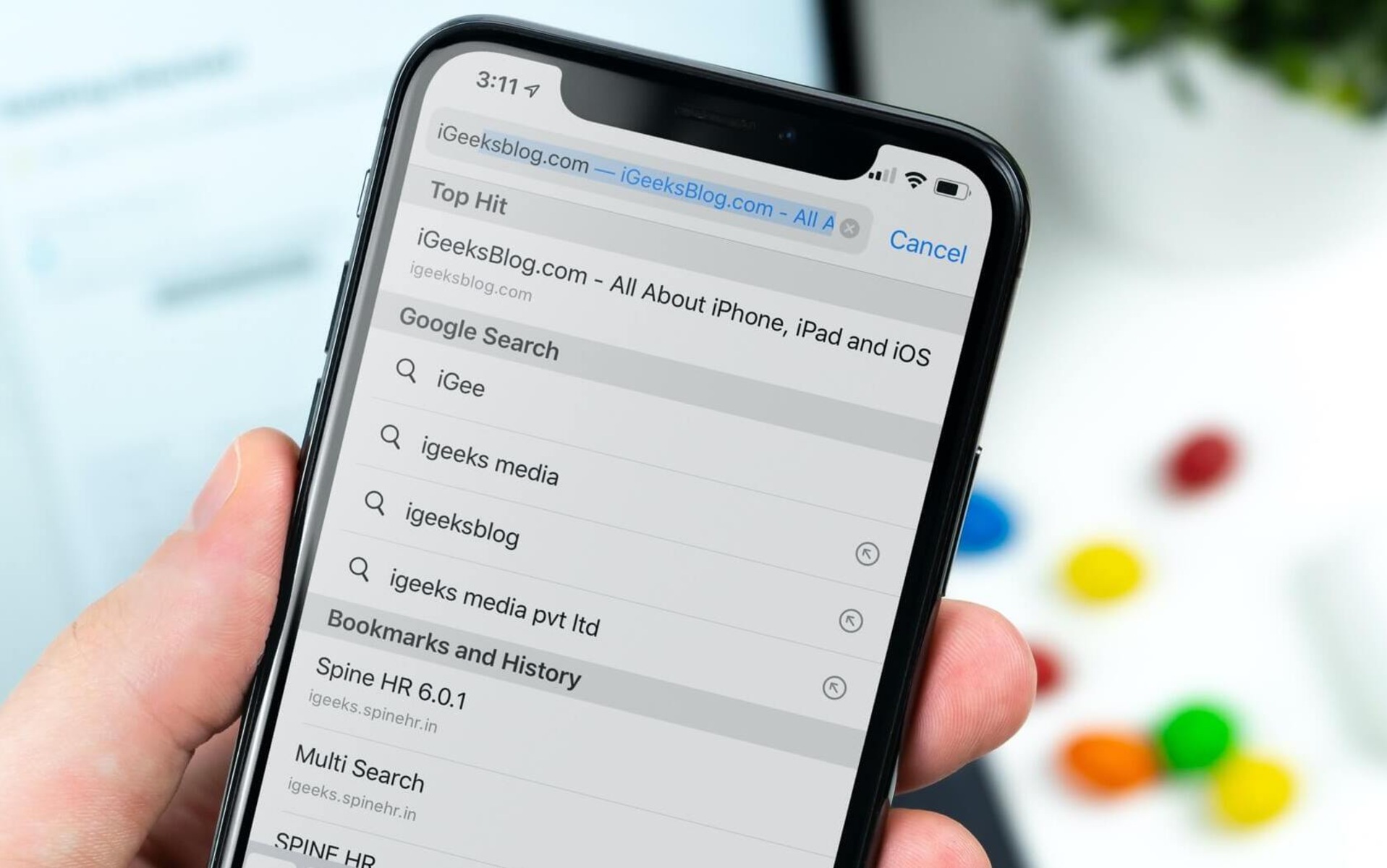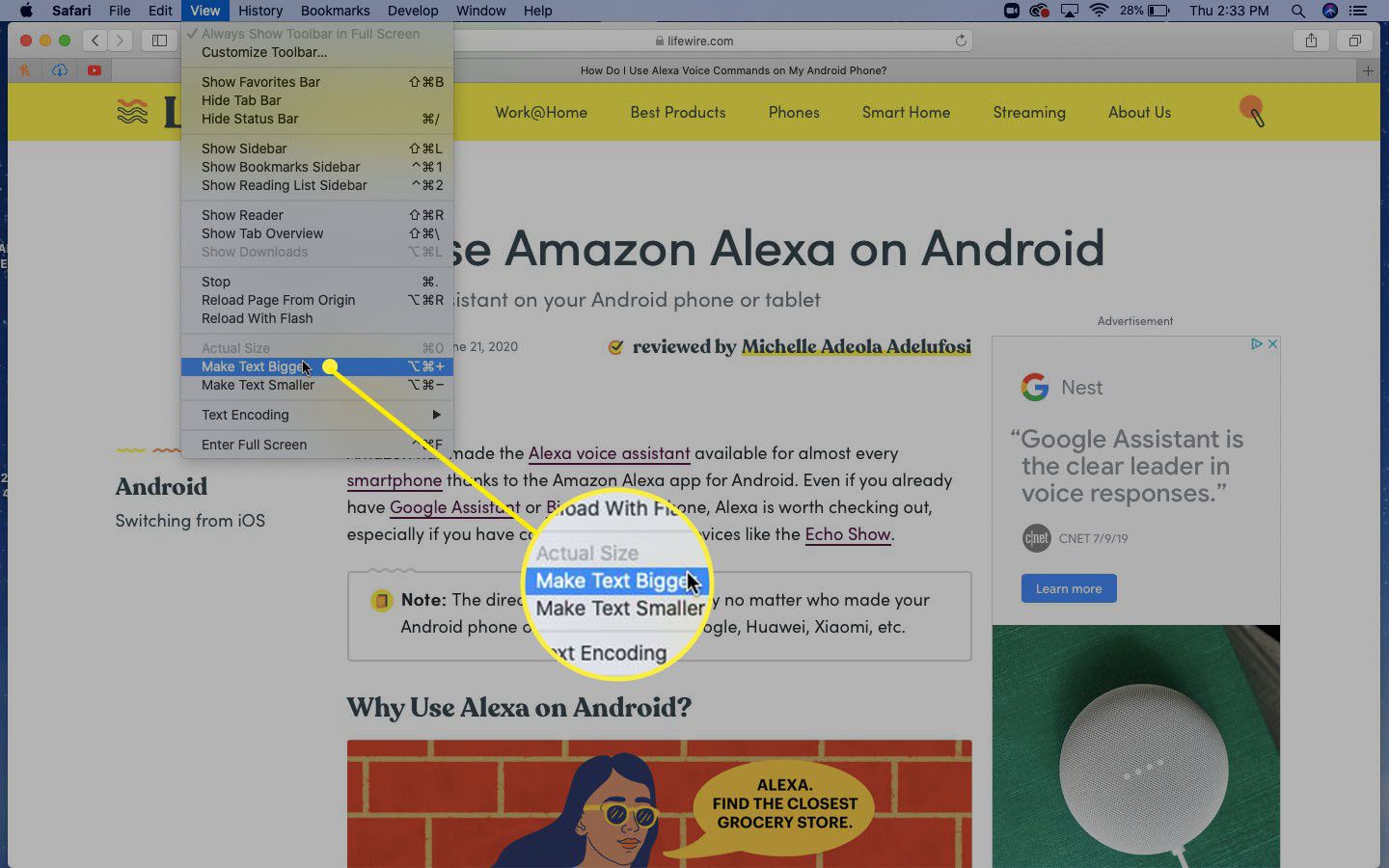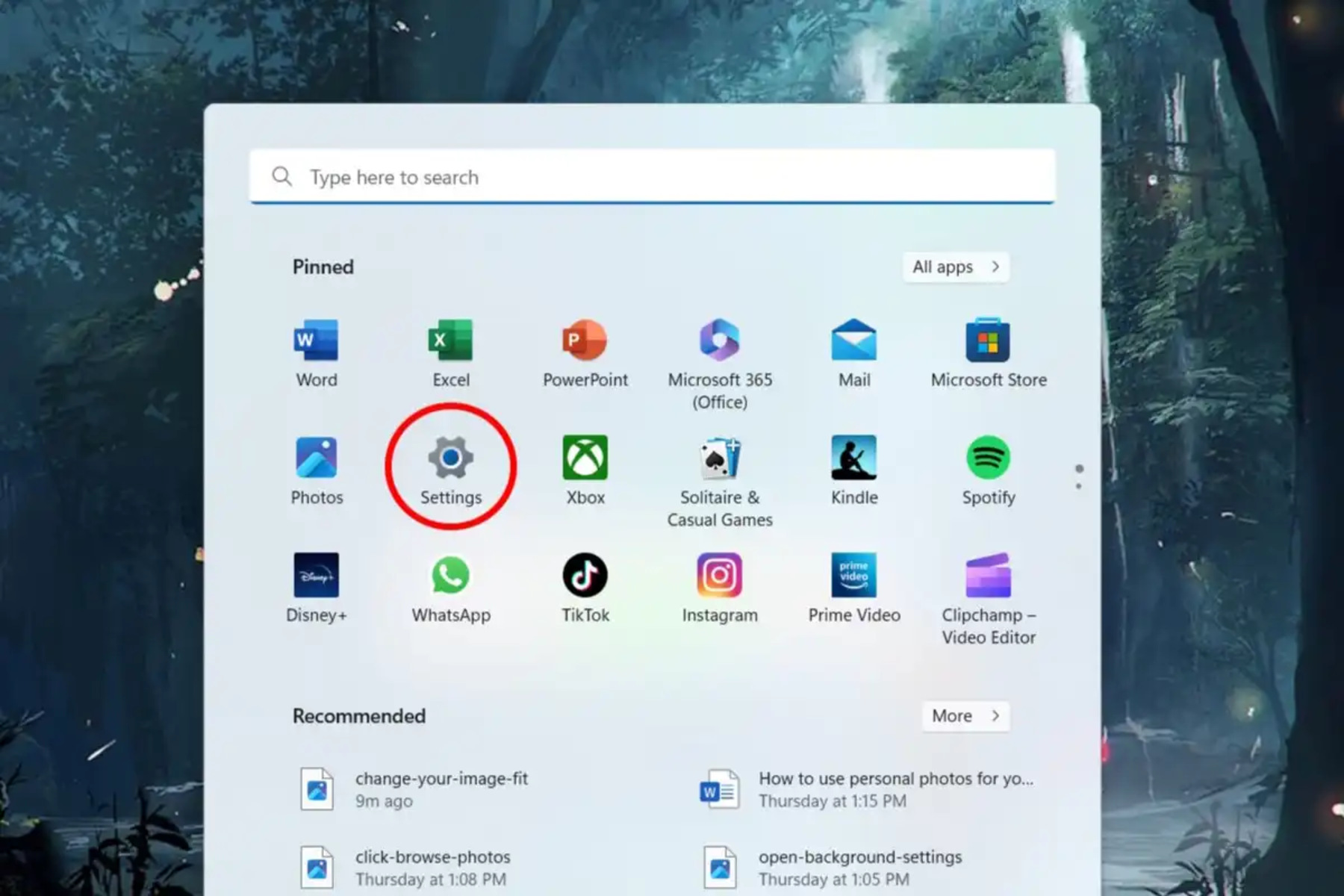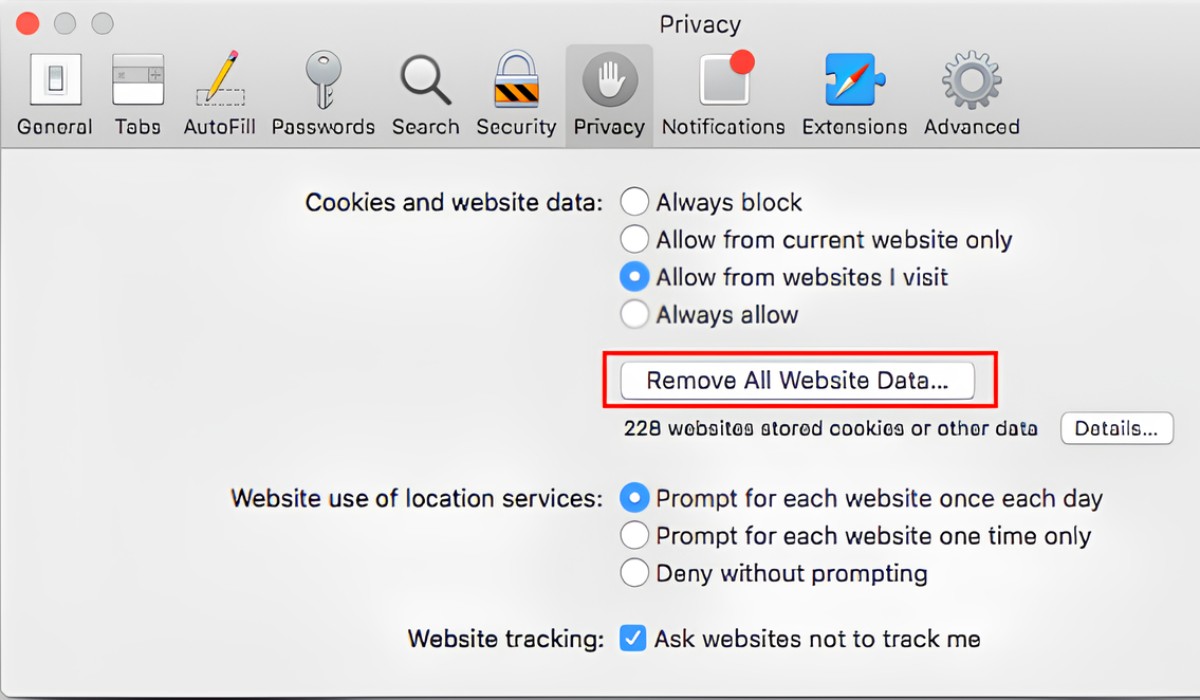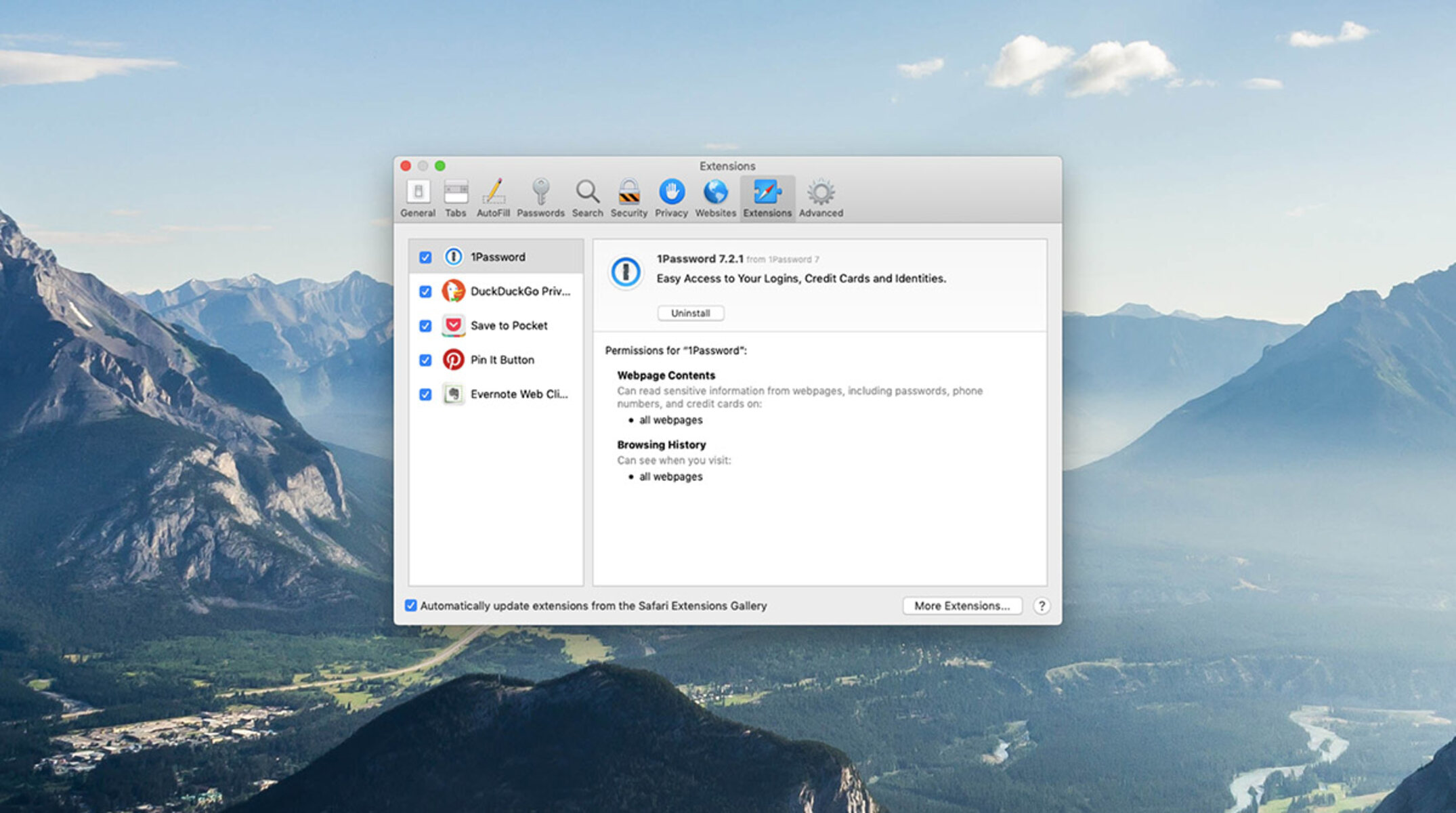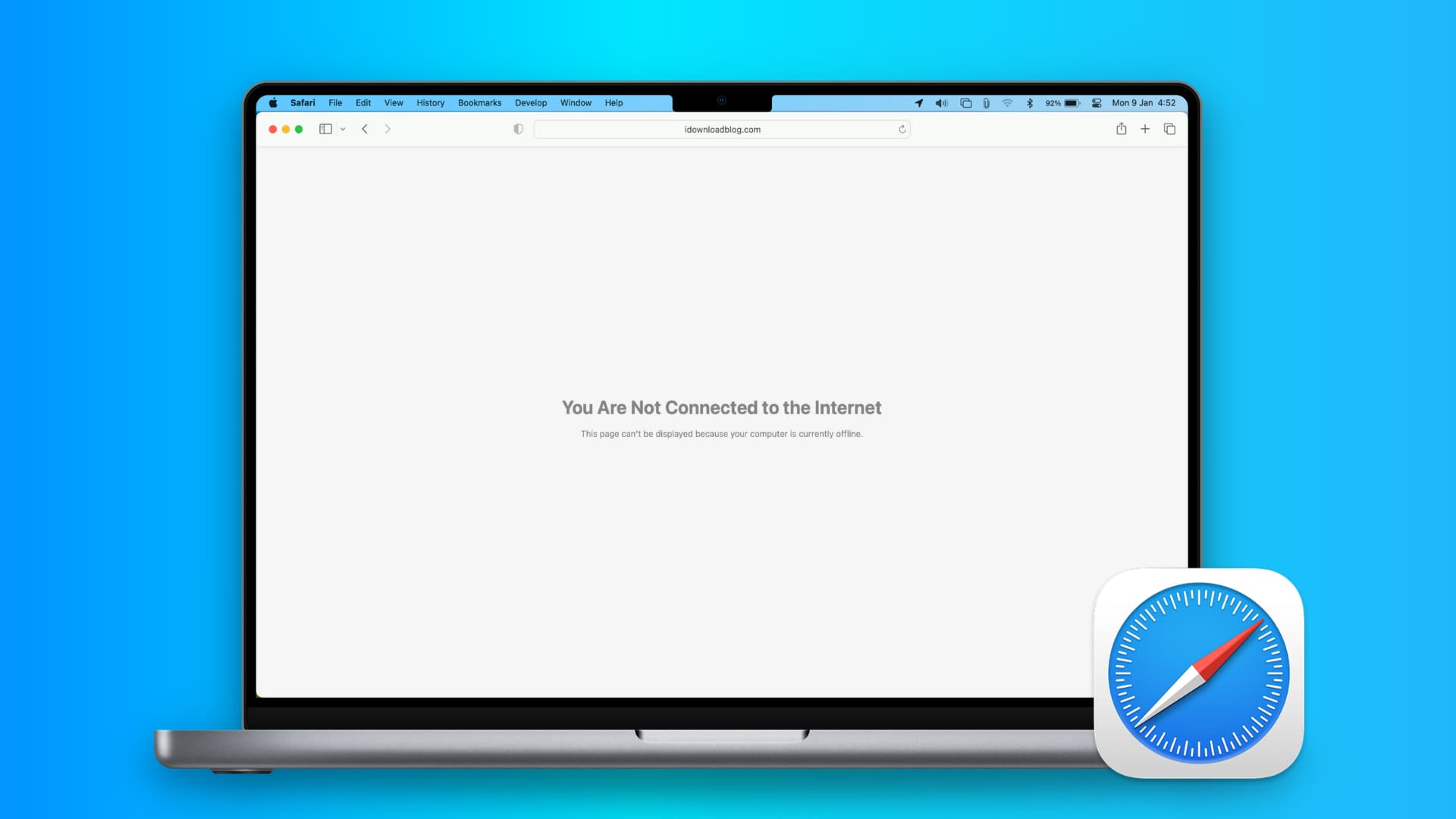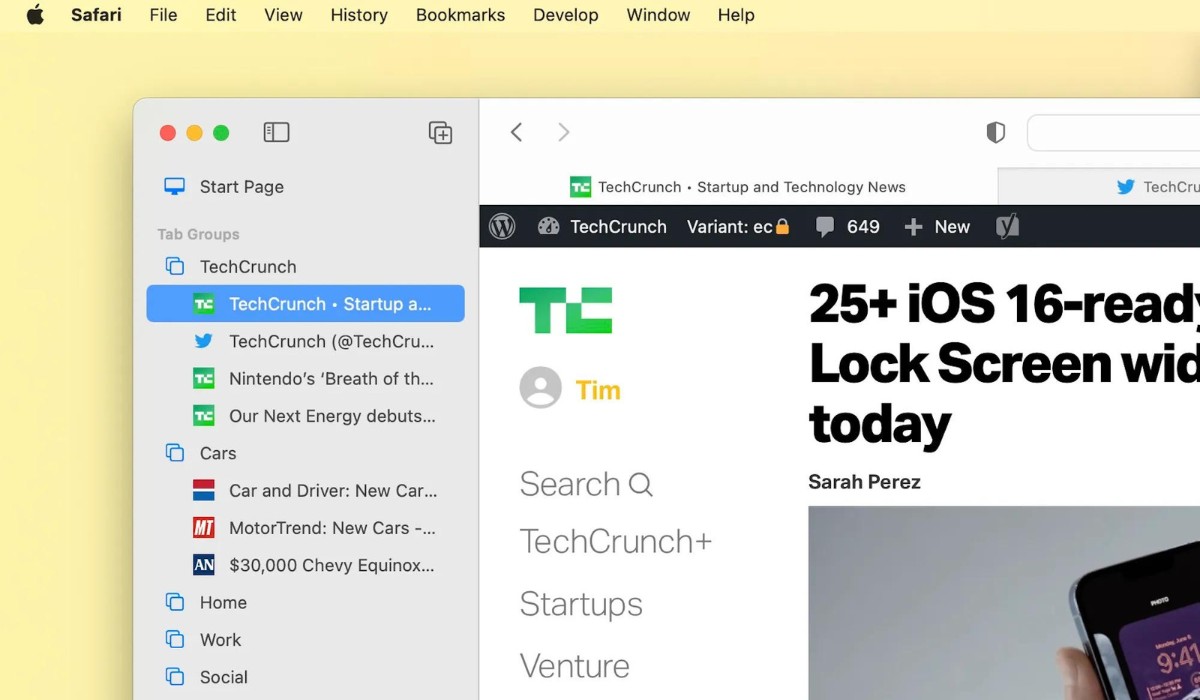Introduction
Safari, the sleek and intuitive web browser developed by Apple, offers a seamless browsing experience for Mac and iOS users. One of the key features that sets Safari apart is its support for extensions, which are small software programs that enhance and customize the browsing experience. Whether you're looking to boost productivity, improve privacy and security, or simply add fun and convenience to your browsing sessions, Safari extensions have got you covered.
In this article, we'll delve into the world of Safari extensions, exploring where to find them, how to install and manage them, and the myriad ways in which they can enrich your browsing experience. Whether you're a seasoned Safari user or just getting started with this innovative browser, understanding how to leverage extensions can take your browsing experience to the next level.
So, buckle up and get ready to discover the exciting world of Safari extensions. Whether you're a productivity enthusiast, a privacy advocate, or someone who simply loves to personalize their browsing experience, you're sure to find something that piques your interest in the realm of Safari extensions. Let's dive in and uncover the possibilities that await within the Safari browser.
Accessing Extensions in Safari
Accessing extensions in Safari is a straightforward process that allows users to customize their browsing experience with a wide range of functionalities. Whether you're looking to streamline your workflow, bolster your online security, or simply add a touch of personalization to your browsing environment, Safari extensions offer a myriad of options to cater to your needs.
To access extensions in Safari, start by launching the Safari browser on your Mac or iOS device. Once the browser is open, navigate to the "Safari" menu located in the top-left corner of the screen. From the dropdown menu, select "Safari Extensions." This action will direct you to the Safari Extensions Gallery, where you can explore a diverse collection of extensions curated to enhance your browsing experience.
Alternatively, you can access Safari extensions by visiting the Mac App Store. Simply open the App Store and click on the "Extensions" tab located in the left-hand sidebar. Here, you'll find a wide array of extensions designed to augment Safari's functionality, ranging from ad blockers and password managers to productivity tools and entertainment add-ons.
For iOS users, accessing extensions in Safari follows a slightly different process. Start by launching the Safari browser on your iOS device and tapping the "Share" button, which is represented by a square with an arrow pointing upwards. Next, scroll to the right on the bottom row of icons and select "More." This will lead you to the "Activities" screen, where you can enable or disable various extensions to customize your browsing experience on Safari for iOS.
By providing easy access to extensions through the Safari browser and the Mac App Store, Apple has streamlined the process of discovering and installing extensions, empowering users to tailor their browsing experience to their specific preferences and needs. Whether you're seeking to boost productivity, enhance privacy, or infuse a dash of creativity into your browsing sessions, Safari extensions offer a wealth of possibilities at your fingertips.
With the ability to seamlessly access and integrate extensions into the Safari browsing experience, users can unlock a world of customization and functionality, elevating their online interactions and maximizing the potential of the Safari browser across Mac and iOS devices.
Finding Extensions in the App Store
The Mac App Store serves as a treasure trove of Safari extensions, offering a diverse array of tools and enhancements designed to cater to a wide range of user preferences and needs. Navigating the App Store to discover and install extensions for Safari is a seamless process that empowers users to personalize their browsing experience with just a few clicks.
Upon entering the Mac App Store, users can easily locate the dedicated "Extensions" tab in the left-hand sidebar. This tab serves as a gateway to a rich assortment of Safari extensions, neatly categorized and curated to facilitate effortless exploration. From productivity-boosting utilities to privacy-centric add-ons and entertainment-focused enhancements, the Extensions tab presents a comprehensive selection that caters to the varied interests and requirements of Safari users.
As users delve into the Extensions tab, they are greeted with a visually engaging interface that showcases featured extensions, top charts, and curated collections. This layout not only highlights popular and noteworthy extensions but also introduces users to hidden gems and innovative tools that can elevate their browsing experience. Whether you're seeking to streamline your workflow, fortify your online security, or infuse your browsing sessions with creativity and convenience, the Extensions tab in the Mac App Store offers a plethora of options to explore.
Furthermore, the Mac App Store provides detailed descriptions and user reviews for each extension, empowering users to make informed decisions when selecting and installing extensions for Safari. These insights offer valuable perspectives on the functionality, usability, and overall impact of each extension, enabling users to gauge the potential benefits and suitability of an extension before integrating it into their browsing environment.
With a simple click, users can seamlessly install their chosen extensions, instantly integrating them into the Safari browser and unlocking a world of enhanced capabilities and personalized features. This streamlined installation process ensures that users can swiftly access and leverage the full potential of their selected extensions, without encountering unnecessary complexities or barriers.
By offering a centralized platform for discovering, evaluating, and installing Safari extensions, the Mac App Store simplifies the process of enhancing the Safari browsing experience. Whether you're a seasoned Safari user or a newcomer to the world of browser extensions, the Mac App Store provides a user-friendly and accessible gateway to a wealth of extensions, empowering you to tailor your browsing environment to your unique preferences and requirements.
Managing and Organizing Extensions in Safari
Once you've explored the diverse array of extensions available for Safari and tailored your browsing experience to your preferences, it's essential to understand how to effectively manage and organize your installed extensions. Safari provides intuitive tools and features that empower users to maintain control over their extensions, ensuring a seamless and personalized browsing environment.
Organizing Extensions
Organizing your extensions in Safari allows you to streamline your browsing experience and access the functionalities you need with ease. To manage your installed extensions, start by clicking on the "Safari" menu in the top-left corner of the browser. From the dropdown menu, select "Preferences." Within the Preferences window, navigate to the "Extensions" tab. Here, you'll find a list of all your installed extensions, along with options to enable, disable, or remove them.
By carefully curating your active extensions, you can optimize your browsing environment to align with your specific needs and preferences. Whether you're focusing on productivity, privacy, or entertainment, organizing your extensions enables you to create a tailored browsing experience that enhances your online interactions.
Managing Settings
In addition to organizing your extensions, Safari allows users to manage the settings of individual extensions to fine-tune their functionality. Within the Extensions tab of the Preferences window, select an installed extension to access its settings. This grants you the ability to customize the behavior, permissions, and other specific configurations of the extension, ensuring that it aligns with your browsing preferences and requirements.
By managing the settings of your extensions, you can harness their full potential while maintaining granular control over their impact on your browsing experience. This level of customization empowers users to optimize their extensions to suit their individual workflows and online habits, maximizing the value they derive from these enhancements.
Updating and Removing Extensions
Regular updates are essential to ensure that your extensions remain secure, reliable, and compatible with the latest browser features. Safari simplifies the process of updating extensions by automatically checking for updates and notifying users when new versions are available. By promptly installing updates, you can ensure that your extensions continue to deliver optimal performance and remain resilient against potential vulnerabilities.
Furthermore, Safari provides straightforward mechanisms for removing extensions that are no longer needed or have become obsolete. Within the Extensions tab of the Preferences window, simply select the extension you wish to remove and click the "Uninstall" button. This streamlined process allows users to declutter their browsing environment and maintain a lean, efficient collection of extensions that align with their current needs and preferences.
By effectively managing and organizing your extensions in Safari, you can cultivate a browsing environment that is finely tuned to your unique requirements. Whether you're optimizing your workflow, fortifying your online security, or infusing your browsing sessions with personalized enhancements, Safari empowers you to maintain control over your extensions, ensuring a seamless and tailored browsing experience.
Conclusion
In conclusion, Safari extensions offer a gateway to a world of customization, productivity, and personalization within the Safari browser. By providing easy access to extensions through the Safari browser and the Mac App Store, Apple has empowered users to tailor their browsing experience to their specific preferences and needs. Whether you're seeking to boost productivity, enhance privacy, or infuse a dash of creativity into your browsing sessions, Safari extensions offer a wealth of possibilities at your fingertips.
The Mac App Store serves as a centralized platform for discovering, evaluating, and installing Safari extensions, simplifying the process of enhancing the Safari browsing experience. With a diverse array of tools and enhancements designed to cater to a wide range of user preferences and needs, the Extensions tab in the Mac App Store presents a comprehensive selection that caters to the varied interests and requirements of Safari users.
Furthermore, Safari provides intuitive tools and features that empower users to maintain control over their installed extensions, ensuring a seamless and personalized browsing environment. By organizing, managing settings, updating, and removing extensions, users can cultivate a browsing environment that is finely tuned to their unique requirements. This level of customization empowers users to optimize their extensions to suit their individual workflows and online habits, maximizing the value they derive from these enhancements.
In essence, Safari extensions have transformed the browsing experience, offering a seamless way to enhance productivity, bolster security, and infuse creativity into every online interaction. Whether you're a seasoned Safari user or just getting started with this innovative browser, understanding how to leverage extensions can take your browsing experience to the next level. With the ability to seamlessly access and integrate extensions into the Safari browsing experience, users can unlock a world of customization and functionality, elevating their online interactions and maximizing the potential of the Safari browser across Mac and iOS devices.