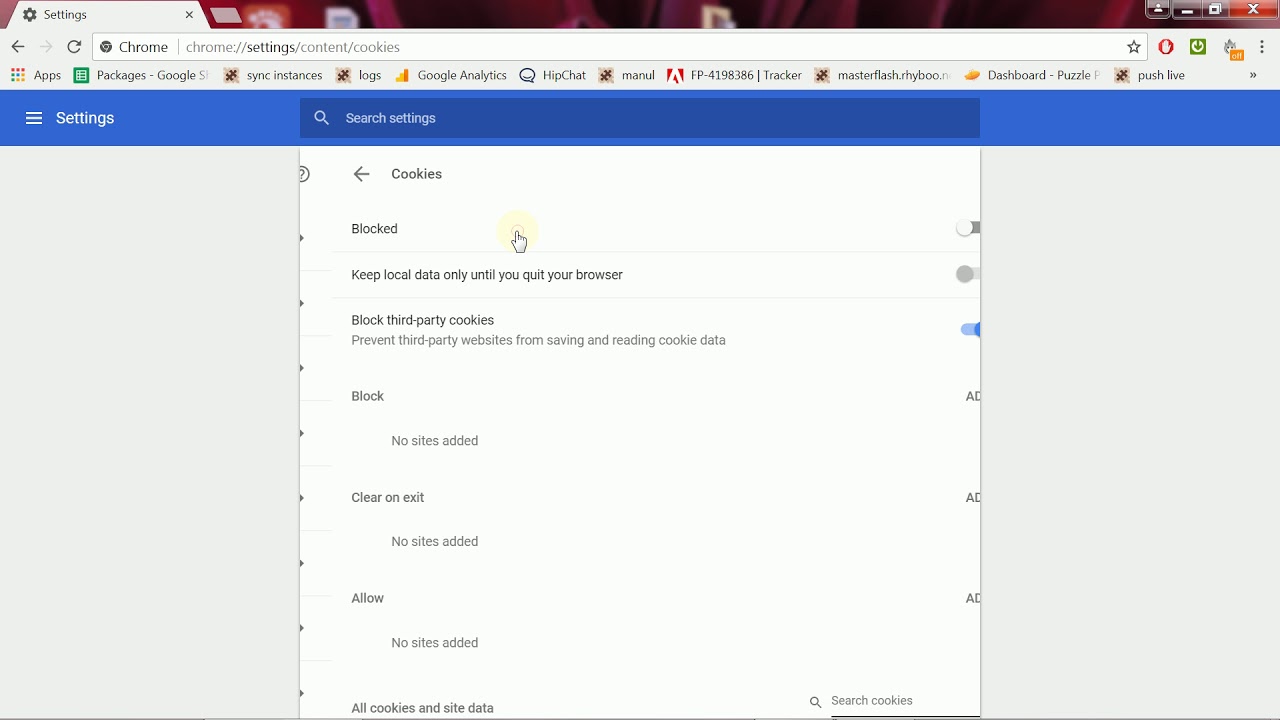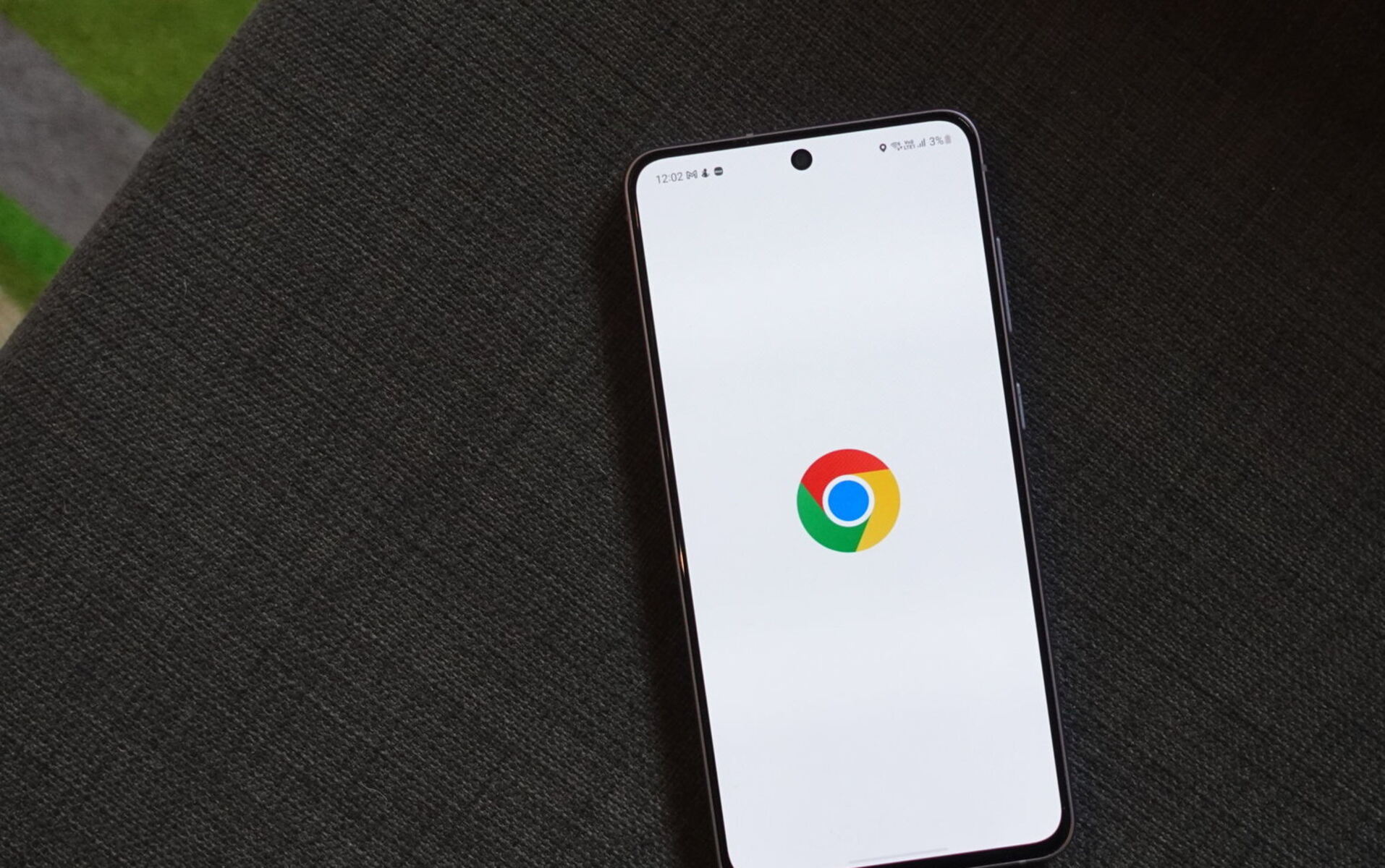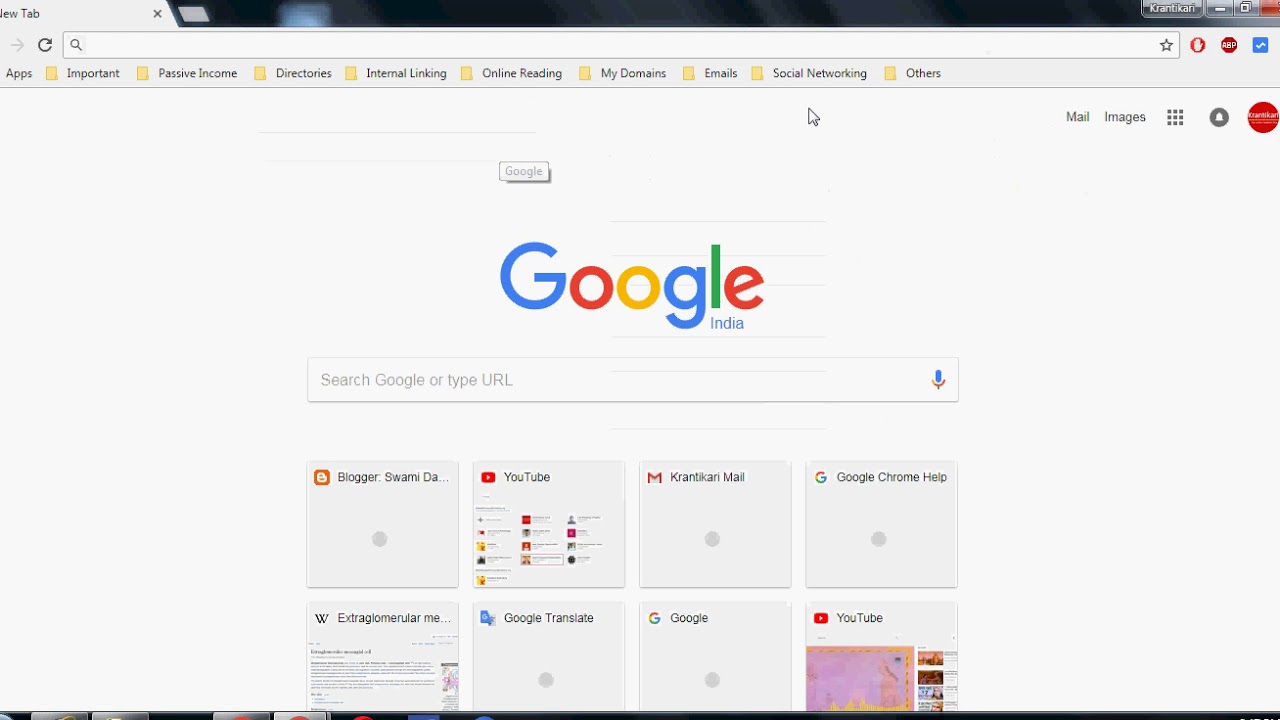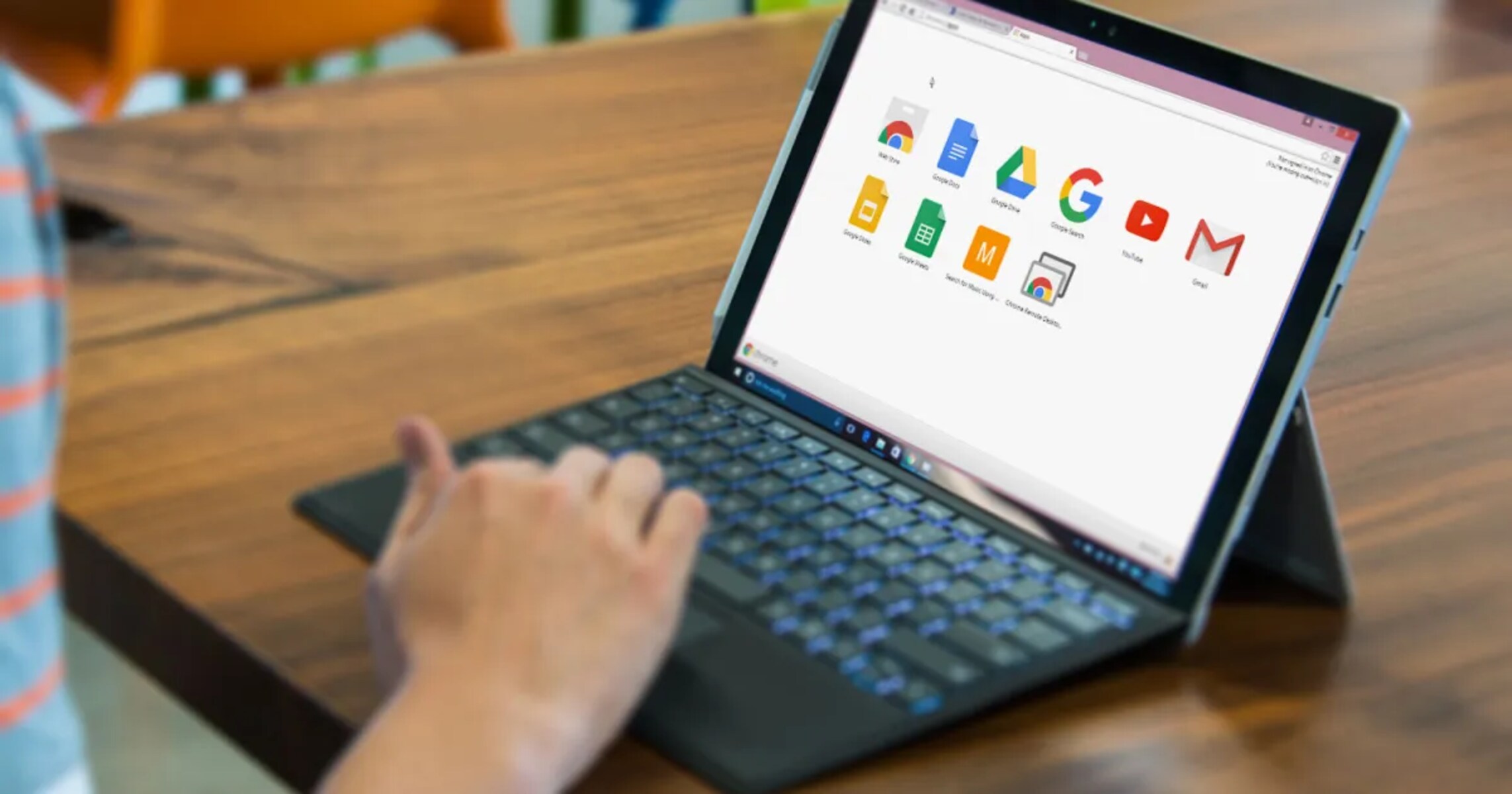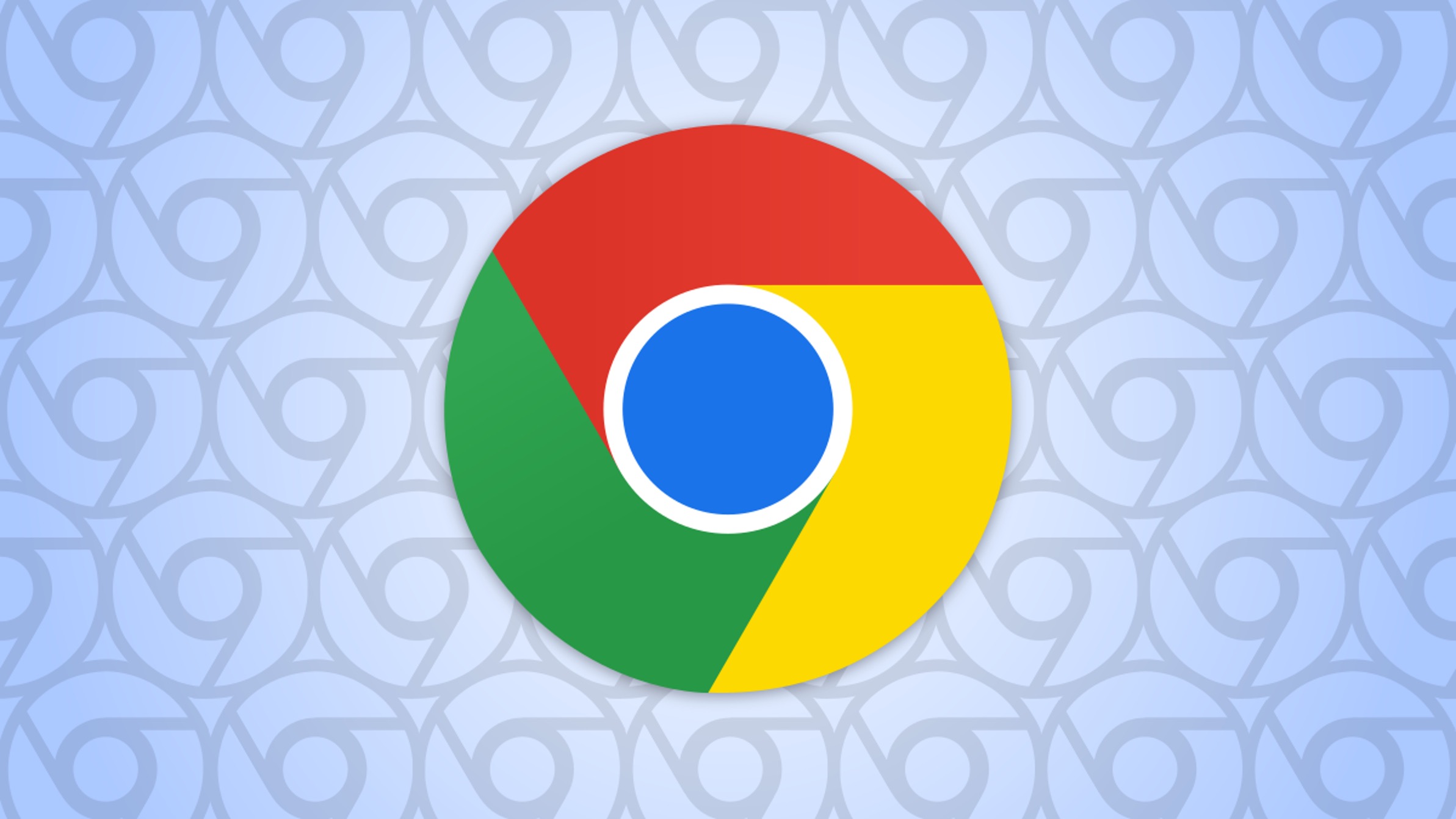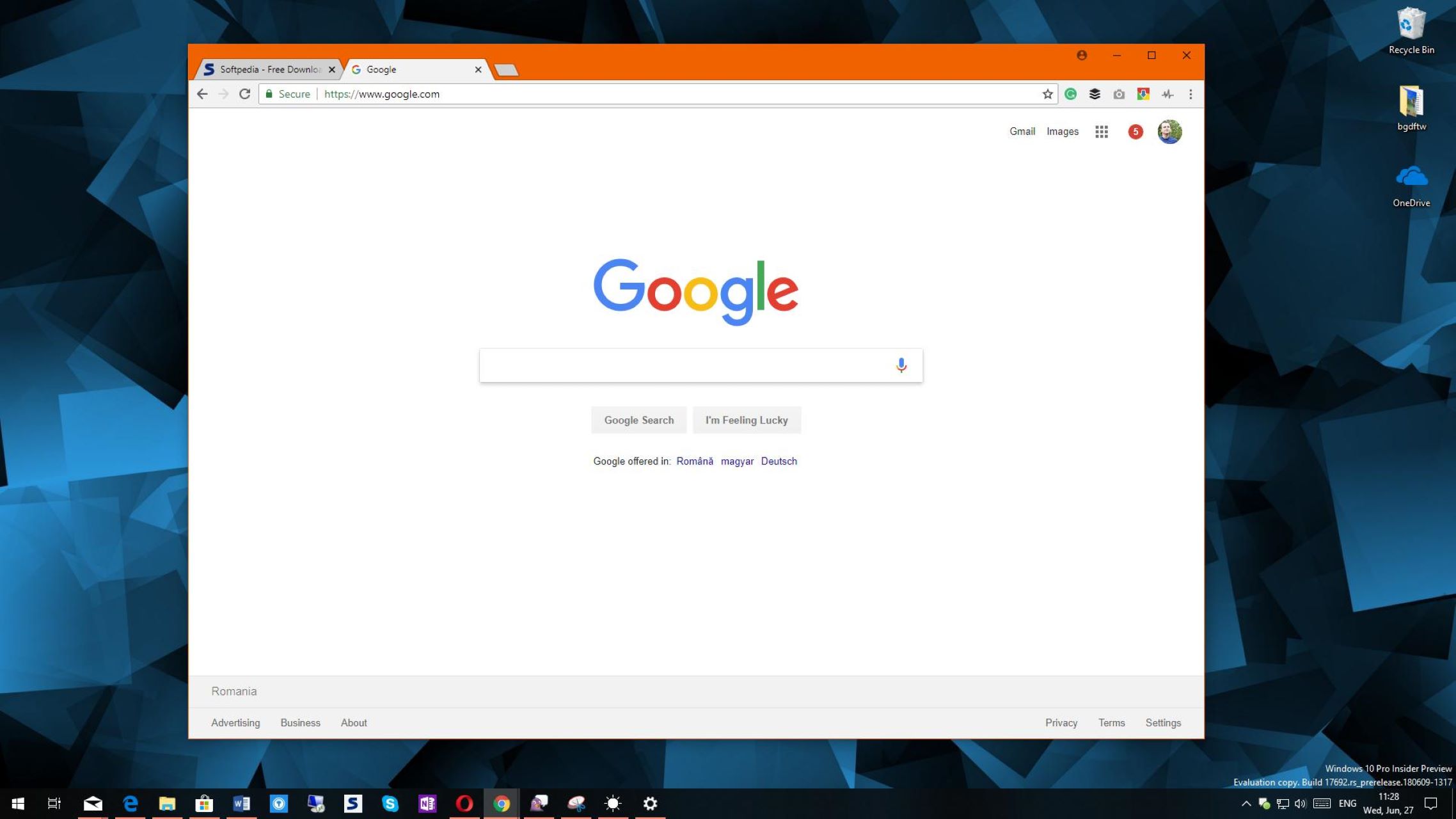Introduction
When it comes to browsing the web, modern internet users rely on a plethora of tools and features to enhance their online experience. One such feature that plays a crucial role in this digital landscape is local storage. Local storage allows web applications and websites to store data locally within a user's browser, enabling seamless access to information and personalized experiences.
In the context of Google Chrome, one of the most popular web browsers globally, understanding local storage is essential for both users and developers. Whether you're a curious user looking to explore the inner workings of your browser or a developer seeking to optimize website performance, delving into the realm of local storage in Chrome can unravel a world of possibilities.
In this comprehensive guide, we will embark on a journey to uncover the nuances of local storage within the Chrome browser. From unraveling the concept of local storage to discovering its whereabouts within Chrome's settings, we will navigate through the intricacies of managing and leveraging this feature to its fullest potential. By the end of this exploration, you will gain a deeper understanding of how local storage operates in Chrome and how you can harness its power to enrich your browsing experience.
So, fasten your seatbelts as we embark on an enlightening expedition into the realm of local storage in Chrome. Whether you're a tech enthusiast, a web developer, or simply a curious soul eager to unravel the mysteries of your browser, this guide is tailored to equip you with the knowledge and insights you seek. Let's dive in and decode the secrets of local storage in Chrome!
Understanding Local Storage
Local storage, in the context of web browsers, refers to the mechanism that allows websites and web applications to store data locally within a user's browser. This data persists even after the browser is closed, providing a seamless and personalized browsing experience. Unlike session storage, which is temporary and gets cleared when the browser is closed, local storage retains the stored data until explicitly removed by the user or the website/application.
How Local Storage Works
Local storage operates on a simple key-value pair system, where data is stored as strings. This makes it an ideal choice for storing small amounts of data such as user preferences, settings, and other relevant information. The stored data is associated with a specific domain, meaning that each website or web application can only access the data it has stored within the user's browser.
Benefits of Local Storage
The utilization of local storage offers several benefits for both users and developers. For users, it enables a seamless and personalized browsing experience by retaining preferences and settings across sessions. This means that users don't have to re-enter their preferences each time they visit a website, enhancing convenience and efficiency.
From a developer's perspective, local storage provides a convenient means of storing client-side data without relying on server-side databases. This can lead to improved website performance and reduced server load, as certain data can be managed directly within the user's browser.
Limitations and Considerations
While local storage offers numerous advantages, it's important to consider its limitations. The storage capacity is typically limited to 5MB per domain, which means that it's not suitable for storing large amounts of data. Additionally, since the data is stored locally within the user's browser, there are potential security and privacy concerns that developers need to address when handling sensitive information.
Understanding the fundamentals of local storage is crucial for both users and developers. It forms the backbone of personalized browsing experiences and provides developers with a powerful tool for client-side data management. As we continue our exploration of local storage within the Chrome browser, this foundational knowledge will serve as a cornerstone for comprehending its practical applications and implications.
Finding Local Storage in Chrome
Locating local storage within the Chrome browser involves navigating through its settings and developer tools to unveil the stored data associated with specific websites. As a user, accessing this information can provide insights into the data being retained by websites, empowering you to manage your browsing experience more effectively.
Accessing Developer Tools
To begin the quest for local storage in Chrome, users can leverage the browser's built-in developer tools. By right-clicking on any web page and selecting "Inspect" or pressing "Ctrl+Shift+I" (Windows) or "Cmd+Option+I" (Mac), the developer tools panel will open, unveiling a treasure trove of insights into the inner workings of the web page.
Navigating to the Application Panel
Within the developer tools panel, users can navigate to the "Application" tab, which houses a plethora of information related to the website's storage, including local storage, session storage, cookies, and more. This tab serves as a gateway to uncovering the stored data that contributes to the personalized browsing experience.
Exploring Local Storage
Once in the "Application" tab, users can expand the "Local Storage" section in the left-hand navigation panel. Here, a list of domains associated with stored data will be displayed, allowing users to select a specific domain to view the key-value pairs of data stored by the respective website.
Understanding the Data
Upon selecting a domain, the right-hand panel will reveal the key-value pairs of data stored in local storage by the website. This information may include user preferences, settings, and other relevant data that contribute to the personalized experience offered by the website.
Taking Control
By accessing local storage in Chrome, users can gain valuable insights into the data being retained by websites, empowering them to make informed decisions about their browsing experience. Whether it's managing stored preferences, clearing unnecessary data, or simply understanding the extent of data retention by websites, this knowledge equips users with a newfound sense of control over their online interactions.
Unveiling local storage within the Chrome browser provides users with a glimpse into the inner workings of websites and web applications, fostering a deeper understanding of the data that shapes their browsing experiences. Armed with this knowledge, users can navigate the digital landscape with heightened awareness and agency, ensuring that their online interactions align with their preferences and priorities.
Managing Local Storage in Chrome
Managing local storage in Chrome empowers users to take control of the data retained by websites and web applications, ensuring a personalized and efficient browsing experience. With the ability to access and manipulate stored data, users can optimize their interactions with websites, clear unnecessary information, and maintain a streamlined digital environment.
Clearing Local Storage Data
One of the key aspects of managing local storage in Chrome is the ability to clear stored data associated with specific websites. By accessing the developer tools and navigating to the "Application" tab, users can select the desired domain under the "Local Storage" section and remove individual key-value pairs or clear all stored data from the selected domain. This feature enables users to declutter their browsing experience, removing outdated preferences and settings that may no longer align with their current needs.
Reviewing and Modifying Data
In addition to clearing stored data, users can review and modify the key-value pairs within local storage. By examining the data associated with a specific domain, users can gain insights into the information retained by websites, allowing them to assess the extent of data collection and make informed decisions about their online interactions. Furthermore, users have the flexibility to modify stored data, enabling them to update preferences and settings to reflect their evolving needs and preferences.
Understanding Privacy and Security Implications
Managing local storage in Chrome also involves considering the privacy and security implications of stored data. Users can evaluate the type of information retained by websites and assess whether it aligns with their privacy preferences. Additionally, by actively managing local storage, users can mitigate potential security risks associated with storing sensitive information within their browser, ensuring a safer and more secure browsing experience.
Optimizing Browsing Experience
By actively managing local storage in Chrome, users can optimize their browsing experience to align with their preferences and priorities. Whether it involves clearing outdated data, modifying stored preferences, or evaluating the privacy implications of retained information, this proactive approach empowers users to curate a personalized and efficient digital environment.
Empowering User Agency
In essence, managing local storage in Chrome places the power in the hands of users, allowing them to navigate the digital landscape with heightened awareness and control. By actively engaging with the data retained by websites, users can shape their online experiences to reflect their individual preferences, fostering a sense of agency and empowerment in their interactions with the digital world.
By embracing the tools and features offered by Chrome to manage local storage, users can curate a browsing experience that resonates with their unique needs and values, ensuring that their online interactions align with their preferences and priorities.
Conclusion
In conclusion, the exploration of local storage within the Chrome browser unveils a realm of possibilities for both users and developers. Understanding the fundamental concepts of local storage, including its operation, benefits, and limitations, forms the bedrock for navigating the intricacies of this feature. By delving into the inner workings of local storage, users gain valuable insights into the data that shapes their browsing experiences, empowering them to make informed decisions and take control of their online interactions.
The ability to locate and manage local storage within Chrome provides users with a newfound sense of agency in their digital endeavors. By accessing the developer tools and navigating to the "Application" tab, users can unveil the stored data associated with specific websites, gaining valuable insights into the preferences, settings, and other information retained by web applications. This transparency fosters a deeper understanding of the data that contributes to personalized browsing experiences, allowing users to curate their digital environments to align with their unique needs and preferences.
Furthermore, the capacity to manage local storage in Chrome equips users with the tools to optimize their browsing experiences. Whether it involves clearing outdated data, modifying stored preferences, or evaluating the privacy implications of retained information, users can actively shape their online interactions to reflect their individual priorities. This proactive approach not only enhances efficiency and convenience but also fosters a safer and more secure browsing environment by mitigating potential privacy and security risks associated with stored data.
From a developer's perspective, local storage serves as a powerful tool for client-side data management, offering a convenient means of storing user-specific information within the user's browser. By leveraging local storage effectively, developers can enhance website performance, reduce server load, and deliver seamless and personalized experiences to users.
In essence, the journey into the realm of local storage in Chrome transcends mere technical exploration; it embodies a quest for empowerment and understanding in the digital landscape. By unraveling the mysteries of local storage, users and developers alike can harness its potential to enrich the browsing experience, foster transparency and control, and pave the way for a more personalized and efficient digital future. As we continue to navigate the ever-evolving digital realm, the knowledge and insights gained from this exploration will serve as guiding beacons, illuminating the path toward a more empowered and informed digital existence.