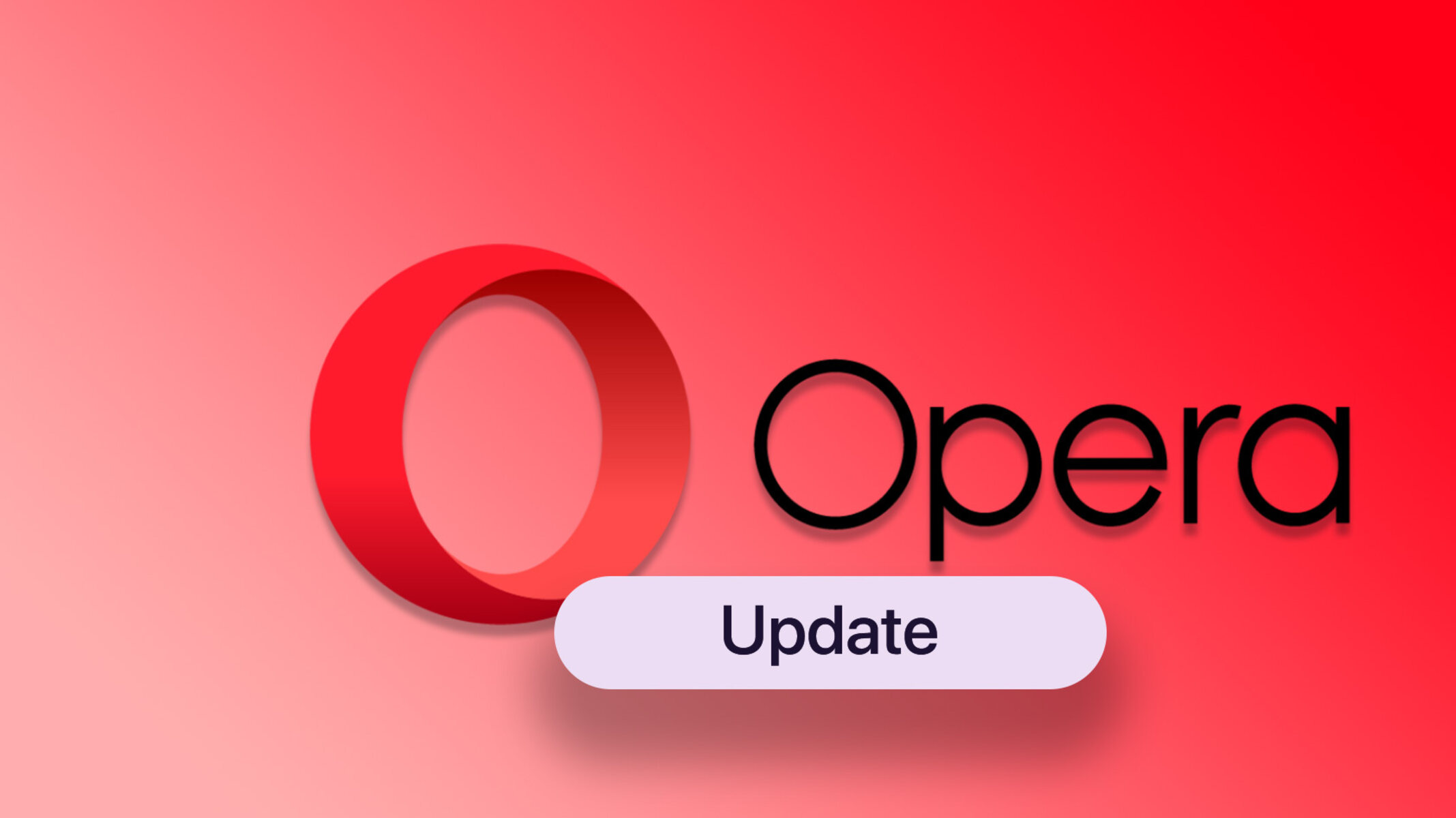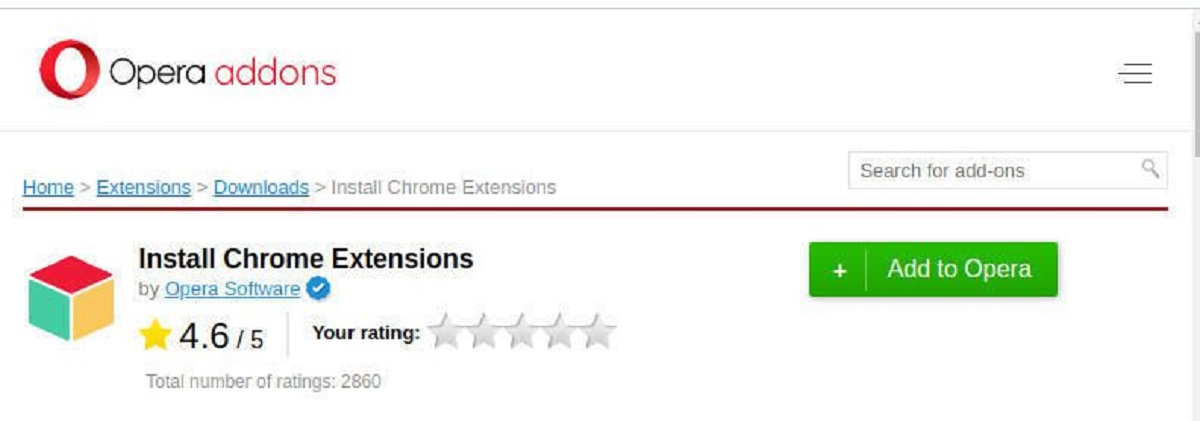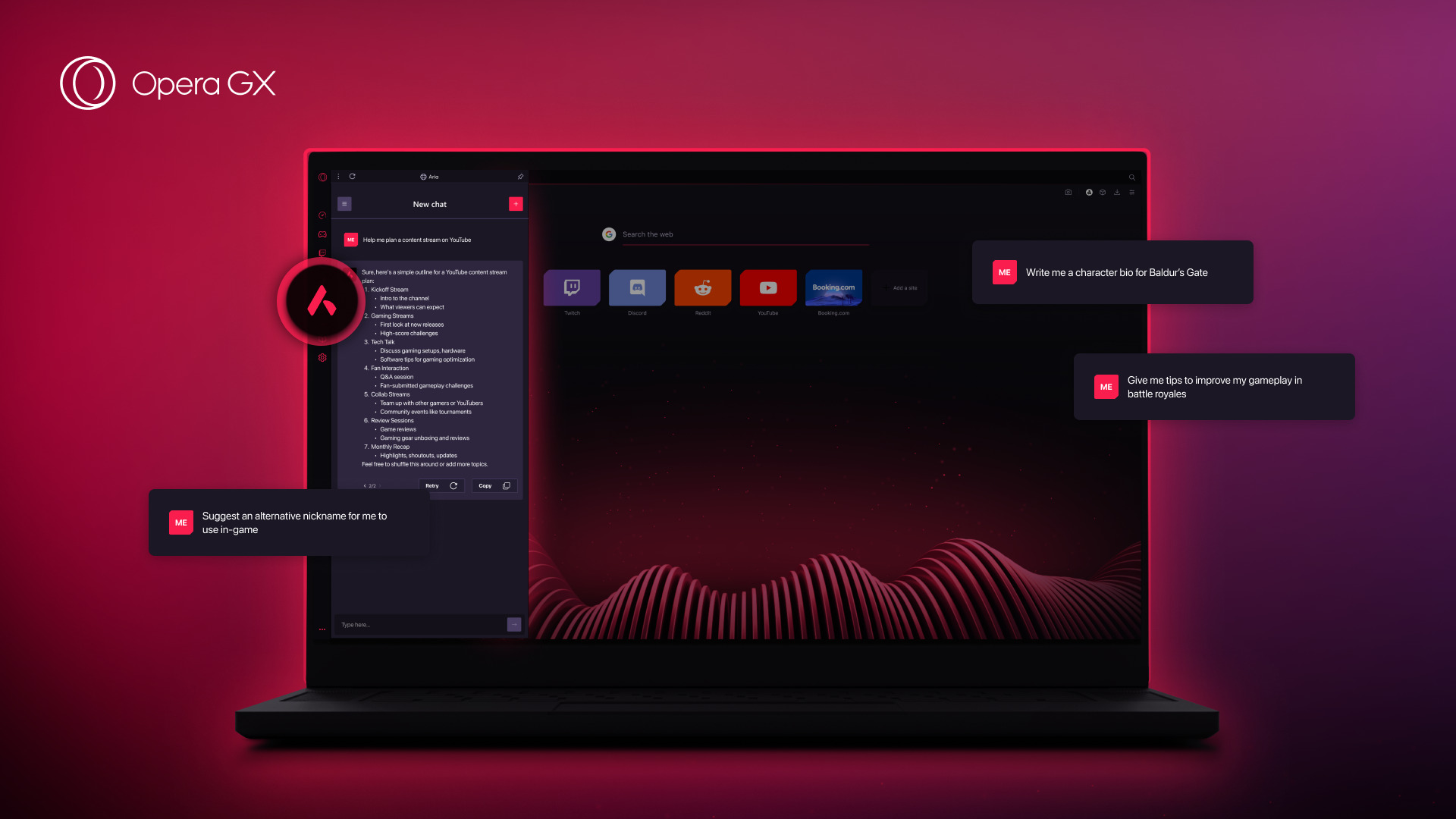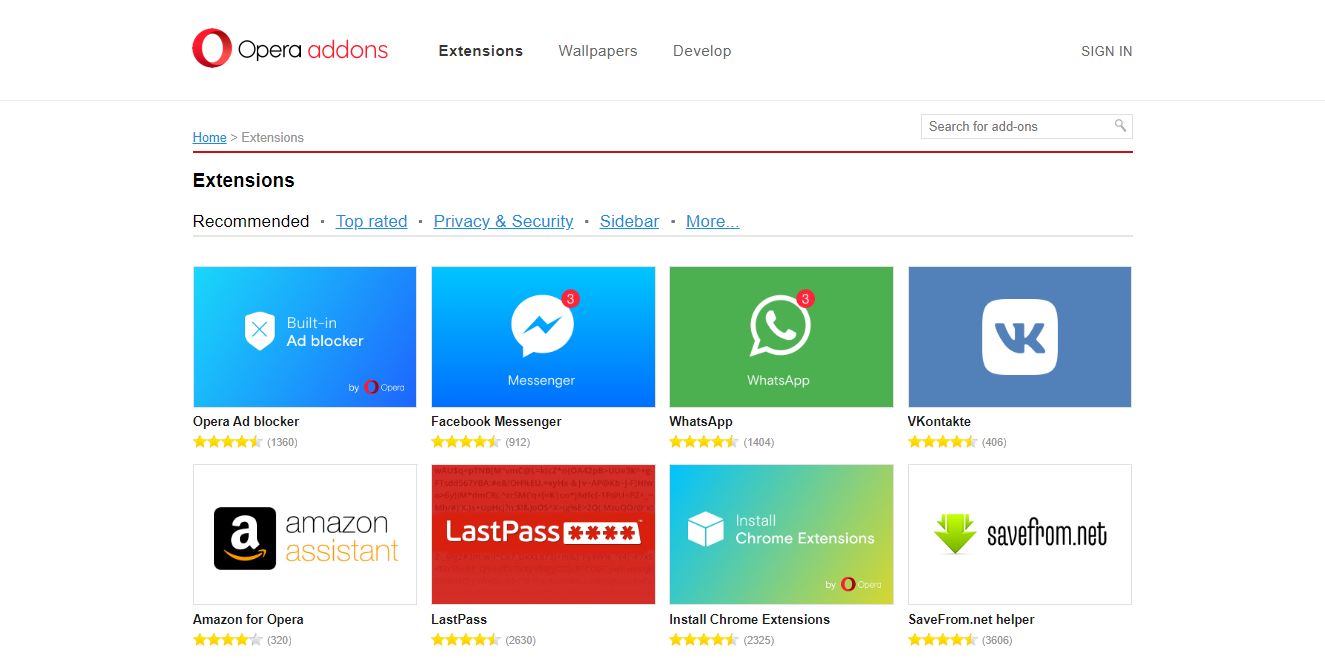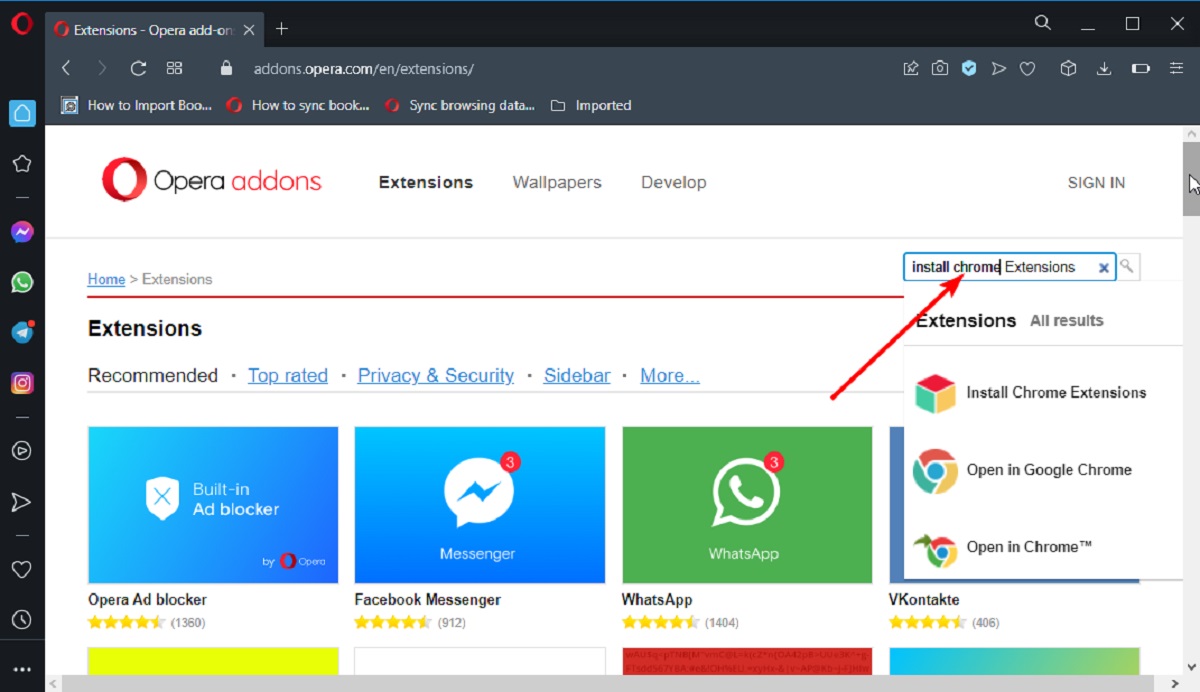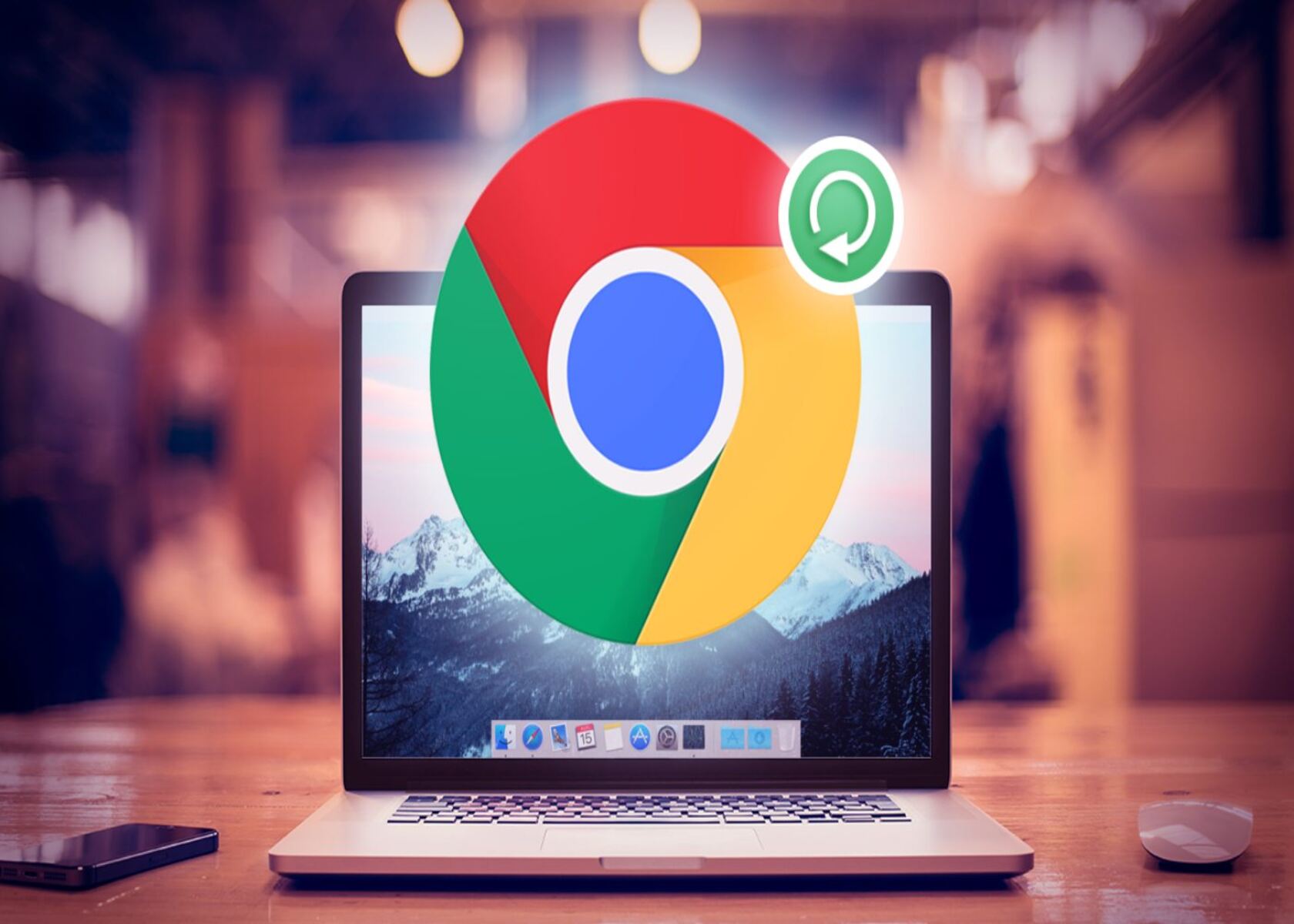Introduction
Updating your Opera browser is essential for ensuring that you have access to the latest features, security enhancements, and bug fixes. Just like any software, Opera releases updates to improve performance and provide a better browsing experience. By keeping your browser up to date, you can enjoy faster loading times, improved security against online threats, and compatibility with the latest web technologies.
In this guide, you will learn how to update your Opera browser in a few simple steps. Whether you're using Opera on a desktop computer or a mobile device, staying current with the latest version is crucial for a seamless and secure browsing experience. With the rapid evolution of web technologies and the ever-present need for enhanced cybersecurity, updating your browser is a proactive measure that ensures you can make the most of your online activities while safeguarding your digital presence.
By following the steps outlined in this guide, you can easily check for updates and install them to keep your Opera browser running smoothly. Let's dive into the process of updating your Opera browser and ensure that you are equipped with the latest enhancements and security patches to elevate your browsing experience.
Step 1: Open Opera Browser
To begin the process of updating your Opera browser, the first step is to launch the application on your device. Whether you are using a desktop computer, laptop, or mobile device, locating and opening the Opera browser is the initial action required to initiate the update process.
If you are using a desktop computer, you can easily open the Opera browser by locating its icon on the desktop or by accessing it from the taskbar or Start menu. Simply double-click on the Opera icon to launch the browser and proceed to the next step.
For users on mobile devices, such as smartphones or tablets, locating the Opera browser app among your installed applications is the first step. Once you have located the Opera app icon, tap on it to open the browser and prepare to move on to the next stage of the update process.
Upon opening the Opera browser, you will be greeted by the familiar interface that serves as your gateway to the vast expanse of the internet. The browser window will provide access to your favorite websites, bookmarks, and a range of features designed to enhance your browsing experience. With the Opera browser now open and ready for action, you are poised to proceed to the next step and begin the process of checking for available updates.
Opening the Opera browser is the foundational step that sets the stage for ensuring that you are equipped with the latest enhancements and security patches. By taking this initial action, you are positioning yourself to stay current with the evolving landscape of web technologies and the ongoing efforts to fortify the browser against potential vulnerabilities.
With the Opera browser now open, you are ready to move forward and embark on the journey of updating your browser to harness the latest features and security improvements.
Step 2: Click on the Menu Button
Upon opening the Opera browser, the next step in the process of updating involves clicking on the Menu button, which serves as the gateway to a plethora of options and functionalities. The Menu button is a pivotal element of the Opera browser's interface, providing access to various features that enable users to customize their browsing experience, manage settings, and navigate through the browser's capabilities.
Located in the upper-left or upper-right corner of the browser window, the Menu button is typically represented by an icon consisting of three horizontal lines, often referred to as the "hamburger" icon due to its resemblance to a stacked hamburger. This icon serves as a visual cue for users to access the browser's menu, where a range of options and tools await exploration.
By clicking on the Menu button, a dropdown or sidebar menu will be revealed, presenting a comprehensive array of features and settings that empower users to tailor their browsing environment to suit their preferences and requirements. From accessing bookmarks and history to managing extensions and exploring advanced settings, the Menu button serves as a central hub for navigating the diverse capabilities of the Opera browser.
Upon clicking the Menu button, users will be greeted by a user-friendly interface that encapsulates the essence of Opera's commitment to providing a seamless and customizable browsing experience. The intuitive layout of the menu facilitates effortless navigation, allowing users to effortlessly explore the various options and functionalities available at their fingertips.
In the context of updating the Opera browser, clicking on the Menu button is the pivotal action that sets the stage for accessing the "About Opera" section, where users can initiate the process of checking for available updates. This fundamental step serves as the bridge that connects users to the realm of browser management and customization, empowering them to stay current with the latest enhancements and security patches.
By clicking on the Menu button, users are poised to embark on the next phase of the update process, delving into the heart of the Opera browser's capabilities to ensure that they are equipped with the most recent features and security improvements. This pivotal action serves as the gateway to a seamless and secure browsing experience, reinforcing the foundation of Opera's commitment to empowering users with a feature-rich and resilient browsing environment.
Step 3: Select "About Opera"
After clicking on the Menu button and immersing yourself in the array of options and functionalities it unveils, the next crucial step in the process of updating your Opera browser involves selecting the "About Opera" option. This pivotal action serves as the gateway to a realm of essential information about your browser, including its current version and the availability of updates that are vital for enhancing your browsing experience.
Upon clicking on the Menu button, a dropdown or sidebar menu will be revealed, presenting a comprehensive array of features and settings. Among the options nestled within this menu is the "About Opera" selection, which beckons users to delve into the inner workings of their browser and gain insights into its version and update status.
By selecting "About Opera," users are presented with a window or tab that encapsulates key details about their browser, including the current version number and information about recent updates. This section serves as a central repository of essential information that empowers users to stay informed about the status of their browser and take proactive measures to ensure that they are equipped with the latest enhancements and security patches.
The "About Opera" section not only provides visibility into the current version of the browser but also serves as the launchpad for initiating the process of checking for available updates. Within this section, users can explore options to verify if updates are available, thereby setting the stage for the seamless integration of the latest features and security improvements into their browsing environment.
In the context of maintaining a secure and optimized browsing experience, the "About Opera" section stands as a beacon of transparency and empowerment, offering users the opportunity to proactively engage with the update process and fortify their browser against potential vulnerabilities. By selecting "About Opera," users are embarking on a journey of empowerment, leveraging essential information to ensure that their browser remains at the forefront of performance, security, and compatibility with the ever-evolving landscape of web technologies.
With the "About Opera" section now at the forefront of your browsing experience, you are poised to delve into the heart of your browser's version and update status, setting the stage for the next pivotal steps in the process of updating your Opera browser. This fundamental action serves as the bridge that connects users to the realm of browser management and customization, empowering them to stay current with the latest enhancements and security patches.
Step 4: Check for Updates
Upon navigating to the "About Opera" section, you are now positioned to embark on the pivotal step of checking for available updates. This essential action serves as the gateway to ensuring that your Opera browser is equipped with the latest features and security enhancements, fortifying your browsing experience against potential vulnerabilities and aligning it with the forefront of web technologies.
Within the "About Opera" section, you will encounter an option to check for updates, often represented by a button or link that beckons users to initiate the process of verifying if newer versions of the browser are available. By clicking on this option, you are setting in motion a seamless and automated procedure through which Opera will scan for the presence of updates, leveraging its robust infrastructure to ascertain if newer iterations of the browser are ready for integration into your browsing environment.
The process of checking for updates is underpinned by Opera's commitment to empowering users with a streamlined and proactive approach to staying current with the latest advancements. This fundamental action not only serves to enhance the performance and security of your browser but also reflects Opera's dedication to delivering a seamless and secure browsing experience that aligns with the dynamic landscape of web technologies.
As the system diligently scans for updates, you are presented with a real-time status that communicates the progress of the verification process. This transparent and user-centric approach ensures that you are kept informed about the status of the update check, fostering a sense of empowerment and transparency as you proactively engage with the evolution of your browsing environment.
The process of checking for updates is a testament to Opera's commitment to user satisfaction and security, as it enables users to effortlessly verify the availability of updates and seamlessly integrate them into their browsing experience. By embracing this pivotal step, you are not only fortifying your browser against potential vulnerabilities but also embracing the latest features and improvements that elevate your online activities to new heights.
With the process of checking for updates now underway, you are poised to gain insights into the availability of newer versions of the Opera browser, setting the stage for the seamless integration of the latest enhancements and security patches. This pivotal action underscores Opera's dedication to empowering users with a browsing experience that is not only feature-rich and secure but also aligned with the cutting edge of web technologies.
Step 5: Download and Install Updates
After the process of checking for updates is complete, and newer versions of the Opera browser are identified, the next pivotal step involves downloading and installing these updates. This essential action serves as the gateway to seamlessly integrating the latest features and security enhancements into your browsing environment, ensuring that you are equipped with a browser that is optimized for performance, security, and compatibility with the dynamic landscape of web technologies.
Upon the identification of available updates, Opera presents users with a streamlined and user-friendly interface that facilitates the download and installation process. Users are presented with clear and intuitive options to initiate the download, leveraging Opera's robust infrastructure to seamlessly retrieve the latest iterations of the browser.
As the updates are downloaded, users are provided with real-time visibility into the progress of the download process, fostering a sense of transparency and empowerment. This user-centric approach ensures that users are kept informed about the status of the download, enabling them to anticipate the seamless integration of the latest enhancements into their browsing experience.
Once the download process is complete, Opera seamlessly transitions into the installation phase, where the updates are integrated into the existing browser environment. This automated procedure ensures that users are equipped with the latest features and security improvements without the need for intricate manual interventions, reflecting Opera's commitment to delivering a seamless and hassle-free update experience.
As the updates are installed, users are presented with real-time status updates that communicate the progress of the installation process. This transparent approach ensures that users are kept informed about the seamless integration of the updates, fostering a sense of assurance that their browser is being fortified with the latest enhancements and security patches.
By embracing the process of downloading and installing updates, users are not only ensuring that their browsing experience is optimized for performance and security but also aligning their browser with the forefront of web technologies. This pivotal action underscores Opera's dedication to empowering users with a browsing experience that is not only feature-rich and secure but also seamlessly aligned with the evolving landscape of web technologies.
With the updates seamlessly integrated into the Opera browser, users are poised to embark on a browsing experience that is fortified with the latest features and security improvements, setting the stage for a seamless and secure exploration of the digital realm.
Conclusion
In conclusion, updating your Opera browser is a fundamental practice that ensures you are equipped with the latest features, security enhancements, and performance improvements. By following the simple yet pivotal steps outlined in this guide, you have taken proactive measures to fortify your browsing experience and align your browser with the forefront of web technologies.
The journey of updating your Opera browser commenced with the foundational step of opening the browser, setting the stage for a seamless and secure update process. Clicking on the Menu button served as the gateway to a realm of options and functionalities, empowering you to navigate through the diverse capabilities of the Opera browser.
Upon selecting "About Opera," you delved into the heart of your browser's version and update status, gaining essential insights into the availability of newer iterations. The subsequent step of checking for updates underscored Opera's commitment to user satisfaction and security, fostering a transparent and proactive approach to staying current with the latest advancements.
As the updates were downloaded and seamlessly integrated into your browsing environment, you embraced a browsing experience that is fortified with the latest features and security improvements. This not only enhances your online activities but also reflects Opera's dedication to empowering users with a feature-rich and resilient browsing environment.
By ensuring that your Opera browser is up to date, you have positioned yourself to enjoy faster loading times, improved security against online threats, and compatibility with the latest web technologies. This proactive approach to browser maintenance reaffirms your commitment to a seamless and secure browsing experience, aligning your digital presence with the dynamic landscape of web technologies.
As you continue to explore the vast expanse of the internet, the updates integrated into your Opera browser will serve as the cornerstone of a browsing experience that is optimized for performance, security, and compatibility. By staying current with the latest enhancements, you are poised to navigate the digital realm with confidence, knowing that your browser is fortified against potential vulnerabilities and aligned with the cutting edge of web technologies.
In essence, updating your Opera browser is not just a routine maintenance task; it is a proactive measure that empowers you to embrace a browsing experience that is not only feature-rich and secure but also seamlessly aligned with the evolving landscape of web technologies.