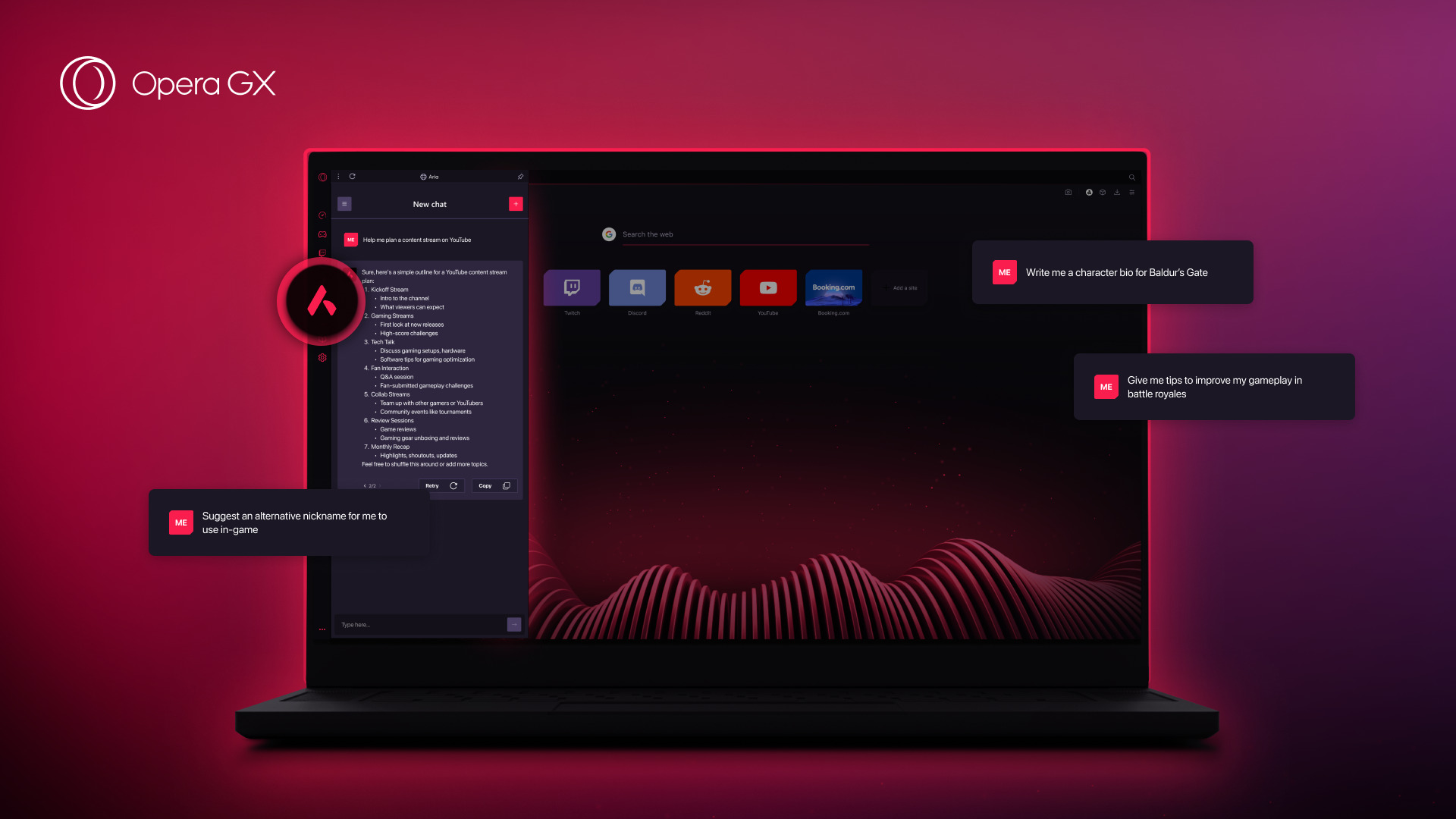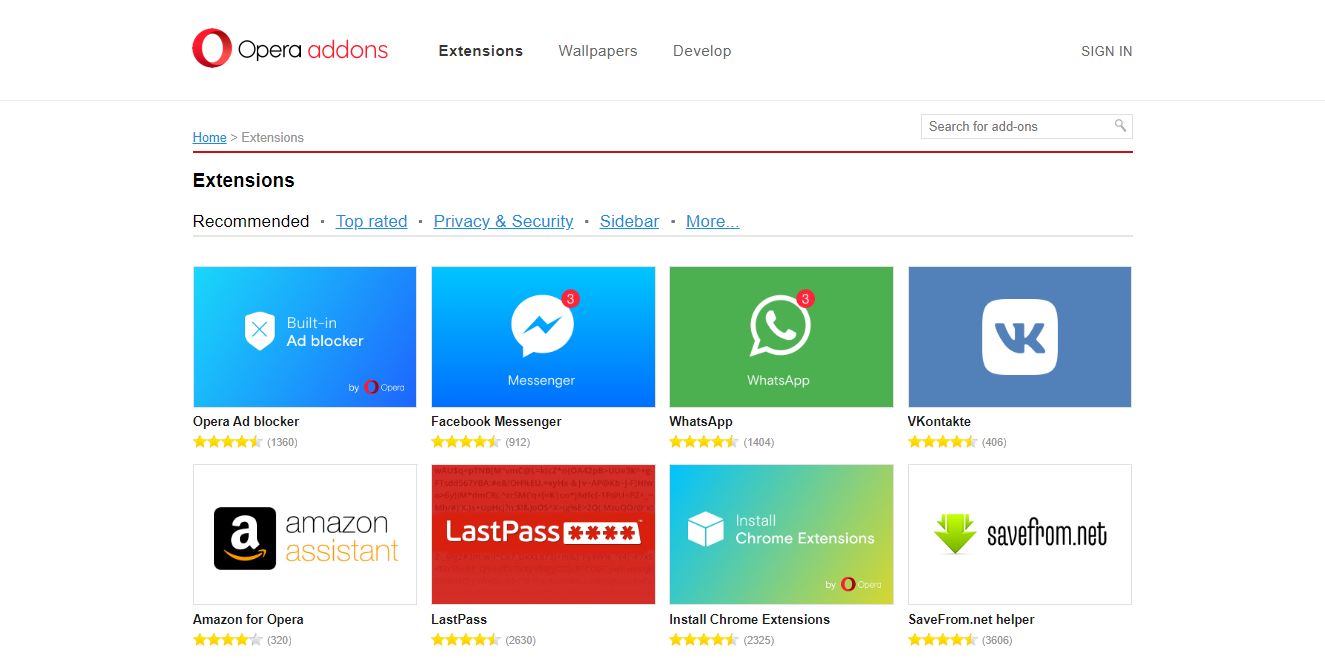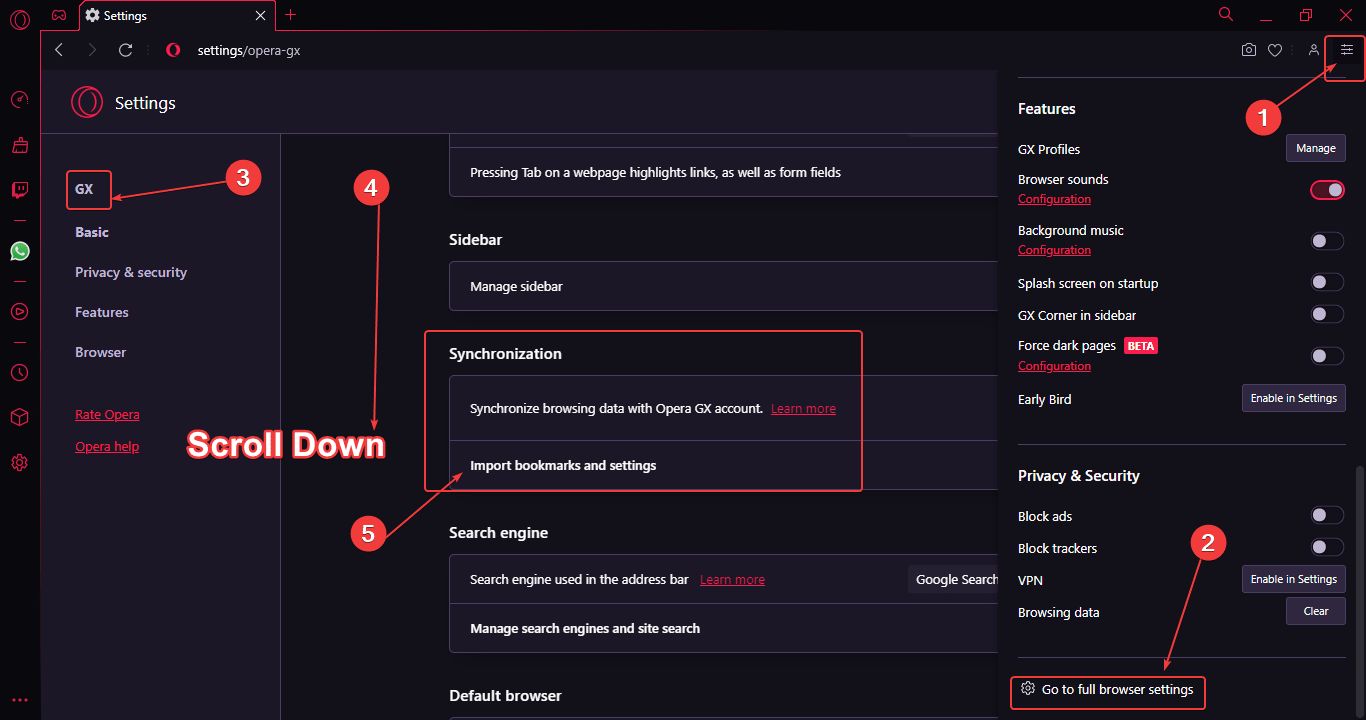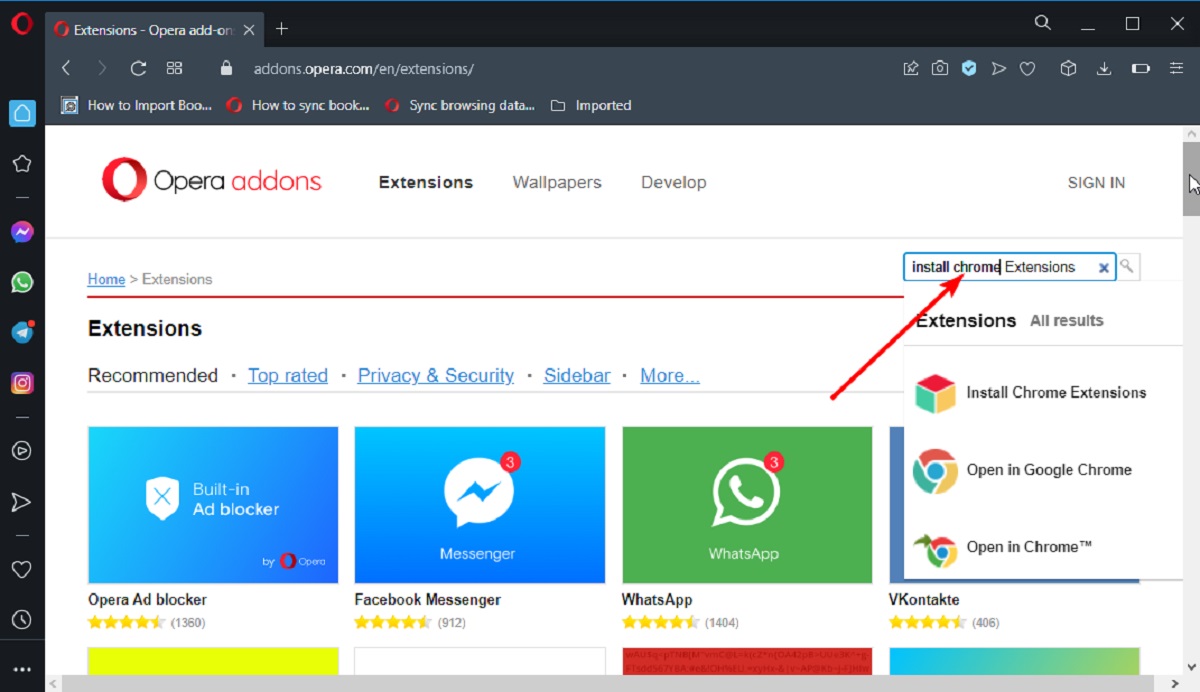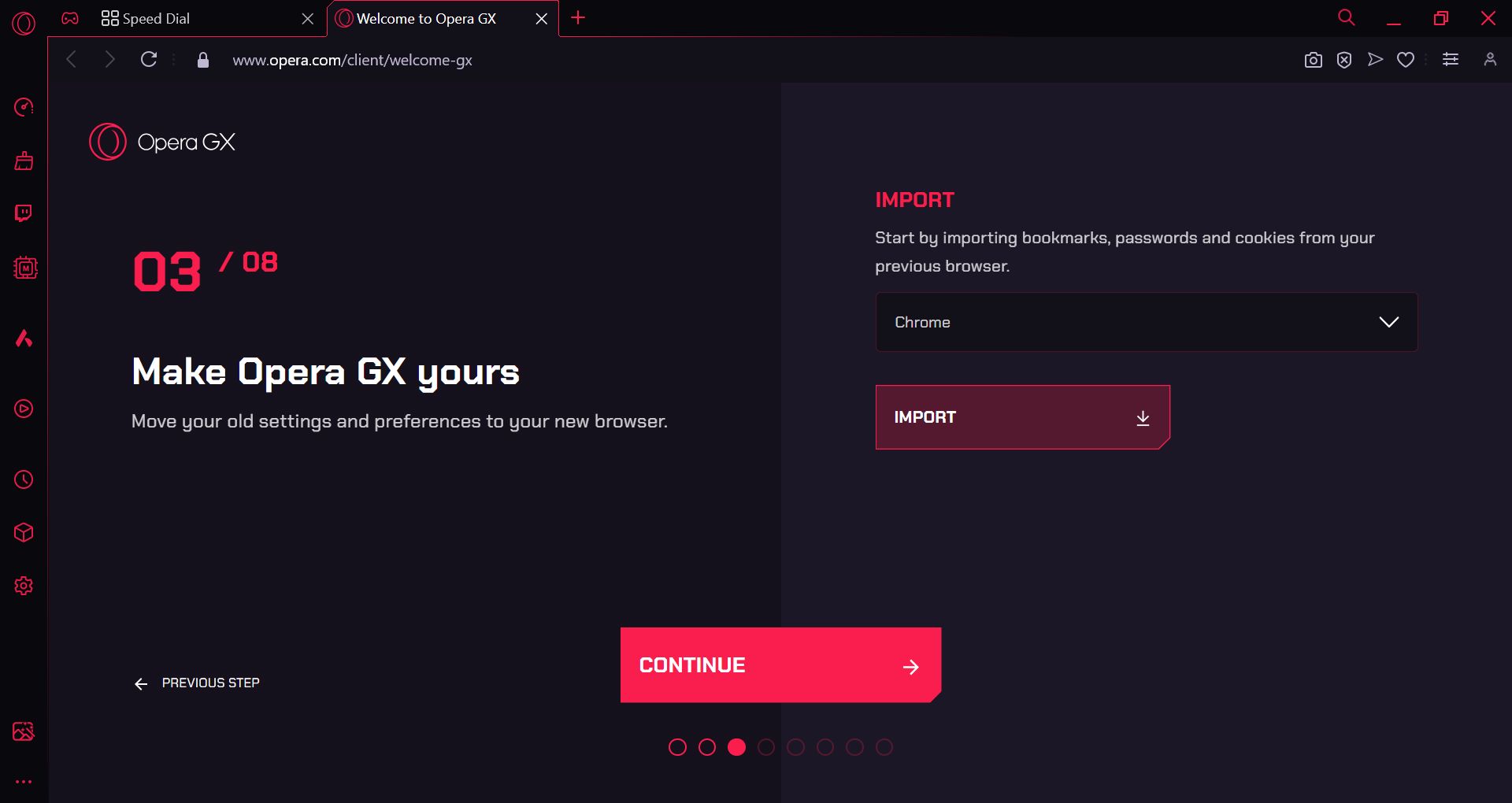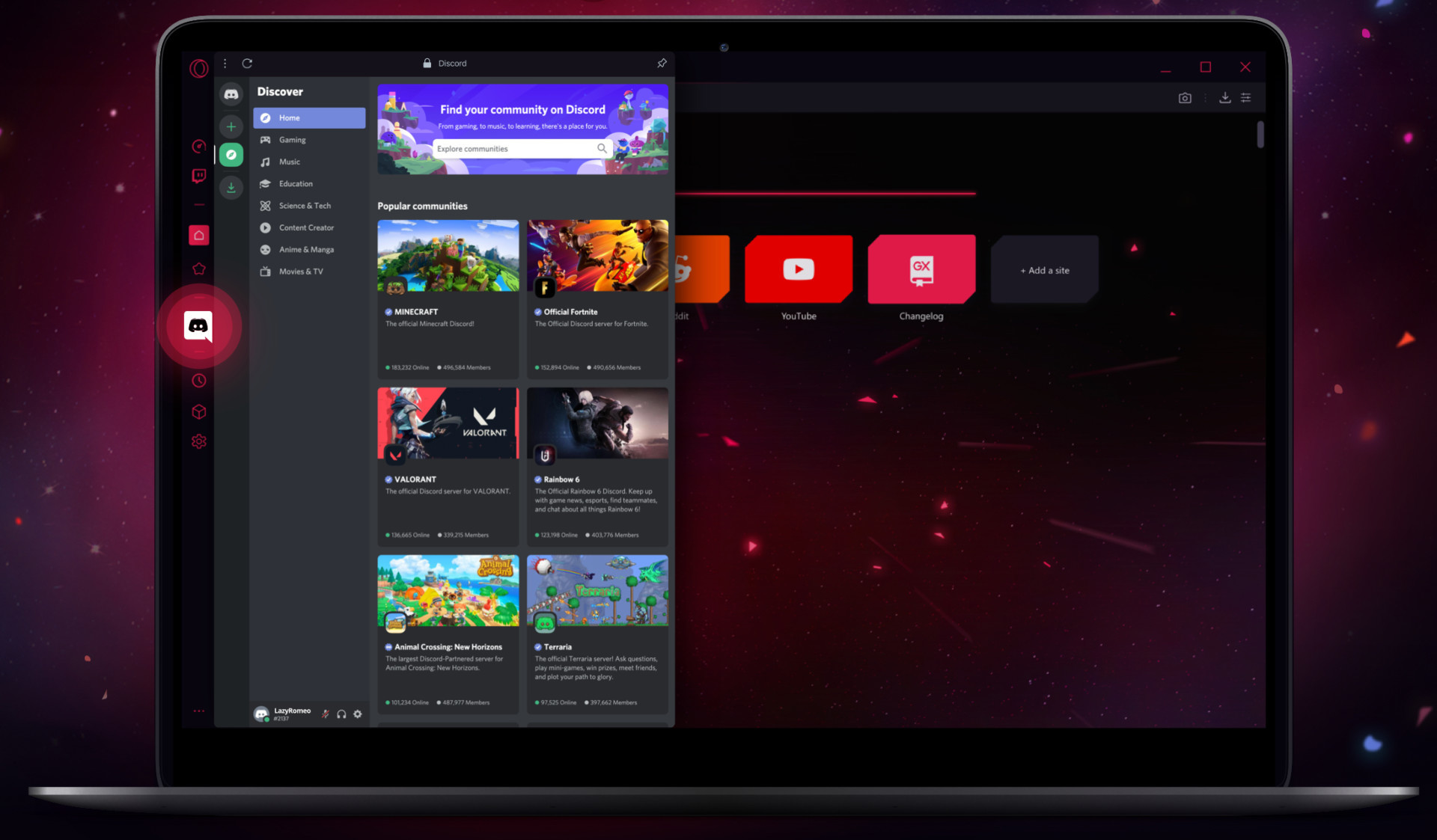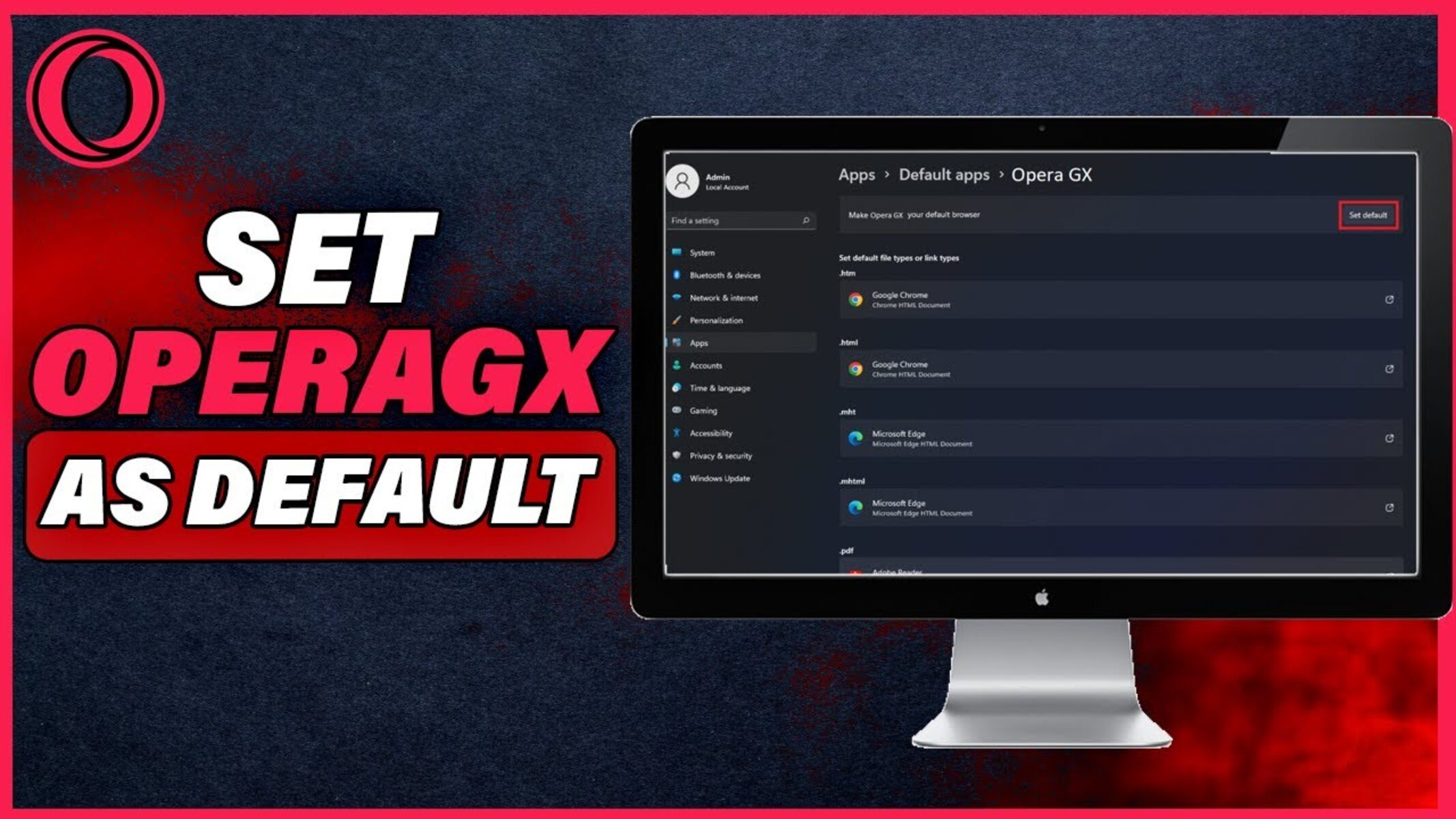Introduction
Opera GX is a popular web browser known for its unique features tailored specifically for gamers. It offers a wide range of customization options and optimizations that enhance the gaming experience. However, like any other browser, Opera GX uses a significant amount of RAM, which can sometimes become a concern for users.
Excessive RAM usage can lead to sluggish performance, slower load times, and even crashes, especially when running resource-intensive games or applications. To ensure smooth gameplay and seamless browsing, it’s essential to manage and limit Opera GX’s RAM usage.
In this article, we will provide you with a step-by-step guide on how to effectively lower Opera GX’s RAM usage. By implementing these strategies, you’ll be able to maximize your system’s resources and enjoy faster browsing and gaming performance without compromising on quality.
From closing unnecessary tabs and extensions to optimizing browser settings and using light themes, we’ll explore various methods to help you optimize Opera GX’s RAM consumption. Let’s dive in and learn how to make the most out of this gaming-centric browser!
Lowering RAM Usage in Opera GX: A Step-by-Step Guide
Managing and reducing the RAM usage in Opera GX can significantly improve your browsing experience and ensure that your system resources are efficiently utilized. Here are some practical steps you can take to lower Opera GX’s RAM consumption:
- Close Unnecessary Tabs and Extensions: One of the primary causes of high RAM usage is having multiple tabs open at the same time. Close any tabs that you are not actively using to free up memory. Additionally, consider disabling or removing unnecessary extensions that could be contributing to the RAM load.
- Utilize the GX Control Panel: Opera GX offers a unique feature called the GX Control Panel, which allows you to set limits on CPU, RAM, and network usage. Customizing these options according to your system’s capabilities can help manage and reduce RAM usage effectively.
- Disable Hardware Acceleration: Hardware acceleration uses your computer’s GPU to render web content, which can increase RAM usage. Disabling hardware acceleration in Opera GX’s settings can help lower RAM consumption, especially if you’re not experiencing any performance issues.
- Optimize Browser Settings for Performance: Explore Opera GX’s settings and make performance adjustments that can reduce RAM usage. For example, disabling certain animations, reducing the number of suggested search engines, or adjusting the number of recently closed tabs that Opera GX remembers can all contribute to lowering RAM consumption.
- Clear Browser Data Regularly: Accumulated browsing data, such as cookies, cache, and history, can take up a significant amount of RAM over time. Clearing this data regularly can help free up memory and reduce RAM usage. Opera GX provides a convenient option to clear browsing data in its settings.
- Use Light Themes and Reduce Visual Effects: Opera GX offers a variety of themes to customize your browser’s appearance. Using a light theme instead of a heavy or animated one can reduce the strain on your system’s resources, including RAM. Additionally, reducing or disabling visual effects, such as animated backgrounds or transitions, can further optimize RAM usage.
- Avoid Running Resource-Intensive Applications Simultaneously: Running memory-intensive applications alongside Opera GX can put a strain on your system’s resources. To minimize RAM usage, consider closing any unnecessary applications while using Opera GX, especially those that require significant memory or processing power.
By following these steps, you can effectively lower RAM usage in Opera GX and enhance your overall browsing and gaming experience. Remember to experiment with different settings and optimizations to find the best balance between performance and visual appeal for your specific system configuration.
Now that you have a comprehensive understanding of how to reduce RAM usage in Opera GX, let’s put these strategies into practice and enjoy a smoother and more efficient browsing experience.
Close Unnecessary Tabs and Extensions
One of the most effective ways to reduce RAM usage in Opera GX is to close unnecessary tabs and disable or remove unused extensions. Every open tab consumes a portion of your system’s resources, including RAM. By closing tabs that you’re not actively using, you can free up memory and improve overall browser performance.
Start by evaluating the tabs you currently have open. Identify any tabs that you no longer need or that are consuming excessive resources, such as those running rich media content or constantly refreshing. Close these tabs to instantly reduce RAM usage.
Furthermore, take a closer look at your extensions. While extensions can enhance your browsing experience, they also consume memory. Disable or remove any extensions that you don’t use frequently or that are not essential for your day-to-day browsing. To access Opera GX’s extensions, click on the browser menu, go to ‘Extensions,’ and manage them accordingly.
Remember that some extensions may run background processes even when you’re not actively using them, contributing to RAM usage. Consider disabling such extensions to further optimize memory consumption.
If you find that you rely on certain extensions but they still consume a significant amount of RAM, you can use Opera GX’s built-in feature called ‘Workspace’ to allocate specific sets of tabs and extensions to different workspaces. This way, you can organize your browsing activities efficiently and allocate system resources more effectively.
By closing unnecessary tabs and disabling or removing unused extensions, you can significantly reduce Opera GX’s RAM usage, resulting in a faster and smoother browsing experience. Regularly evaluating and cleaning up your tabs and extensions will help keep your system resources optimized for optimal performance.
Utilize the GX Control Panel
Opera GX comes equipped with a unique feature called the GX Control Panel, which allows you to customize and fine-tune various aspects of the browser, including CPU, RAM, and network usage. By utilizing the GX Control Panel effectively, you can manage and limit Opera GX’s RAM consumption according to your system’s capabilities.
To access the GX Control Panel, click on the browser’s sidebar and select the GX Control option. The Control Panel will open, providing you with a range of options to optimize your browsing experience.
Within the GX Control Panel, you can set specific limits for RAM usage by adjusting the slider according to your preference. You can also allocate additional system resources, such as CPU and network usage, to prioritize gaming or other important tasks.
If you find that Opera GX is using too much RAM and causing performance issues, try reducing the RAM limit in the GX Control Panel. This will ensure that Opera GX operates within the specified RAM boundary and prevents excessive usage that could potentially affect other applications or games running simultaneously.
On the other hand, if you have ample system resources and want to maximize the browsing experience, you can increase the RAM limit in the GX Control Panel to allocate more memory to Opera GX. However, be cautious not to allocate too much RAM, as it could have a negative impact on overall system performance.
Additionally, the GX Control Panel provides real-time monitoring of CPU, RAM, and network usage. This can help you identify any resource-intensive tabs or extensions that might be consuming excessive memory. By analyzing this data, you can make informed decisions on which tabs or extensions to close or optimize to reduce RAM usage further.
By leveraging the power of the GX Control Panel, you can fine-tune Opera GX’s RAM usage to match your system’s capabilities and ensure a seamless browsing experience without compromising on performance.
Disable Hardware Acceleration
One effective way to reduce RAM usage in Opera GX is to disable hardware acceleration. Hardware acceleration utilizes your computer’s GPU (Graphics Processing Unit) to render web content, which can increase RAM usage. By disabling this feature, you can lower the strain on your system resources and potentially free up memory.
To disable hardware acceleration in Opera GX, follow these steps:
- Click on the browser menu in the top-left corner of the window.
- Go to ‘Settings’ and click on ‘Advanced’ in the sidebar.
- Scroll down to the ‘System’ section.
- Toggle off the switch next to ‘Use hardware acceleration when available’.
Once hardware acceleration is disabled, Opera GX will rely more on software rendering to display web content, which can reduce the need for large amounts of RAM. However, it’s important to note that disabling hardware acceleration may affect the overall graphical performance of Opera GX, especially when running graphics-intensive applications or games.
If you experience any performance issues or visual glitches after disabling hardware acceleration, you can re-enable the feature by following the same steps and toggling the switch back on.
Disabling hardware acceleration is a valuable option to consider if you’re not experiencing any noticeable performance benefits from the feature or if you’re facing RAM limitations. By reducing the dependence on your GPU and allocating less memory for rendering, you can help alleviate RAM usage and ensure smoother browsing with Opera GX.
Optimize Browser Settings for Performance
To optimize Opera GX’s RAM usage and improve overall performance, you can make adjustments to various browser settings. These optimizations can help reduce memory consumption and enhance your browsing experience. Here are some key settings to consider:
- Animations and Transitions: Opera GX offers a range of animations and transitions that enhance the visual appeal of the browser. However, these animations can also consume system resources, including RAM. To optimize performance, consider disabling or reducing the number of animations and transitions in Opera GX’s settings. This can help free up memory and improve overall responsiveness.
- Suggested Search Engines: Opera GX provides a list of suggested search engines that appear when you type in the address bar. By default, all the suggested search engines load when you open the browser, potentially consuming additional RAM. To optimize memory usage, consider disabling or reducing the number of suggested search engines in the browser settings. This will limit the resources used for loading and maintaining these search engines.
- Recently Closed Tabs: Opera GX has a convenient feature that remembers your recently closed tabs, allowing you to easily reopen them. While this can be helpful, it also consumes memory to store and track the closed tabs. To optimize RAM usage, consider reducing the number of recently closed tabs that Opera GX remembers. You can do this by going to the ‘Settings’ menu, clicking on ‘Advanced,’ scrolling down to the ‘Tabs’ section, and adjusting the ‘Recently closed’ option.
- Background Tasks: Opera GX may have background tasks running, such as updates or synchronization processes. These tasks can consume system resources, including RAM. To optimize performance, consider adjusting the background task settings in Opera GX’s preferences. You can choose to disable automatic updates or adjust the synchronization frequency to reduce the impact on memory usage.
By optimizing these settings, you can fine-tune Opera GX to better suit your system’s capabilities and reduce unnecessary RAM allocation. Remember to experiment with different settings and find the balance that works best for your browsing needs and performance requirements.
It’s worth noting that each system configuration and user preference can vary, so the optimal settings may differ from person to person. Take the time to explore Opera GX’s settings and make adjustments accordingly to achieve the best balance between performance and functionality for your specific needs.
Clear Browser Data Regularly
Clearing browser data regularly is essential for maintaining optimal performance and reducing RAM usage in Opera GX. Over time, your browser accumulates data such as cookies, cache, browsing history, and temporary files, which can consume a significant amount of memory. By regularly clearing this data, you can free up RAM and improve overall browsing speed. Here’s how you can do it:
- Click on the browser menu: In the top-left corner of the Opera GX window, click on the button with three horizontal lines to open the browser menu.
- Go to ‘Settings’: Scroll down and click on ‘Settings’ from the menu. This will open the browser settings page.
- Navigate to ‘Privacy & Security’: From the sidebar, select ‘Privacy & Security’ to access the privacy settings of Opera GX.
- Clear browsing data: Locate the ‘Clear browsing data’ section and click on the ‘Choose what to clear’ option. Here, you can select the specific types of data you want to clear, such as cookies, cache, browsing history, and more.
- Click ‘Clear’: After selecting the desired data types, click on the ‘Clear’ button to initiate the data clearing process. Depending on the size of the data and your system’s performance, this process may take a few moments to complete.
Regularly clearing your browser data ensures that unnecessary files and information are removed from your system, thereby reducing RAM usage in Opera GX. It’s recommended to perform this task periodically, such as once a week or month, to maintain optimal performance.
Additionally, you can configure Opera GX to automatically clear browsing data upon exit. To do this, go to the ‘Privacy & Security’ settings and enable the option to ‘Clear browsing data on exit’. This will ensure that your browsing data is regularly cleared without the need for manual intervention.
By clearing browser data regularly, you can optimize RAM usage in Opera GX, enhance performance, and ensure a smoother browsing experience.
Use Light Themes and Reduce Visual Effects
Customizing the visual appearance of Opera GX can not only enhance the overall aesthetics but also help reduce RAM usage. By using light themes and reducing unnecessary visual effects, you can optimize the browser’s performance and free up valuable system resources. Here’s how:
- Choose a light theme: Opera GX offers a wide range of themes to personalize your browsing experience. Opting for a light theme, rather than a heavy or dark one, can significantly reduce the strain on your system’s resources, including RAM. Light themes require less memory to render and display, resulting in improved performance.
- Disable animated backgrounds: Opera GX allows you to set animated backgrounds that play on the start page. While visually appealing, these animations can consume a considerable amount of RAM. To reduce memory usage, consider disabling animated backgrounds in the browser settings.
- Turn off visual effects: Opera GX includes various visual effects such as smooth scrolling and animated tab switching. While these effects may enhance the user interface, they also utilize system resources, including RAM. To optimize performance, consider disabling visual effects in the browser settings. This can help reduce the strain on your system and allow for smoother browsing.
- Minimize tab effects: Opera GX provides options for tab animations and transitions. While visually pleasing, these effects can contribute to higher RAM usage. To conserve memory, consider minimizing or disabling these tab effects in the ‘Settings’ menu. This will help streamline the browsing experience and improve overall performance.
By using light themes and reducing visual effects in Opera GX, you can reduce the strain on your system’s resources, particularly RAM. This optimization allows for better performance, faster browsing, and a smoother overall experience.
Remember to explore the various customization options in Opera GX’s settings to find the visual configuration that suits your preferences, while keeping in mind the goal of optimizing RAM usage. Experiment with different themes and effects, and fine-tune the settings to strike a balance between visual appeal and system performance.
Ultimately, by tailoring the visual aspects of Opera GX to be more resource-friendly, you can ensure that your system’s memory is efficiently utilized, resulting in a faster and more responsive browsing experience.
Avoid Running Resource-Intensive Applications Simultaneously
Running resource-intensive applications alongside Opera GX can put a strain on your system’s resources, including RAM. To minimize RAM usage in Opera GX, it’s essential to avoid running other applications that require significant memory or processing power simultaneously. Here are some tips to help you reduce the impact of resource-intensive applications:
- Close unnecessary applications: Before launching Opera GX, make sure to close any unnecessary applications that are running in the background. These applications could be consuming a significant amount of RAM, which can affect the overall performance of both Opera GX and your system. By reducing the number of active applications, you leave more memory available for Opera GX to utilize.
- Optimize game settings: If you’re playing resource-intensive games, consider adjusting the graphics settings to reduce the strain on your system. Lowering the graphics quality or resolution can help free up resources, including RAM, allowing Opera GX to perform more efficiently.
- Monitor system resource usage: Keep an eye on the system resource usage while running Opera GX and other applications. Task Manager or Activity Monitor can provide valuable insights into the resources being utilized. If you notice excessive RAM usage by certain applications, consider closing them or finding alternatives that are less demanding.
- Allocate more system resources: If you frequently run multiple resource-intensive applications, you may want to allocate more RAM to your system. Adding more memory to your computer or adjusting virtual memory settings can help ensure a smoother experience when using Opera GX alongside other applications.
By avoiding the simultaneous use of resource-intensive applications alongside Opera GX, you can effectively lower RAM usage and enjoy a more streamlined browsing experience. Taking these steps will help ensure that your system’s resources are optimized for the best performance possible.
Keep in mind that while running multiple applications simultaneously, including Opera GX, may be necessary in certain situations, it’s still essential to consider the impact on RAM usage. Strive to find the right balance between the applications you need to use simultaneously, and always prioritize allocating resources based on your specific requirements.
By being mindful of resource-intensive applications and managing them effectively, you can keep Opera GX running smoothly and minimize any performance bottlenecks caused by excessive RAM usage.
Conclusion
Managing and optimizing RAM usage in Opera GX is crucial for maintaining a smooth and efficient browsing experience. By following the steps outlined in this guide, you can significantly reduce Opera GX’s RAM consumption and improve overall performance. Here’s a recap of the key strategies covered:
- Close unnecessary tabs and extensions to free up memory.
- Utilize the GX Control Panel to customize system resource limits.
- Disable hardware acceleration to lower RAM usage.
- Optimize browser settings for performance by adjusting animations, suggested search engines, recently closed tabs, and background tasks.
- Regularly clear browser data to free up memory.
- Use light themes and reduce visual effects to minimize resource usage.
- Avoid running resource-intensive applications simultaneously with Opera GX.
Remember that every system configuration is unique, so it’s important to experiment with different settings and adjustments to find the optimal balance between performance and functionality for your specific needs.
By implementing these strategies, you can ensure that Opera GX utilizes your system’s resources effectively and provides a seamless browsing experience. Lowering RAM usage not only leads to faster page loading times and smoother gameplay but also prevents system slowdowns and crashes.
Take the time to evaluate your browser settings, tabs, and extensions regularly to keep Opera GX running efficiently. By adopting good habits and making the most out of the available optimizations, you can enjoy a faster and more responsive browsing experience with Opera GX.