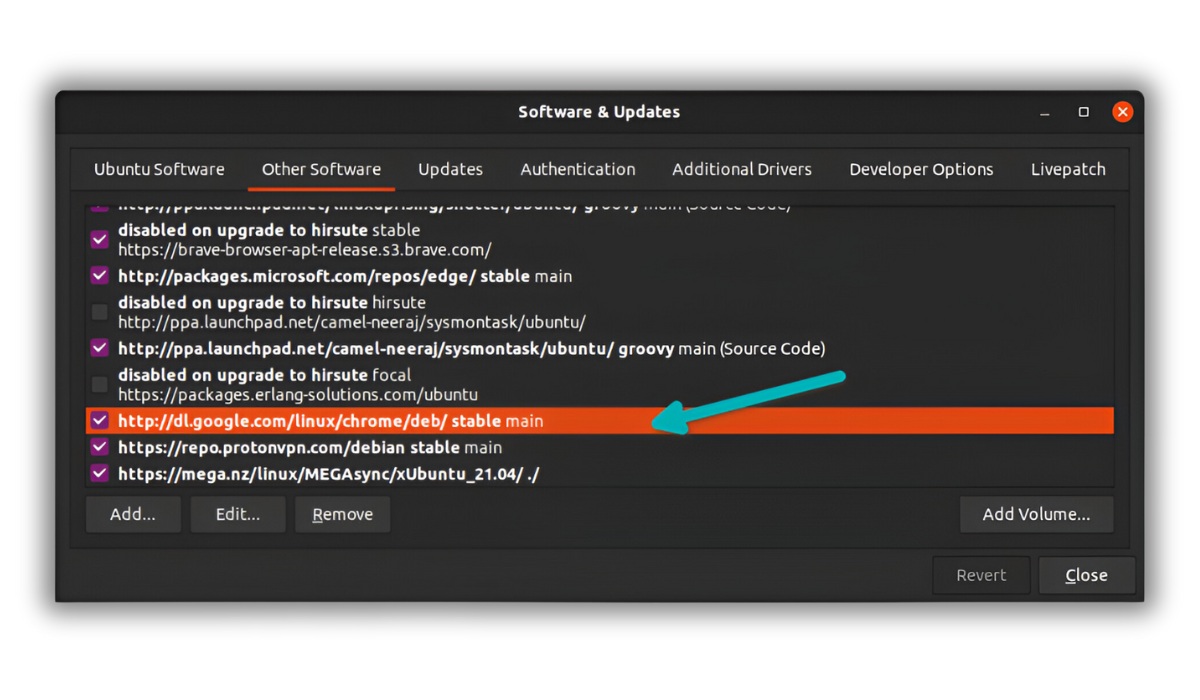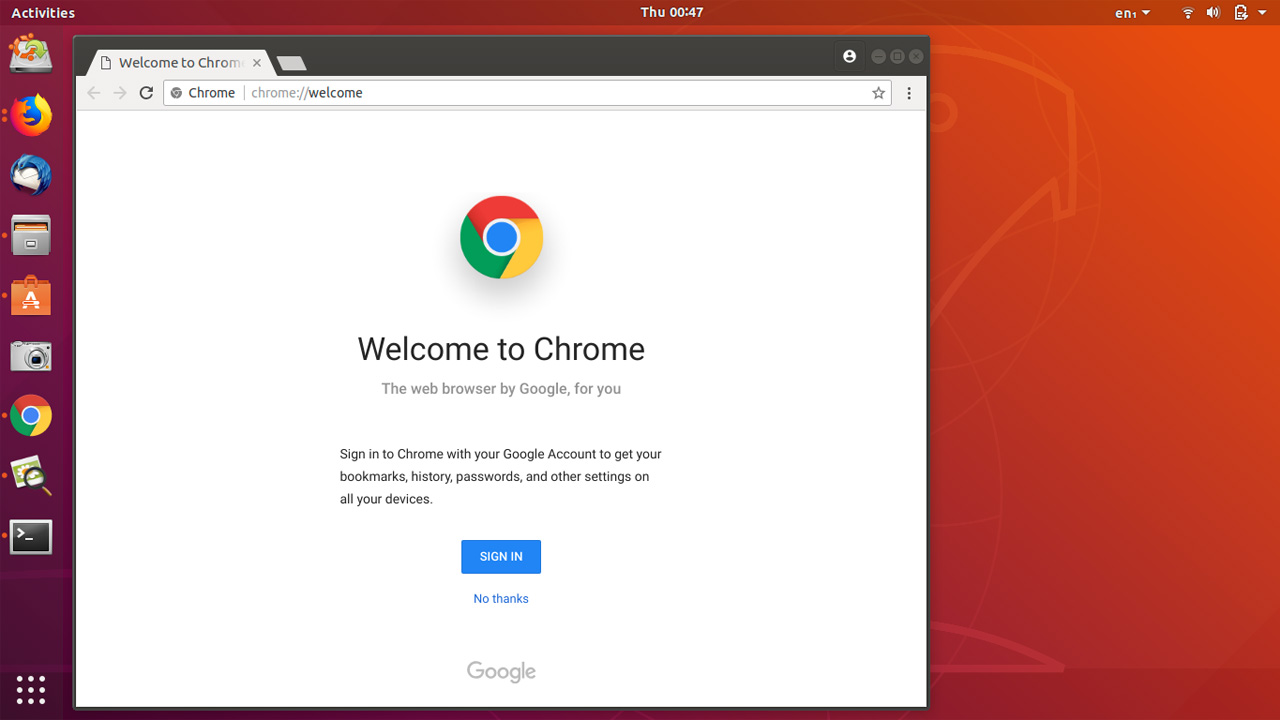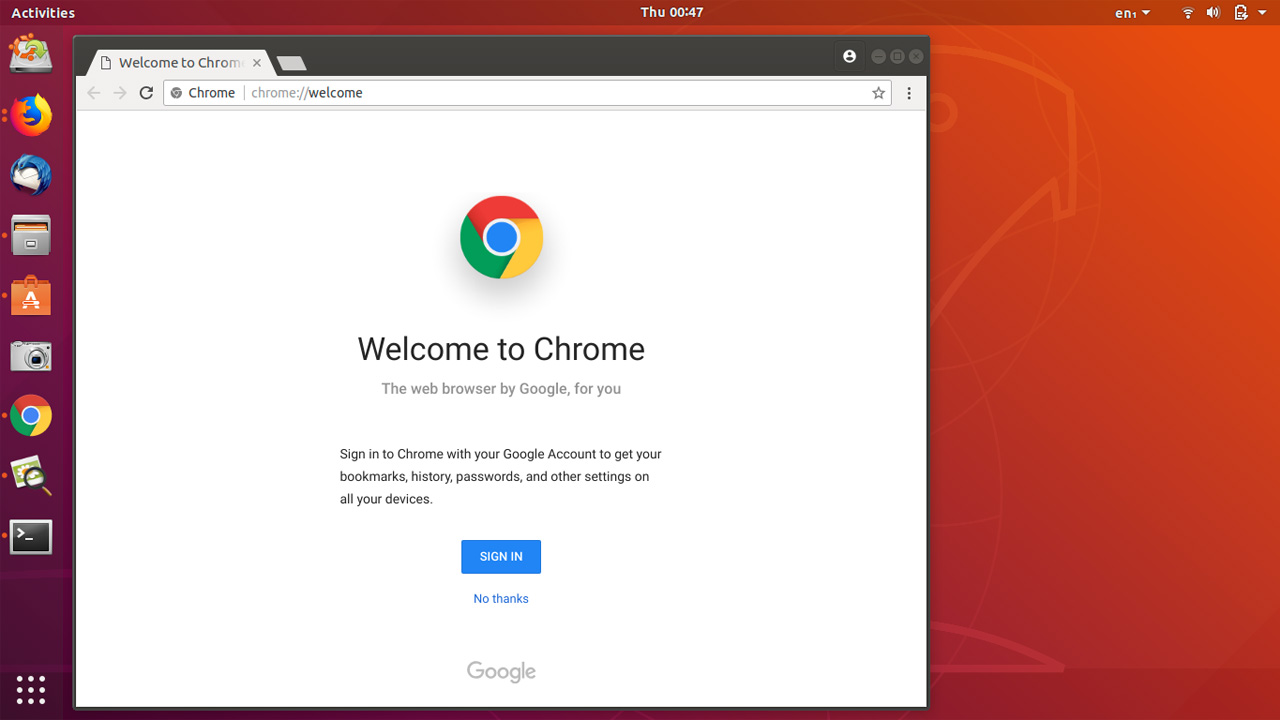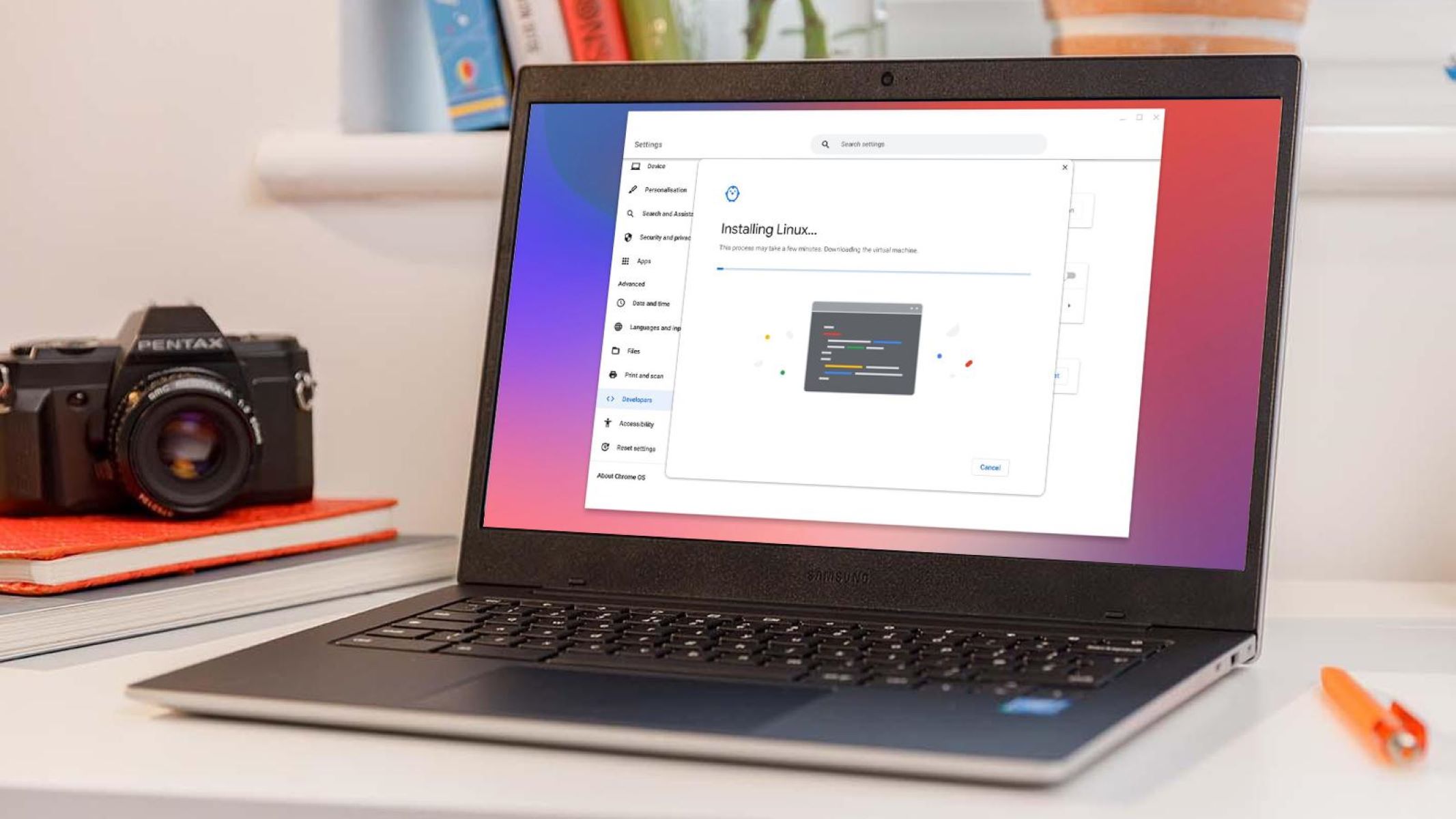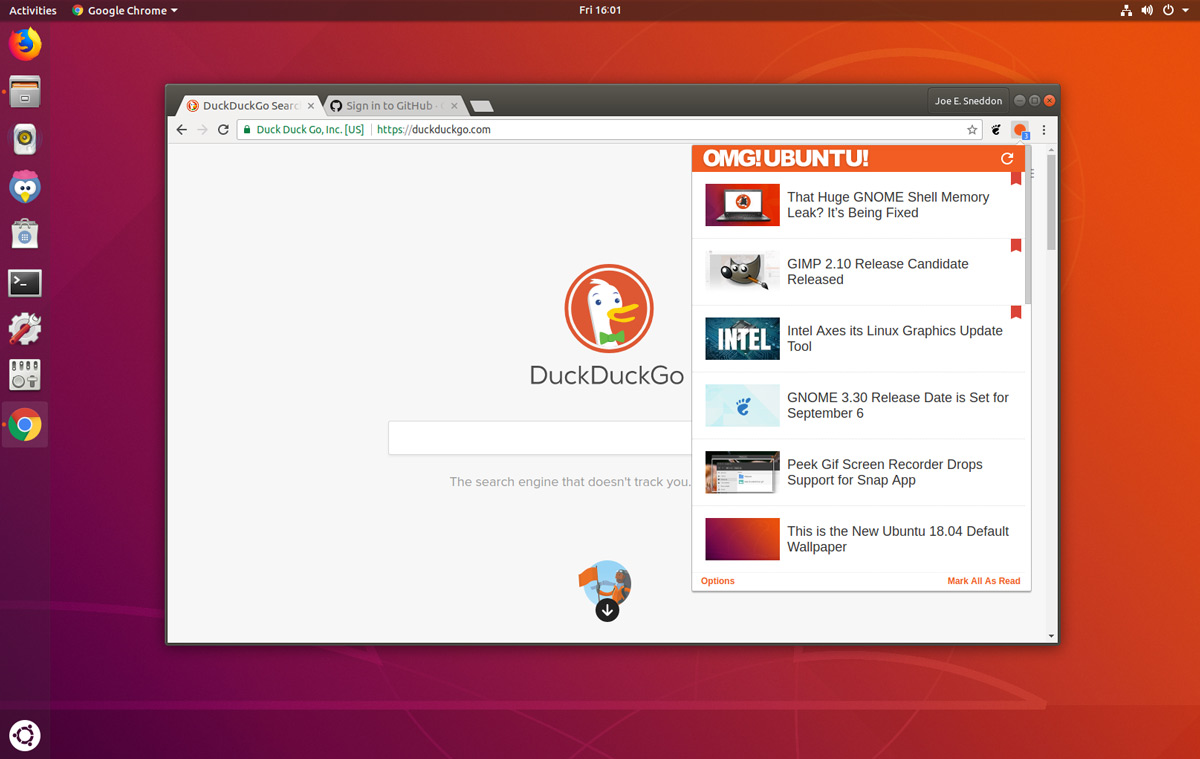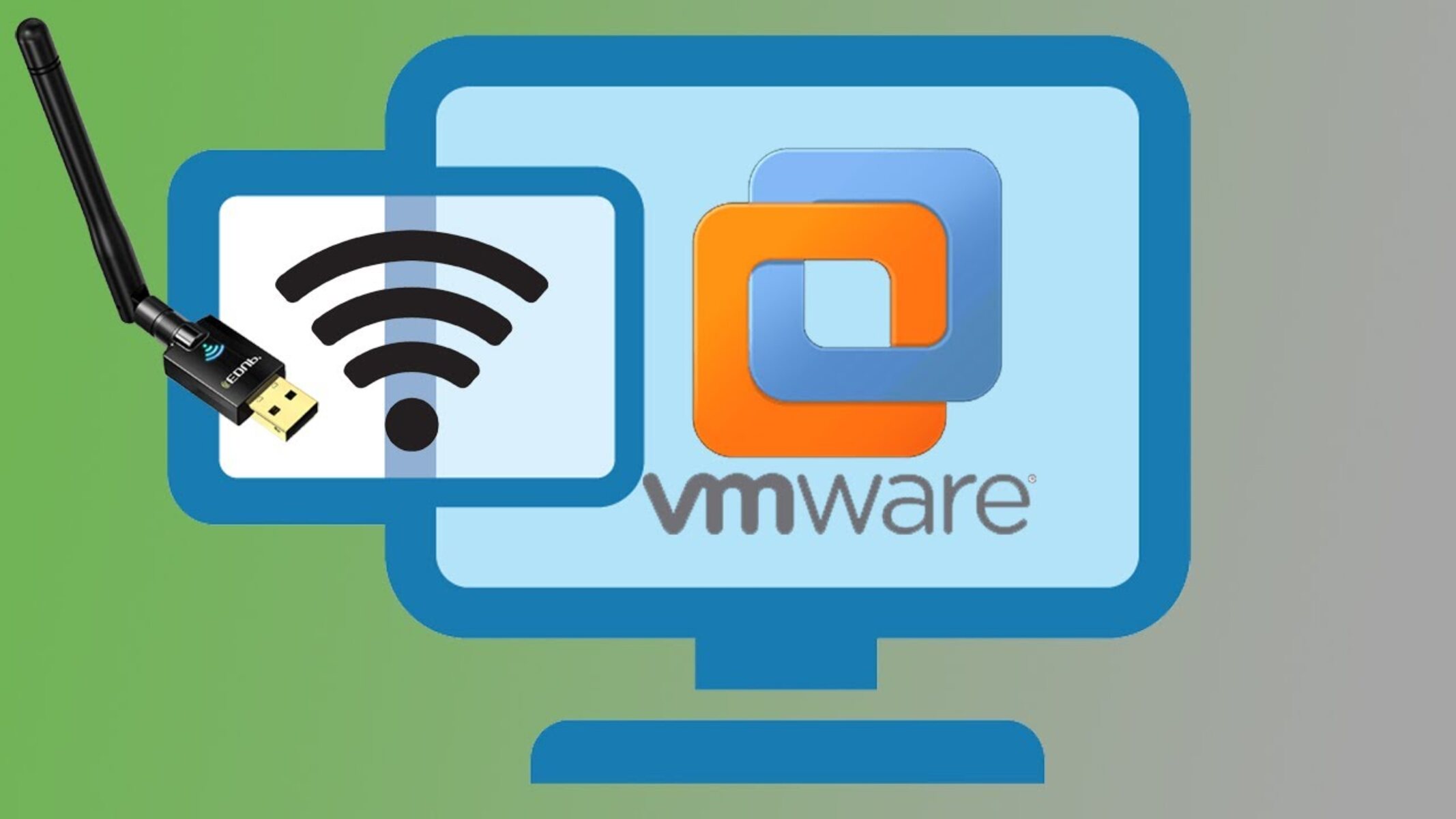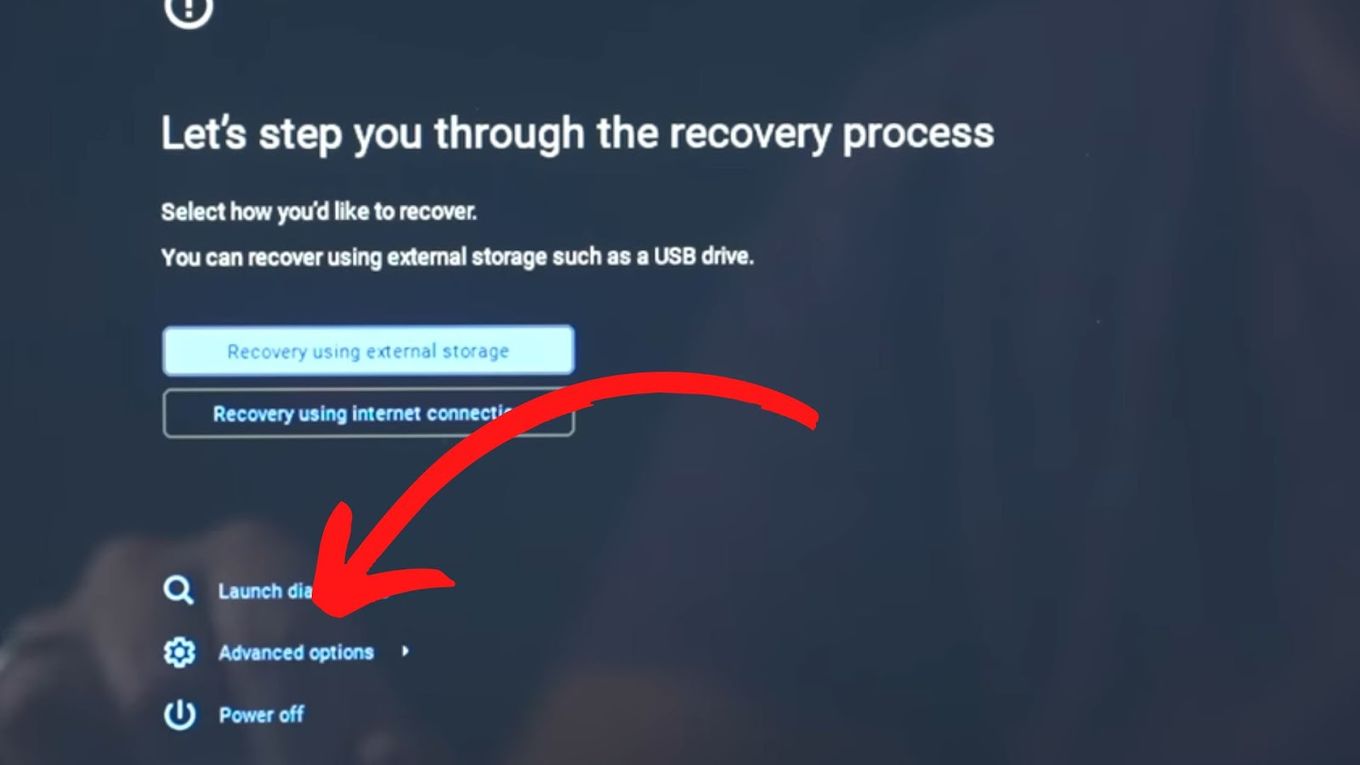Introduction
Chrome is one of the most popular web browsers, known for its speed, simplicity, and user-friendly interface. It's widely used across various operating systems, including Ubuntu, a popular Linux distribution. Keeping your Chrome browser up to date is crucial for security, performance, and access to the latest features and improvements. In this article, we'll explore the process of updating Chrome on Ubuntu, ensuring that you can make the most of your browsing experience while maintaining a secure and efficient environment.
Ensuring that your Chrome browser is up to date is essential for safeguarding your online activities and data. Updates often include security patches that protect against newly discovered vulnerabilities and threats, making it vital to stay current with the latest version. Additionally, updating Chrome ensures that you have access to the newest features and enhancements, allowing you to benefit from improved performance and a more seamless browsing experience.
Whether you're a casual user or rely on Chrome for work, staying updated is key to maximizing the browser's potential. By understanding the process of updating Chrome on Ubuntu, you can take control of your browsing experience and ensure that you're leveraging the full capabilities of this popular web browser. Let's delve into the steps for checking your current Chrome version and updating it on your Ubuntu system to stay ahead of the curve.
Checking Current Chrome Version
Before proceeding with the update process, it's essential to verify the current version of Chrome installed on your Ubuntu system. This step ensures that you have a clear understanding of the existing version and can determine whether an update is necessary. Here's how you can check the current Chrome version:
-
Open Chrome Browser: Launch the Chrome browser on your Ubuntu system by clicking on its icon in the application menu or using the search functionality.
-
Access Chrome Settings: Once the Chrome browser is open, click on the three-dot menu icon located in the top-right corner of the window. From the dropdown menu, select "Settings" to access the browser's settings and configuration options.
-
Navigate to About Chrome: In the Settings menu, scroll down and click on "About Chrome" in the left-hand sidebar. This section provides information about the current version of Chrome and allows you to initiate the update process if a new version is available.
-
Check Version Information: Upon clicking "About Chrome," the browser will automatically check for updates and display the current version information. The version number will be prominently visible, indicating whether you are running the latest release or if an update is available.
-
Note the Version Number: Take note of the version number displayed in the About Chrome section. This information is crucial for determining whether an update is required and for ensuring that you can proceed with the appropriate steps to keep your Chrome browser current.
By following these steps, you can easily ascertain the current version of Chrome installed on your Ubuntu system. This knowledge serves as a foundation for the subsequent process of updating Chrome, allowing you to make informed decisions regarding the maintenance of your browser. With the current version information in hand, you are now ready to proceed to the next stage of updating Chrome on your Ubuntu system.
Updating Chrome on Ubuntu
Updating Chrome on Ubuntu is a straightforward process that ensures you have the latest features, security patches, and performance enhancements. By staying current with the most recent version of Chrome, you can optimize your browsing experience and mitigate potential security risks. Here's a detailed guide on how to update Chrome on your Ubuntu system:
Method 1: Using the Package Manager
-
Open Terminal: Launch the Terminal application on your Ubuntu system. You can do this by searching for "Terminal" in the application menu or by using the keyboard shortcut
Ctrl + Alt + T. -
Update Repository Information: Before updating Chrome, it's essential to ensure that your system has the latest information about available packages. Enter the following command in the Terminal to update the repository information:
sudo apt update
-
Upgrade Chrome: Once the repository information is updated, you can proceed to upgrade Chrome to the latest version. Enter the following command in the Terminal:
sudo apt upgrade google-chrome-stable
-
Enter Administrator Password: When prompted, enter your administrator password to authorize the installation of the updated Chrome package.
-
Confirm Update: After entering the password, the Terminal will display the details of the update, including the size of the package and the changes that will be made. Type 'y' and press Enter to confirm and initiate the update process.
-
Wait for Completion: The Terminal will now download and install the updated Chrome package. Once the process is complete, you will have the latest version of Chrome installed on your Ubuntu system.
Method 2: Using the Chrome Browser
-
Open Chrome Browser: If you have an older version of Chrome running, launch the browser and navigate to any website. Chrome will automatically check for updates in the background.
-
Access About Chrome: Click on the three-dot menu icon in the top-right corner of the window and select "Settings." In the Settings menu, click on "About Chrome" in the left-hand sidebar to access version information.
-
Initiate Update: If a new version is available, Chrome will automatically start the update process. You may need to relaunch the browser to complete the update.
By following these methods, you can easily update Chrome on your Ubuntu system, ensuring that you have the latest version with all the associated benefits. Keeping your browser up to date is a proactive step in maintaining a secure and efficient browsing environment on your Ubuntu system.
Conclusion
In conclusion, ensuring that your Chrome browser is up to date on your Ubuntu system is essential for maintaining a secure and efficient browsing experience. By regularly updating Chrome, you can benefit from the latest features, performance enhancements, and crucial security patches that safeguard your online activities and data.
The process of updating Chrome on Ubuntu involves checking the current version and initiating the update through the package manager or the browser itself. By following the outlined steps, you can stay ahead of the curve and make the most of your browsing experience.
Moreover, staying current with the latest version of Chrome allows you to leverage the full capabilities of the browser, ensuring that you have access to cutting-edge features and improvements. Whether you use Chrome for work, leisure, or both, having the latest version installed on your Ubuntu system is paramount for maximizing its potential.
Additionally, keeping Chrome up to date is a proactive measure in mitigating potential security risks. With each update, vulnerabilities are addressed, and security patches are implemented, bolstering the browser's resilience against emerging threats. This proactive approach to security is crucial in today's digital landscape, where online privacy and data protection are paramount concerns.
Furthermore, the seamless update process outlined for Ubuntu users empowers individuals to take control of their browsing environment, ensuring that they are equipped with the latest tools and enhancements offered by Chrome.
In essence, updating Chrome on Ubuntu is not just about staying current with the latest version; it's about embracing a proactive approach to security, performance, and user experience. By incorporating the latest updates, you can navigate the web with confidence, knowing that you have a secure and feature-rich browsing platform at your fingertips.
In conclusion, by following the steps outlined in this guide, Ubuntu users can effortlessly update Chrome, unlocking the full potential of the browser while maintaining a secure and efficient browsing environment. Embracing a proactive approach to browser maintenance ensures that you can make the most of your online experiences while safeguarding your digital presence.