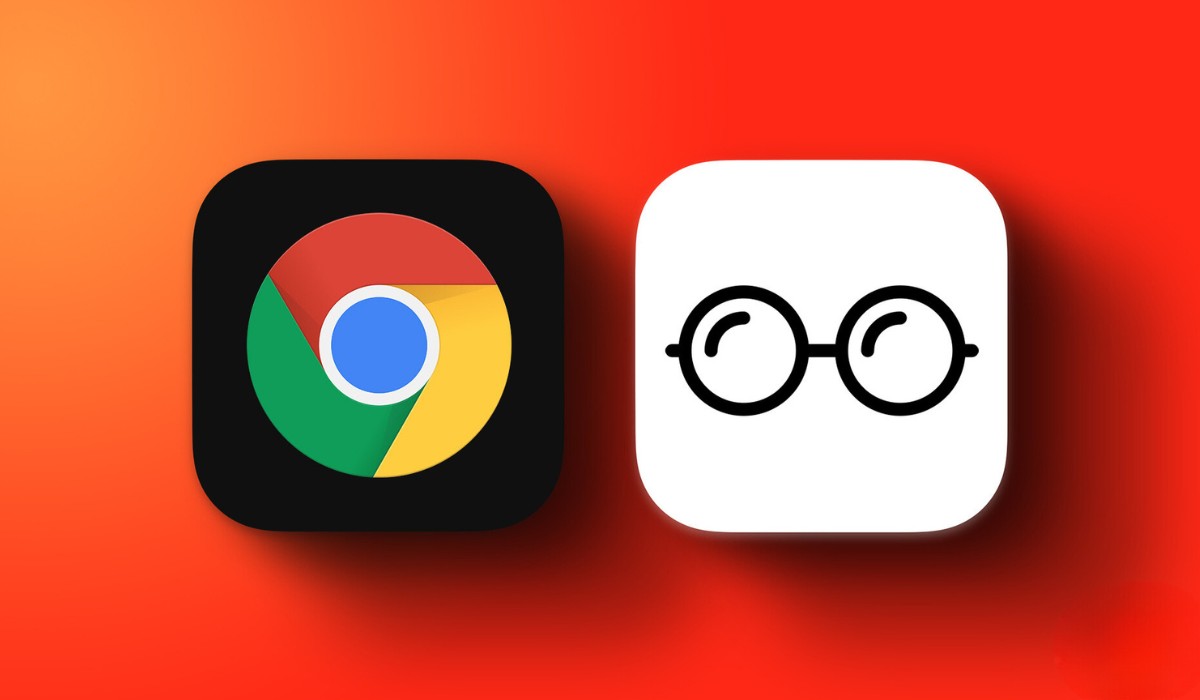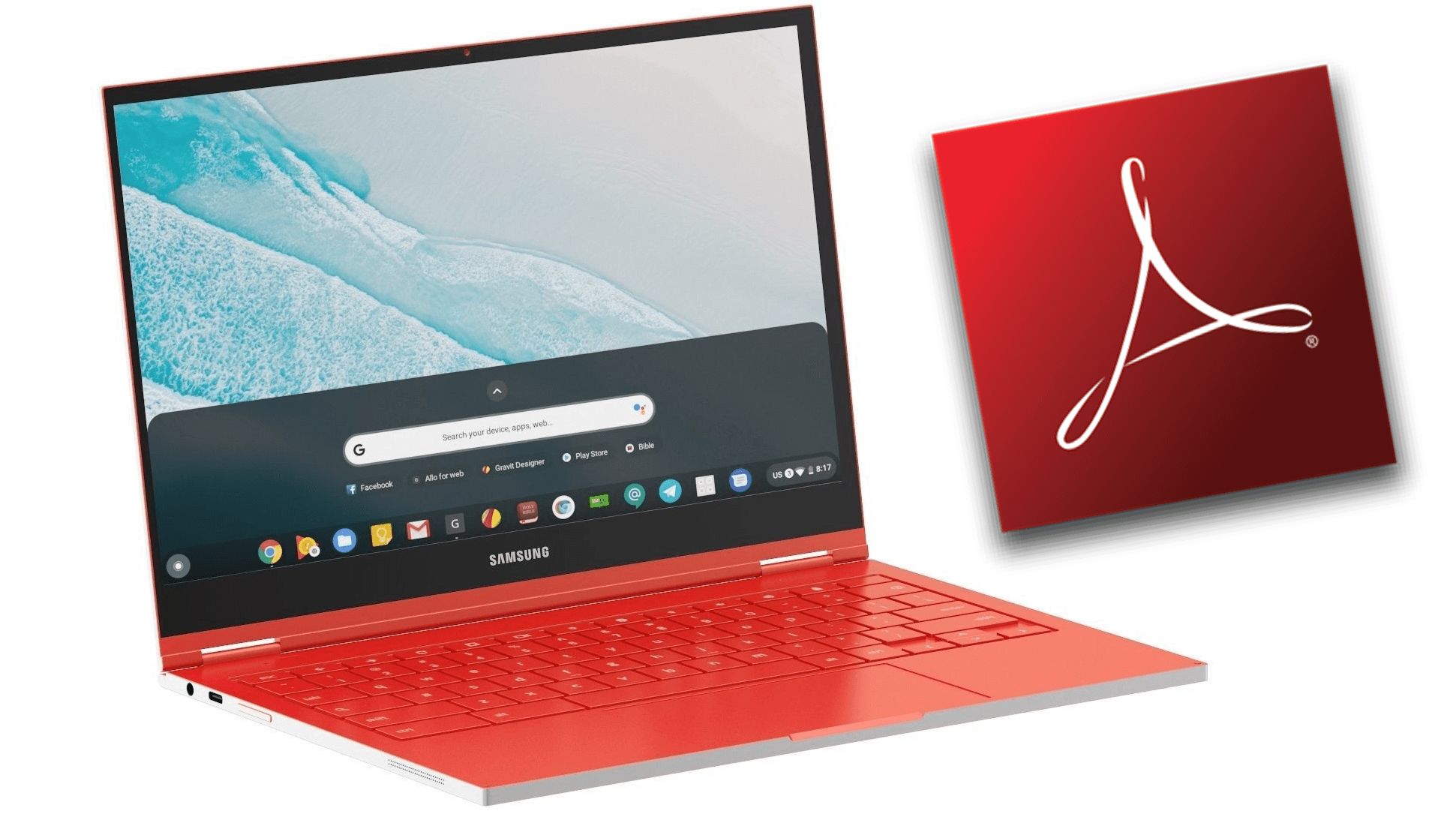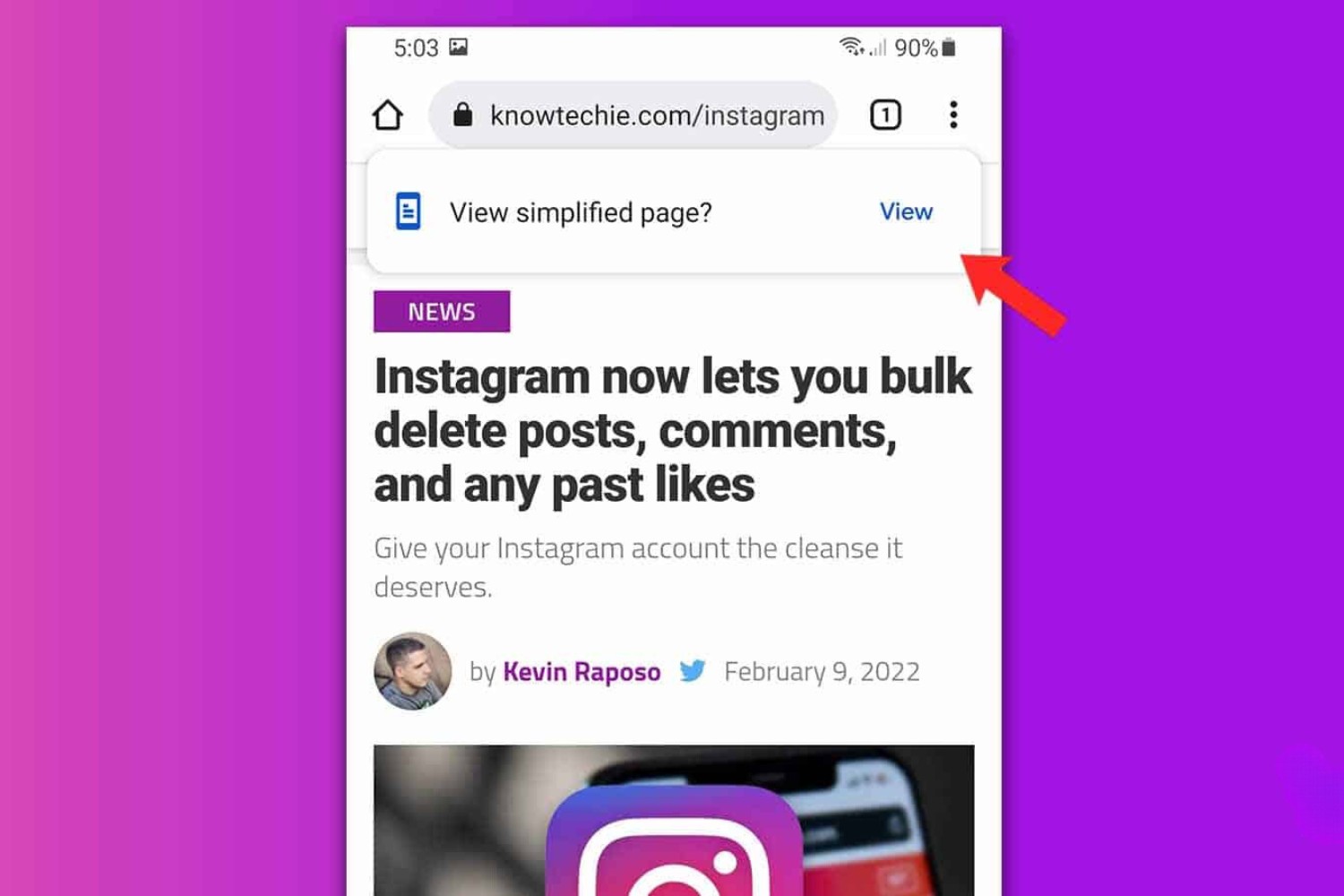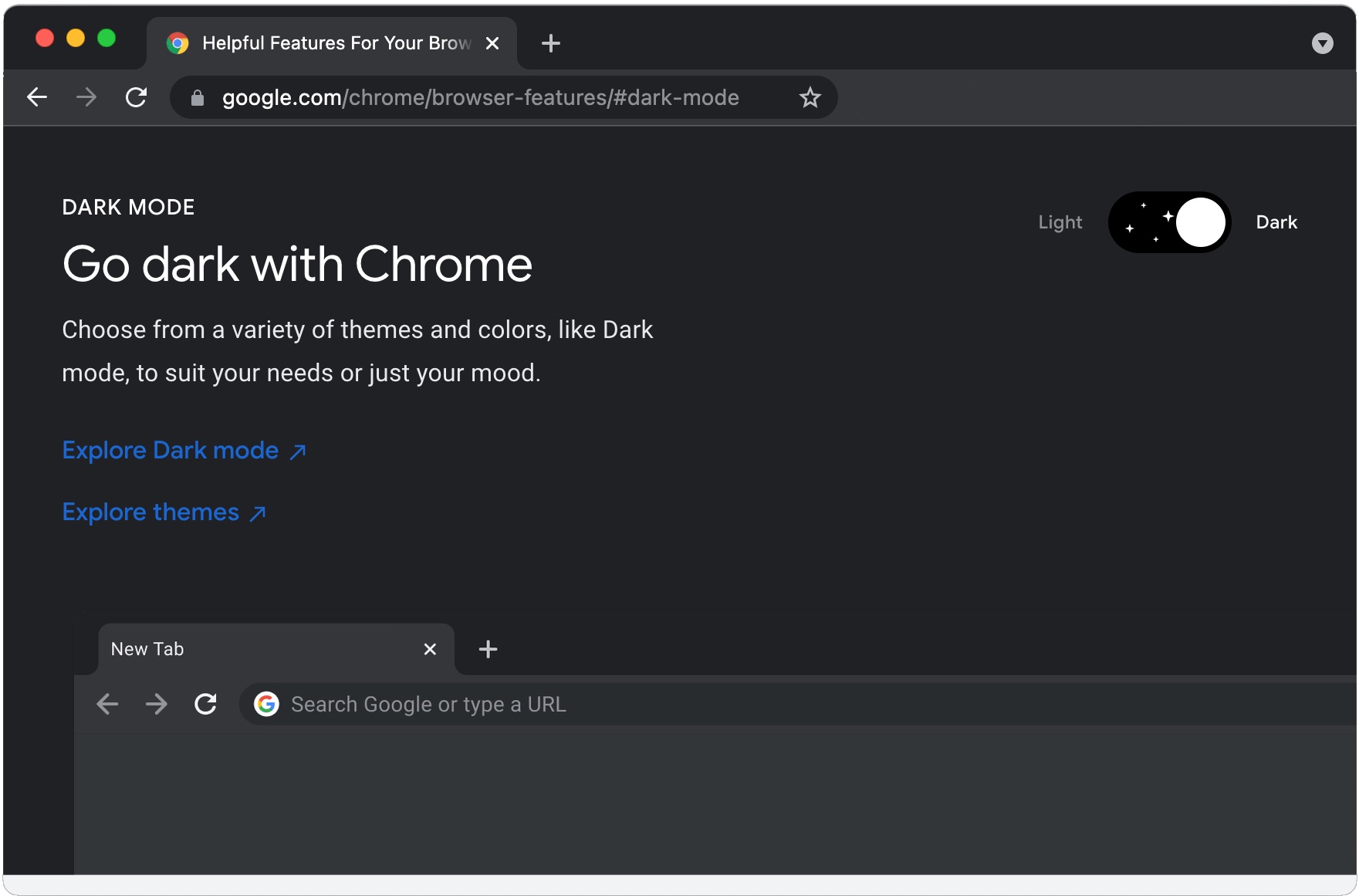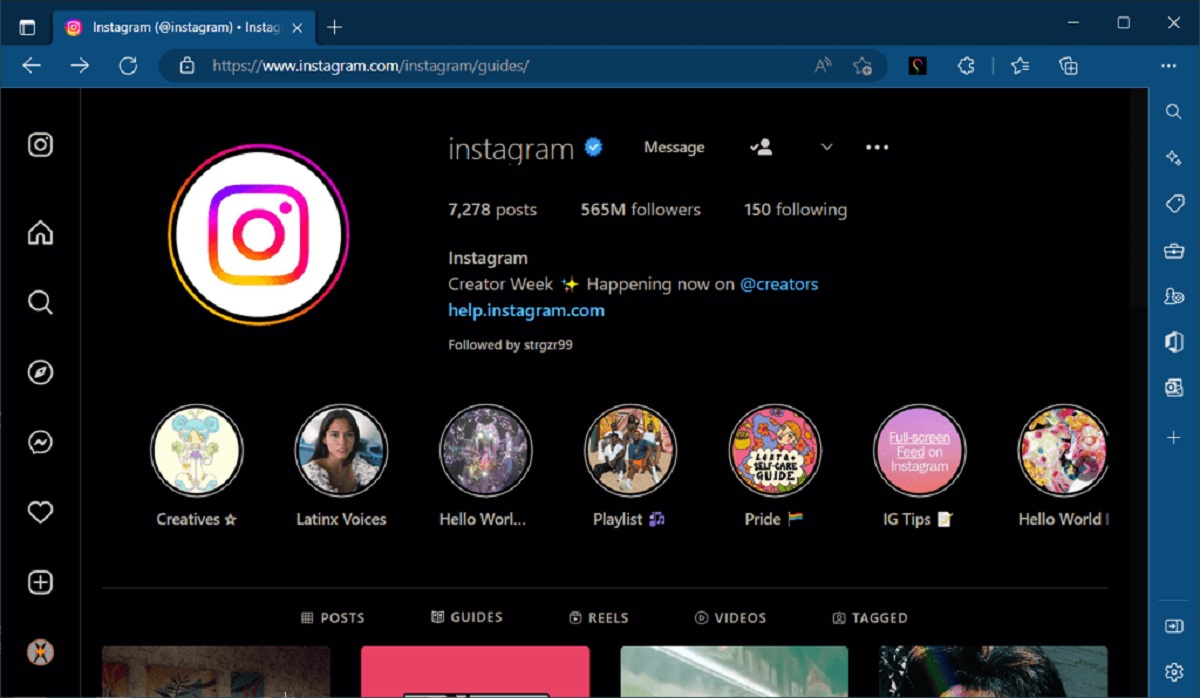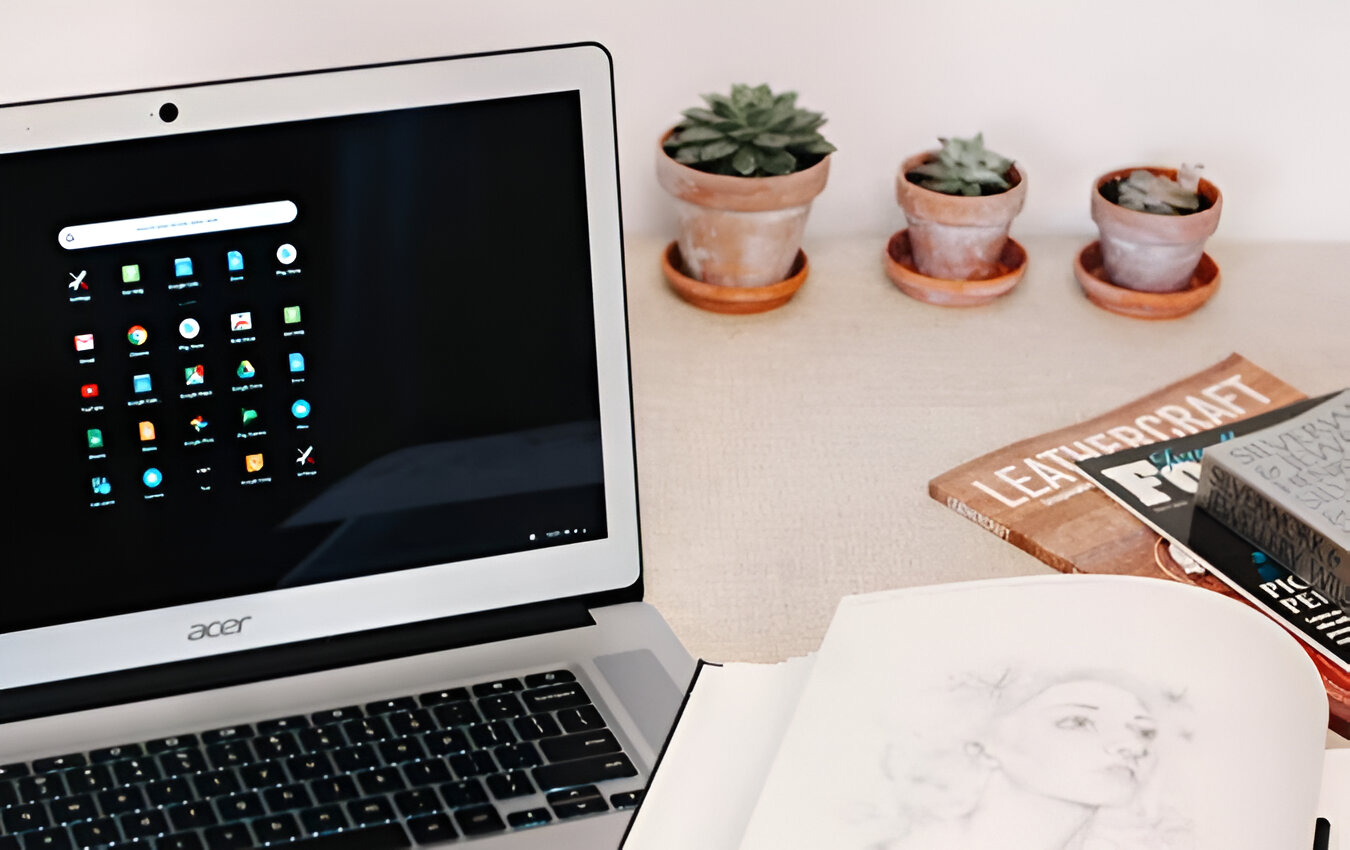Introduction
In today's digital age, web browsing has become an integral part of our daily lives. Whether we are researching a topic, catching up on the latest news, or simply exploring the vast expanse of the internet, we often encounter web pages with cluttered layouts, distracting ads, and overwhelming amounts of content. This can make reading a cumbersome and visually taxing experience, especially for those who prefer a clean and focused interface.
Fortunately, modern web browsers such as Google Chrome offer a solution to this predicament in the form of Reader Mode. This feature provides users with a streamlined and distraction-free reading experience by stripping away unnecessary elements from web pages, such as ads, pop-ups, and extraneous formatting. By activating Reader Mode, users can immerse themselves in the core content of an article or webpage, free from visual clutter and interruptions.
Reader Mode is a valuable tool for individuals who seek a more comfortable and efficient reading experience. Whether you are delving into a lengthy article, perusing an in-depth blog post, or conducting research for work or studies, Reader Mode can significantly enhance the readability and accessibility of online content. It allows users to focus on the substance of the material without being encumbered by superfluous design elements or intrusive advertisements.
In the following sections, we will delve deeper into the concept of Reader Mode, exploring its benefits and providing a step-by-step guide on how to enable and customize this feature in Google Chrome. By the end of this article, you will have a comprehensive understanding of Reader Mode and the tools to leverage its capabilities for a more enjoyable and efficient browsing experience.
What is Reader Mode in Chrome?
Reader Mode in Chrome is a feature designed to optimize the reading experience by presenting web content in a clean, distraction-free layout. When activated, Reader Mode eliminates clutter such as advertisements, pop-ups, and extraneous formatting, allowing users to focus solely on the textual content of a webpage. This streamlined presentation enhances readability and reduces visual strain, making it particularly beneficial for individuals who engage in extensive online reading.
The primary function of Reader Mode is to enhance the accessibility and legibility of web content. By removing distractions and superfluous design elements, Reader Mode provides a more comfortable and efficient reading environment. This is especially advantageous when consuming lengthy articles, research papers, or educational material, as it allows users to concentrate on the substance of the text without being hindered by peripheral elements.
Moreover, Reader Mode in Chrome offers customization options to cater to individual preferences. Users can adjust the font size, style, and background color to suit their visual comfort, ensuring an optimal reading experience tailored to their specific needs. This flexibility empowers users to create a personalized reading environment that aligns with their preferences and enhances overall readability.
Additionally, Reader Mode promotes inclusivity by improving the accessibility of web content for individuals with visual impairments or conditions such as dyslexia. The ability to customize text appearance and eliminate visual distractions can significantly benefit users with diverse needs, making online reading more inclusive and accommodating.
Furthermore, Reader Mode aligns with the broader trend of user-centric design, prioritizing the readability and user experience of web content. By offering a simplified and focused reading interface, Chrome's Reader Mode reflects a commitment to enhancing the overall browsing experience for users, acknowledging the importance of clear and accessible content presentation.
In essence, Reader Mode in Chrome serves as a valuable tool for optimizing the reading experience, promoting accessibility, and empowering users to engage with online content in a more comfortable and efficient manner. Its ability to declutter web pages and provide customizable reading environments underscores its significance in facilitating a more inclusive and user-friendly browsing experience.
Benefits of Using Reader Mode
Reader Mode in Chrome offers a multitude of benefits that cater to the diverse needs and preferences of users. By leveraging this feature, individuals can experience a more streamlined, accessible, and personalized reading environment. The following are some of the key advantages of using Reader Mode in Chrome:
-
Enhanced Readability: Reader Mode eliminates distractions such as advertisements, pop-ups, and extraneous formatting, allowing users to focus solely on the textual content of a webpage. This streamlined presentation enhances readability and reduces visual strain, making it particularly beneficial for individuals who engage in extensive online reading.
-
Improved Focus: By decluttering web pages, Reader Mode enables users to concentrate on the core content of an article or webpage. This promotes a more focused and immersive reading experience, free from visual interruptions and extraneous design elements.
-
Customization Options: Reader Mode offers customization features that empower users to tailor their reading environment according to their preferences. Users can adjust the font size, style, and background color, ensuring an optimal reading experience that aligns with their visual comfort and individual needs.
-
Accessibility: Reader Mode promotes inclusivity by improving the accessibility of web content for individuals with visual impairments or conditions such as dyslexia. The ability to customize text appearance and eliminate visual distractions can significantly benefit users with diverse needs, making online reading more inclusive and accommodating.
-
Reduced Eye Strain: The decluttered and customizable nature of Reader Mode contributes to reduced eye strain, particularly during prolonged reading sessions. By providing a clean and visually comfortable reading environment, Reader Mode supports healthier and more sustainable reading habits.
-
User-Centric Design: Reader Mode aligns with the broader trend of user-centric design, prioritizing the readability and user experience of web content. By offering a simplified and focused reading interface, Chrome's Reader Mode reflects a commitment to enhancing the overall browsing experience for users, acknowledging the importance of clear and accessible content presentation.
In summary, the benefits of using Reader Mode in Chrome encompass improved readability, enhanced focus, customization options, accessibility, reduced eye strain, and a user-centric approach to web content presentation. These advantages collectively contribute to a more comfortable, inclusive, and efficient reading experience, reinforcing the significance of Reader Mode as a valuable feature for users seeking to optimize their online reading habits.
How to Enable Reader Mode in Chrome
Enabling Reader Mode in Chrome is a straightforward process that empowers users to transform their browsing experience into a more focused and streamlined reading environment. Follow these simple steps to activate Reader Mode and immerse yourself in distraction-free online content:
-
Open Google Chrome: Launch the Chrome browser on your desktop, laptop, or mobile device.
-
Navigate to a Webpage: Visit the webpage or article that you wish to read in Reader Mode. This could be a news article, blog post, or any web content that you want to experience in a clutter-free format.
-
Access the Address Bar: Once you are on the desired webpage, locate the address bar at the top of the browser window.
-
Enter Reader Mode: To activate Reader Mode, click on the "Reader Mode" icon located within the address bar. This icon typically appears as a book or document symbol, indicating the availability of Reader Mode for the current webpage.
-
Enjoy the Distraction-Free Reading Experience: Upon clicking the Reader Mode icon, the webpage will transition into a clean, simplified layout, free from ads, pop-ups, and extraneous design elements. You can now immerse yourself in the core content of the article without visual distractions, enhancing the readability and focus of your reading experience.
-
Customize Your Reading Environment (Optional): Chrome's Reader Mode also offers customization options to tailor the reading environment according to your preferences. You can adjust the font size, style, and background color to create a personalized and visually comfortable reading experience.
By following these steps, you can easily enable Reader Mode in Chrome and enjoy a more immersive and focused reading experience across a wide range of web content. Whether you are delving into lengthy articles, conducting research, or simply seeking a more comfortable reading environment, Reader Mode empowers you to engage with online content in a manner that aligns with your preferences and enhances overall readability.
Enabling Reader Mode in Chrome represents a seamless and user-friendly way to optimize your browsing experience, offering a valuable tool for individuals who prioritize a distraction-free and accessible reading environment. With just a few clicks, you can transform the way you consume online content, promoting a more comfortable, efficient, and enjoyable reading experience within the Chrome browser.
Customizing Reader Mode Settings
Customizing Reader Mode settings in Chrome allows users to tailor their reading environment to align with their specific preferences and visual comfort. By leveraging the customization options available within Reader Mode, individuals can create a personalized and visually optimized reading experience. The following features can be adjusted to enhance the readability and accessibility of web content:
Font Size and Style
Chrome's Reader Mode enables users to modify the font size and style to suit their individual preferences. By offering the flexibility to increase or decrease the font size, users can customize the text display according to their visual comfort. Additionally, the ability to select different font styles allows for a more personalized reading experience, catering to diverse aesthetic preferences and readability needs.
Background Color
Another key customization feature within Reader Mode is the option to adjust the background color of the reading environment. Users can choose from a range of background colors, such as sepia, gray, or white, to create a visually comfortable backdrop for the textual content. This customization not only enhances readability but also accommodates users with specific visual preferences or sensitivities to bright or dark backgrounds.
Margin and Line Spacing
Reader Mode in Chrome also offers the ability to adjust margin and line spacing settings. Users can modify the spacing between lines and the margins of the text, contributing to a more visually balanced and comfortable reading layout. These adjustments can be particularly beneficial for individuals who prefer a specific line height or spacing to optimize their reading experience.
Contrast and Brightness
For users with specific visual needs or sensitivities, Reader Mode provides options to adjust contrast and brightness settings. By fine-tuning these parameters, individuals can create a reading environment that minimizes visual strain and enhances the legibility of the text. This customization feature supports a more inclusive and accommodating reading experience for users with diverse visual requirements.
Save Customization Preferences
Once users have tailored their Reader Mode settings to their satisfaction, Chrome allows them to save these customization preferences for future use. This ensures that the personalized reading environment can be easily accessed across different webpages, providing a consistent and optimized reading experience based on individual preferences.
In essence, the customization options within Reader Mode empower users to create a reading environment that aligns with their visual comfort, aesthetic preferences, and specific accessibility needs. By offering a range of customizable features, Chrome's Reader Mode enhances the inclusivity and user-centric design of the browsing experience, reinforcing its value as a versatile tool for optimizing online reading habits.
Conclusion
In conclusion, Reader Mode in Google Chrome represents a pivotal feature that enhances the browsing experience by prioritizing readability, focus, and user-centric design. By providing a streamlined and distraction-free reading environment, Reader Mode empowers users to engage with online content in a more comfortable, efficient, and inclusive manner. The benefits of using Reader Mode extend beyond mere convenience, encompassing improved accessibility, reduced visual strain, and personalized reading experiences tailored to individual preferences.
The ability to activate Reader Mode with a simple click and customize the reading environment according to personal preferences underscores its user-friendly nature and commitment to enhancing the overall browsing experience. Whether users are delving into lengthy articles, conducting research, or simply seeking a more visually comfortable reading environment, Reader Mode serves as a valuable tool for optimizing online reading habits.
Furthermore, the customization options within Reader Mode, such as font size and style adjustments, background color selection, and margin and line spacing modifications, cater to diverse visual needs and preferences, promoting inclusivity and accommodating users with specific accessibility requirements. This reflects Chrome's dedication to user-centric design and its recognition of the importance of clear and accessible content presentation.
As the digital landscape continues to evolve, the significance of features like Reader Mode becomes increasingly pronounced, aligning with the broader trend of prioritizing user experience and accessibility in web design. Reader Mode exemplifies the fusion of technology and user-centric design, offering a seamless solution to the challenges of online reading while promoting a more inclusive and accommodating browsing experience for users with diverse needs.
In essence, Reader Mode in Chrome embodies the convergence of functionality, accessibility, and user empowerment, encapsulating the essence of a modern, user-centric browsing experience. By enabling users to immerse themselves in a distraction-free reading environment and customize their visual preferences, Reader Mode stands as a testament to Chrome's commitment to enhancing the overall browsing experience and promoting inclusivity in online content consumption.