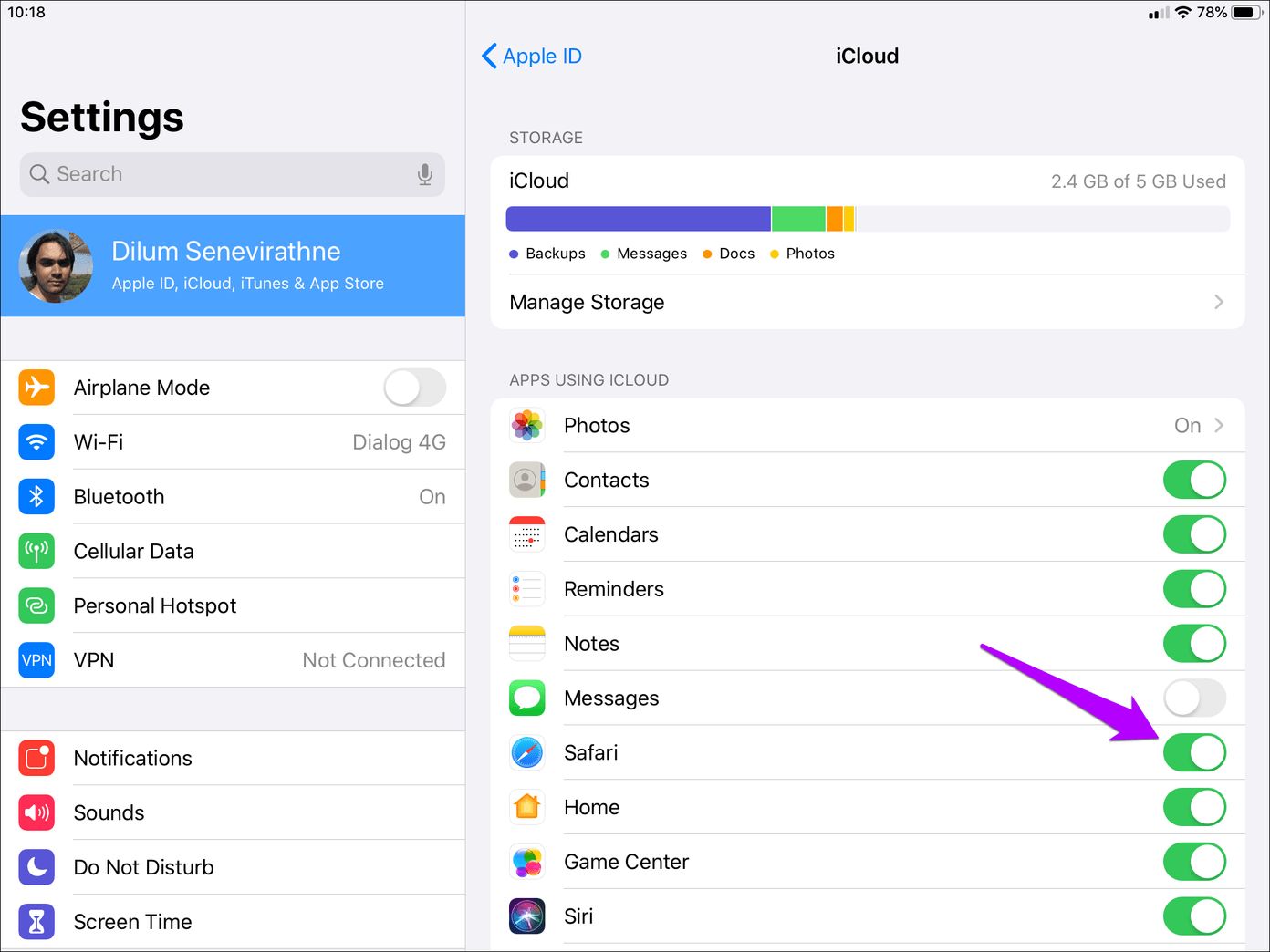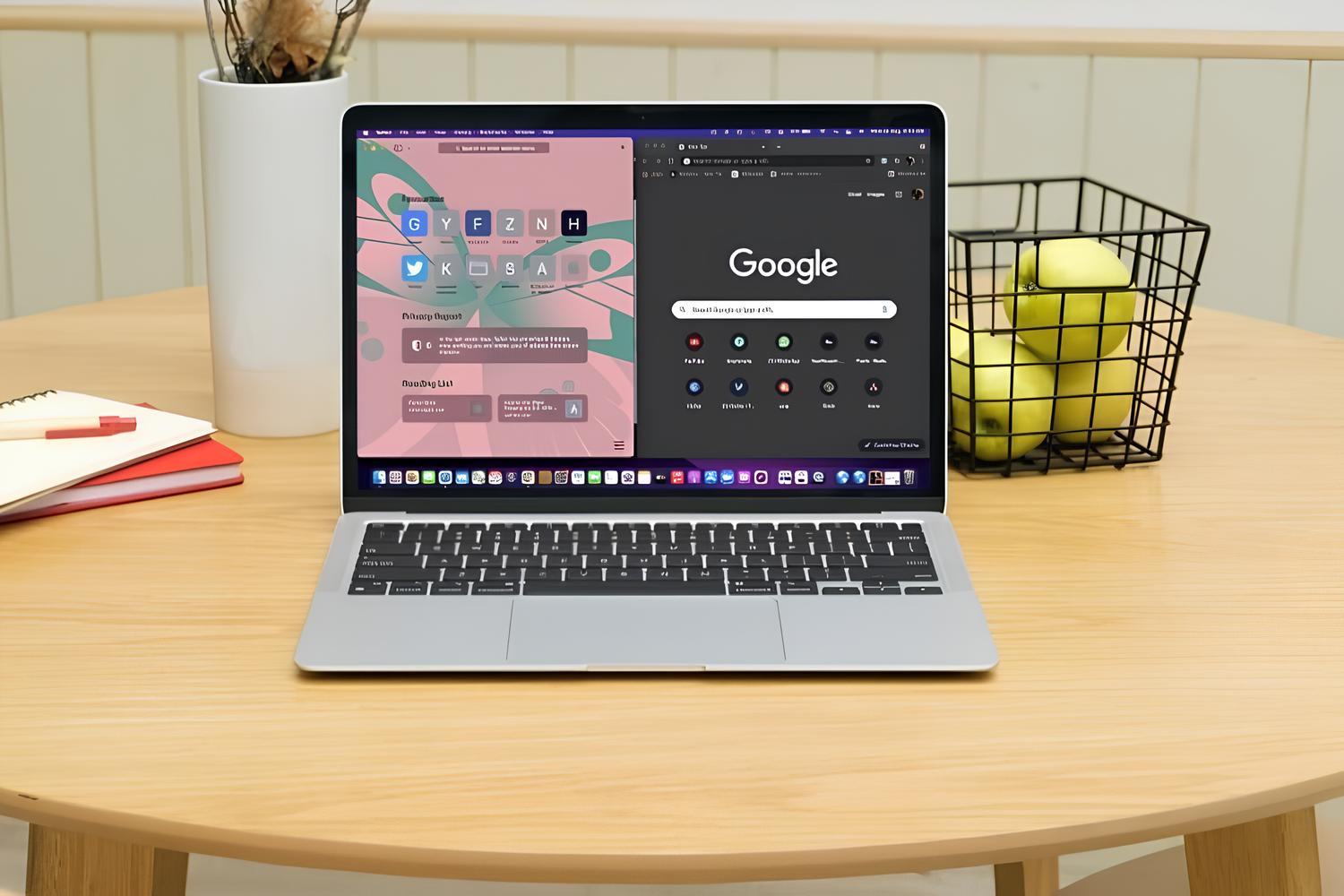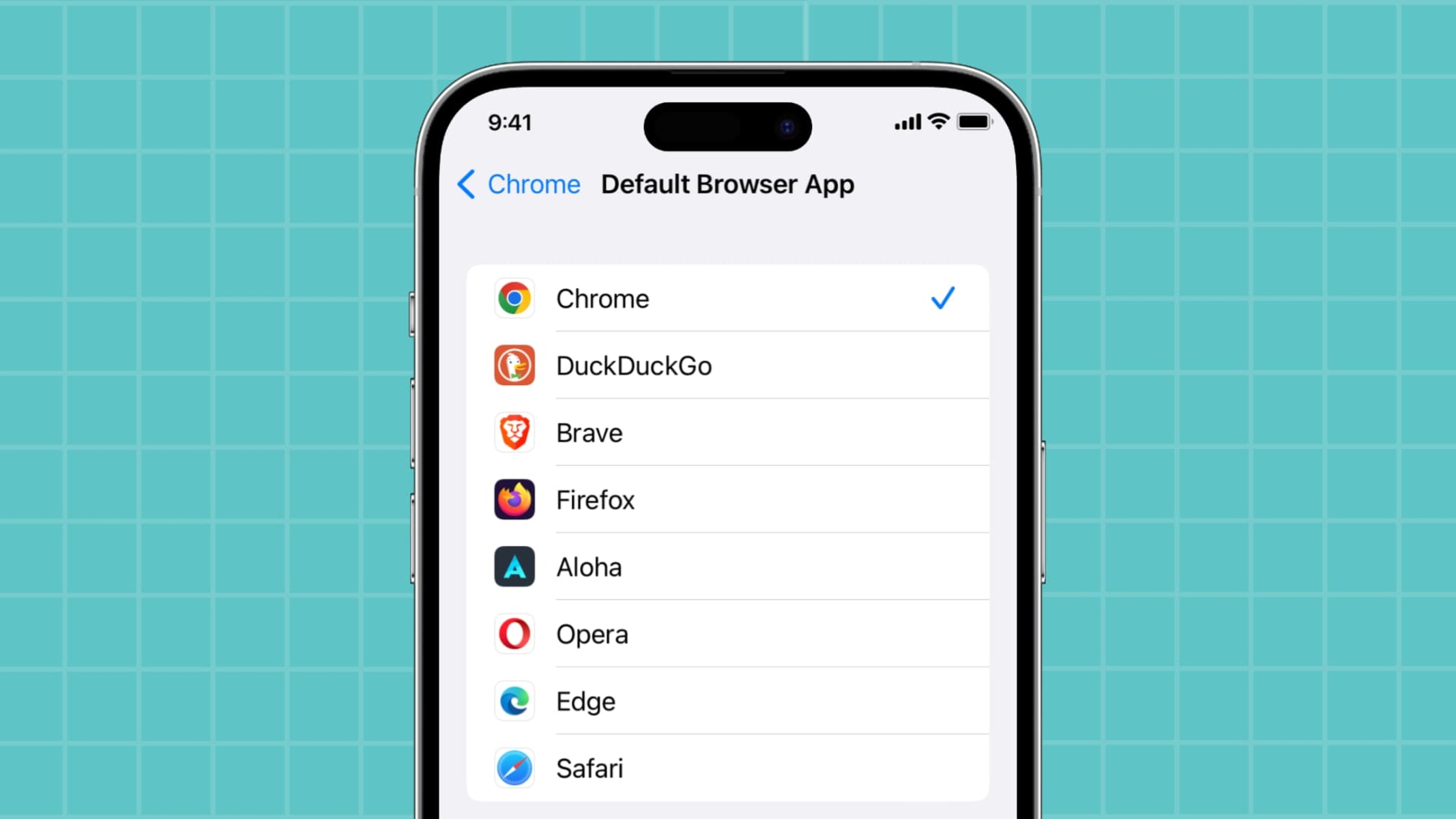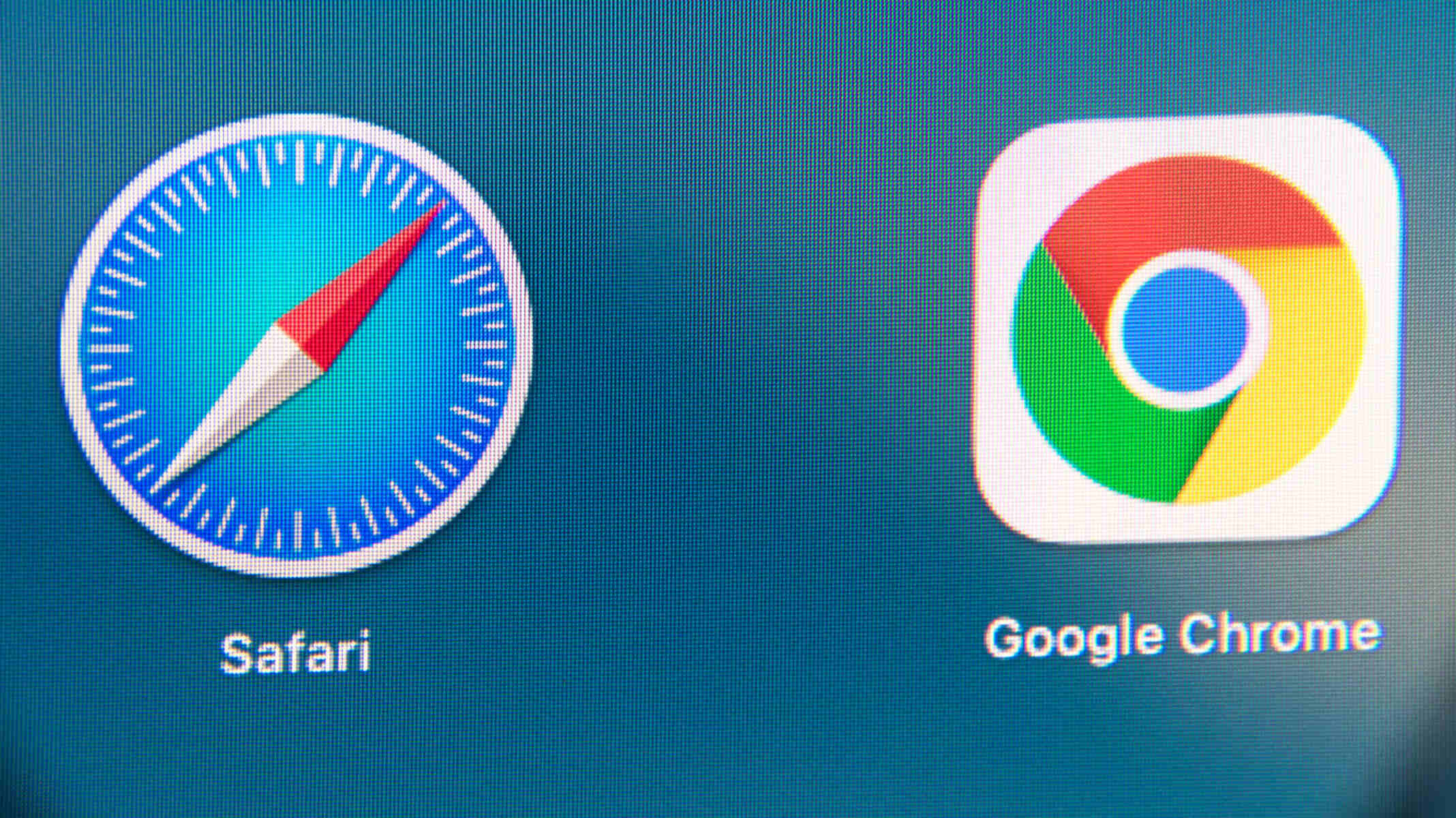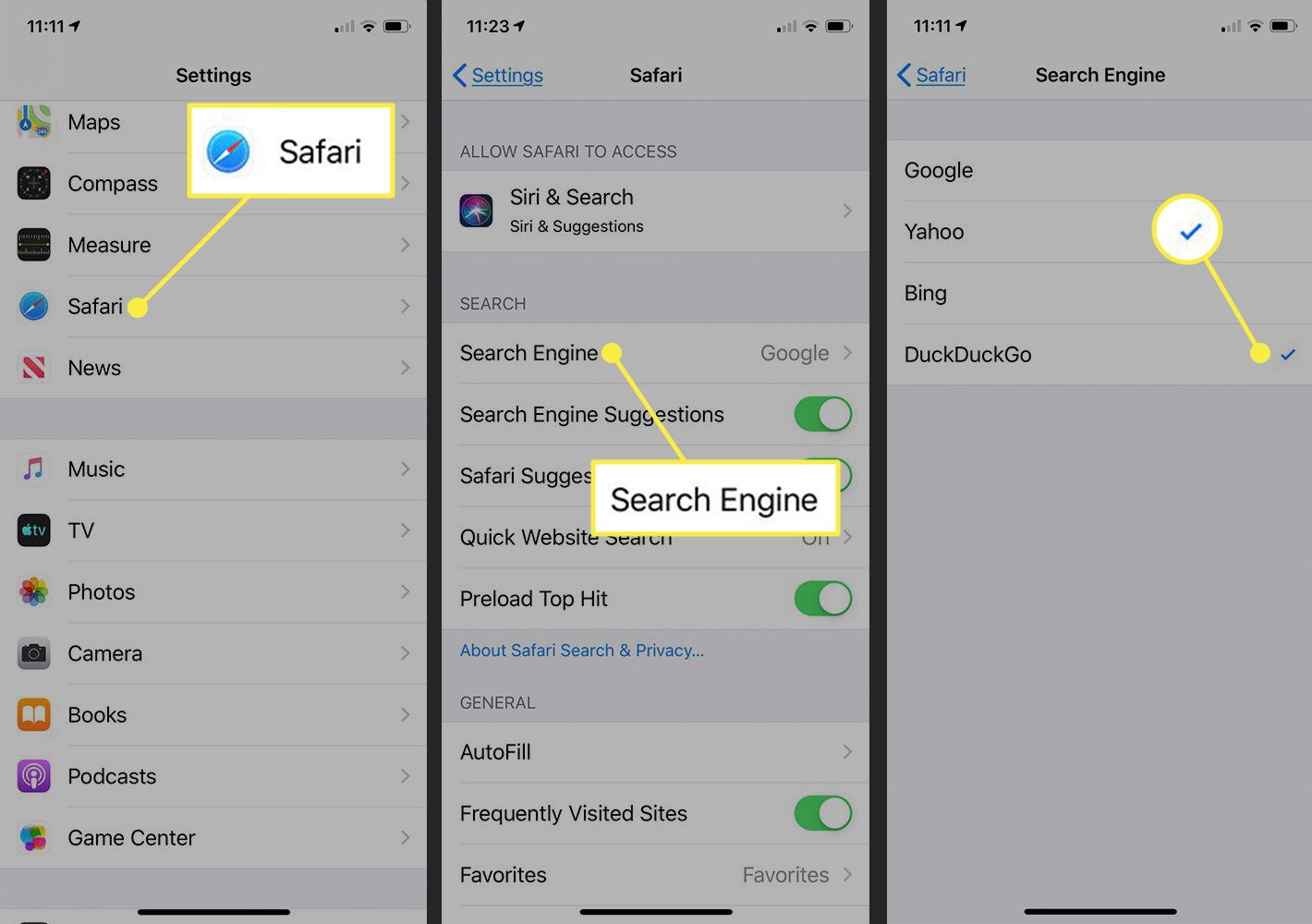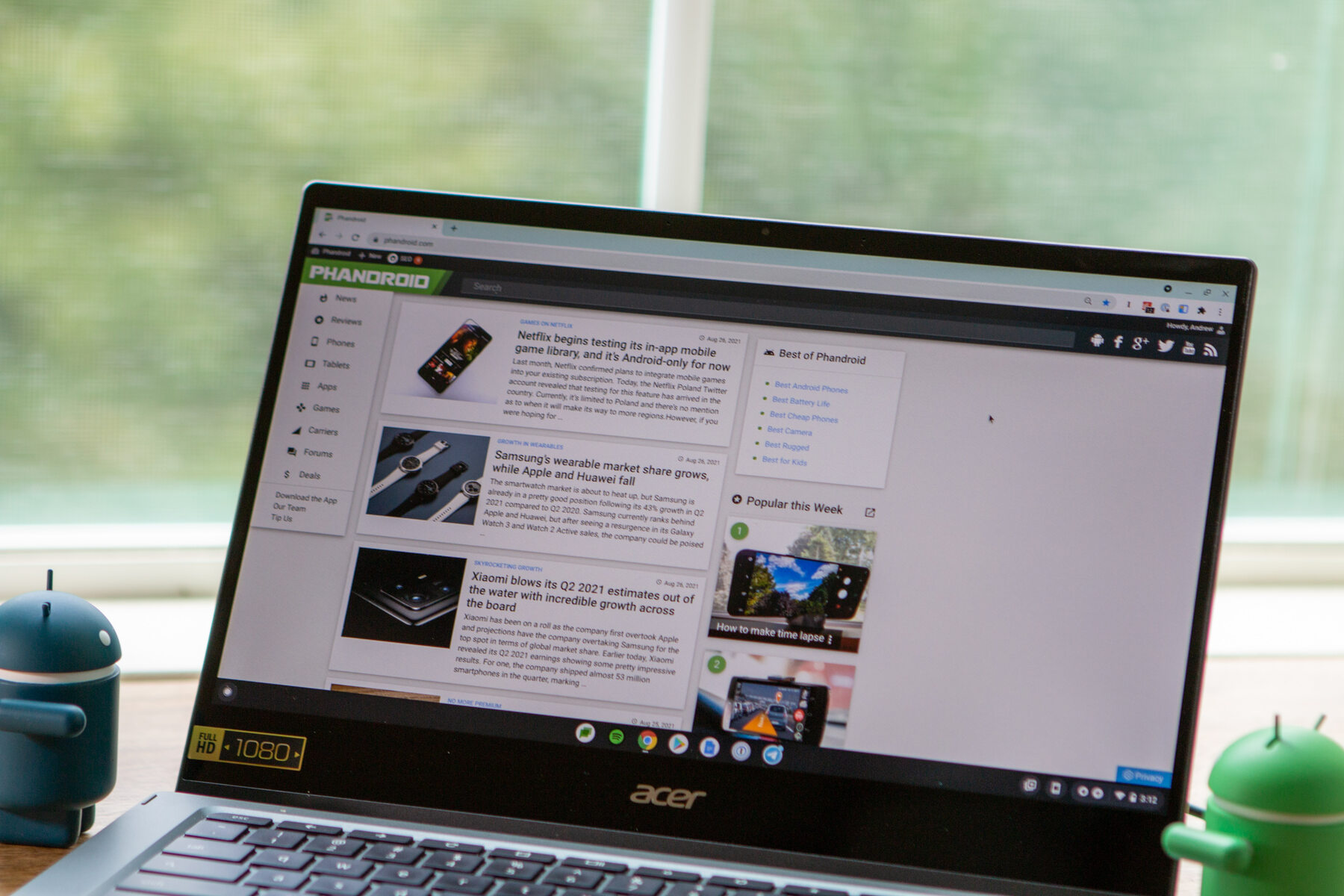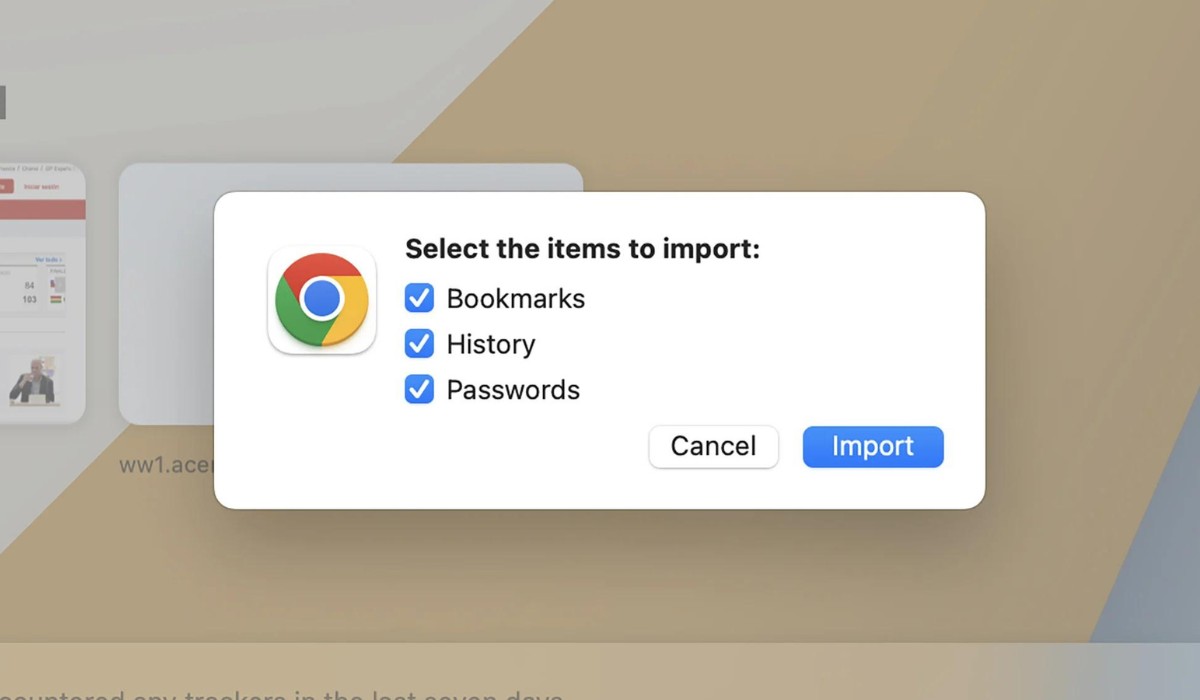Introduction
Transferring bookmarks from one web browser to another can be a seamless process, allowing you to seamlessly transition from one browsing environment to another without losing your saved websites. In this guide, we will explore the steps to transfer your Safari bookmarks to Google Chrome, enabling you to access your favorite websites across different browsers effortlessly.
Whether you're switching to Chrome for its robust features, enhanced performance, or seamless integration with other Google services, it's essential to ensure that your bookmarks make the transition with you. By following the steps outlined in this guide, you can effortlessly import your Safari bookmarks into Chrome, ensuring that your browsing experience remains uninterrupted.
As you embark on this journey, it's important to note that the process of transferring bookmarks is not only practical but also a way to maintain a sense of continuity in your online activities. Your bookmarks are a reflection of your digital interests, serving as a curated collection of websites that hold value to you. By transferring them to Chrome, you're ensuring that your browsing history and preferences seamlessly integrate into your new browsing environment.
With the increasing reliance on multiple devices for browsing, the ability to access your bookmarks across different platforms becomes increasingly valuable. By transferring your Safari bookmarks to Chrome, you're not only ensuring their accessibility on your desktop but also on your mobile devices, creating a cohesive browsing experience across all your gadgets.
In the following sections, we will delve into the specific steps required to export your Safari bookmarks and import them into Chrome. By following these instructions, you can seamlessly transition to Chrome while retaining the familiarity and convenience of your saved websites. Let's embark on this journey to streamline your browsing experience and ensure that your favorite websites are readily accessible in your new browser.
Step 1: Exporting Safari Bookmarks
Exporting your Safari bookmarks is the first crucial step in the process of transferring them to Google Chrome. This process involves creating a file containing all your saved websites, which can then be imported into Chrome. Here's a detailed guide on how to export your Safari bookmarks:
-
Open Safari: Launch the Safari browser on your Mac computer. Ensure that you are using the latest version of Safari to access all the available features for exporting bookmarks.
-
Access Bookmarks: In the Safari menu bar, navigate to the "Bookmarks" option. Click on "Show All Bookmarks" to open the Bookmarks Library. This will display all your saved bookmarks and bookmark folders.
-
Export Bookmarks: Within the Bookmarks Library, select "File" from the menu bar and then choose "Export Bookmarks." This action will prompt a dialog box to appear, allowing you to specify the location and name for the exported bookmarks file. Choose a memorable location, such as the desktop, and provide a recognizable name for the file.
-
Save the File: Once you've chosen the location and named the file, click "Save" to export your Safari bookmarks. The file will be saved in HTML format, ensuring compatibility with various web browsers, including Google Chrome.
-
Verify Export: To confirm that the export was successful, navigate to the location where you saved the bookmarks file and ensure that it contains all your saved websites. This step is crucial to ensure that the exported file is ready for the next phase of the process.
By following these steps, you have successfully exported your Safari bookmarks, preparing them for the subsequent importation into Google Chrome. This seamless process ensures that your curated collection of websites is preserved and ready to be integrated into your new browsing environment. With your Safari bookmarks now exported, you're ready to proceed to the next step of importing them into Google Chrome, ensuring a smooth transition of your browsing preferences.
Step 2: Importing Safari Bookmarks to Chrome
Now that you have successfully exported your Safari bookmarks, the next step involves importing them into Google Chrome. This process ensures that your curated collection of websites seamlessly integrates into your new browsing environment, allowing you to access your favorite websites without any disruptions. Here's a detailed guide on how to import your Safari bookmarks into Chrome:
-
Open Google Chrome: Launch the Google Chrome browser on your computer. Ensure that you are using the latest version of Chrome to access all the available features for importing bookmarks.
-
Access Bookmarks Manager: In the Chrome menu, navigate to the "Bookmarks" option. From the dropdown menu, select "Bookmark Manager." This will open the Bookmark Manager tab, providing access to all your Chrome bookmarks and bookmark folders.
-
Import Bookmarks: Within the Bookmark Manager, click on the "Organize" option. From the dropdown menu, select "Import Bookmarks." This action will prompt a file selection dialog box to appear, allowing you to choose the Safari bookmarks file that you previously exported.
-
Select the Bookmarks File: Navigate to the location where you saved the exported Safari bookmarks file. Select the file and click "Open" to initiate the importation process. Chrome will then proceed to import the selected bookmarks file, incorporating all the saved websites into your Chrome browser.
-
Verify Import: Once the import process is complete, navigate to the bookmark bar or the bookmark manager to ensure that your Safari bookmarks have been successfully imported into Chrome. You should see all your saved websites and bookmark folders from Safari seamlessly integrated into Chrome, ready for your access.
By following these steps, you have effectively imported your Safari bookmarks into Google Chrome, ensuring that your browsing experience remains uninterrupted. The seamless transition of your curated collection of websites from Safari to Chrome allows you to maintain continuity in accessing your favorite online destinations. With your Safari bookmarks now readily accessible in Chrome, you can enjoy a cohesive browsing experience across different platforms and devices.
This process not only simplifies the transition to Chrome but also ensures that your digital preferences and browsing history remain intact. Your favorite websites, carefully curated over time, are now seamlessly integrated into Chrome, ready to accompany you on your online ventures. With your Safari bookmarks successfully imported into Chrome, you can now enjoy a unified browsing experience, accessing your favorite websites with ease and convenience.
Conclusion
In conclusion, the process of transferring Safari bookmarks to Google Chrome is a seamless endeavor that ensures the continuity of your browsing experience. By following the steps outlined in this guide, you have successfully exported your Safari bookmarks and imported them into Chrome, allowing you to access your favorite websites across different browsers effortlessly.
The act of exporting your Safari bookmarks signifies the preservation of your digital preferences, ensuring that your curated collection of websites remains accessible beyond the confines of a single browser. This process not only simplifies the transition to Chrome but also serves as a testament to the value you place on your browsing history and online interests.
Importing your Safari bookmarks into Google Chrome signifies the integration of your digital identity into a new browsing environment. The familiarity of your saved websites seamlessly transitions into Chrome, ensuring that your online ventures remain uninterrupted. This cohesive transfer of bookmarks reflects the interconnected nature of your digital experiences, allowing you to navigate the online landscape with ease and familiarity.
As you embark on your browsing journey with Chrome, the presence of your Safari bookmarks serves as a reminder of your digital footprint, encapsulating the websites that hold significance to you. Whether it's a collection of informative resources, entertainment hubs, or productivity tools, your bookmarks represent a personalized map of the internet, tailored to your interests and preferences.
The ability to access your Safari bookmarks in Chrome extends beyond mere convenience; it signifies the adaptability of your browsing habits across different platforms and devices. Whether you're browsing on your desktop, laptop, or mobile device, the seamless integration of your saved websites ensures a consistent and personalized browsing experience.
In essence, the process of transferring Safari bookmarks to Google Chrome is not just a technical task but a reflection of your digital journey. It symbolizes the fluidity of your online presence and the adaptability of your browsing preferences. By seamlessly transitioning your curated collection of websites, you're embracing the interconnected nature of the internet, allowing your digital interests to transcend the boundaries of individual browsers.
With your Safari bookmarks now comfortably settled in Chrome, you can embark on your online endeavors with confidence, knowing that your favorite websites are readily accessible. This unified browsing experience, spanning across Safari and Chrome, encapsulates the essence of seamless digital continuity, ensuring that your online ventures remain uninterrupted and personalized.