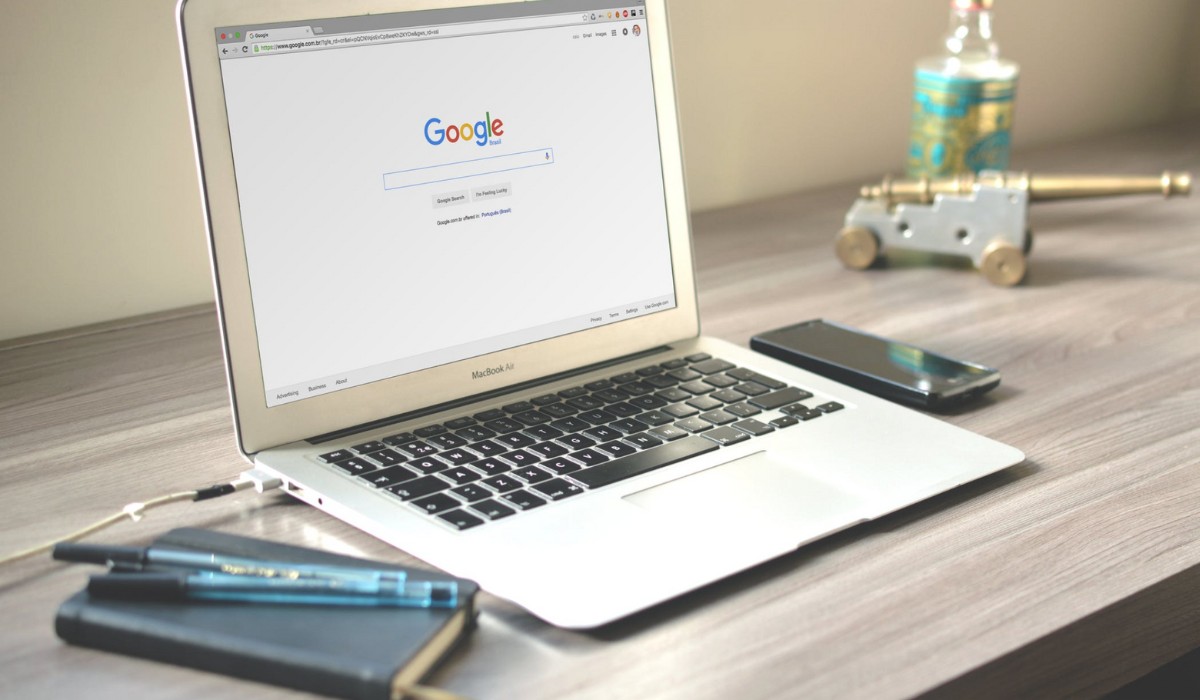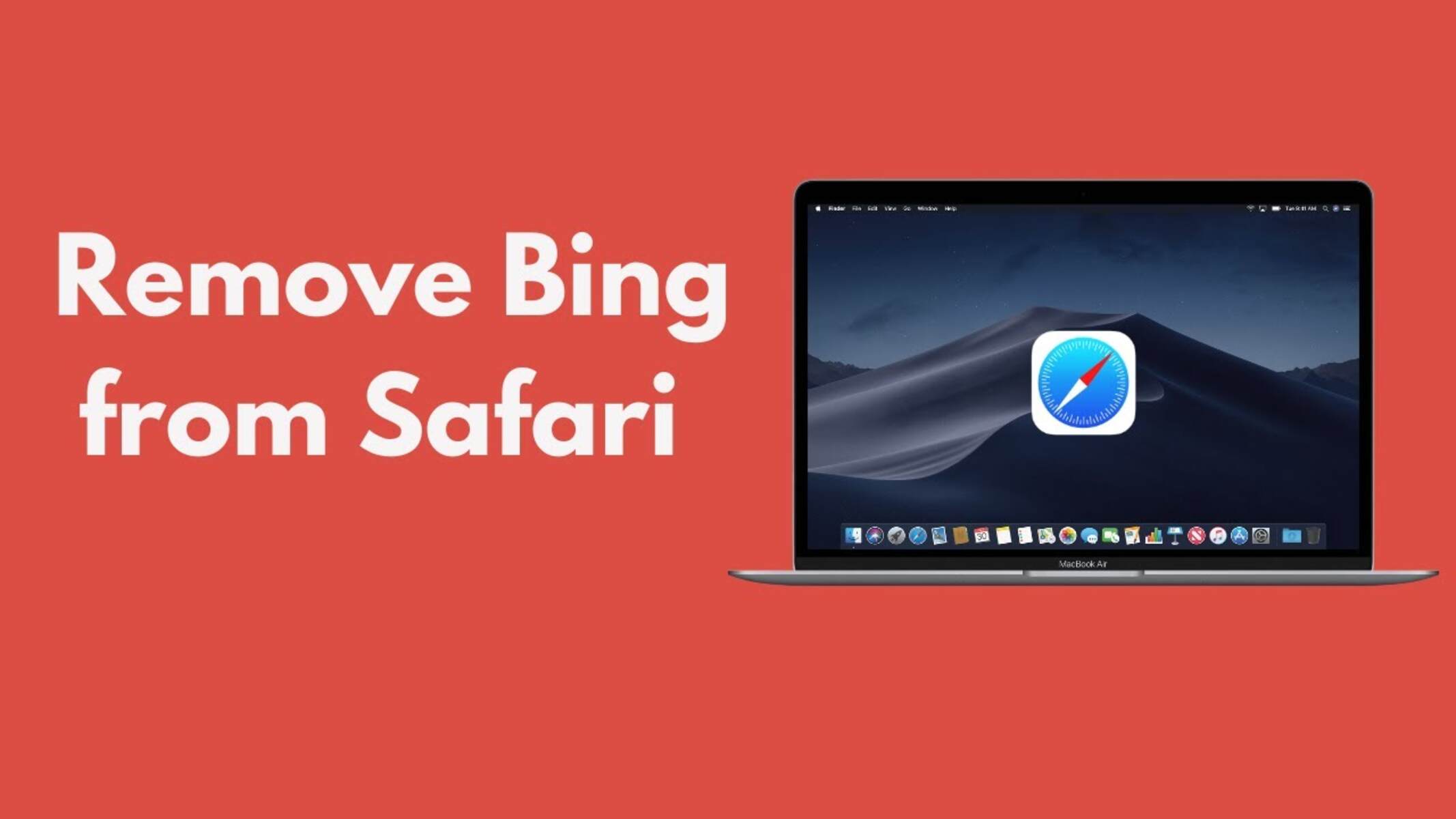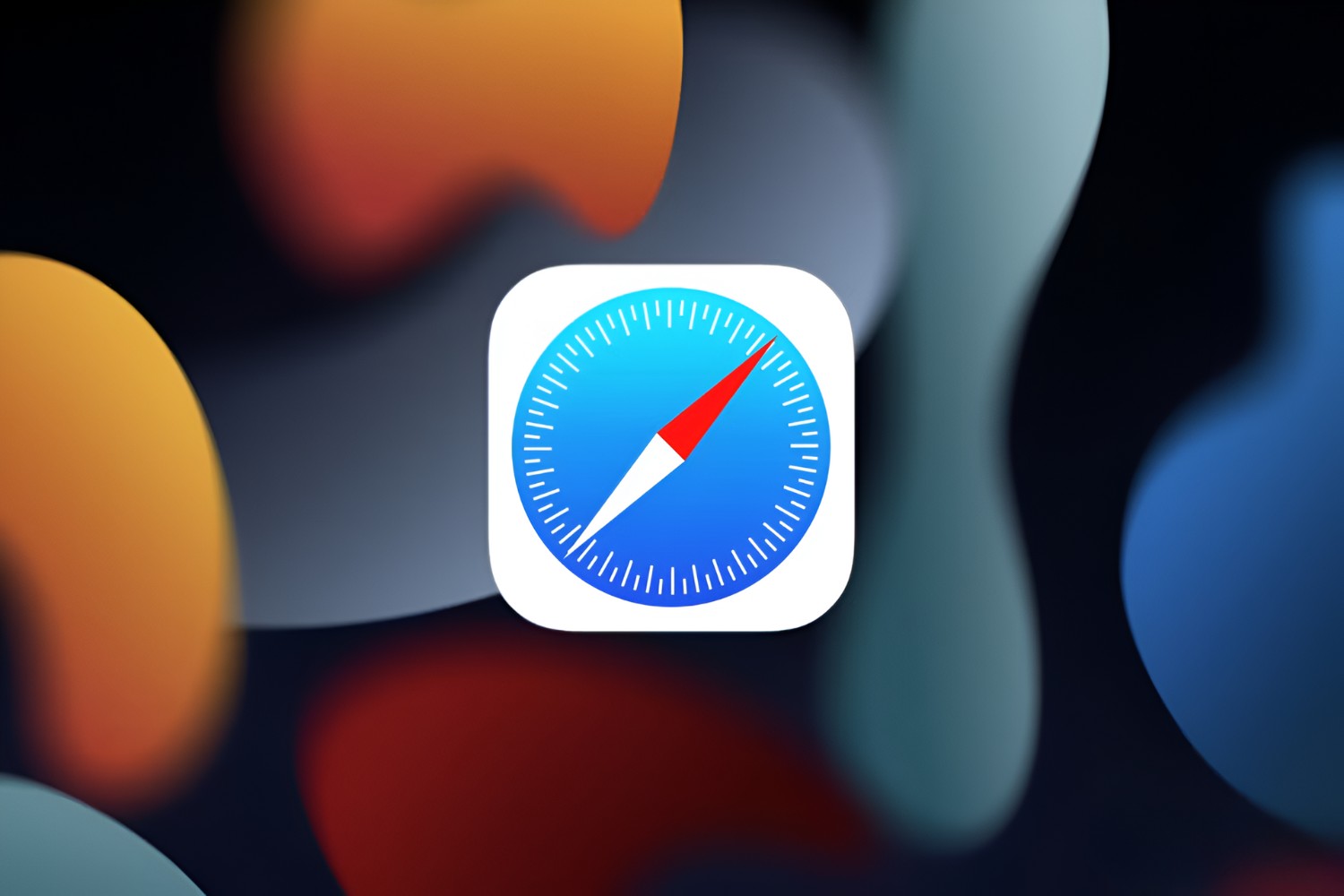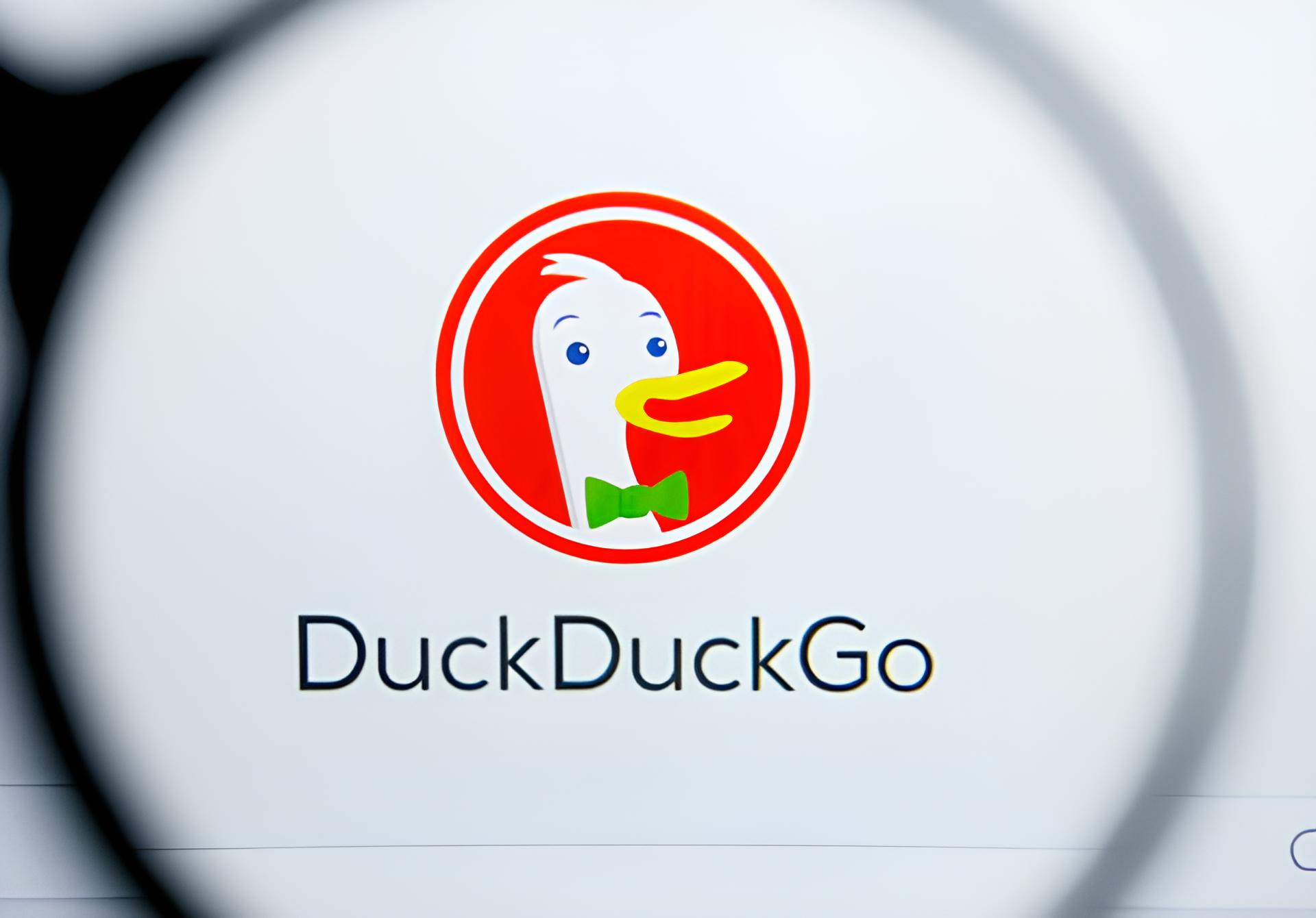Introduction
Are you a Safari user who prefers a different search engine over Yahoo? Perhaps you find Yahoo Search Engine appearing as the default search engine in your Safari browser, and you'd like to change it to something else, such as Google or Bing. Fortunately, Safari allows you to customize your browsing experience by selecting your preferred search engine. In this guide, we'll walk you through the simple steps to change the default search engine in Safari, so you can enjoy seamless searches with your preferred search provider. Whether you're a fan of Google's comprehensive search results or Bing's visually appealing interface, you'll soon be able to make your preferred search engine the default option in Safari.
Let's dive into the step-by-step process of customizing your Safari browser to ensure that your preferred search engine is the one that powers your online searches. Whether you're a seasoned Safari user or just getting started with this popular web browser, you'll find that customizing your search engine preferences can greatly enhance your browsing experience. So, let's get started and make sure that your Safari browser reflects your personal preferences when it comes to conducting online searches.
Step 1: Open Safari
To begin the process of changing the default search engine in Safari, you first need to open the Safari browser on your Mac or iOS device. Safari is a sleek and user-friendly web browser developed by Apple, known for its smooth performance and seamless integration with Apple devices. Whether you're using a Mac computer, an iPhone, or an iPad, launching Safari is a straightforward process that sets the stage for customizing your browsing experience.
On a Mac, you can find the Safari browser icon in the dock at the bottom of the screen or in the Applications folder. Simply click on the Safari icon to open the browser and initiate the process of adjusting your search engine preferences. If you're using an iOS device such as an iPhone or iPad, you can locate the Safari app on your home screen. Tap the Safari icon to launch the browser and proceed with the steps to modify the default search engine.
Once Safari is open, you'll be greeted by the familiar interface that offers a clean and intuitive browsing experience. The next steps will guide you through the process of accessing the preferences within Safari, where you can customize the default search engine to align with your personal preferences and browsing habits. With Safari up and running, you're ready to move on to the next step and take control of your search engine settings.
Opening Safari is the initial step in the process of changing the default search engine, setting the stage for a seamless and personalized browsing experience. Whether you're using a Mac or an iOS device, launching Safari is the gateway to customizing your browsing preferences and ensuring that your preferred search engine powers your online searches. So, with Safari open and ready to go, let's proceed to the next step and delve into the process of adjusting the default search engine settings.
Step 2: Go to Preferences
After launching Safari, the next crucial step in customizing your default search engine involves accessing the Preferences within the browser. The Preferences menu in Safari serves as a central hub for adjusting various settings, including those related to search engine preferences. By navigating to the Preferences menu, you gain the ability to tailor your browsing experience to align with your specific preferences and needs.
To access the Preferences in Safari, you can utilize the menu bar located at the top of the screen. On a Mac, the menu bar is situated at the top of the screen, and you can easily spot the "Safari" option in the top-left corner of the screen. Click on "Safari" to reveal a dropdown menu, where you'll find the "Preferences" option. Selecting "Preferences" from the dropdown menu will open a window that presents a range of customizable settings, allowing you to fine-tune your browsing experience.
Alternatively, you can access the Preferences window by using a keyboard shortcut. On a Mac, simply press "Command," "," (comma) to swiftly open the Preferences window in Safari. This efficient shortcut streamlines the process of accessing the Preferences, enabling you to quickly proceed with customizing your default search engine without navigating through multiple menus.
Upon opening the Preferences window, you'll be presented with a series of tabs that encompass various settings and preferences. To proceed with adjusting the default search engine, you'll need to navigate to the "Search" tab within the Preferences window. This tab is specifically designed to accommodate search engine preferences, allowing you to select your preferred search engine from a list of available options.
The Preferences window in Safari serves as a centralized platform for managing your browsing preferences, and the "Search" tab within this window is where you can assert your control over the default search engine. By seamlessly navigating to the "Search" tab, you're one step closer to ensuring that your preferred search engine powers your online searches, enhancing your browsing experience and streamlining the process of finding relevant information.
With the Preferences window open and the "Search" tab in focus, you're poised to move on to the next step of selecting your preferred search engine as the default option in Safari. This pivotal step sets the stage for a personalized and efficient browsing experience, where your chosen search engine seamlessly caters to your search queries and delivers the results that matter most to you.
Step 3: Select Search tab
Upon reaching the Preferences window in Safari, the next crucial step in customizing your default search engine involves navigating to the "Search" tab. This tab serves as the focal point for managing your search engine preferences, allowing you to exert control over the default search engine that powers your online searches.
As you click on the "Search" tab within the Preferences window, a range of customizable options related to search engines will be presented. Here, you'll have the opportunity to select your preferred search engine from a list of available options. Safari offers a diverse array of search engines to choose from, catering to a wide range of user preferences and search habits.
Upon accessing the "Search" tab, you'll encounter a dropdown menu that contains a selection of popular search engines, including Google, Yahoo, Bing, and DuckDuckGo, among others. This diverse selection empowers you to align your default search engine with your personal preferences and browsing habits, ensuring that your online searches are powered by the search engine that best caters to your needs.
In addition to the predefined list of search engines, Safari also provides the flexibility to add custom search engines to the list. This feature enables you to integrate specialized or regional search engines into Safari, further enhancing the customization options available to you. Whether you have a preference for a specific niche search engine or a regional search provider, Safari's ability to accommodate custom search engines ensures that your browsing experience is tailored to your unique requirements.
Selecting the "Search" tab within the Preferences window marks a pivotal moment in the process of customizing your default search engine in Safari. Here, you have the opportunity to align your browsing experience with your preferences, ensuring that your chosen search engine seamlessly powers your online searches. By navigating to the "Search" tab and selecting your preferred search engine, you're taking a proactive step toward personalizing your browsing experience and ensuring that your default search engine reflects your individual preferences and search habits.
With the "Search" tab in focus, you're now ready to proceed to the next step of choosing your preferred search engine as the default option in Safari. This critical decision sets the stage for a tailored and efficient browsing experience, where your chosen search engine seamlessly caters to your search queries and delivers the results that matter most to you.
Step 4: Choose a new default search engine
After navigating to the "Search" tab within the Preferences window in Safari, you are presented with a pivotal decision: choosing a new default search engine. This step empowers you to align your browsing experience with your personal preferences and search habits, ensuring that your online searches are powered by the search engine that best caters to your needs.
Safari offers a diverse array of popular search engines to choose from, including Google, Yahoo, Bing, and DuckDuckGo, among others. Each of these search engines boasts unique features and search algorithms, catering to a wide spectrum of user preferences and search requirements. By selecting a new default search engine, you can tailor your browsing experience to align with your specific needs, whether you prioritize comprehensive search results, privacy-focused browsing, or visually appealing interfaces.
When choosing a new default search engine in Safari, it's essential to consider factors such as search result relevance, user interface preferences, and privacy features. Google, known for its extensive search index and advanced algorithms, excels in delivering comprehensive and relevant search results across a wide range of topics. Bing, on the other hand, distinguishes itself with visually appealing search interfaces and multimedia-rich search results, catering to users who prioritize a visually engaging search experience. Additionally, DuckDuckGo, renowned for its privacy-focused approach, offers users the assurance of private and untracked search queries, making it an ideal choice for those who prioritize online privacy.
In addition to the predefined list of search engines, Safari also provides the flexibility to add custom search engines to the list. This feature enables you to integrate specialized or regional search engines into Safari, further enhancing the customization options available to you. Whether you have a preference for a specific niche search engine or a regional search provider, Safari's ability to accommodate custom search engines ensures that your browsing experience is tailored to your unique requirements.
By choosing a new default search engine in Safari, you are taking a proactive step toward personalizing your browsing experience and ensuring that your default search engine reflects your individual preferences and search habits. This decision marks a pivotal moment in customizing your browsing experience, allowing you to seamlessly align your search engine preferences with your specific needs and preferences.
With the ability to choose a new default search engine in Safari, you have the power to tailor your browsing experience to align with your unique requirements, ensuring that your chosen search engine seamlessly caters to your search queries and delivers the results that matter most to you.
Step 5: Close Preferences
After selecting your preferred search engine as the new default option within the "Search" tab of Safari's Preferences window, the final step involves closing the Preferences window to ensure that your changes are applied and your browsing experience is seamlessly updated.
Closing the Preferences window in Safari is a simple yet crucial action that finalizes the process of customizing your default search engine. By clicking the "Close" button or using the keyboard shortcut specific to your device, you effectively apply your chosen search engine as the default option for all your future online searches conducted through Safari.
Upon closing the Preferences window, Safari seamlessly integrates your selected search engine as the default option, ensuring that your browsing experience is tailored to your preferences. This seamless transition reflects the user-centric design of Safari, where customization options are readily available and effortlessly applied to enhance the browsing experience.
With the Preferences window closed, you can proceed with confidence, knowing that your preferred search engine is now the driving force behind your online searches in Safari. Whether you've chosen Google for its comprehensive search results, Bing for its visually engaging interface, or DuckDuckGo for its privacy-focused approach, your selected search engine will now power your search queries, delivering the results that matter most to you.
By closing the Preferences window, you affirm your personalized browsing experience, where your chosen search engine seamlessly caters to your search queries and delivers the results that align with your preferences and browsing habits. This final step marks the culmination of the process of customizing your default search engine in Safari, ensuring that your browsing experience is tailored to your unique requirements and preferences.
In essence, closing the Preferences window signifies the successful application of your chosen search engine as the default option in Safari, reflecting the seamless and user-friendly nature of the browser's customization features. With your preferred search engine now seamlessly integrated, you can embark on your browsing journey with the assurance that your online searches will be powered by the search engine that best aligns with your individual preferences and requirements.