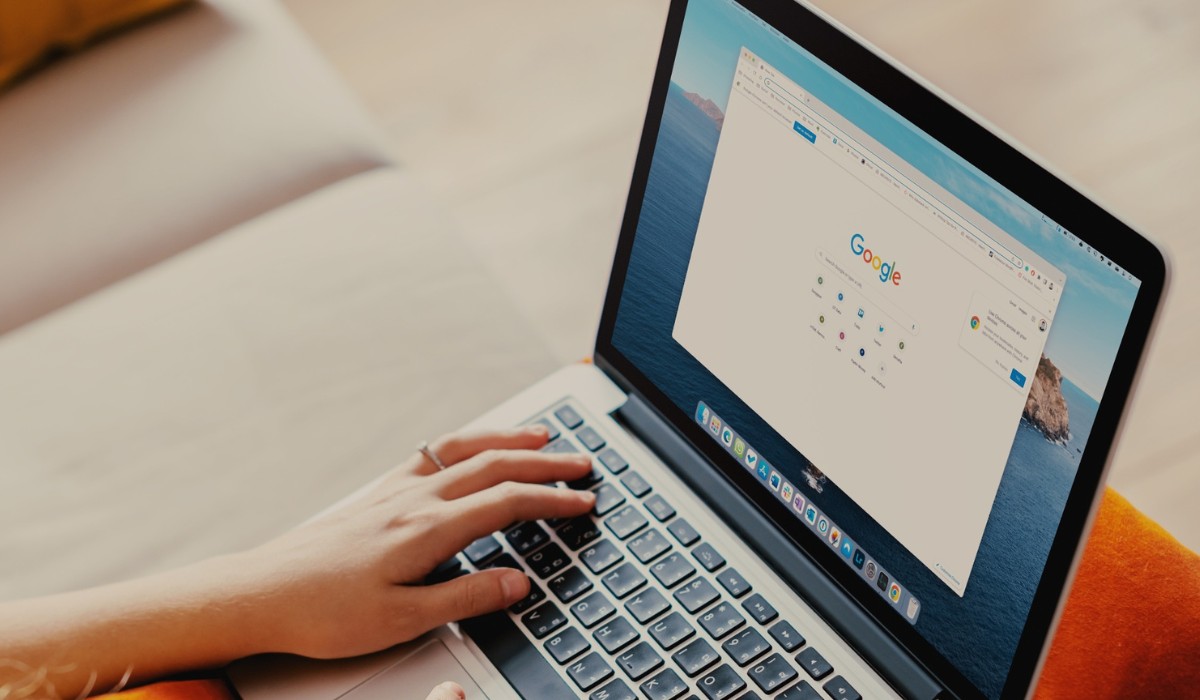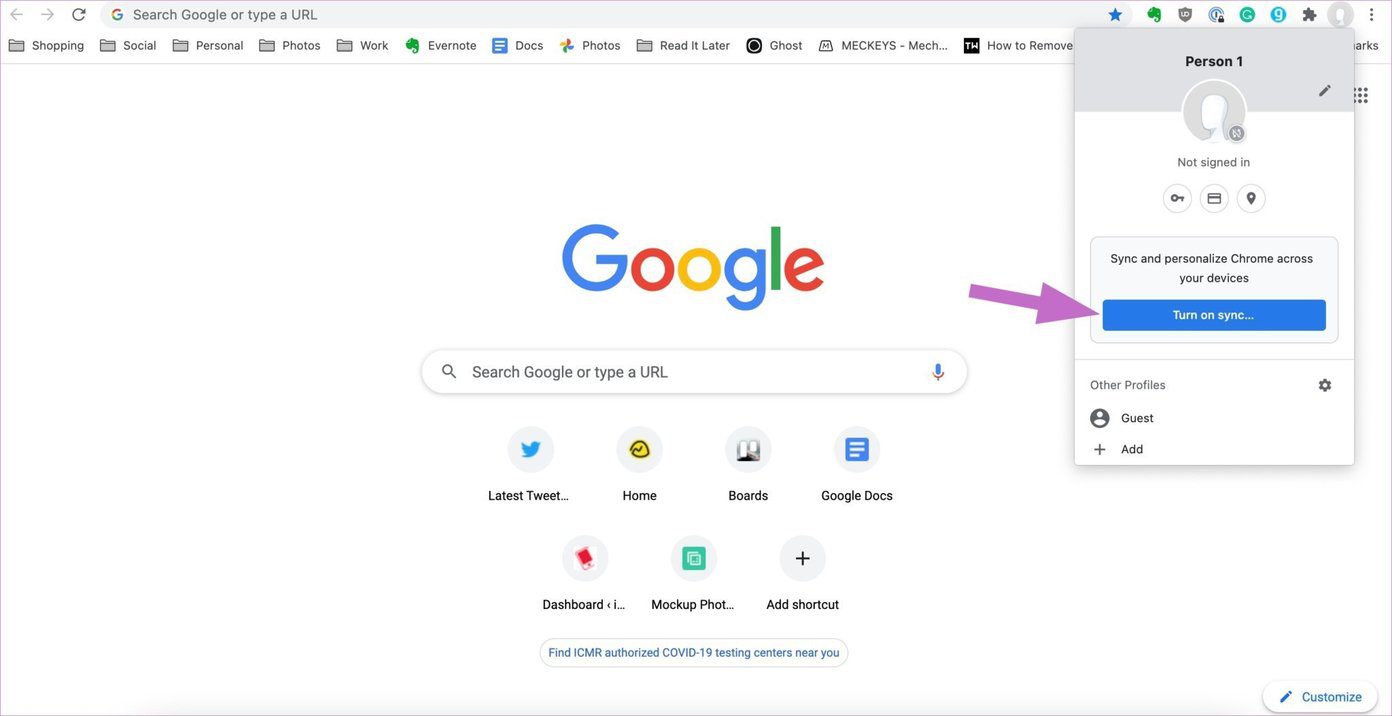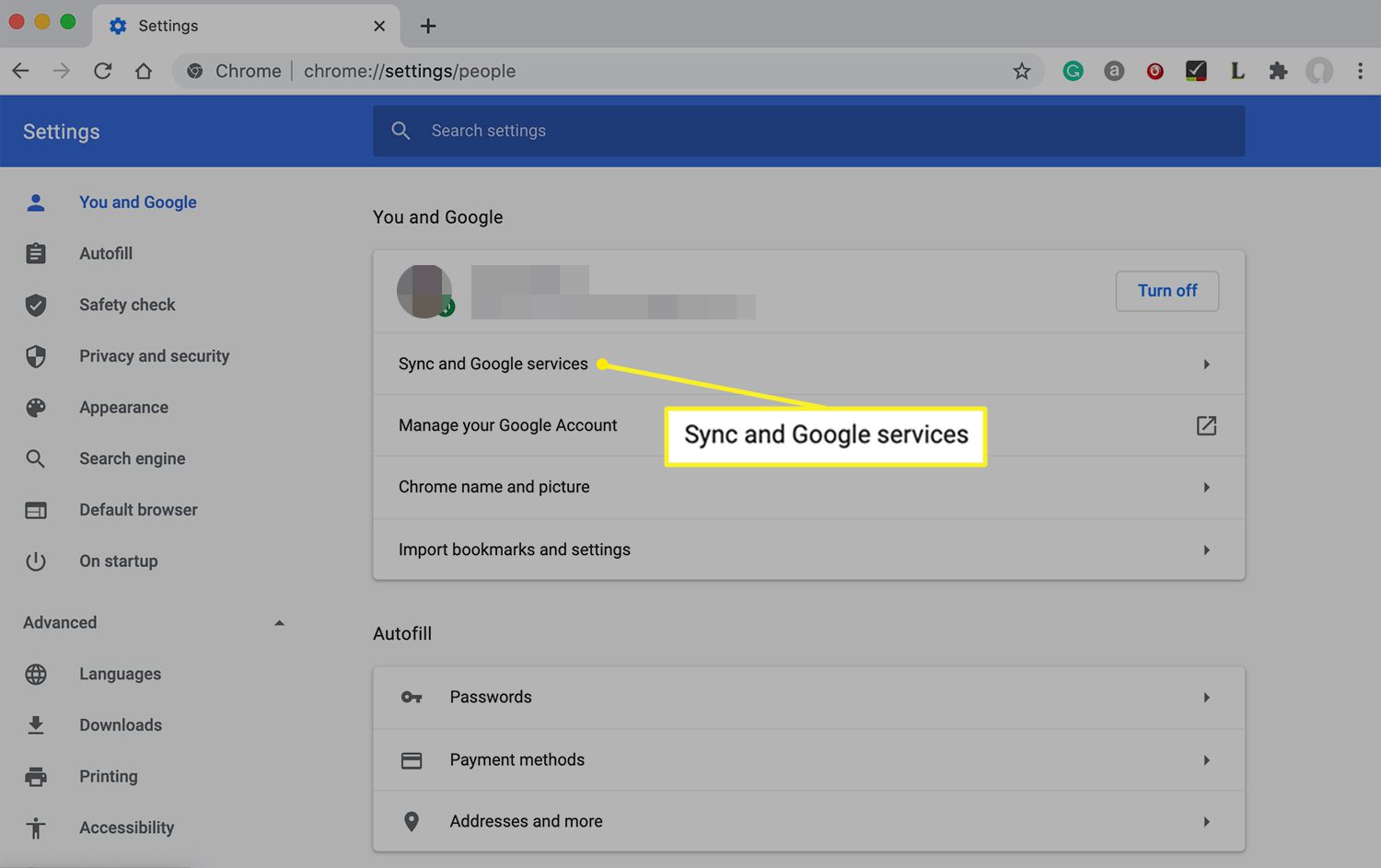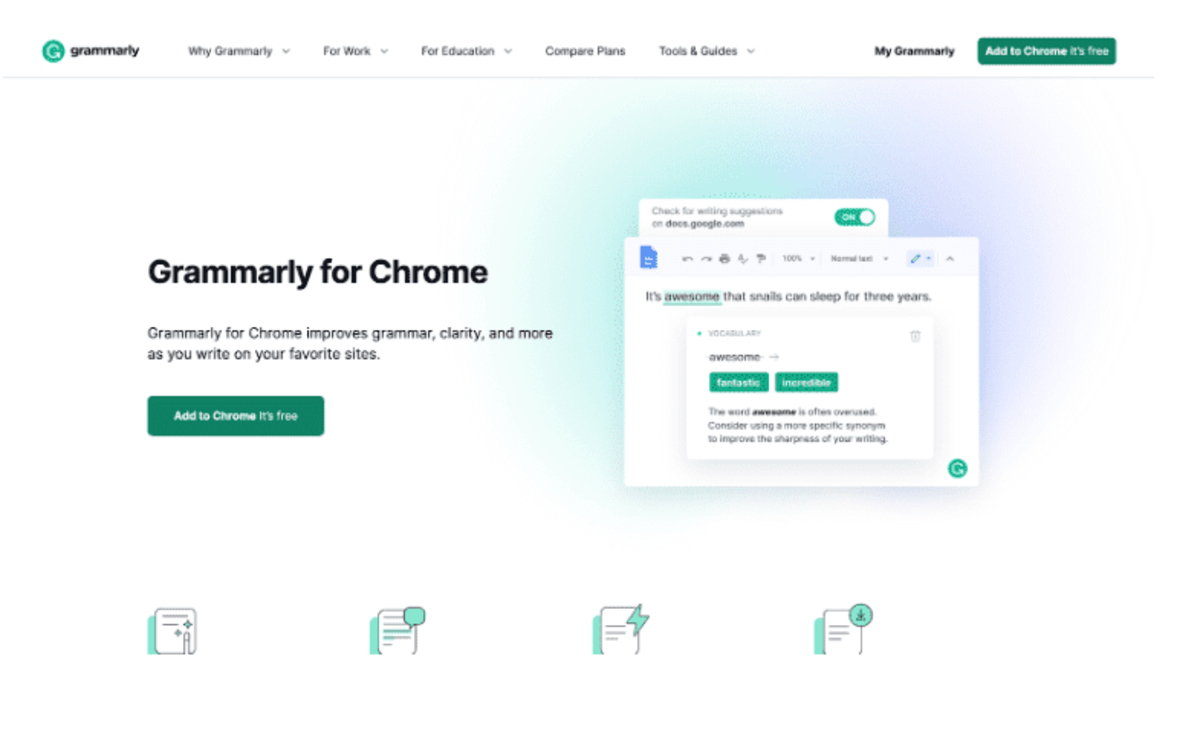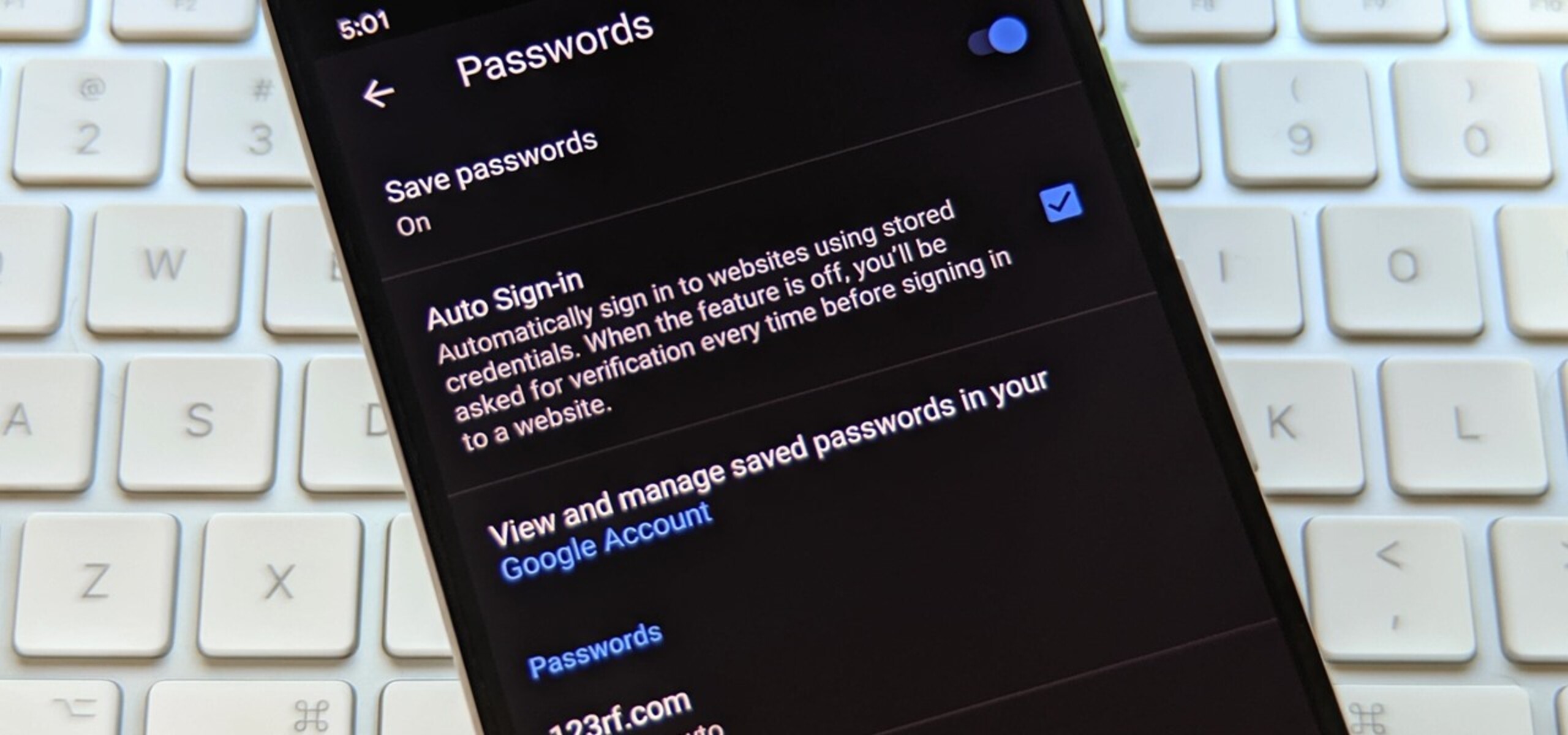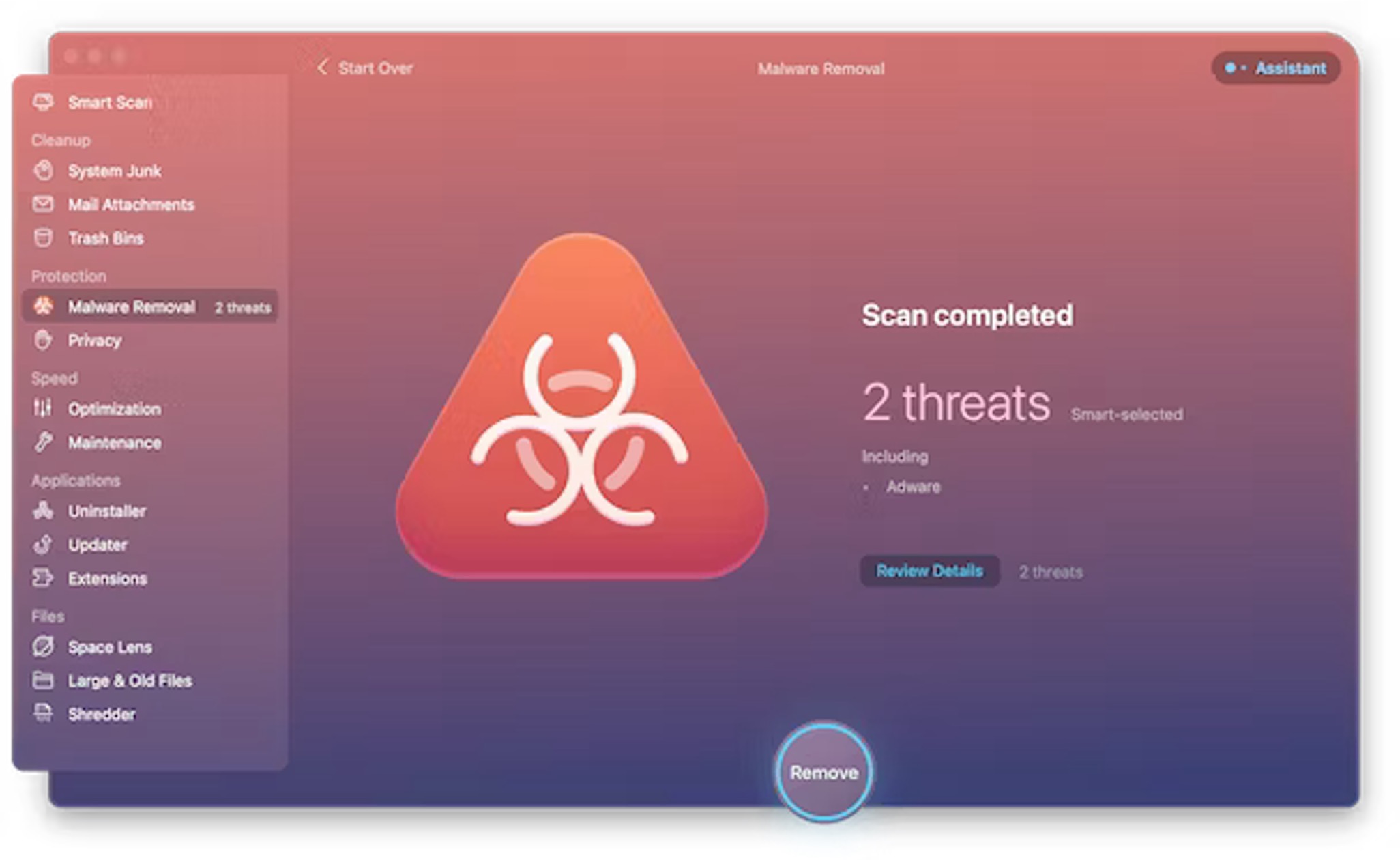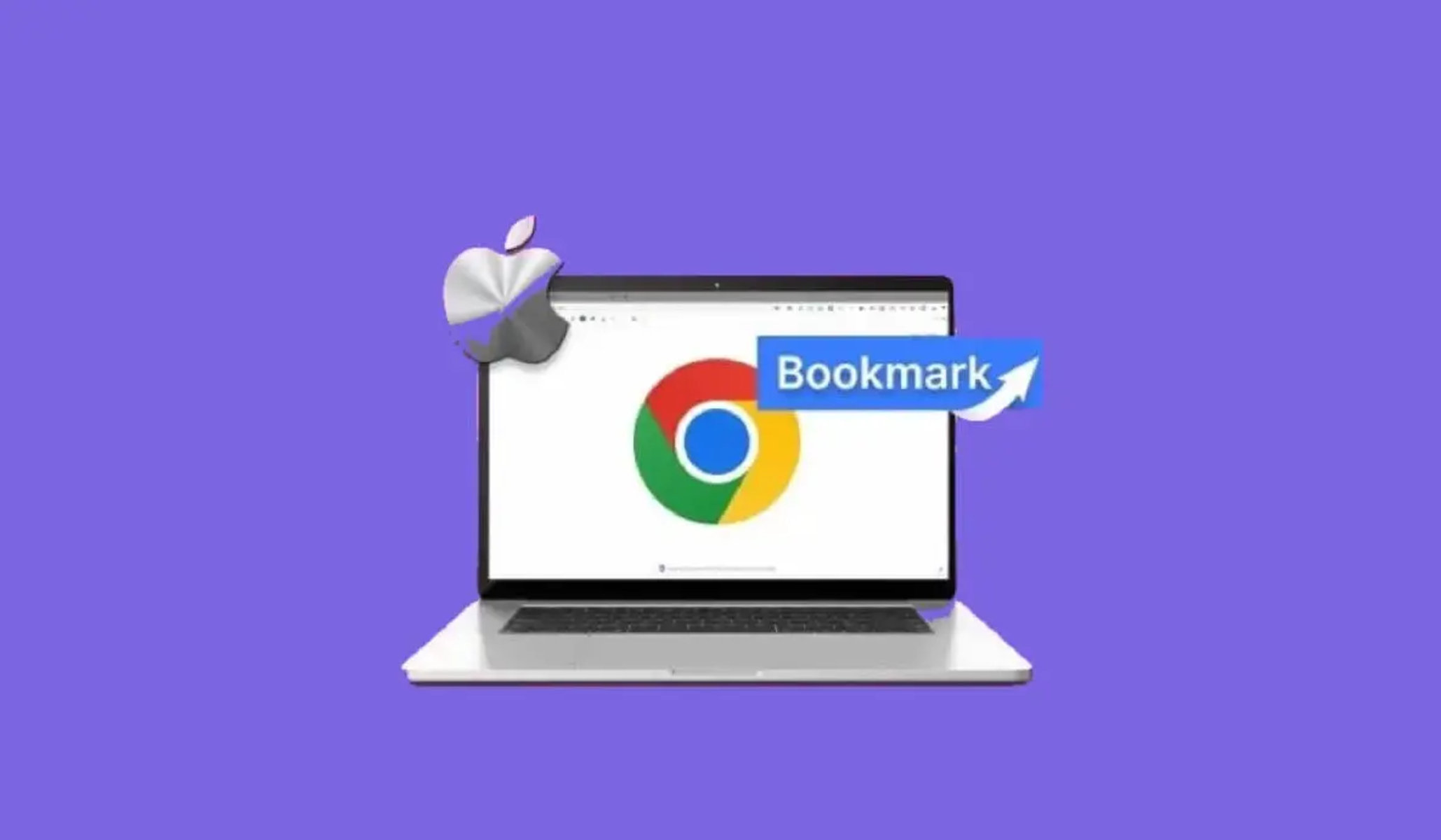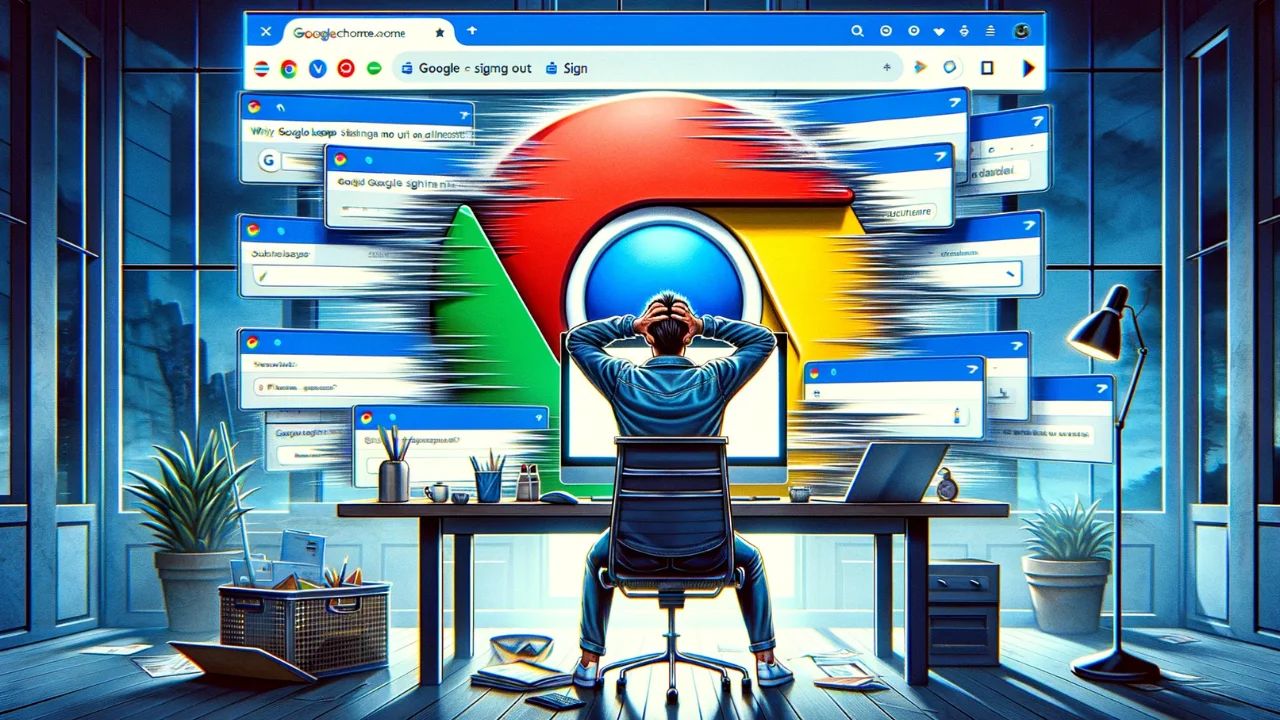Introduction
In today's digital age, web browsers have become an integral part of our daily lives. Whether it's for work, entertainment, or staying connected with friends and family, the browser serves as our gateway to the vast expanse of the internet. Among the plethora of browsers available, Google Chrome stands out as a popular choice for its user-friendly interface, speed, and a myriad of features designed to enhance the browsing experience.
One of the conveniences offered by Chrome is the ability to stay signed in, allowing users to seamlessly access their personalized settings, bookmarks, and browsing history across multiple devices. This feature not only saves time but also ensures a consistent browsing experience regardless of the device being used. However, there are instances when users may encounter issues with staying signed into Chrome, leading to the inconvenience of repeatedly logging in.
In this article, we will delve into the various methods to ensure that you can stay signed into Chrome without encountering frequent sign-in prompts. From enabling syncing across devices to keeping Chrome updated and optimizing settings, we will explore practical steps to maintain a seamless and secure browsing experience. Additionally, we will discuss the importance of clearing cache and cookies, as well as using a strong password to bolster the security of your Chrome account.
By implementing the strategies outlined in this article, you can overcome the challenges of staying signed into Chrome and enjoy uninterrupted access to your personalized browsing environment. Let's embark on this journey to optimize your Chrome experience and ensure that staying signed in becomes a hassle-free aspect of your digital routine.
Enable Syncing Across Devices
Enabling syncing across devices is a pivotal step in ensuring a seamless browsing experience while staying signed into Chrome. By synchronizing your browsing data, including bookmarks, history, passwords, and settings, across multiple devices, you can effortlessly access your personalized Chrome environment from any location. This feature not only enhances convenience but also facilitates continuity in your browsing activities.
To enable syncing across devices, start by signing into your Google account within Chrome. This can be accomplished by clicking on the profile icon in the top-right corner of the browser window and selecting "Sign in to Chrome." If you do not have a Google account, you can create one by following the on-screen prompts.
Once signed in, navigate to the Chrome settings by clicking on the three-dot menu icon in the top-right corner and selecting "Settings." Within the settings menu, locate the "Sync and Google services" section. Here, you can customize the specific data you want to sync across devices, such as bookmarks, history, passwords, and open tabs.
Furthermore, ensure that the "Sync everything" option is enabled to synchronize all relevant browsing data. It is important to note that by enabling syncing, you are entrusting Google with the secure storage and transmission of your browsing information. Google's robust security measures and encryption protocols safeguard your data, providing peace of mind regarding the privacy and integrity of your synced information.
Once the syncing preferences are configured, Chrome will seamlessly update and synchronize your browsing data across all signed-in devices. This means that any changes made to your bookmarks, passwords, or browsing history on one device will be reflected across all synced devices, ensuring a harmonized browsing experience.
By enabling syncing across devices, you can transcend the limitations of individual devices and seamlessly transition between them without compromising your personalized browsing environment. This not only streamlines your digital workflow but also ensures that staying signed into Chrome becomes a consistent and hassle-free aspect of your browsing routine.
Keep Chrome Updated
Keeping Chrome updated is essential for maintaining the security, performance, and functionality of the browser. Google regularly releases updates to address vulnerabilities, introduce new features, and enhance the overall browsing experience. By ensuring that you are using the latest version of Chrome, you not only benefit from improved security measures but also gain access to the latest tools and optimizations that contribute to a seamless browsing experience.
To keep Chrome updated, it is important to enable automatic updates. By default, Chrome automatically checks for updates and installs them when available. However, it is advisable to verify that this feature is enabled to guarantee that you are consistently using the most up-to-date version of the browser.
To confirm that automatic updates are enabled, access the Chrome settings by clicking on the three-dot menu icon in the top-right corner and selecting "Settings." Within the settings menu, navigate to the "About Chrome" section, where you can verify the current version of the browser and check for updates. If an update is available, Chrome will automatically download and install it, ensuring that you are always using the latest version.
In addition to automatic updates, it is recommended to periodically check for updates manually, especially if you have not restarted Chrome for an extended period. Manually checking for updates can expedite the installation of critical security patches and feature enhancements, further fortifying the stability and performance of the browser.
Furthermore, staying informed about the latest Chrome updates and their associated benefits can provide valuable insights into the evolving capabilities of the browser. Google often publishes release notes detailing the enhancements and fixes included in each update. By staying abreast of these updates, you can leverage new features and optimizations to enrich your browsing experience.
By prioritizing the task of keeping Chrome updated, you not only bolster the security of your browsing activities but also ensure that you are leveraging the latest advancements in web browsing technology. This proactive approach contributes to a more secure, efficient, and feature-rich browsing experience, ultimately enhancing your ability to stay signed into Chrome without encountering compatibility or security-related issues.
Check Chrome Settings
Checking and optimizing Chrome settings is a fundamental aspect of ensuring a seamless and uninterrupted browsing experience while staying signed into Chrome. By meticulously reviewing and customizing the browser settings, you can address potential issues, enhance security measures, and fine-tune the browsing environment to align with your preferences.
Start by accessing the Chrome settings, which can be accomplished by clicking on the three-dot menu icon in the top-right corner of the browser window and selecting "Settings." Within the settings menu, you will encounter a plethora of options that allow you to tailor the browsing experience to your specific requirements.
One crucial aspect to review within the Chrome settings is the "Privacy and security" section. Here, you can configure various privacy settings, including site permissions, cookies, and security protocols. By customizing these settings, you can exert greater control over the data shared with websites and enhance the security of your browsing activities.
Furthermore, within the "Privacy and security" section, you can explore the "Security" subsection, which offers options to manage and optimize security features such as Safe Browsing, which provides warnings about potentially harmful websites and downloads. By ensuring that these security features are enabled, you can fortify the protection of your browsing environment.
Another pivotal area within the Chrome settings is the "Advanced" section, which encompasses a wide array of customization options. Here, you can delve into advanced settings related to system, accessibility, downloads, and more. It is advisable to review these settings to ensure that they align with your browsing preferences and requirements.
Moreover, within the "Advanced" section, you can explore the "System" subsection, which includes options to manage system resources, such as hardware acceleration and proxy settings. Optimizing these settings can contribute to a smoother browsing experience and mitigate potential compatibility issues that may hinder staying signed into Chrome.
In addition to the aforementioned sections, it is essential to review other settings within Chrome, such as those related to appearance, search engine preferences, and the behavior of tabs and windows. By customizing these settings according to your preferences, you can create a personalized browsing environment that aligns with your workflow and enhances your overall browsing experience.
By meticulously reviewing and optimizing the Chrome settings, you can proactively address potential issues, enhance security measures, and tailor the browsing environment to suit your specific requirements. This proactive approach contributes to a more stable, secure, and personalized browsing experience, ultimately facilitating the seamless and uninterrupted ability to stay signed into Chrome across devices.
Clear Cache and Cookies
Clearing the cache and cookies in Google Chrome is a fundamental maintenance task that can significantly impact the browsing experience and the ability to stay signed into the browser. The cache comprises temporary files stored on your device, allowing web pages to load faster upon subsequent visits. Cookies, on the other hand, are small pieces of data that websites store on your device to remember your preferences and login information. While these elements contribute to a smoother browsing experience, they can also accumulate over time, potentially leading to issues such as slow performance, site loading errors, and authentication issues.
To clear the cache and cookies in Chrome, start by accessing the browser settings. Click on the three-dot menu icon in the top-right corner and select "Settings." Within the settings menu, navigate to the "Privacy and security" section. Here, you will find the "Clear browsing data" option. Clicking on this option will open a window where you can select the data to be cleared, including browsing history, cookies, and cached images and files.
When clearing the cache and cookies, it is advisable to select the appropriate time range to ensure that the desired data is removed. You can choose to clear data from the past hour, day, week, month, or all time, depending on your specific requirements. Additionally, you can customize the types of data to be cleared, ensuring that cache and cookies are included in the process.
After selecting the desired options, click on the "Clear data" button to initiate the clearing process. Chrome will proceed to remove the specified browsing data, including cache and cookies, from your device. It is important to note that clearing cookies will sign you out of most websites, requiring you to log in again. However, this process can resolve issues related to outdated or corrupted cookies, ultimately contributing to a more stable and seamless browsing experience.
By regularly clearing the cache and cookies in Chrome, you can mitigate potential issues stemming from accumulated data, such as slow performance, site loading errors, and authentication issues. This proactive maintenance task not only enhances the overall browsing experience but also contributes to the consistent and uninterrupted ability to stay signed into Chrome across devices.
Use a Strong Password
Ensuring the security of your Chrome account is paramount in maintaining a seamless and uninterrupted browsing experience. One of the foundational elements of account security is the use of a strong and robust password. A strong password serves as a critical barrier against unauthorized access and protects your browsing data, personal information, and synced preferences across devices.
When creating a strong password for your Chrome account, it is essential to adhere to best practices that fortify the security of your credentials. A strong password typically consists of a combination of uppercase and lowercase letters, numbers, and special characters. This diverse composition enhances the complexity of the password, making it significantly more resistant to brute-force attacks and unauthorized intrusion attempts.
Furthermore, the length of the password plays a pivotal role in its strength. A longer password, comprising a minimum of 12 characters, exponentially increases the difficulty of deciphering it through automated methods. By incorporating a mix of alphanumeric characters and special symbols into a lengthy password, you create a formidable defense mechanism that safeguards your Chrome account from potential security breaches.
It is imperative to avoid using easily guessable information, such as common words, phrases, or sequential patterns, as part of your password. Additionally, refraining from reusing passwords across multiple accounts is crucial in preventing the domino effect of security compromises. Each online account, including your Chrome account, should have a unique and distinct password to mitigate the impact of potential security incidents.
To facilitate the management of strong and unique passwords, consider leveraging reputable password management tools. These tools offer secure storage for your passwords and provide the convenience of generating and managing complex passwords across various online accounts, including your Chrome account. By utilizing a password manager, you can streamline the process of maintaining strong and distinct passwords, thereby fortifying the security of your browsing activities.
Regularly updating your Chrome account password is also a prudent security measure. Periodic password changes, coupled with the implementation of multifactor authentication where available, further bolster the resilience of your account against unauthorized access attempts.
By adhering to the principles of creating and managing a strong password, you fortify the security of your Chrome account, ensuring the integrity of your personalized browsing environment. This proactive approach not only enhances the security of your browsing activities but also contributes to the seamless and uninterrupted ability to stay signed into Chrome across devices.
Conclusion
In conclusion, the ability to stay signed into Google Chrome across devices is a pivotal aspect of the modern digital experience. By implementing the strategies outlined in this article, users can overcome the challenges associated with frequent sign-in prompts and ensure a seamless and uninterrupted browsing experience.
Enabling syncing across devices serves as the cornerstone of maintaining a consistent browsing environment. By synchronizing browsing data, preferences, and settings, users can seamlessly transition between devices without compromising their personalized browsing experience. This feature not only enhances convenience but also fosters continuity in digital workflows.
Furthermore, prioritizing the task of keeping Chrome updated is essential for leveraging the latest security measures and feature enhancements. By ensuring that automatic updates are enabled and periodically checking for updates, users can fortify the security and performance of the browser, ultimately contributing to a more secure and efficient browsing experience.
Reviewing and optimizing Chrome settings empowers users to address potential issues, enhance security measures, and tailor the browsing environment to align with their specific requirements. By customizing privacy and security settings, exploring advanced options, and fine-tuning preferences, users can create a personalized and secure browsing environment that facilitates the seamless ability to stay signed into Chrome.
Regularly clearing the cache and cookies in Chrome is a fundamental maintenance task that significantly impacts the browsing experience. By mitigating issues stemming from accumulated data, such as slow performance and authentication issues, users can ensure a more stable and seamless browsing experience, ultimately contributing to the consistent ability to stay signed into Chrome across devices.
Lastly, the use of a strong and robust password is paramount in fortifying the security of the Chrome account. By adhering to best practices in password creation and management, users can safeguard their browsing data and personal information, ensuring the integrity of their personalized browsing environment.
In essence, by enabling syncing across devices, keeping Chrome updated, optimizing settings, clearing cache and cookies, and using a strong password, users can overcome the challenges of staying signed into Chrome and enjoy uninterrupted access to their personalized browsing environment. These proactive measures not only enhance the security and stability of the browsing experience but also contribute to a seamless and consistent digital routine across devices.